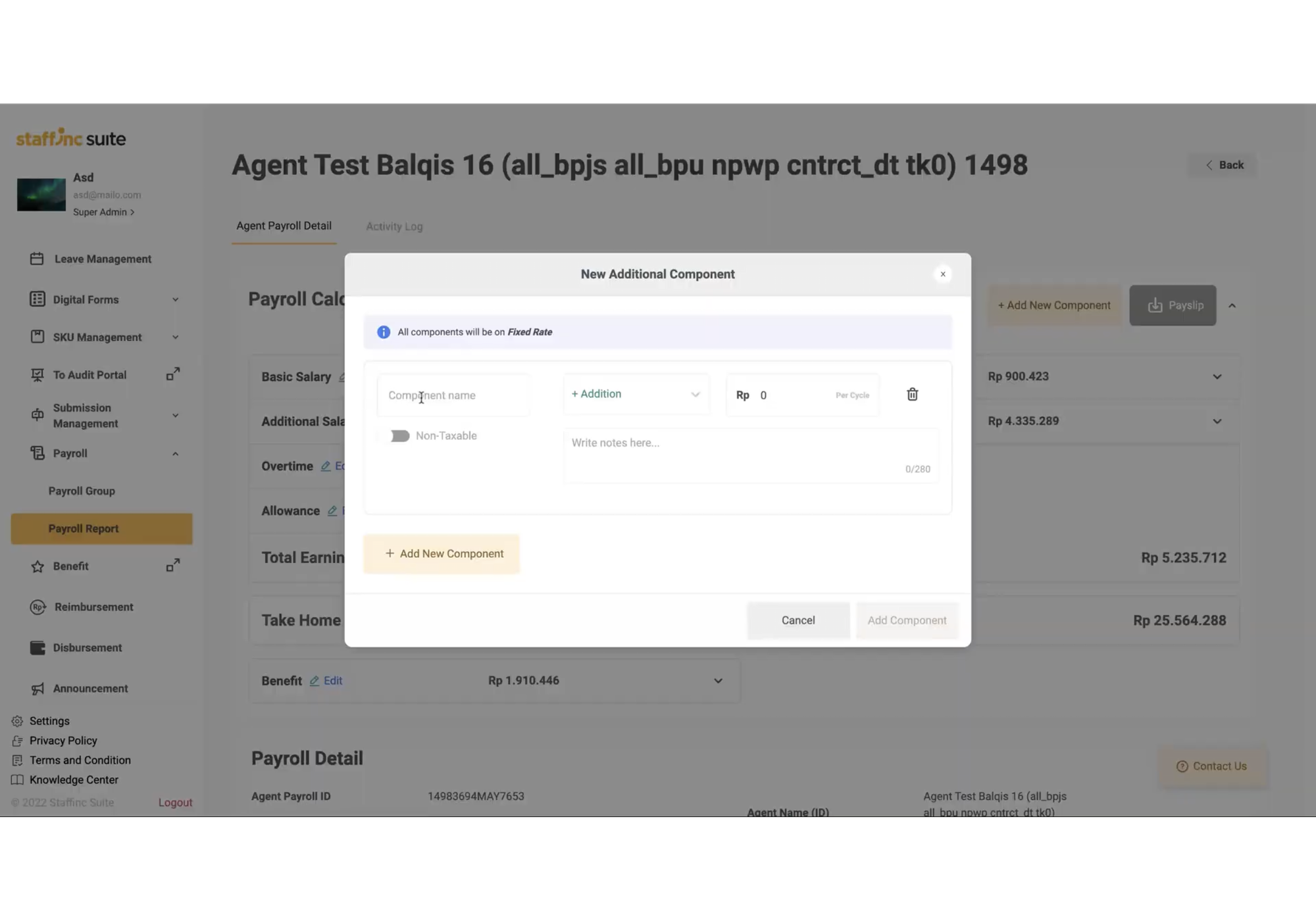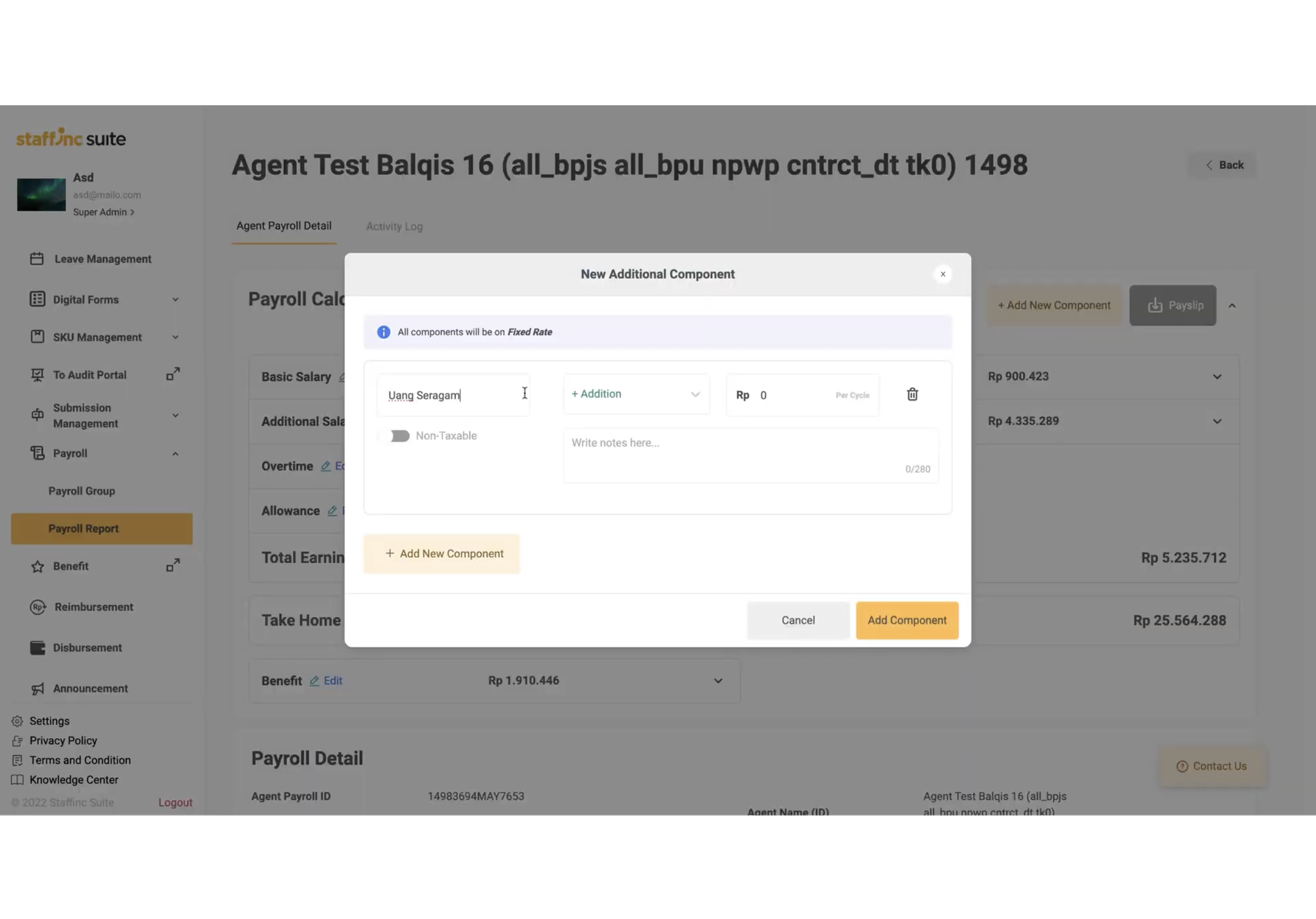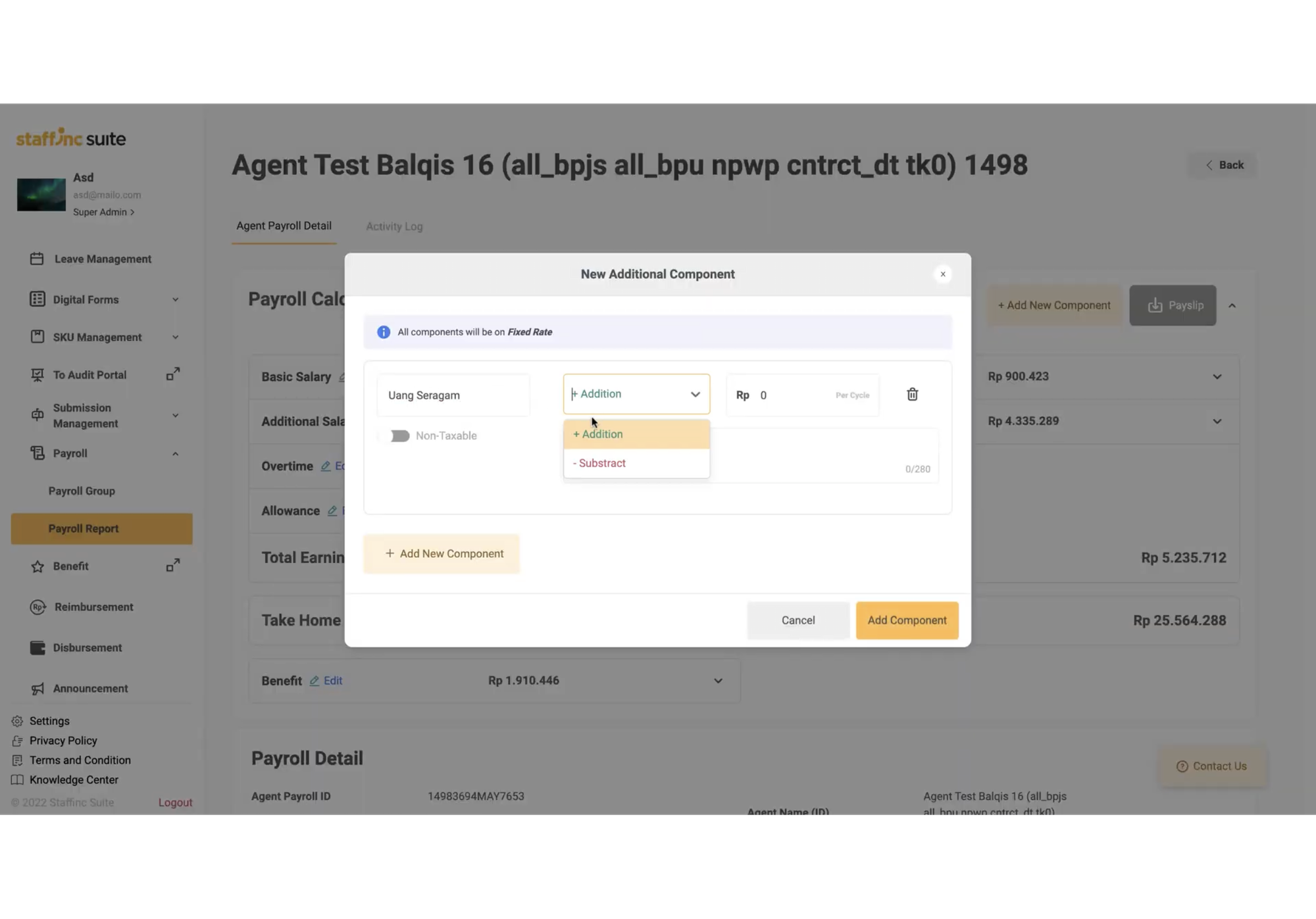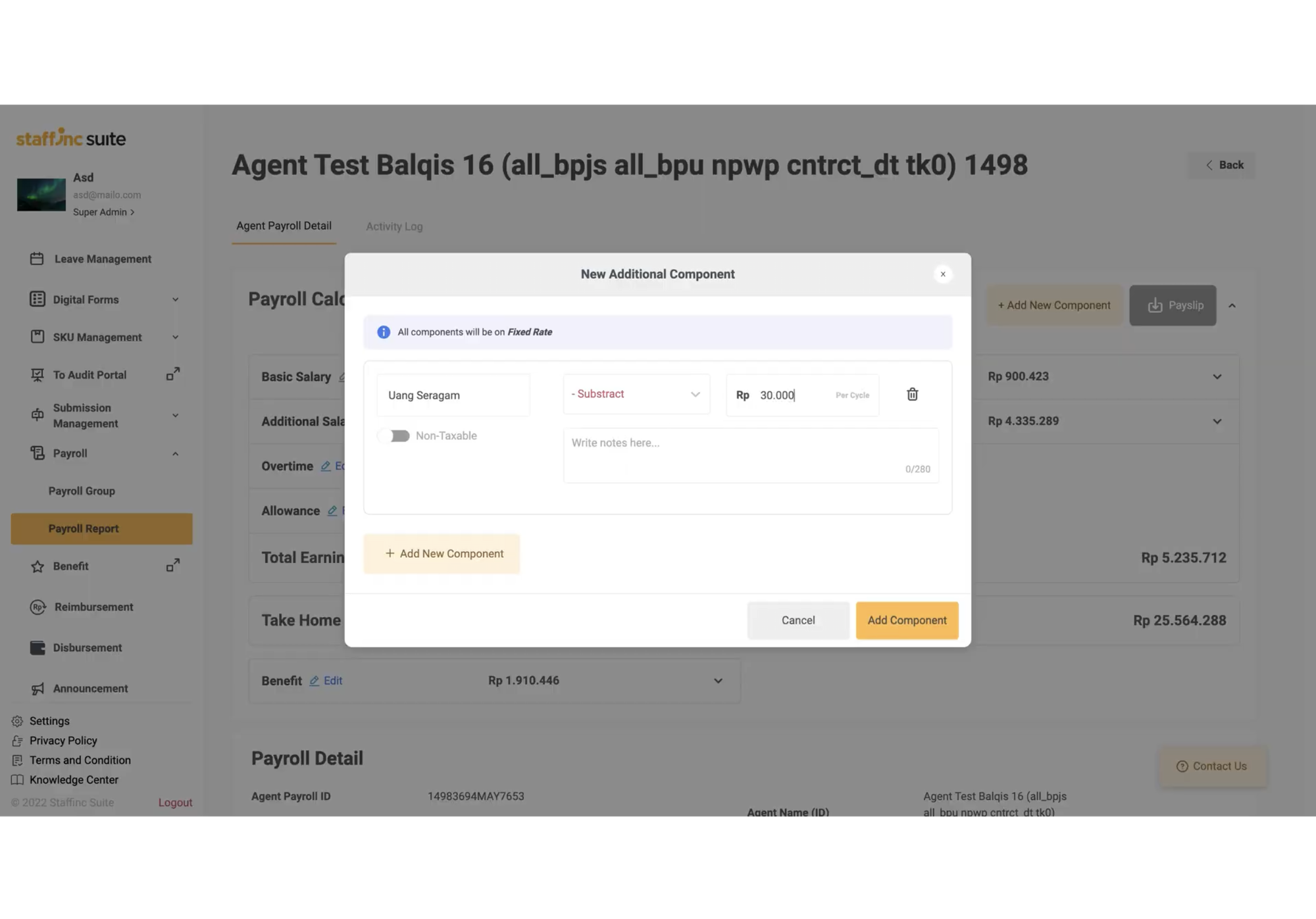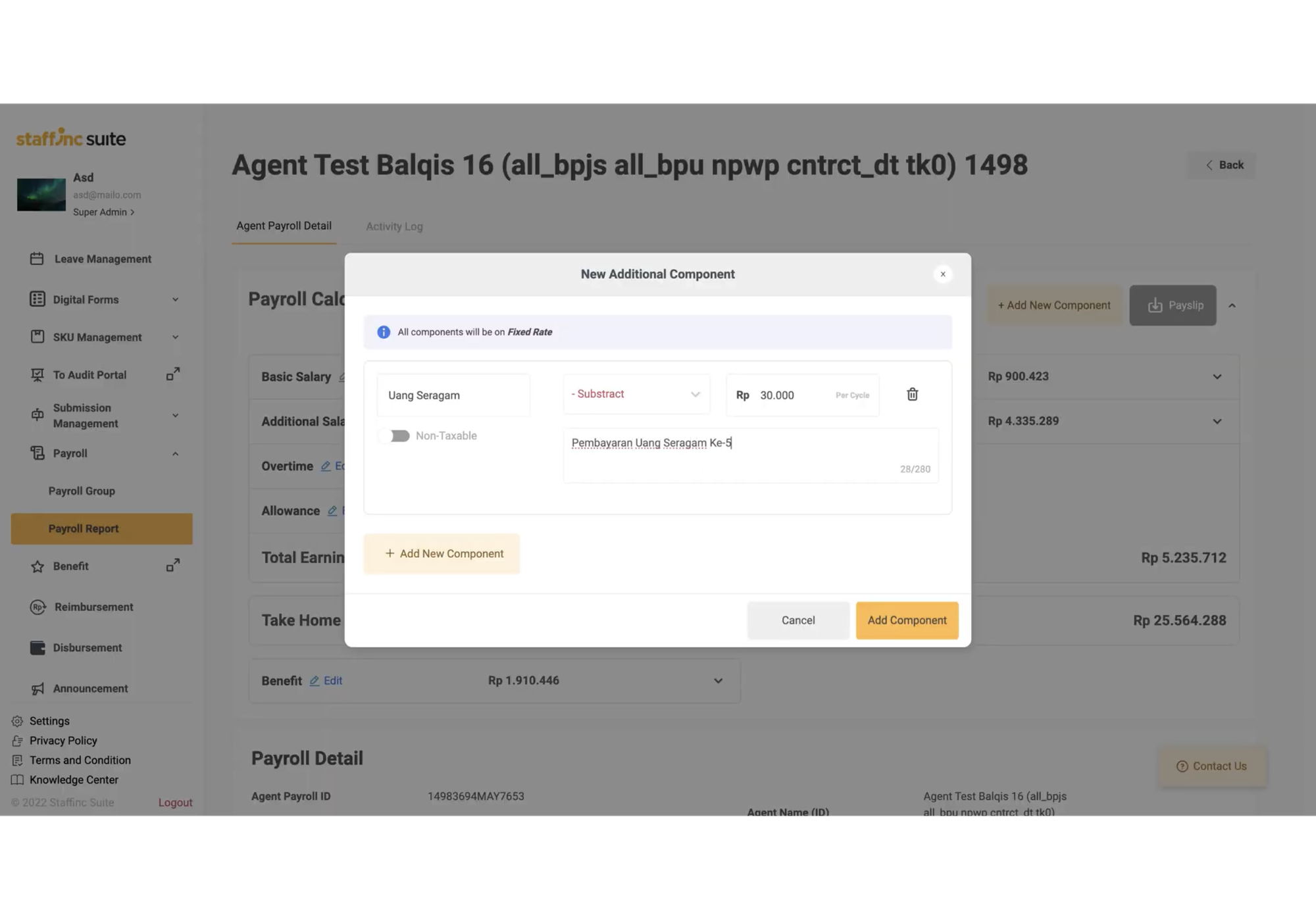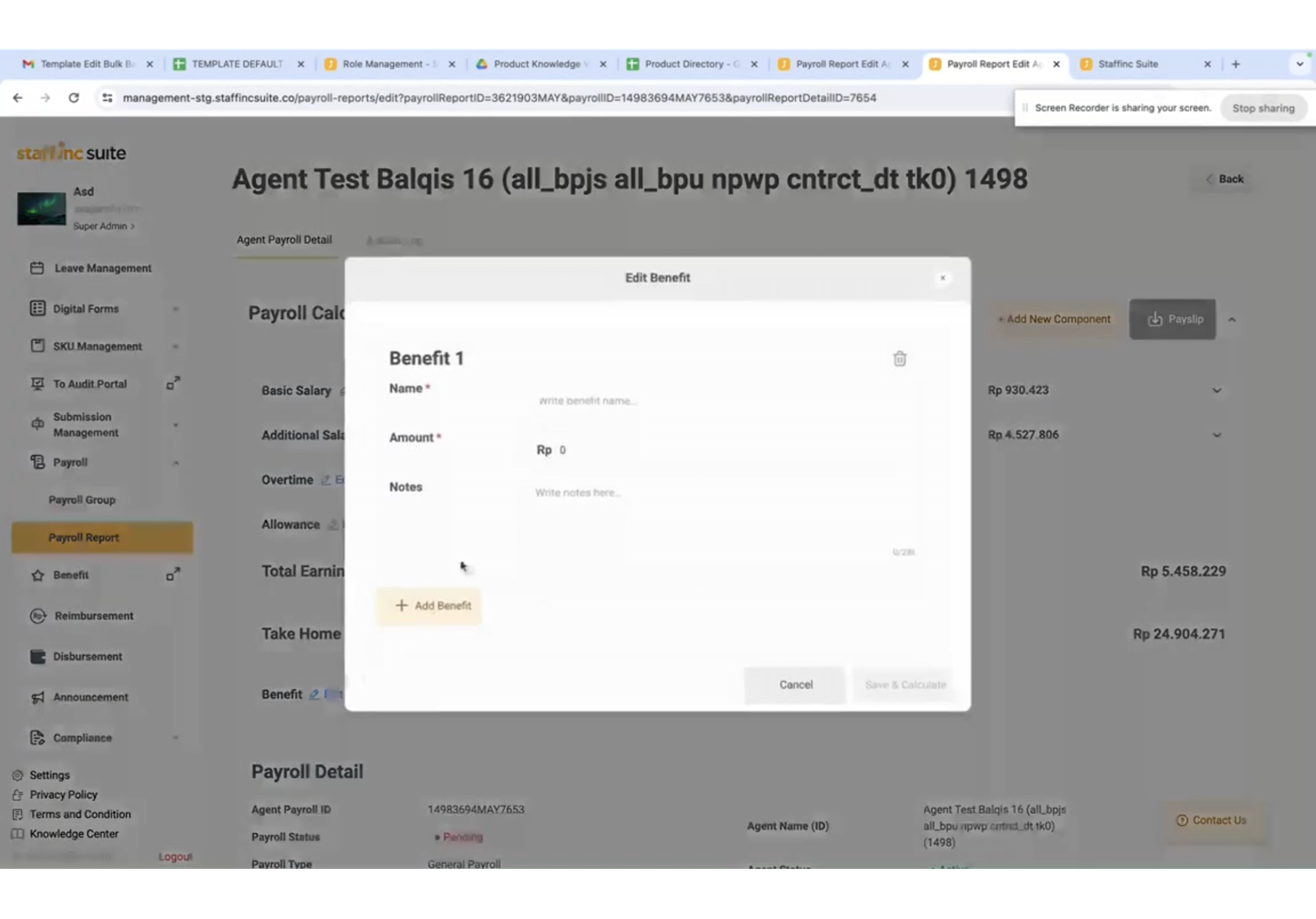Adding a New Component in Payroll Report
Adding a new component to the Payroll Report can be done individually or in single edit. Follow these steps:
Access the Payroll Report Menu
- Open the application and log in to your account.
- Click the Payroll menu > Payroll Report.
- Click the relevant Payroll Report ID to access the Payroll Report Summary page.
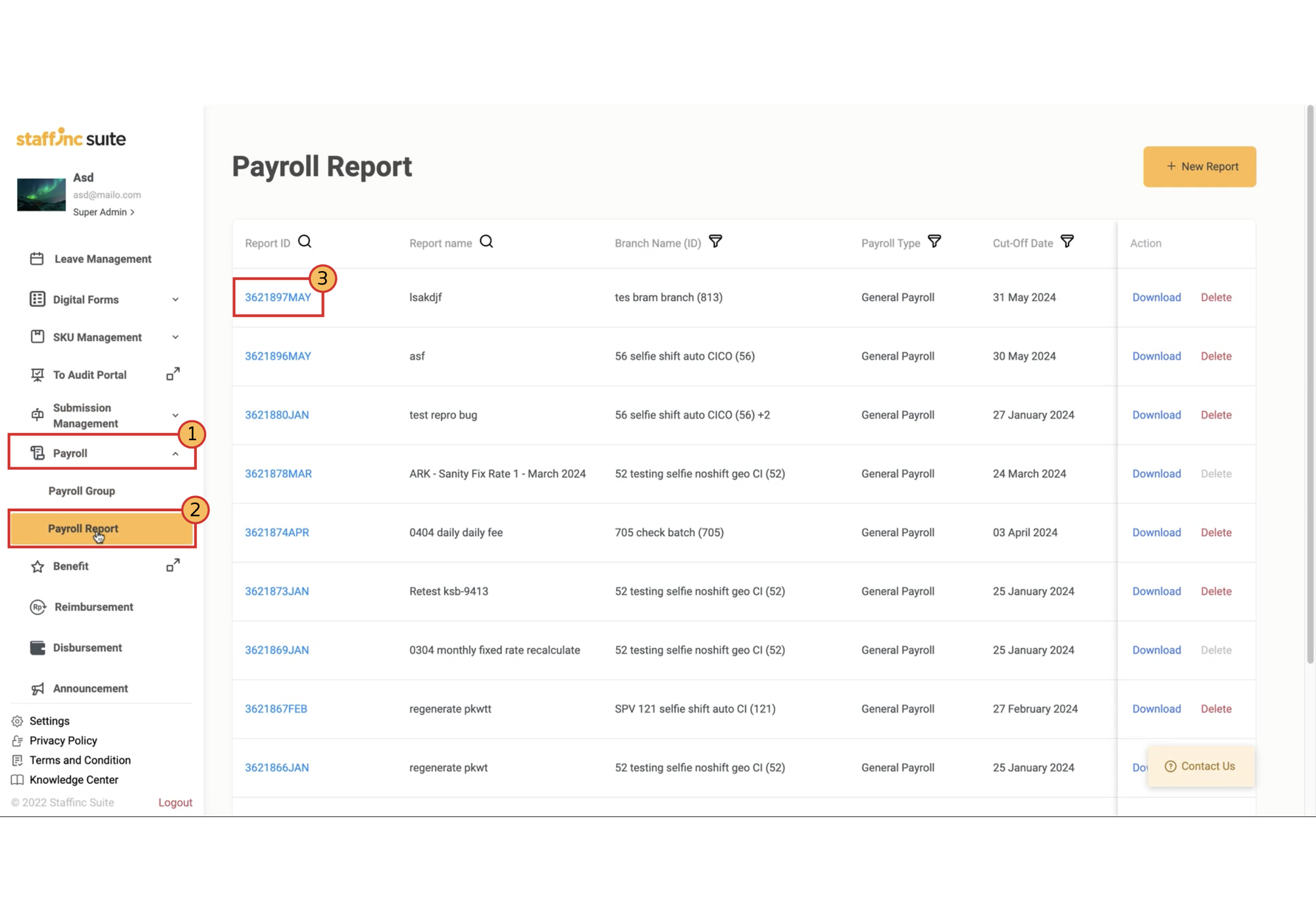
A. Add New Component
-
In the Payroll Summary, click the desired Agent Payroll ID.
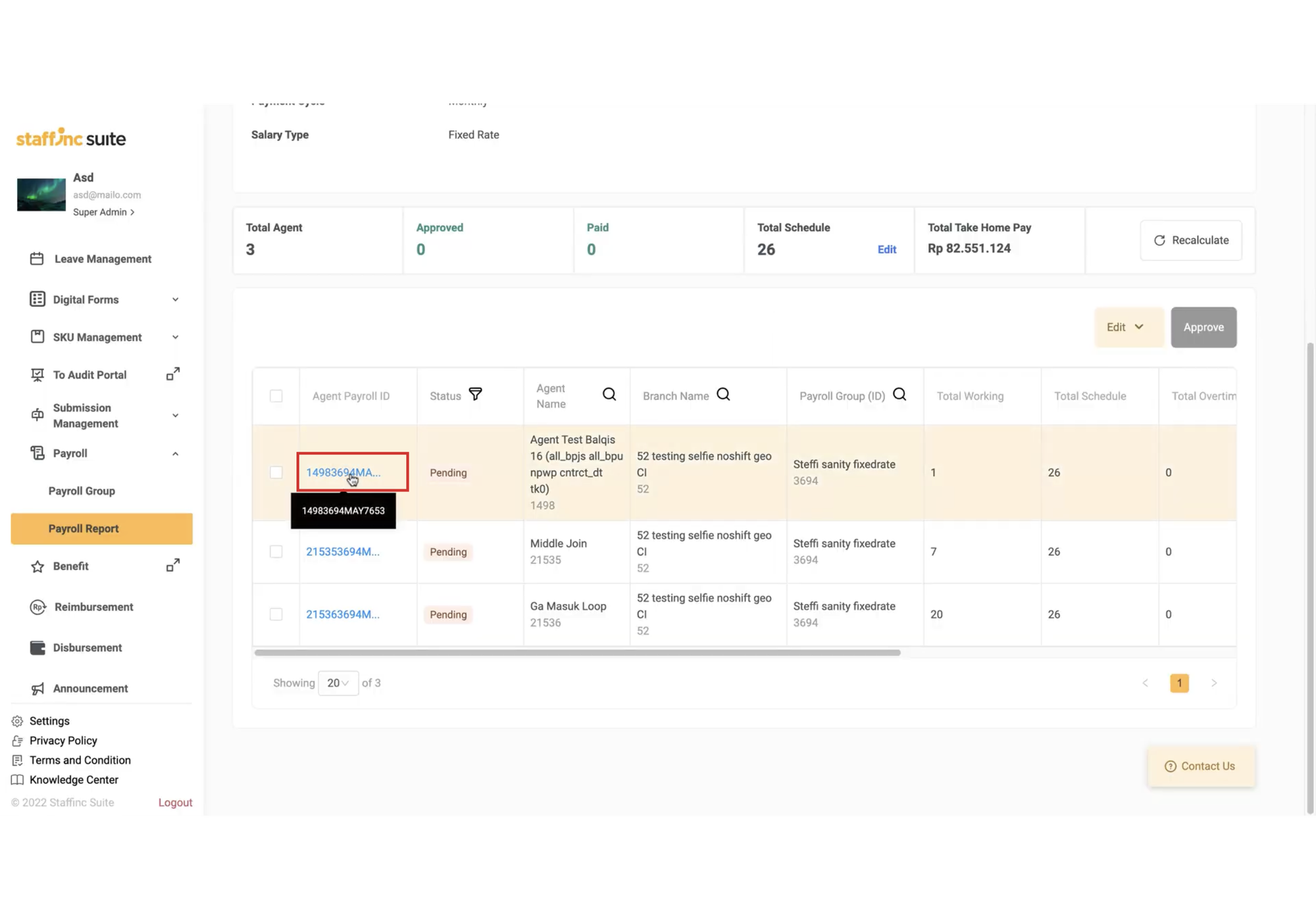
-
On the Agent Payroll Detail page, click Add New Component.
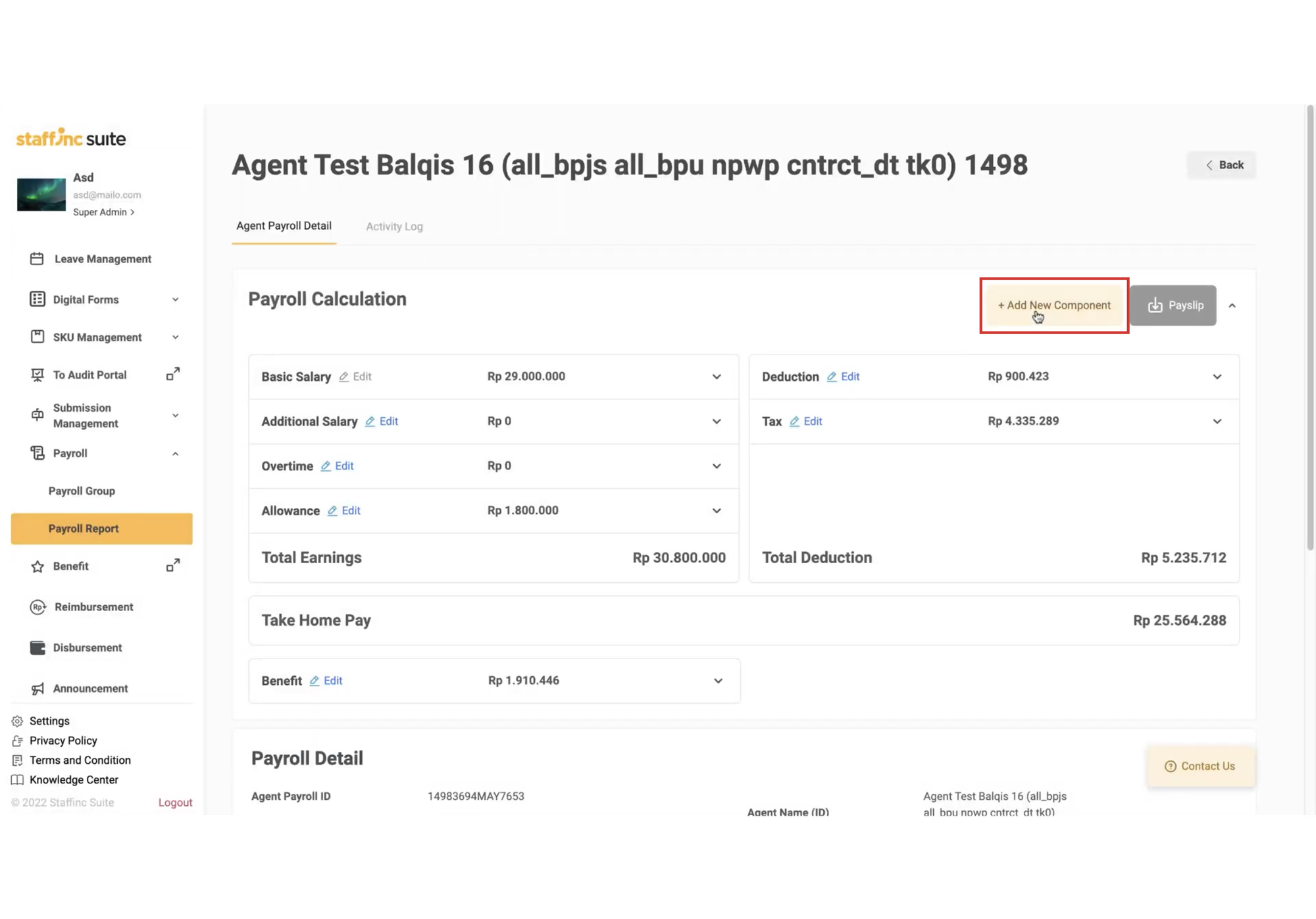
-
In the New Additional Component window, fill in the following:
-
Component Name: Name of the component to be added. -
Additional or Subtract: Choose Additional to increase the value or Subtract to decrease it. Additional components will be included in allowances, while subtract components will be in deductions in payroll calculations. -
Specify the amount per cycle. -
Provide a note if necessary.
-
-
Click Add Component. The added data will automatically update in the Payroll Calculation.
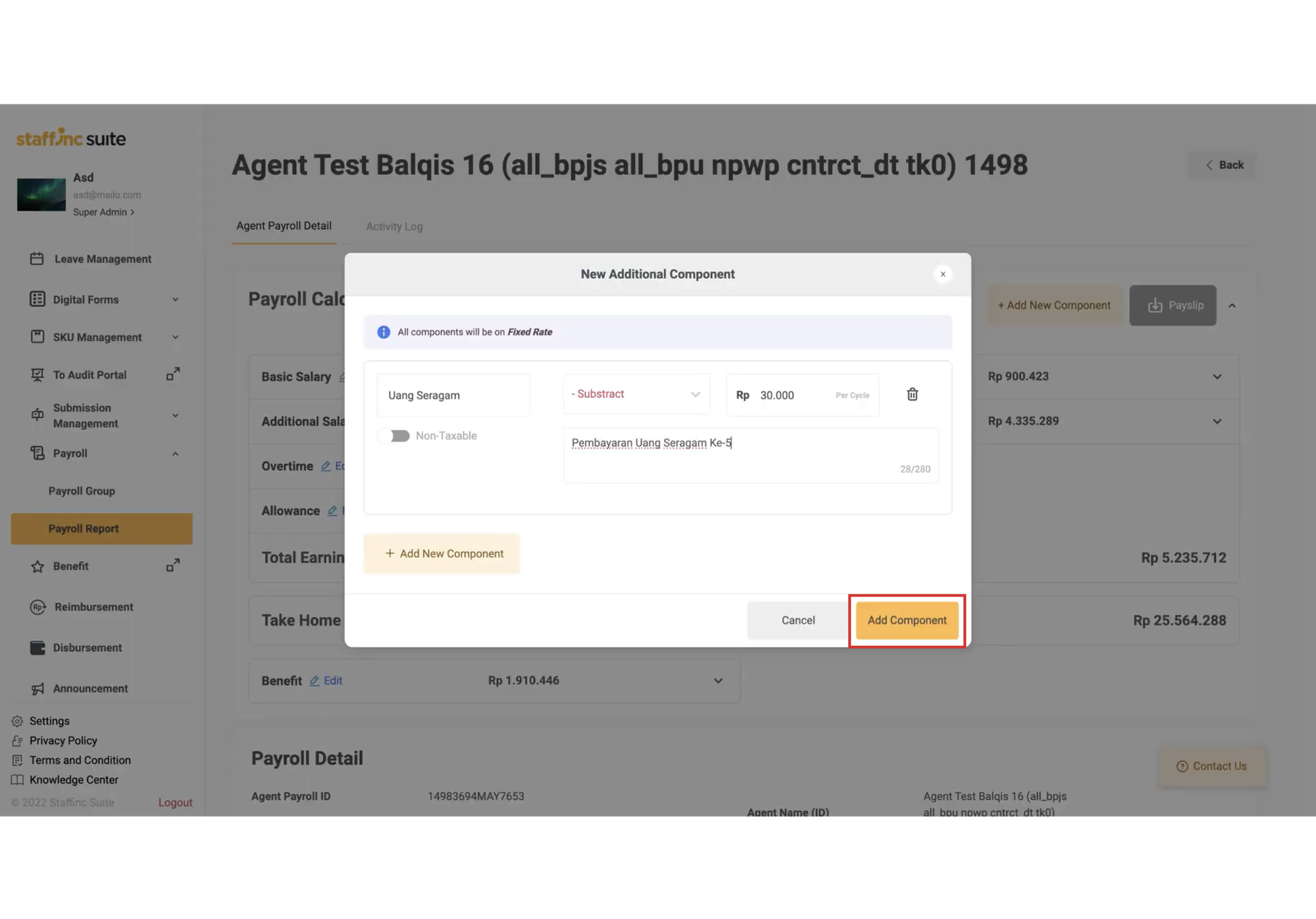
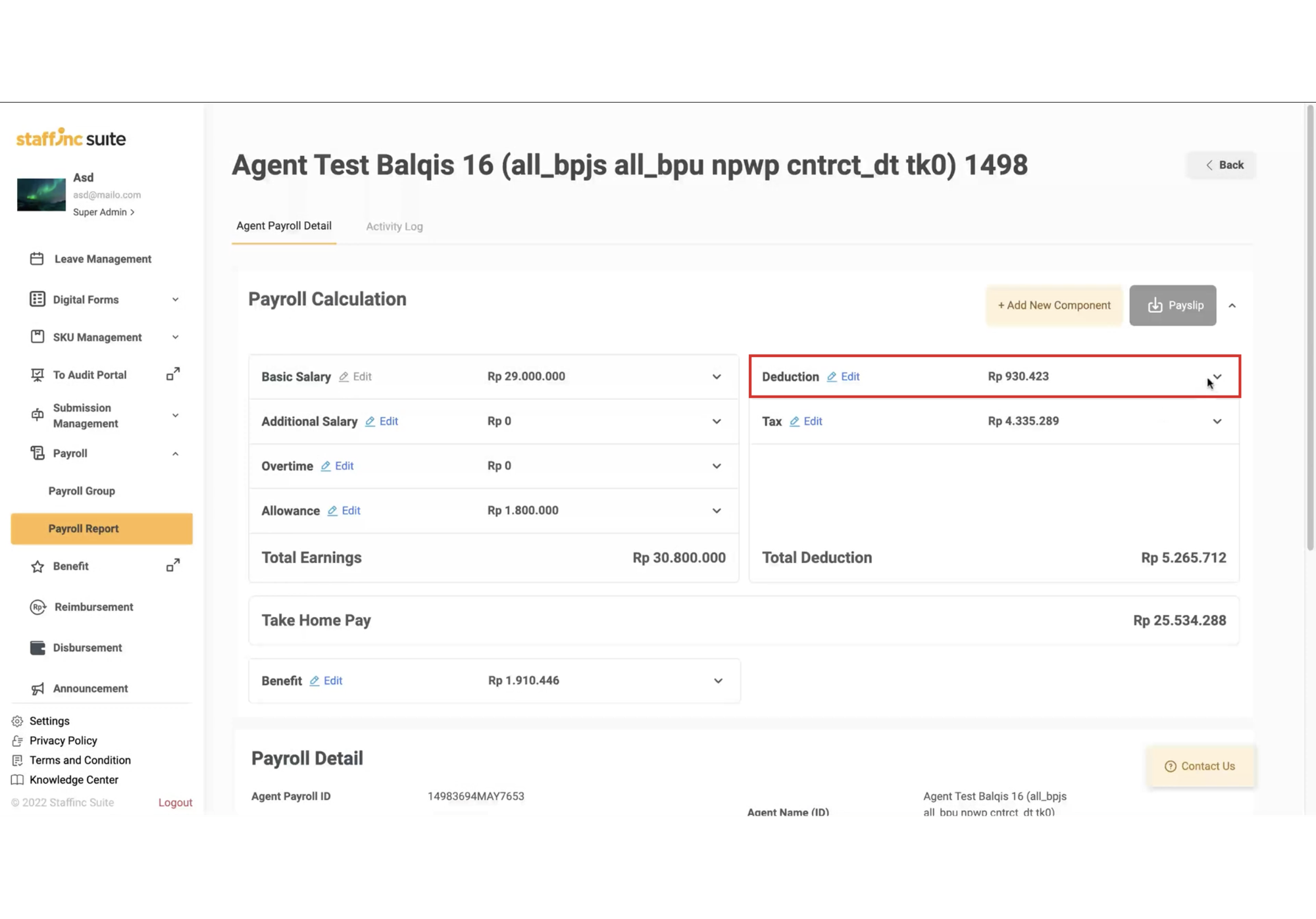
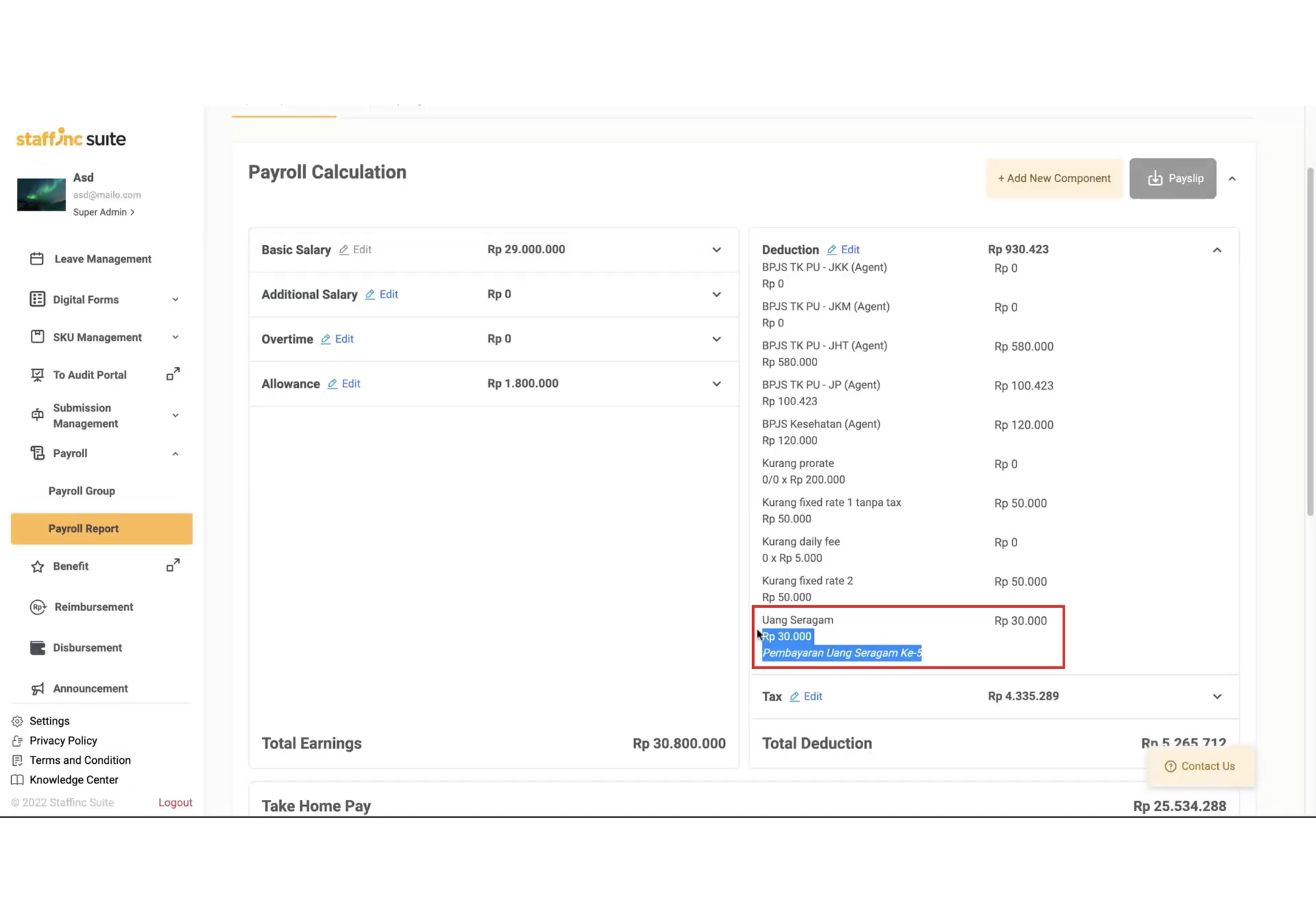
B. Add Benefit
-
In the Payroll Summary, click the desired Agent Payroll ID.
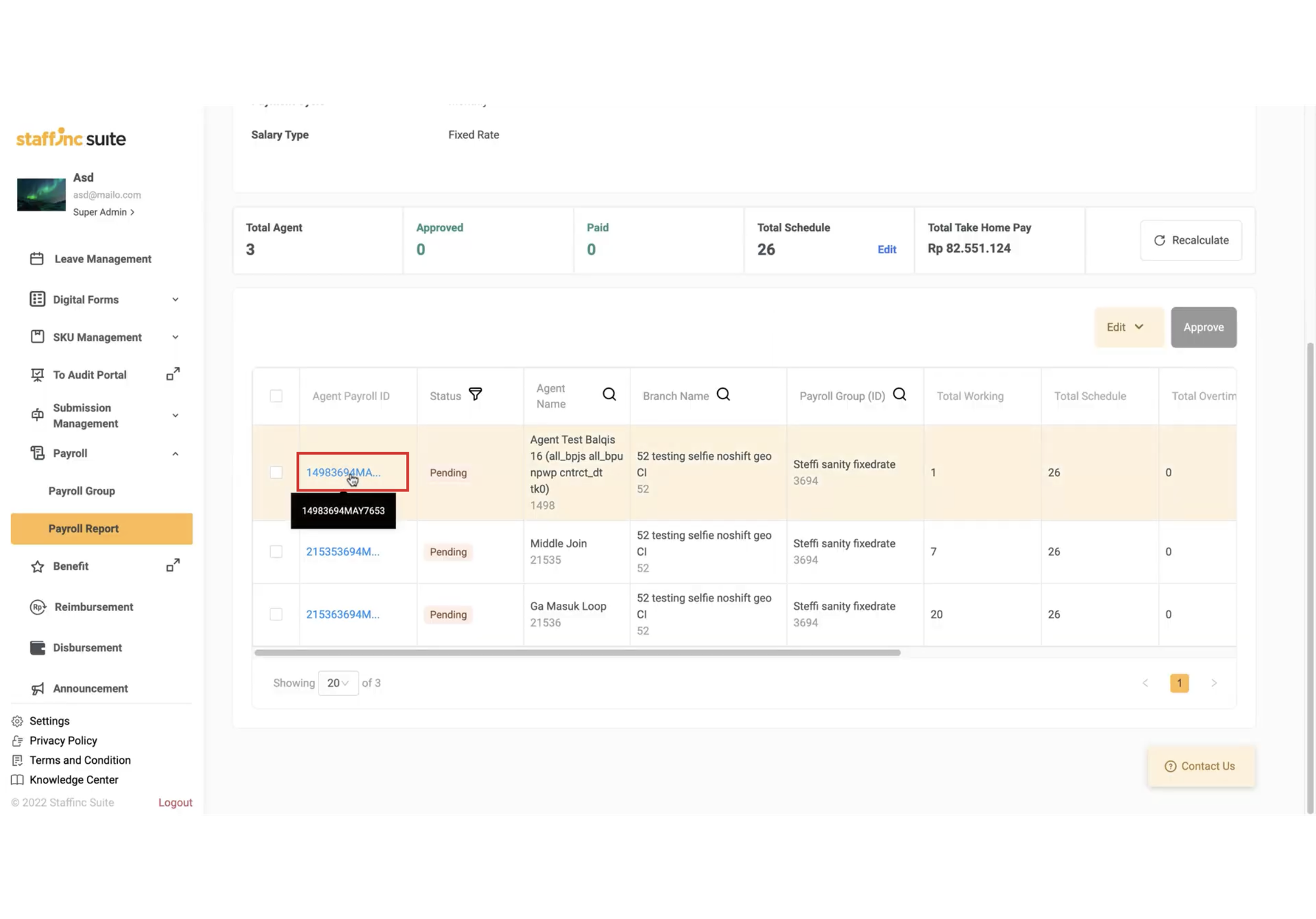
-
On the Agent Payroll Detail page, click the edit benefit icon in the Payroll Calculation Field.
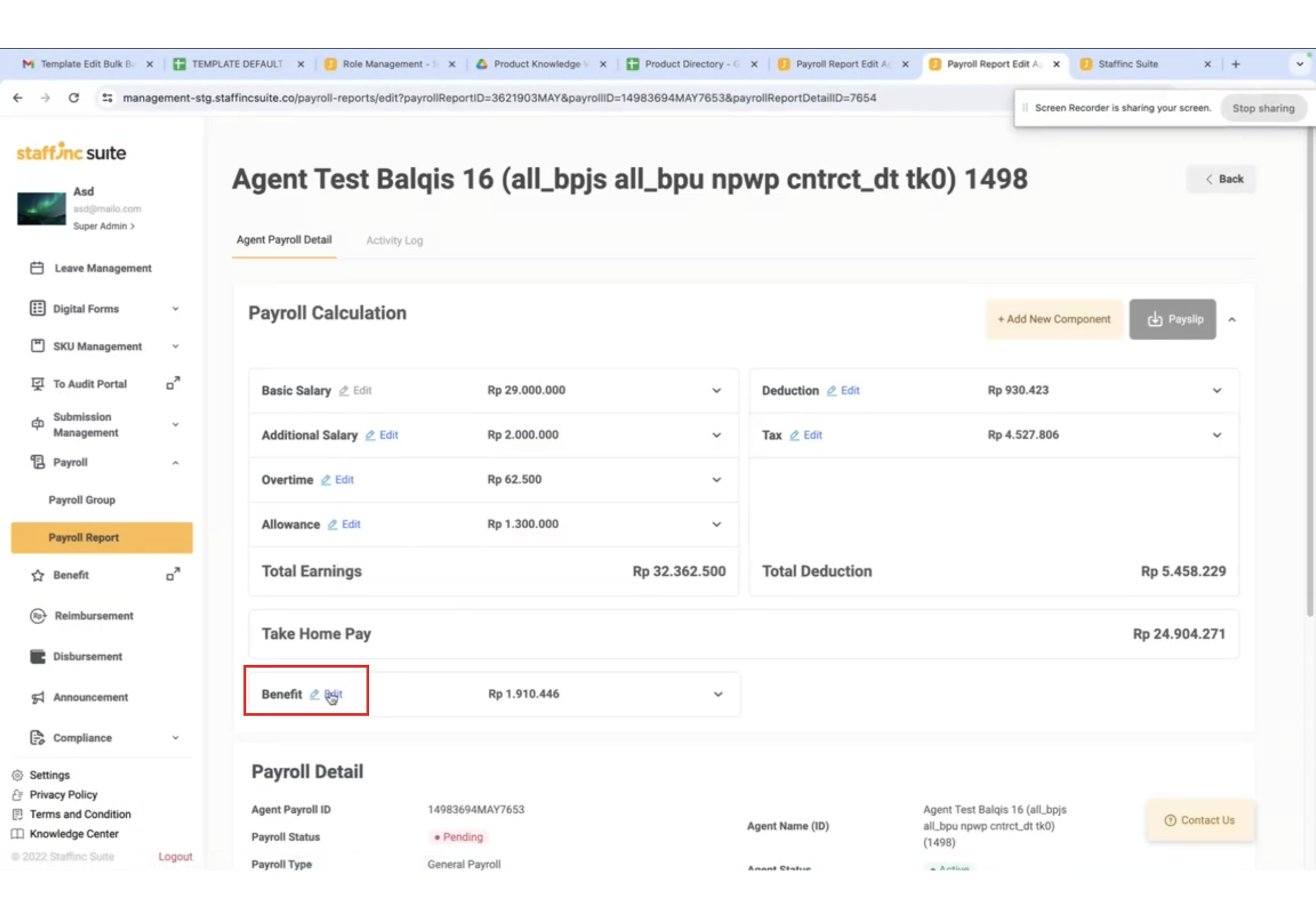
-
In the Edit Benefit window, fill in the following:
-
Name -
Amount -
Note (if any)
-
-
Click Add Benefit if you want to add another benefit.
-
Once finished, click Save & Calculate.
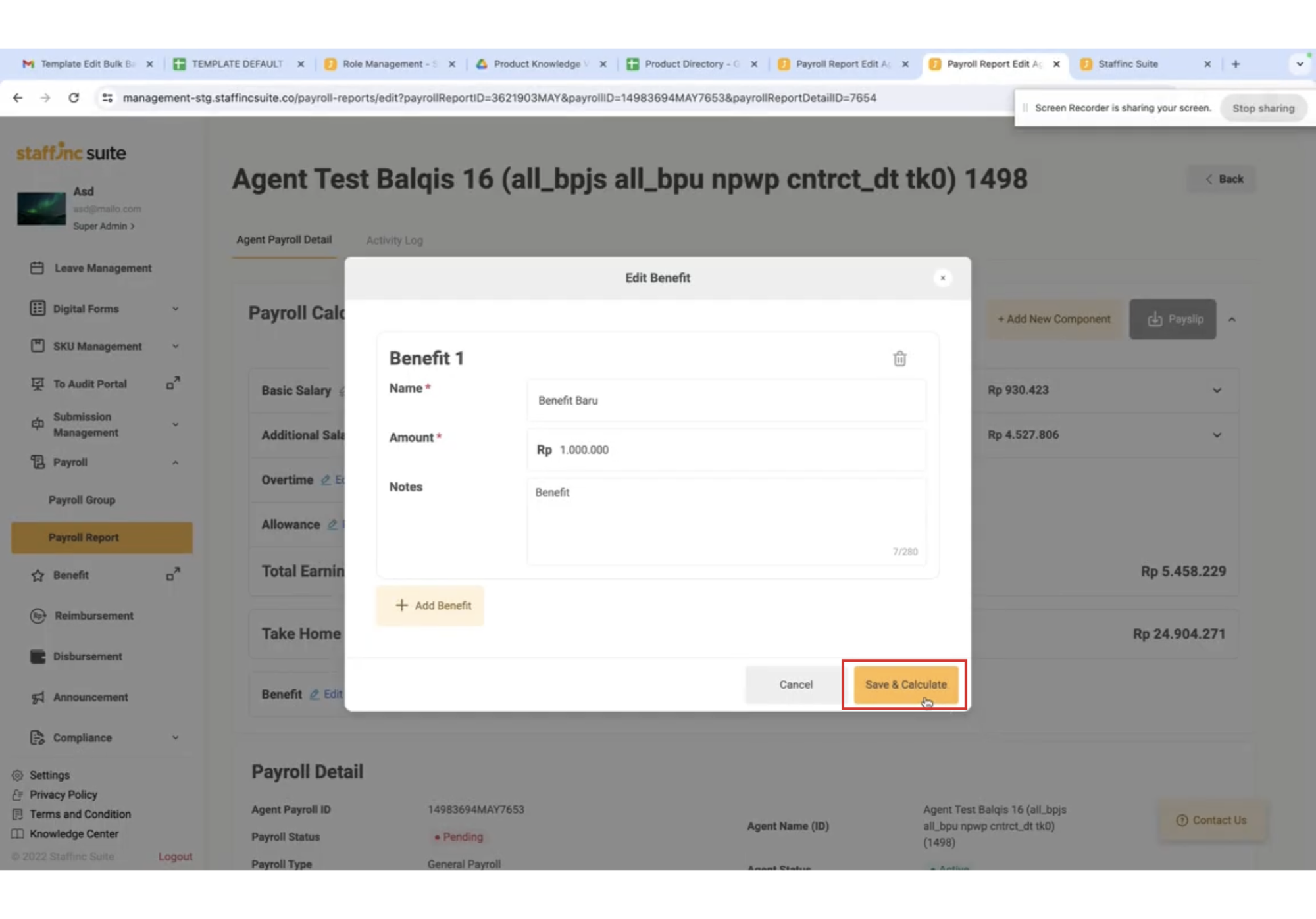
-
The new benefit data will automatically update in the benefits section of the Payroll Calculation.
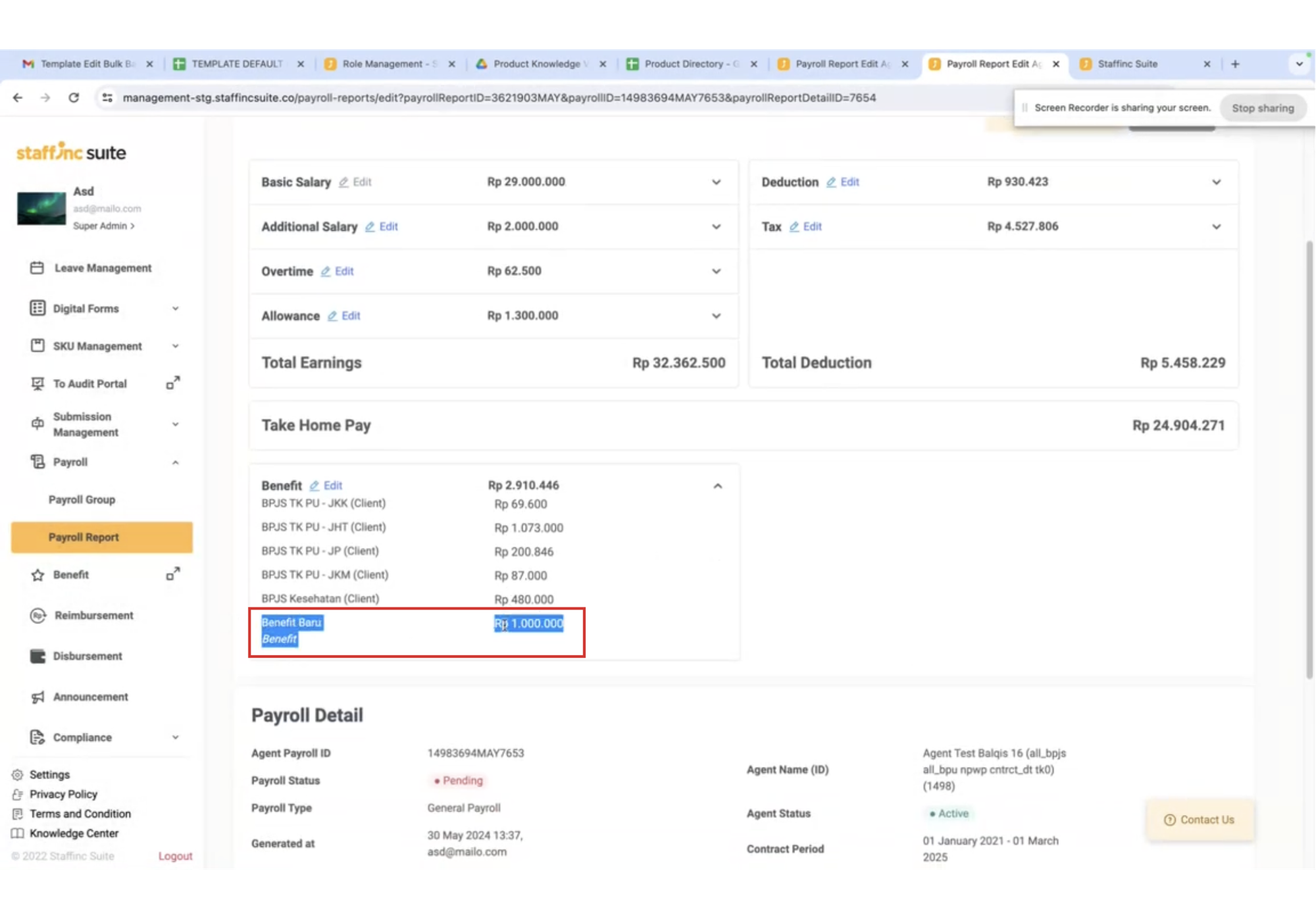
By following this guide, you can effectively add new components.