Announcement
How to Create Announcements in Staffinc Work.
This feature allows you to send announcements directly to workers through their Staffinc Work app. Here are the steps:
1. Access the Announcement Menu
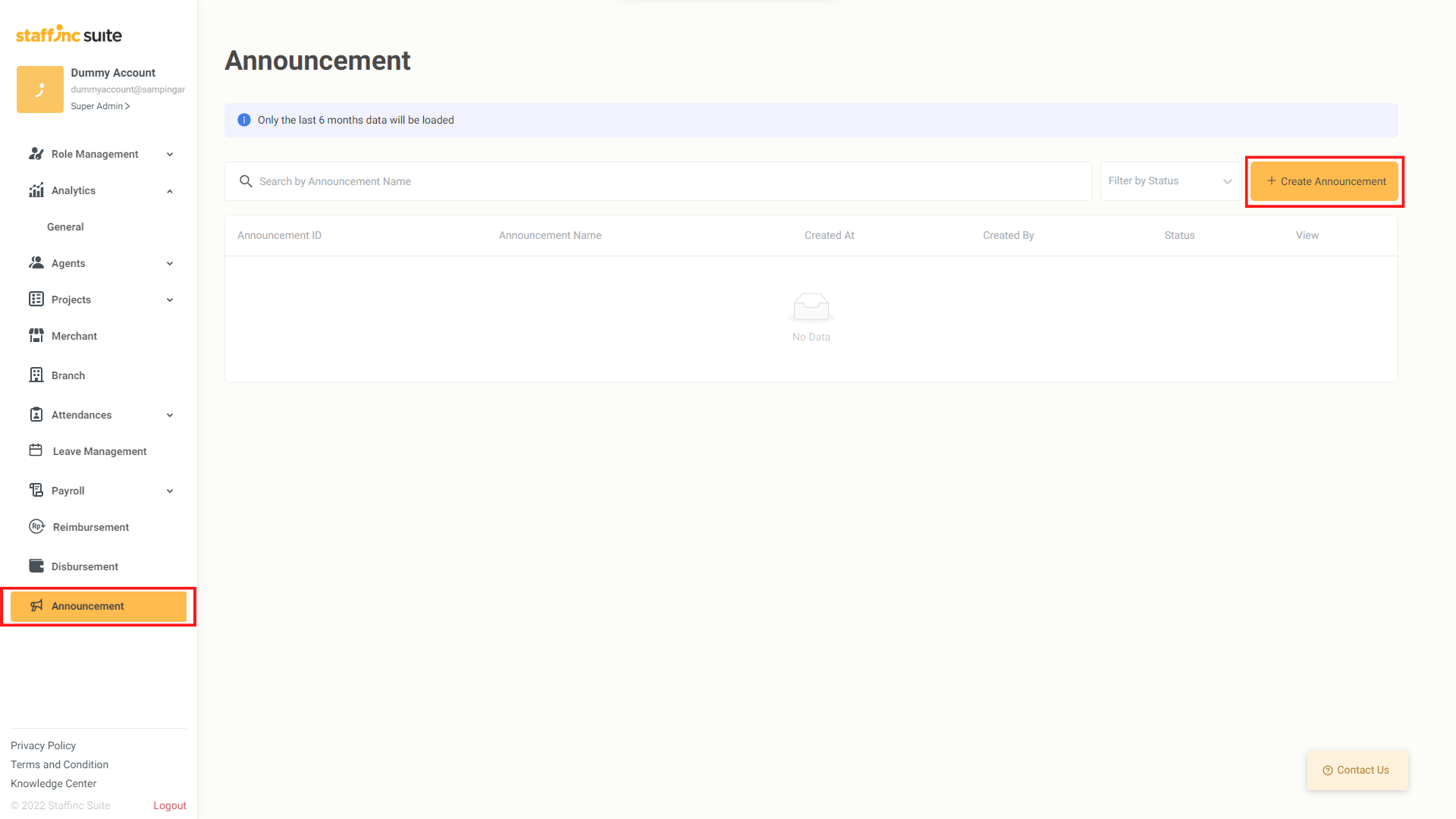
- Select the Announcement menu, then click the Create Announcement button.
2. Fill in Basic Information
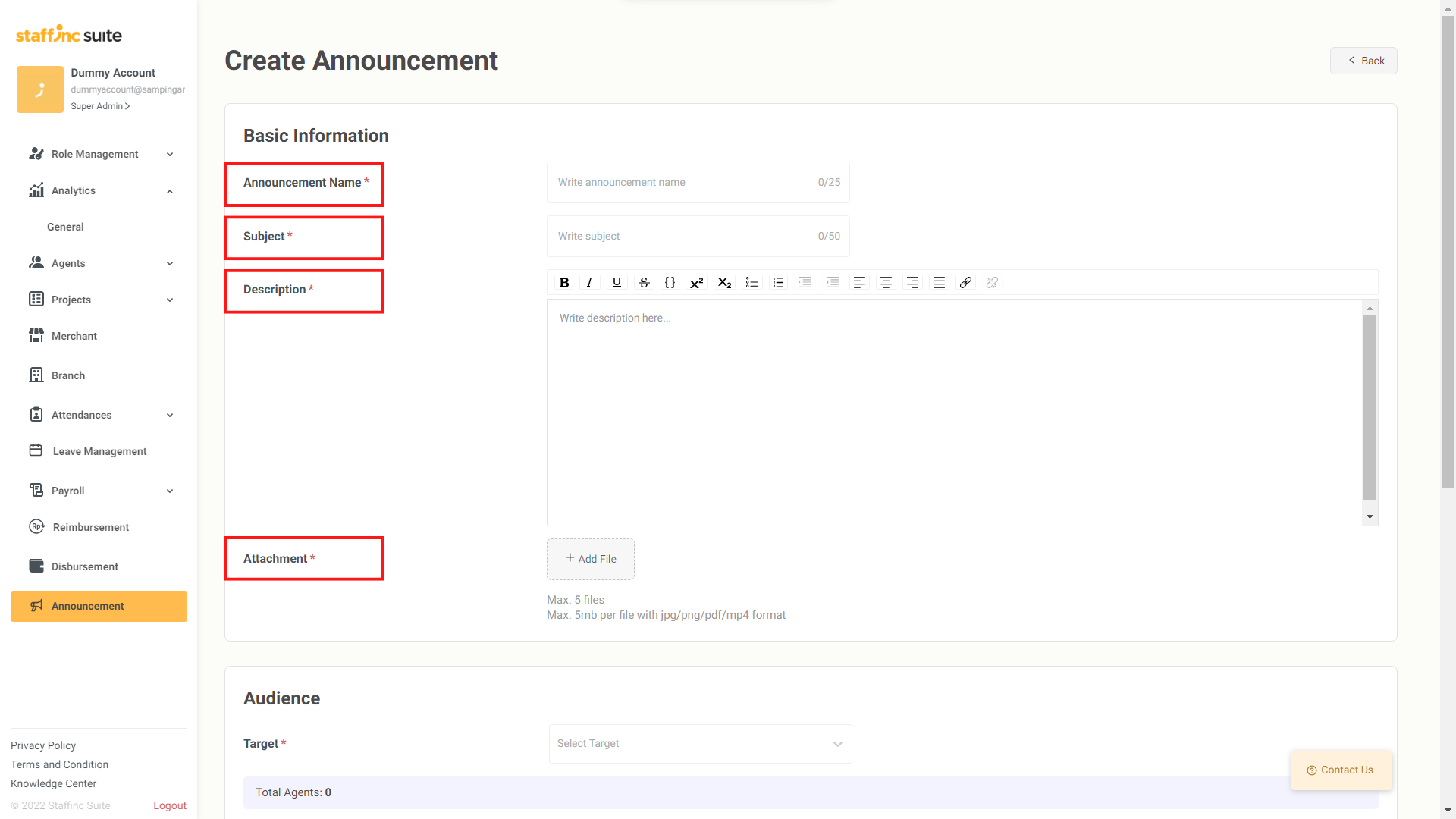
- There are several fields you need to fill out:
- Announcement Name: The name of the announcement that will appear as the title in the workers' app.
- Subject: The subject of the announcement that will be visible when workers open the announcement.
- Description: The content of the announcement you are creating.
- Attachment: You can upload attachments, with a maximum of 5 files of 5MB each (jpg, png, pdf, or mp4).
3. Select Audience
- Choose the target recipients of the announcement. You can select various sources as target recipients, such as Branch.
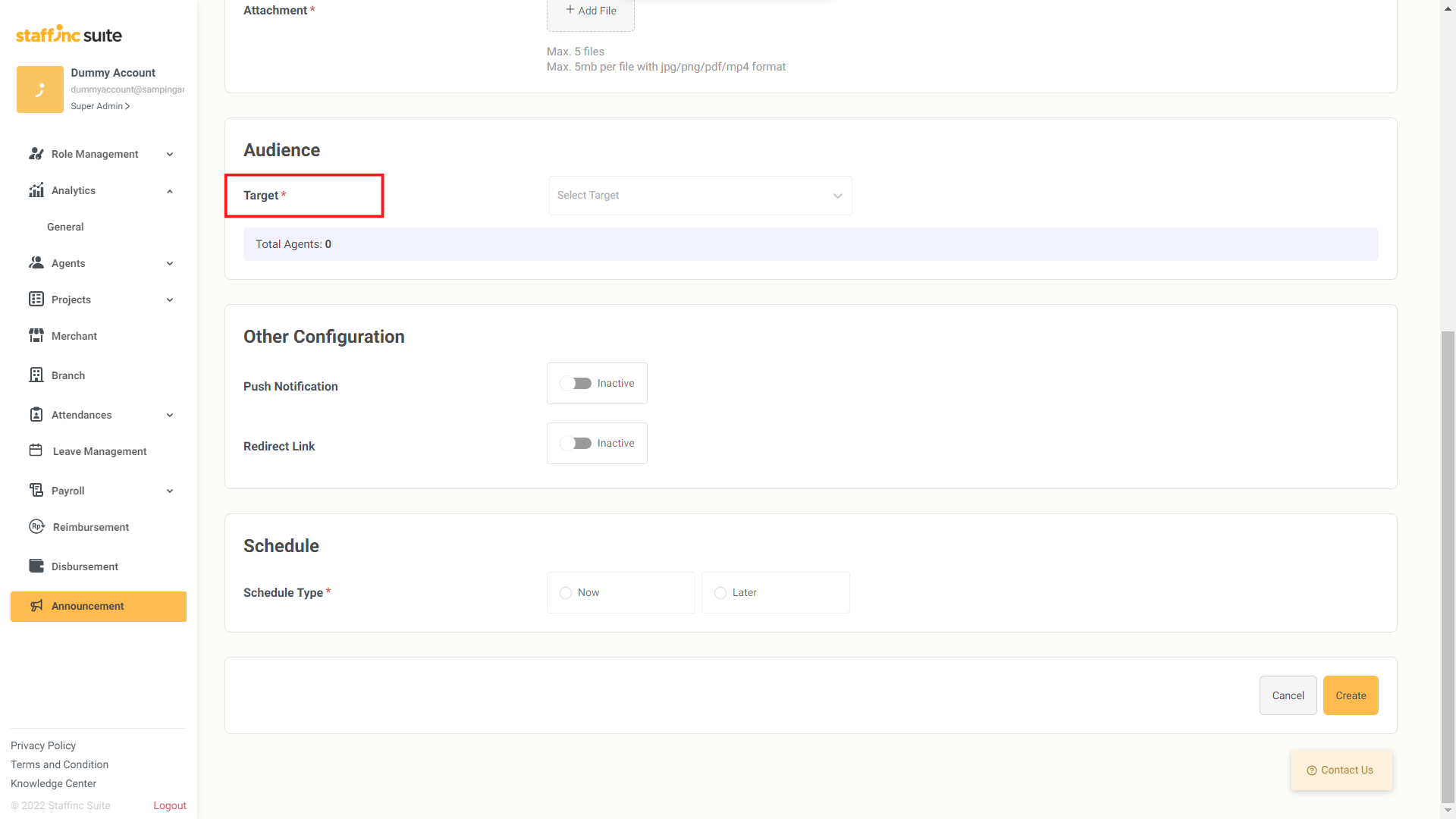

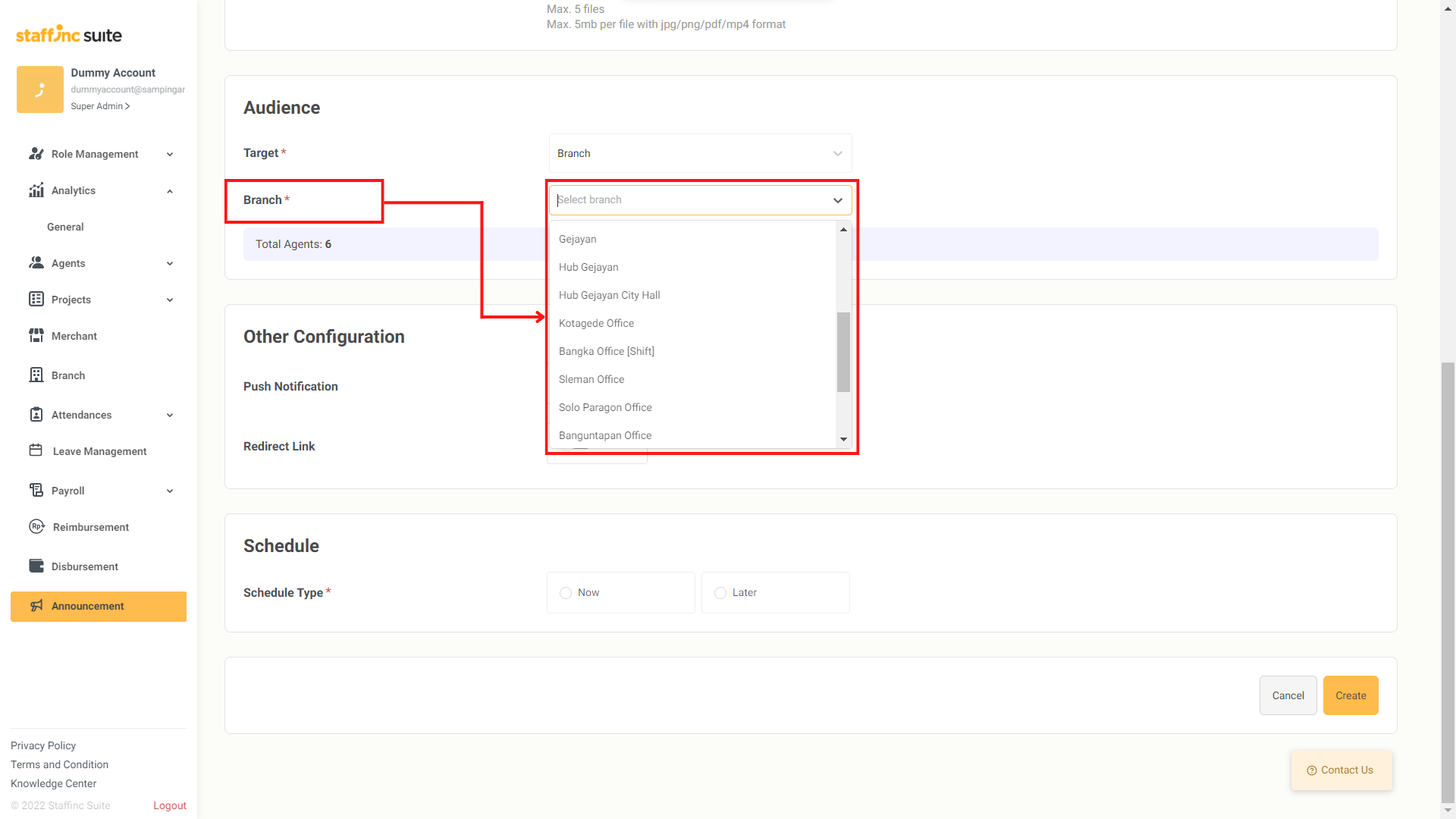
4. Other Configurations
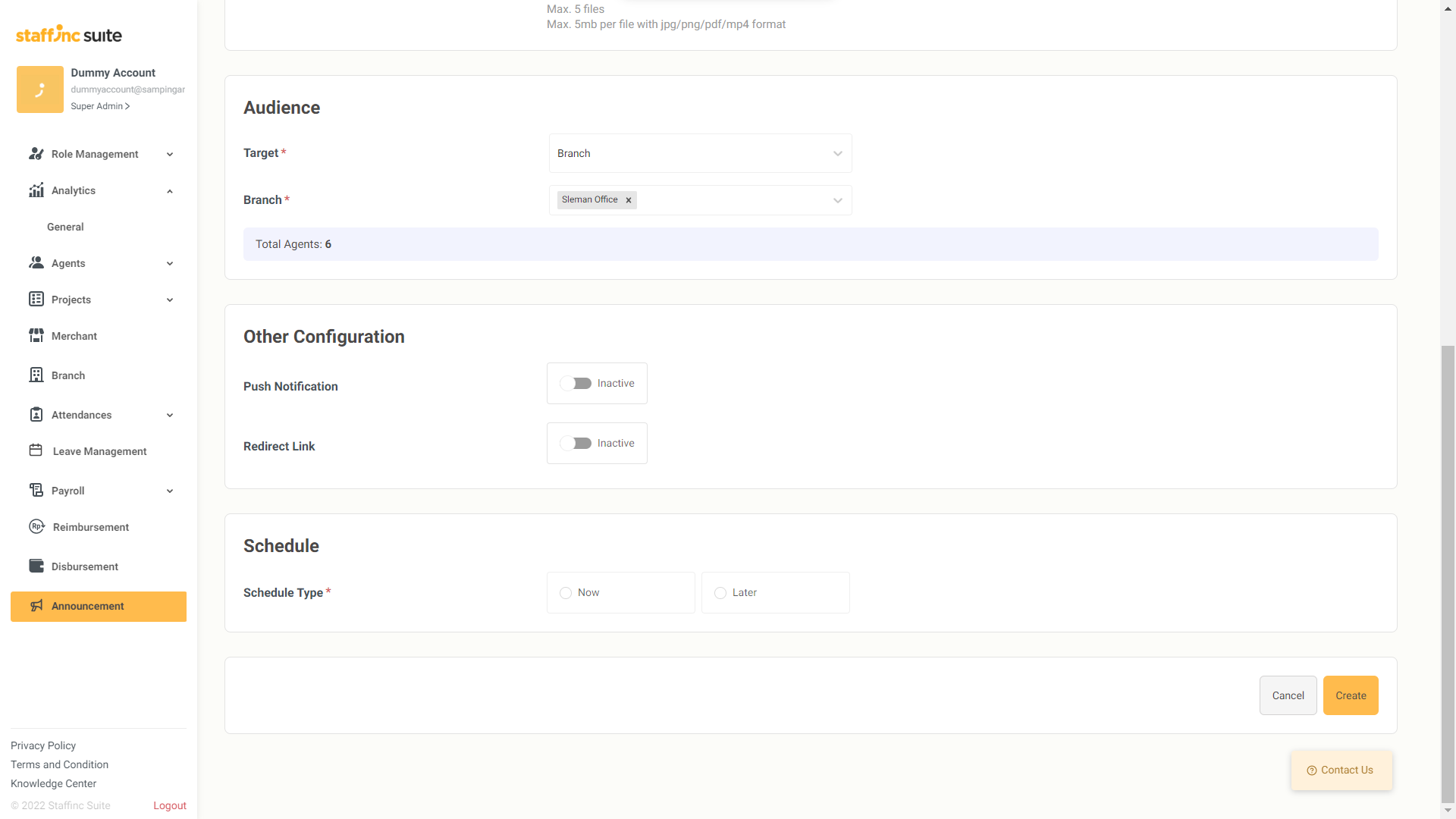
- Push Notifications: Enable notifications that will be received by workers on their mobile phones.
- Redirect Link: Create a button that workers can use to view one of the menus in the Staffinc Work app or another website link.
5. Push Notification
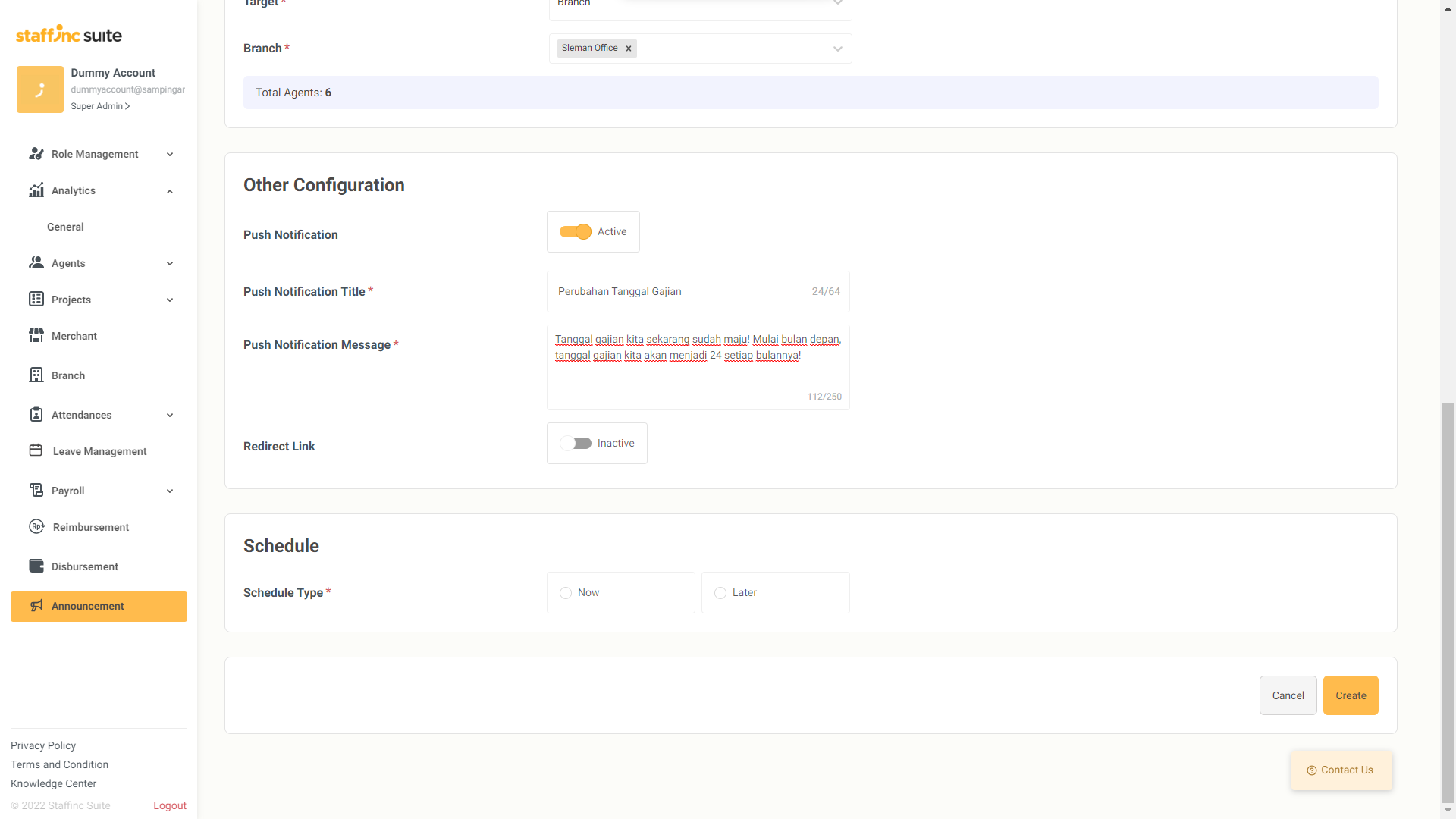
- If you enable this feature, you will be asked to fill in the notification title and content.
6. Redirect Link
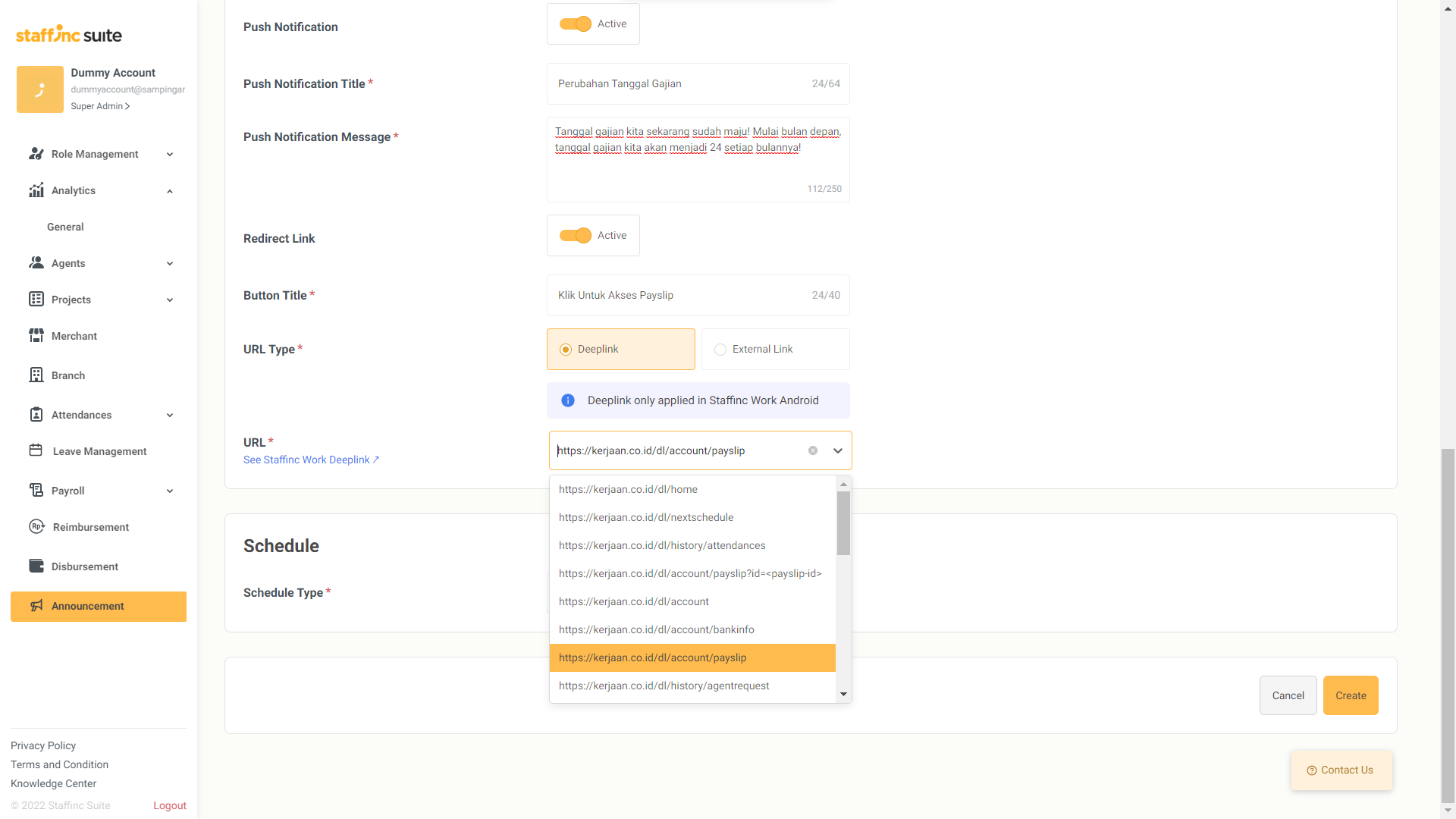
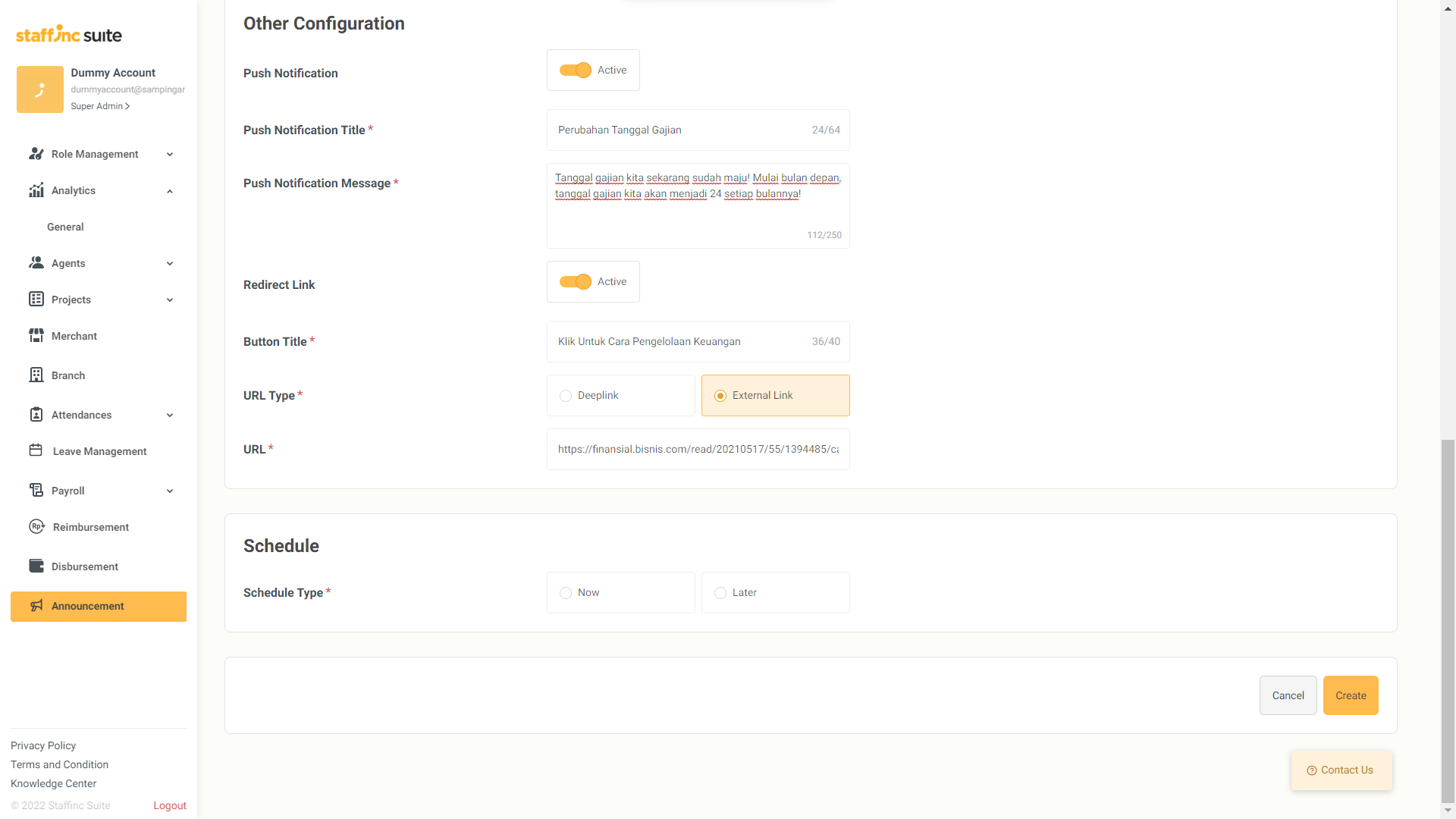
- When you enable this feature, you will have two options: Deeplink and External Link.
- Deeplink: Provides access to the menu in Staffinc Work, allowing workers to open the selected feature directly from the app.
- External Link: Directs workers to the site you input in the URL field.
7. Schedule
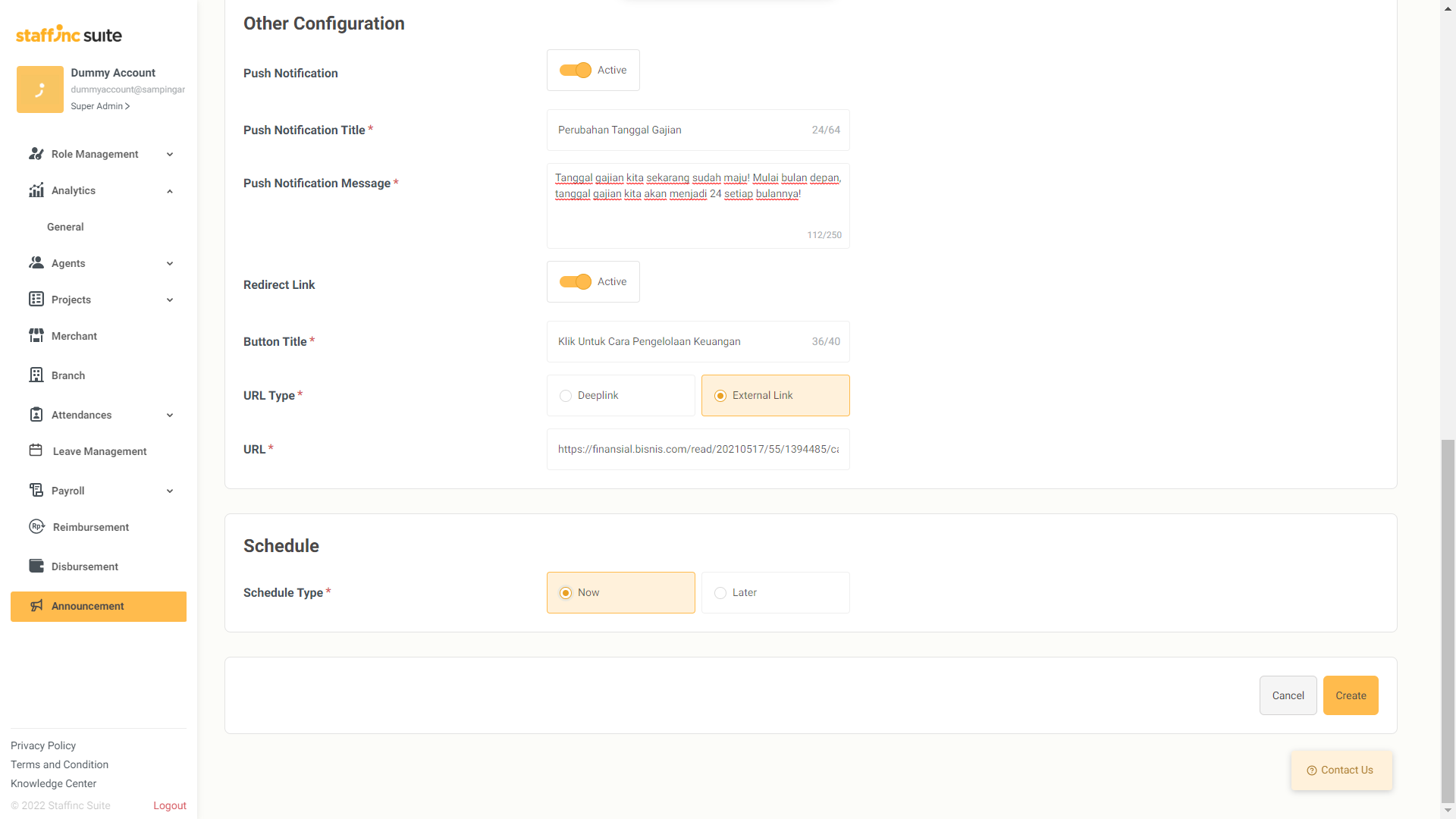
- There are two scheduling options for sending:
- Now: Immediately after completion.
- Later: Choose the date and time of delivery.
📢
The minimum delivery duration is 1 hour from the creation of the announcement. For example, if you create an announcement at 10:15, the delivery can only be set at 11:15.
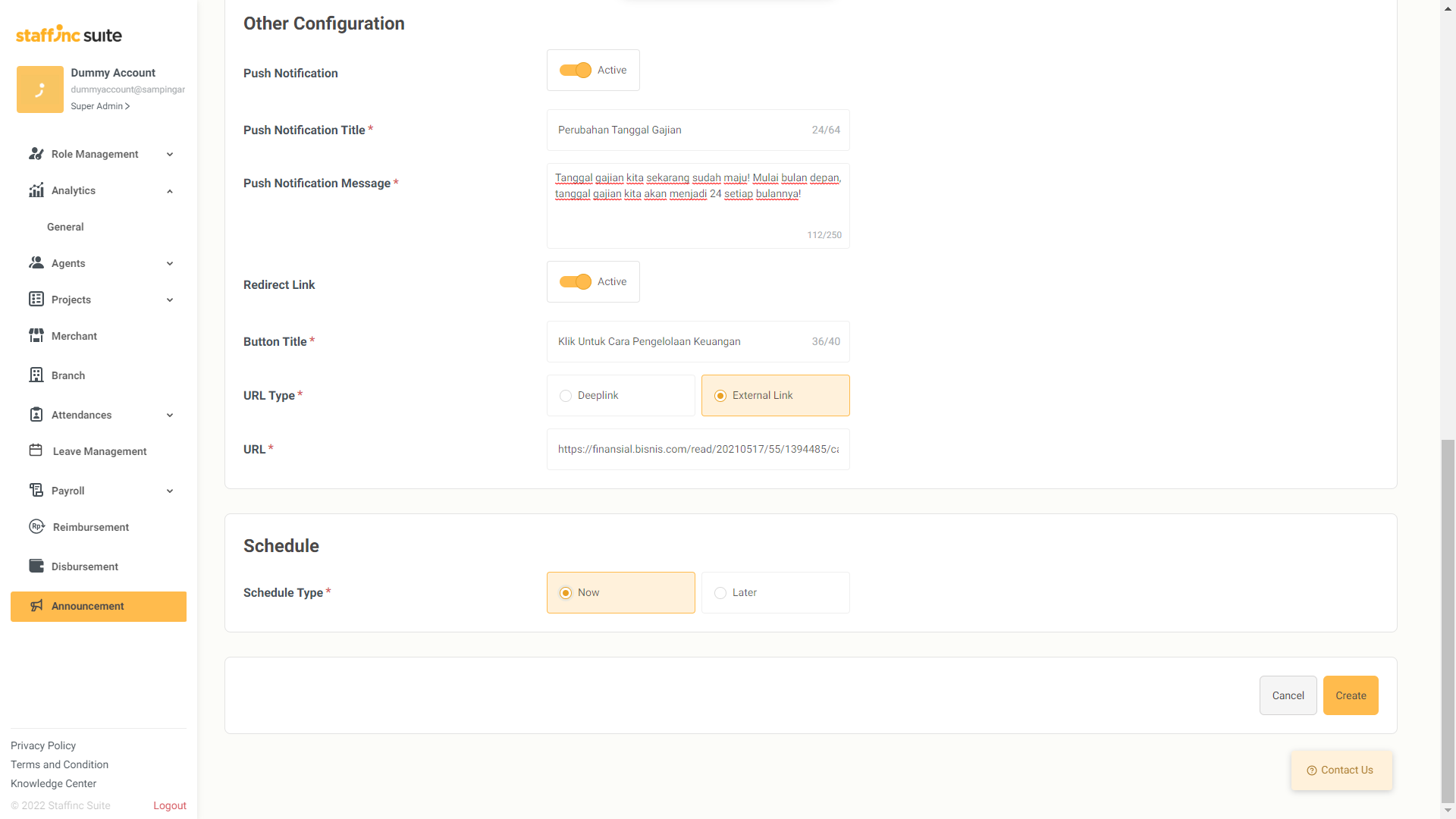
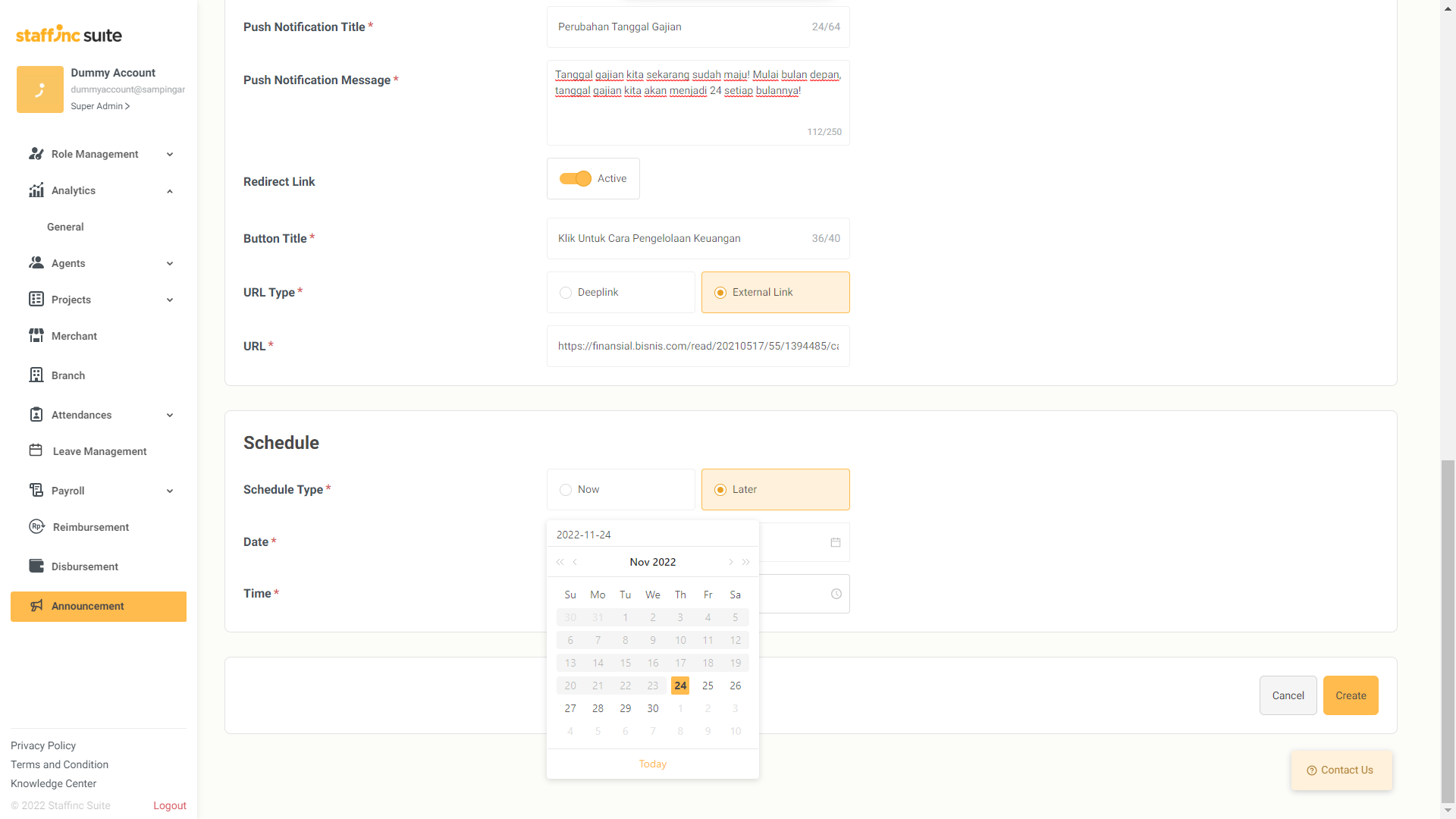
8. Sending the Announcement
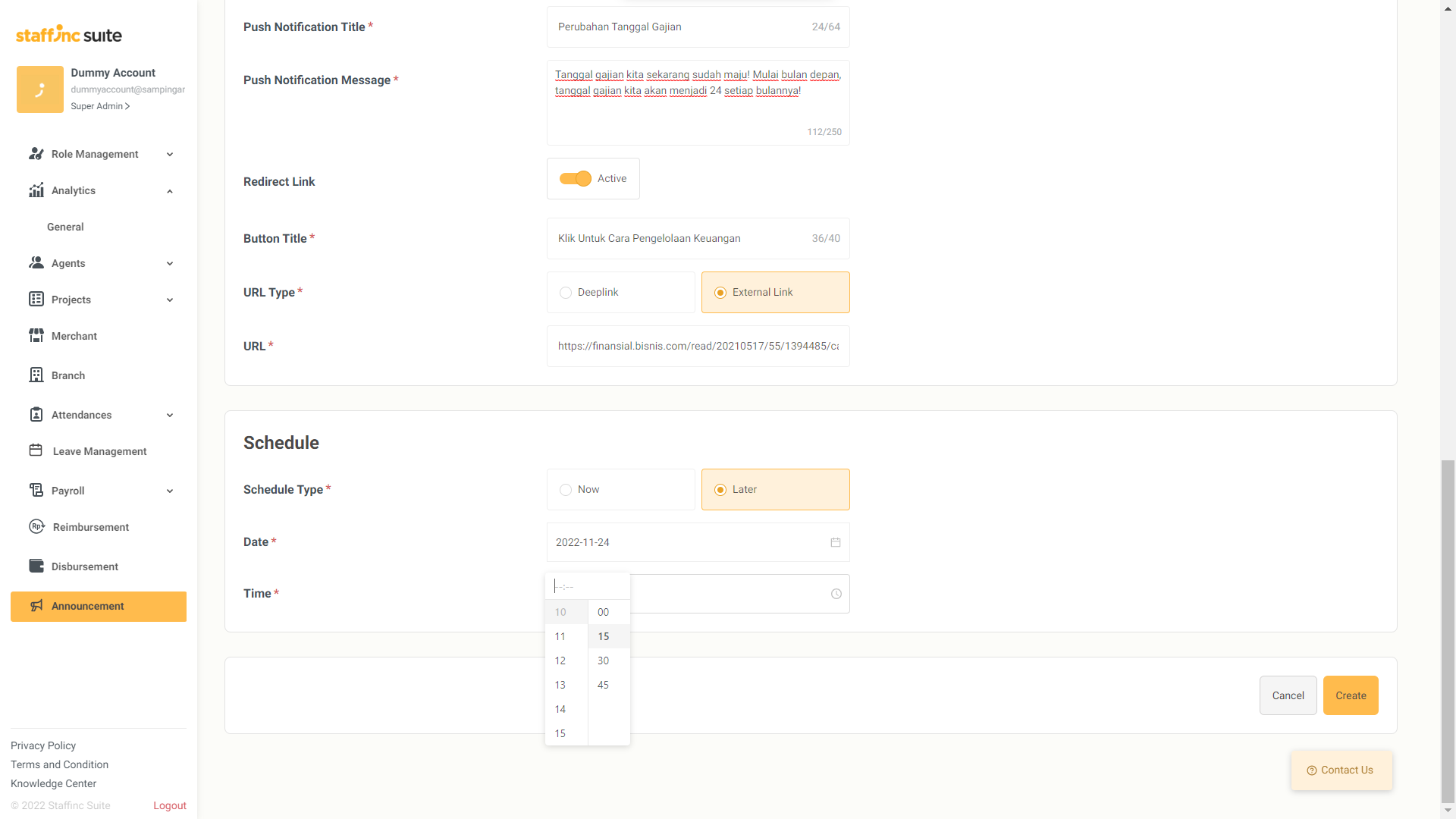
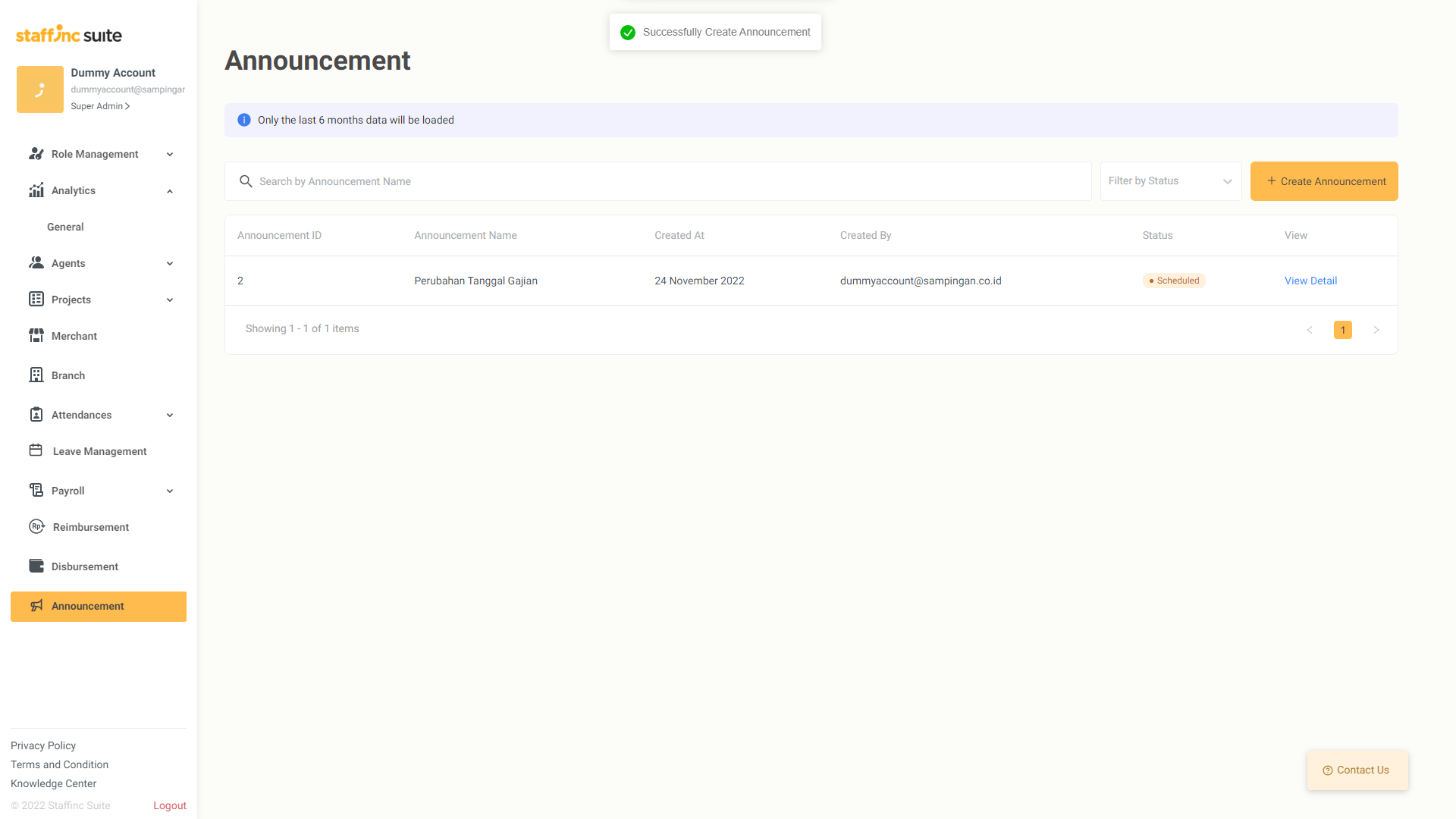
- After successfully creating the announcement, here are the possible delivery statuses:
- Scheduled: Waiting for delivery time.
- Sent: Delivered to all target recipients.
- Partial Sent: Some target recipients failed to receive.
- Failed: Delivery failed.
Announcement Analytics
You can also view analytics of the announcement you created. Available information includes:
- Audience: Total recipients.
- Scheduled: Number of recipients (if using Schedule Type: Later).
- Sent: Number of announcements delivered.
- Seen: Number of announcements opened.
- Engaged: Number of announcements opened and workers clicked on the Redirect Link you created.
By following the above steps, you can easily create and manage announcements in the Staffinc Work app. If you have further questions, feel free to contact our support team.