Approval for Branch & Schedule Modification
The Schedule Change and Work Location Transfer Requests feature is used to manage employee requests for changes in work schedules and locations. Below are the steps to access, create, and manage these requests in your system:
A. Schedule Requests
Follow these steps to approve employee schedule change requests:
1. Access Pending Attendance Page
- Navigate to Attendance > Attendance Recap.
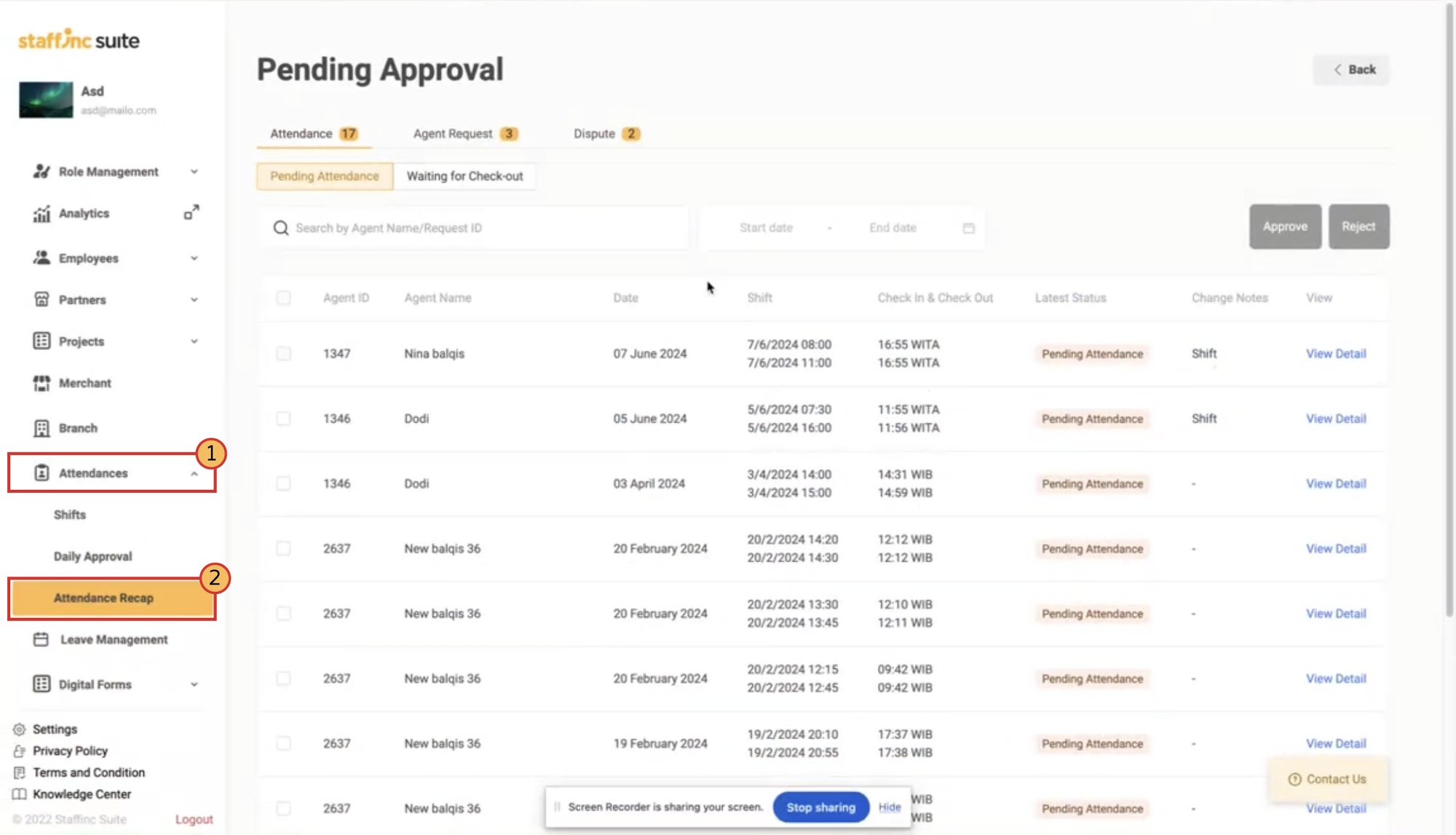
- Select the desired branch. Click the Pending Approval button in the top right corner.
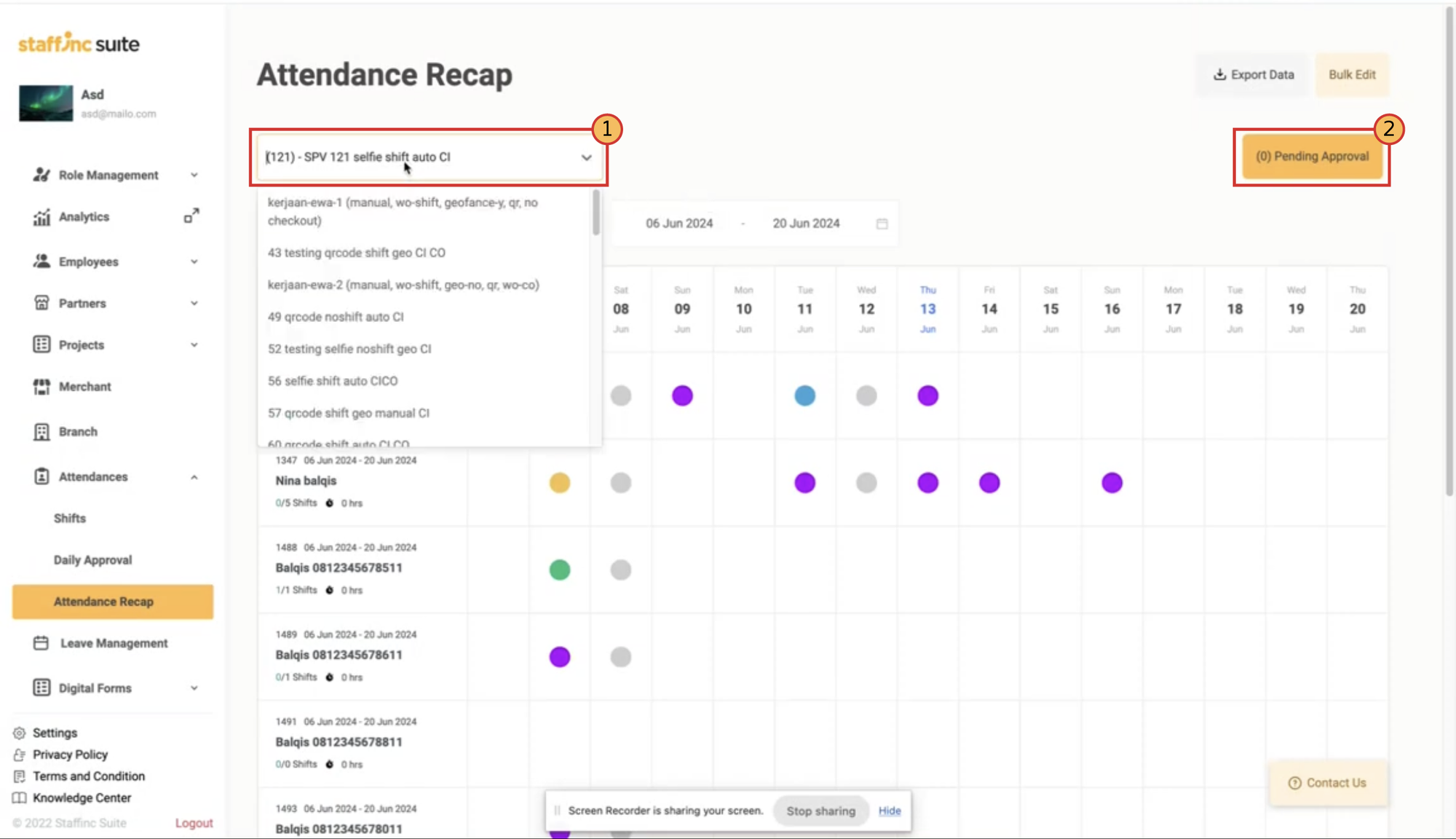
- You will be directed to the Pending Attendance page displaying the list of pending attendance records. !
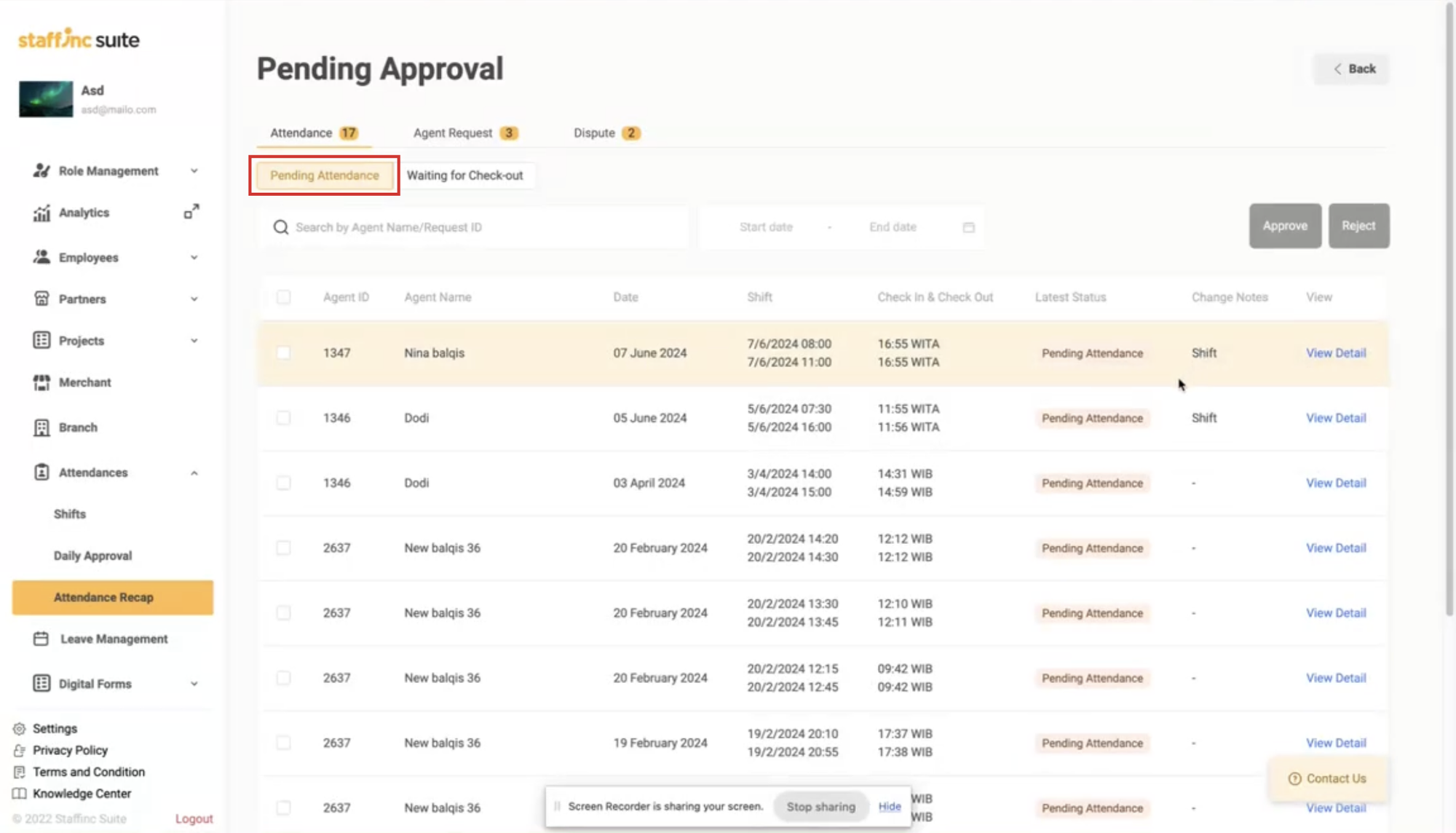
2. View Shift Change Requests
-
In the change note column, you can see employees who have requested a shift change.
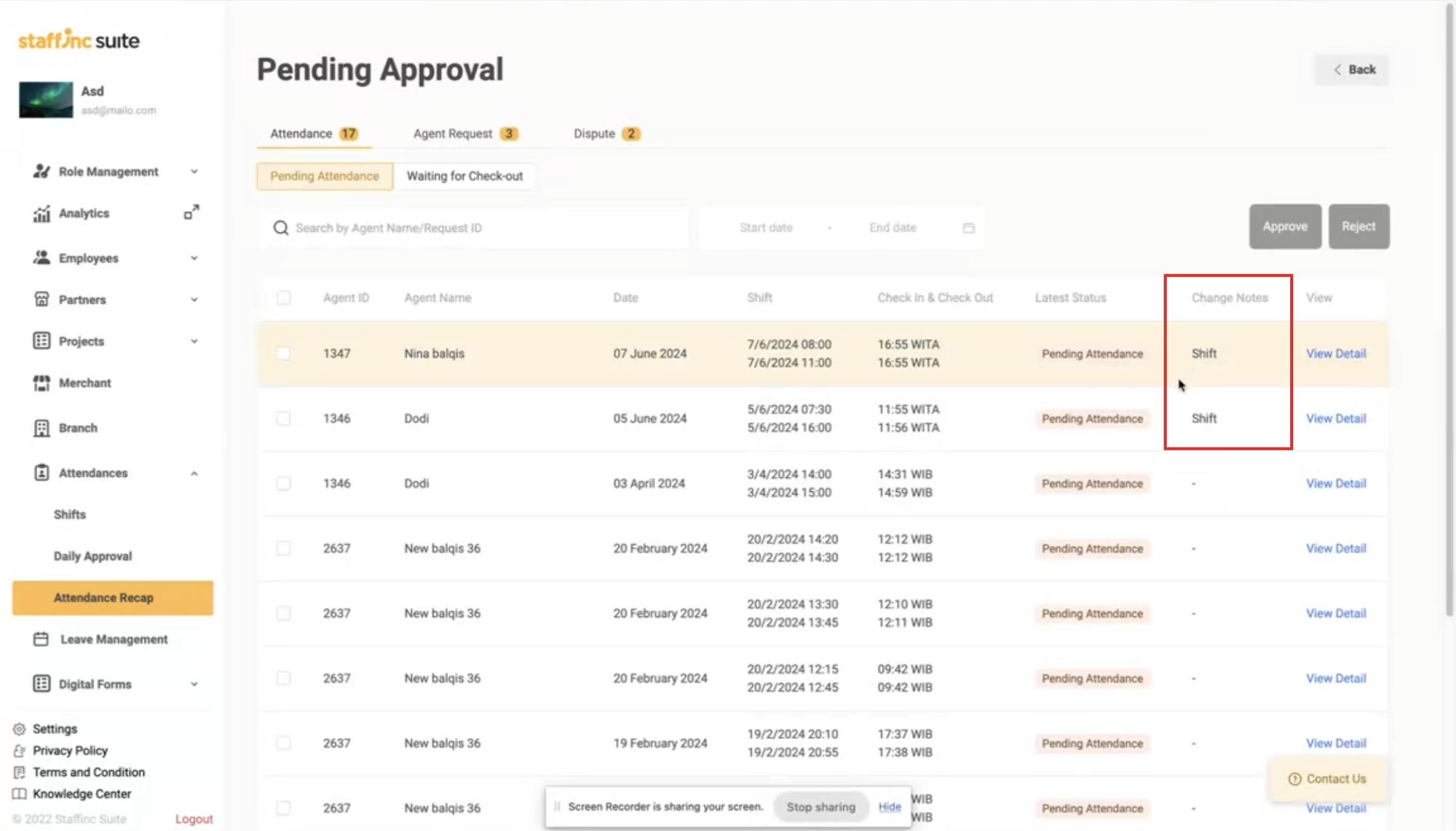
-
To see more details, click View Detail Employee. A pop-up will appear displaying the employee's detailed data.
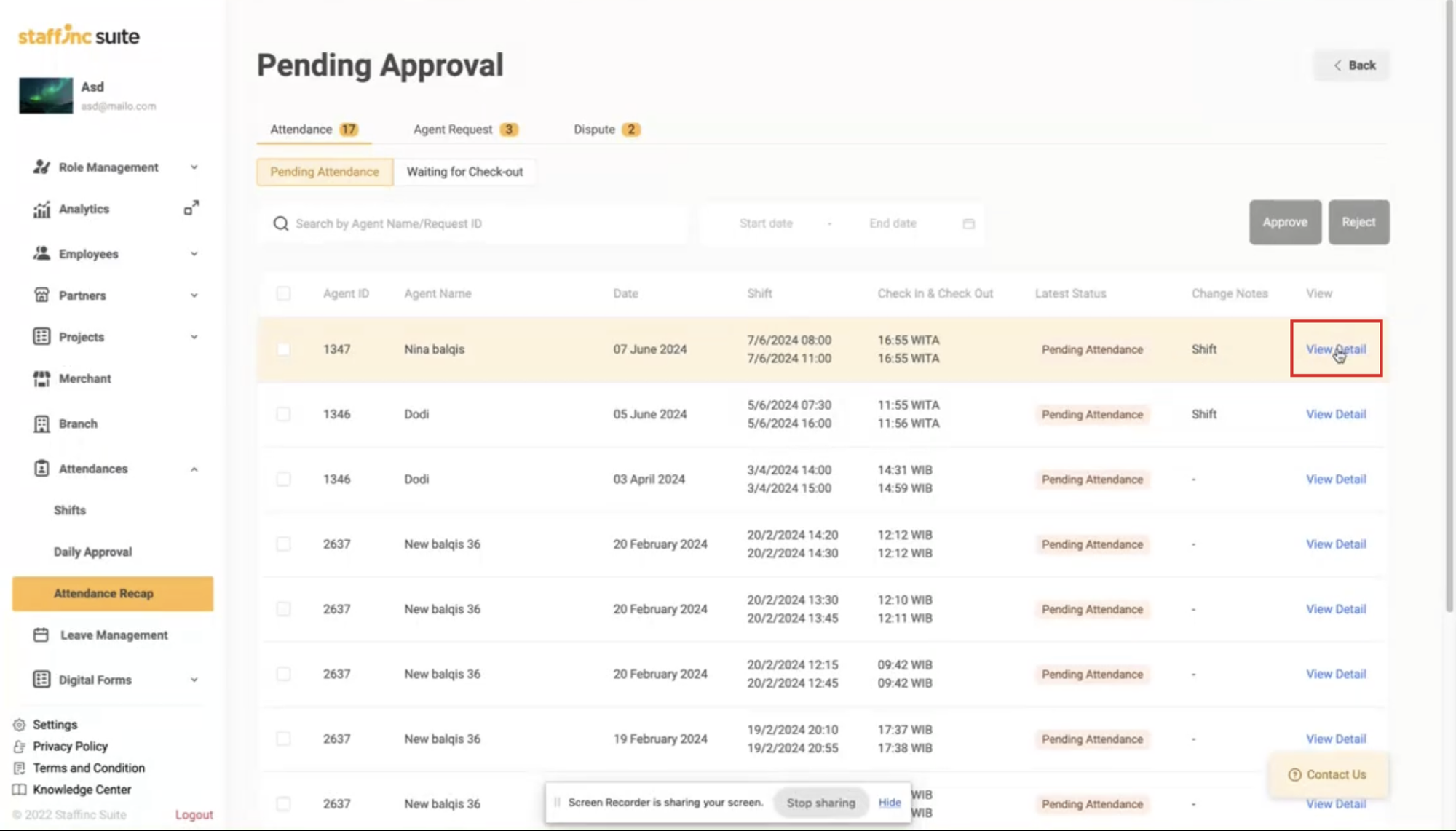
-
The pop up will display details of the shift changes that occurred in the Change Notes section. This section shows the shift changes, indicating the previous shift time and the new shift time.
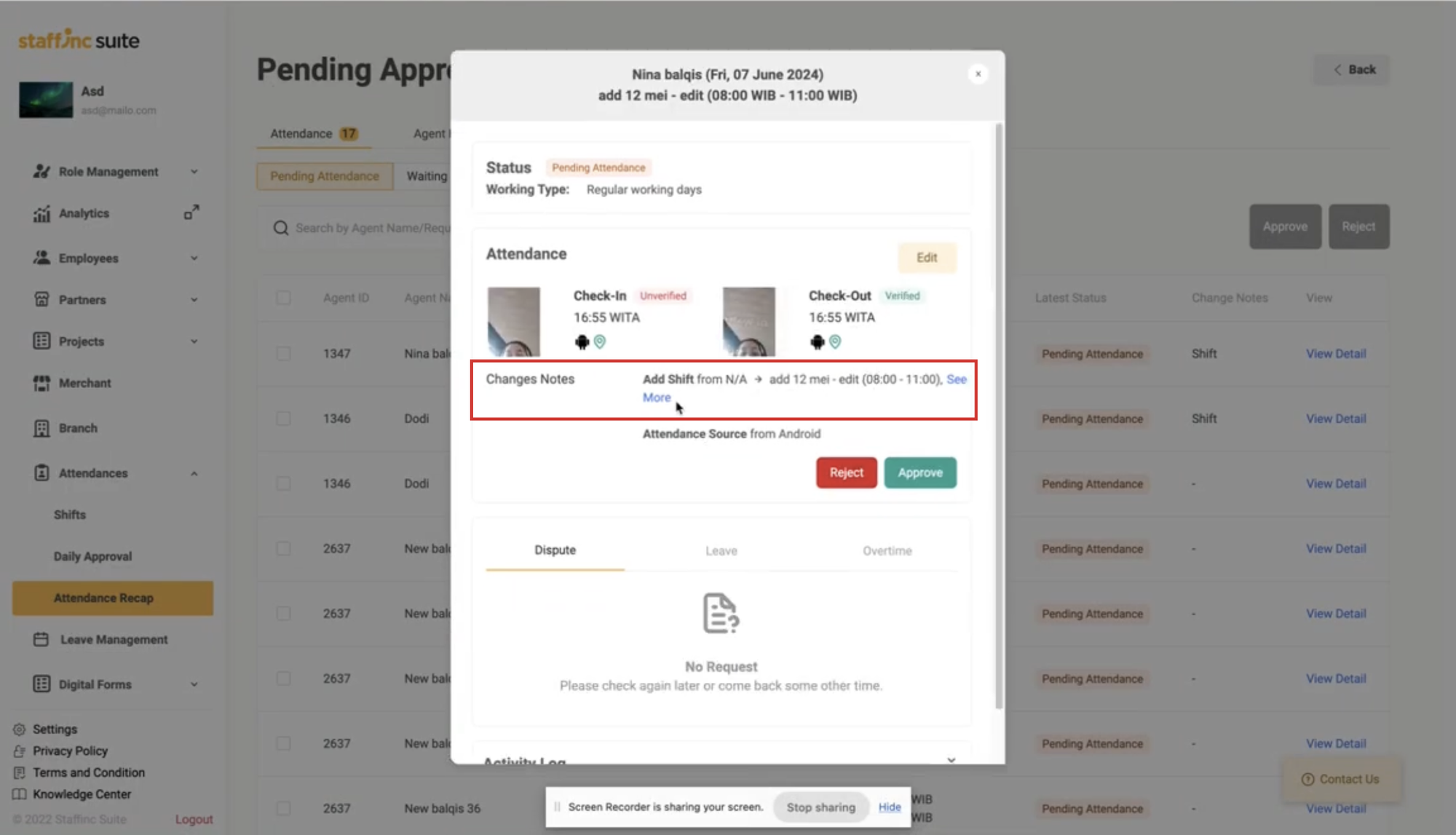
-
Click Approve to approve the shift change.
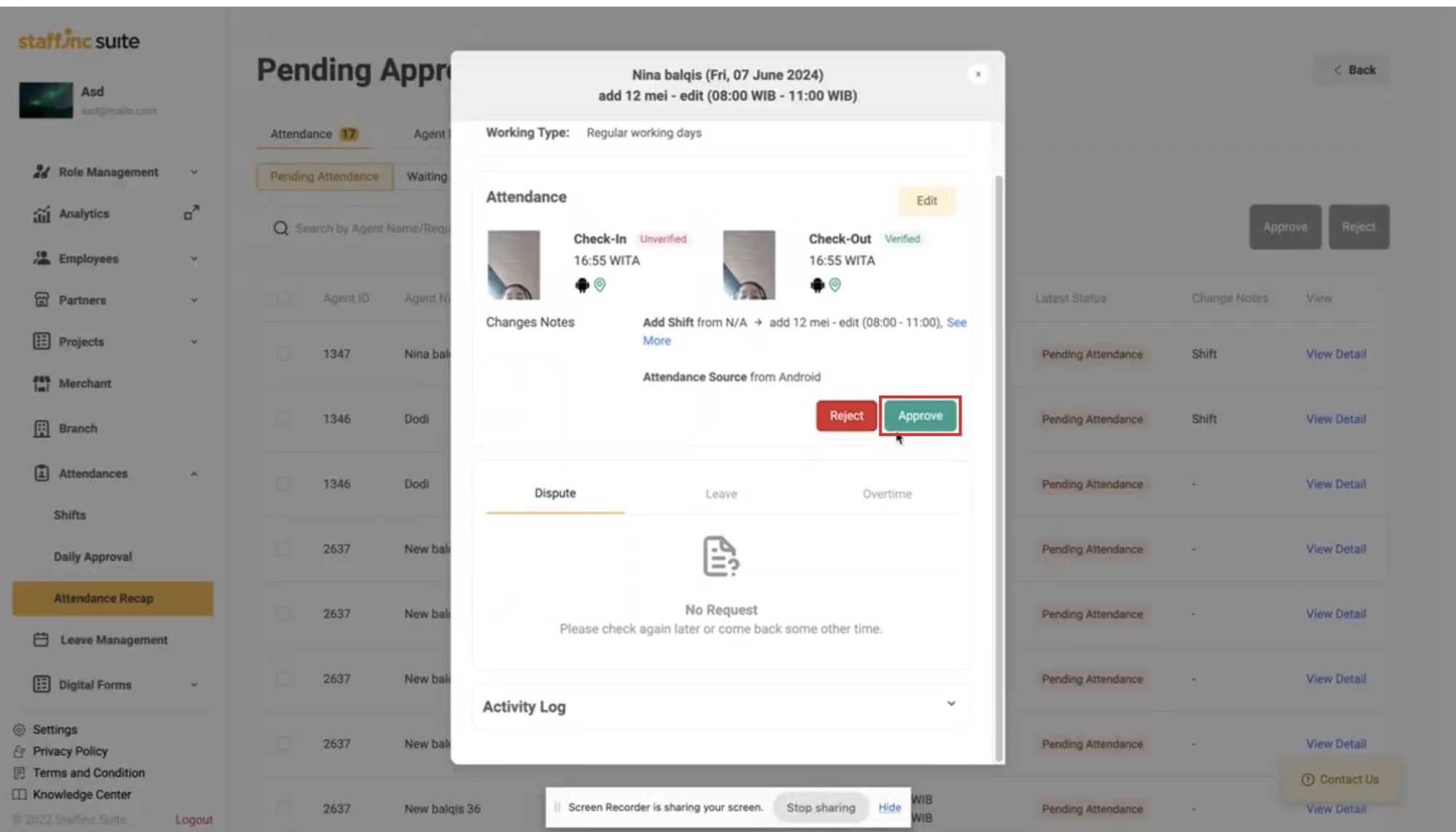
B. Work Location Transfers
Follow these steps to approve employee work location change requests:
1. Access Pending Attendance Page
-
Navigate to Attendance > Attendance Recap.
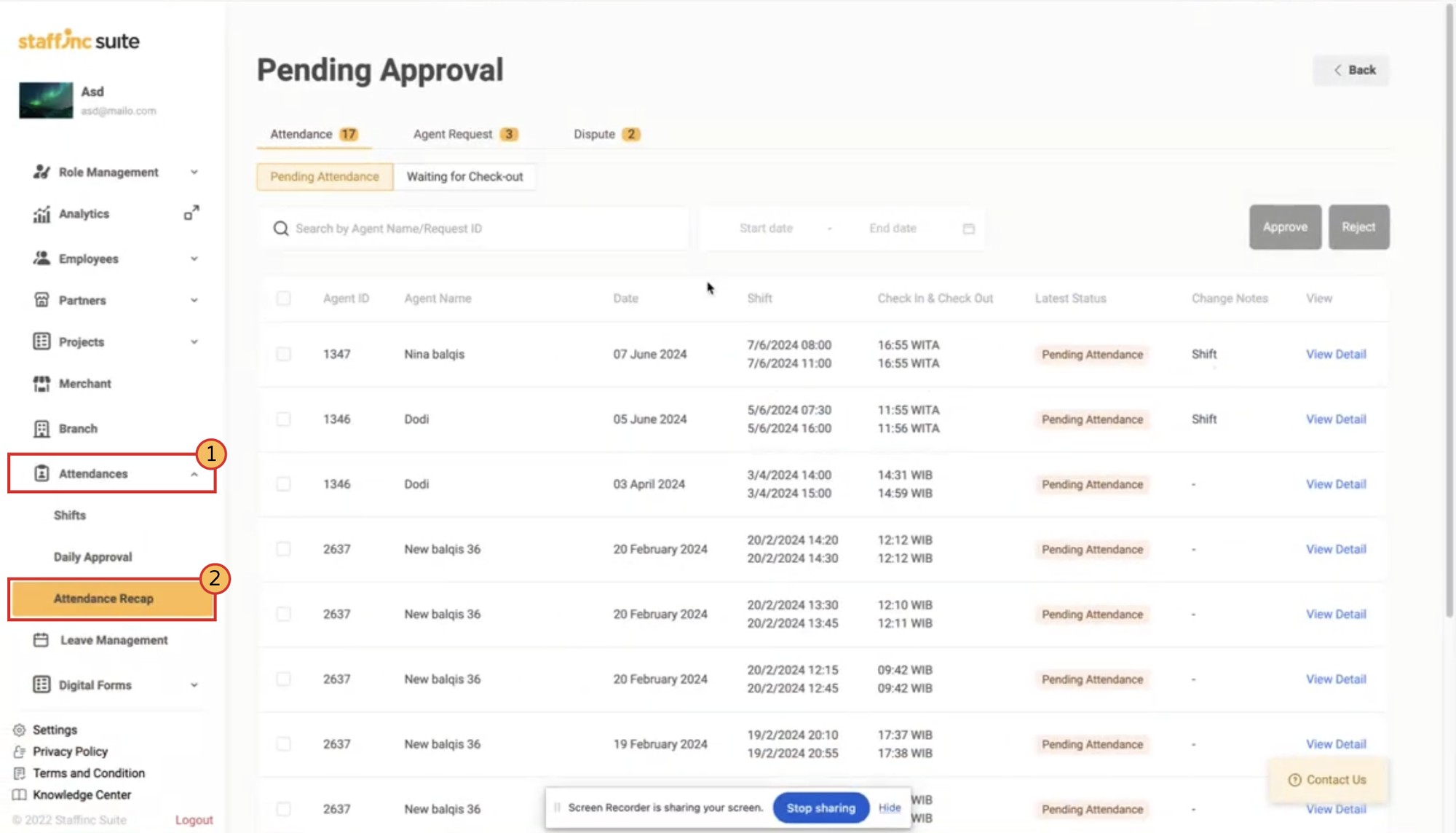
-
Select the desired branch. Click the Pending Approval button in the top right corner.
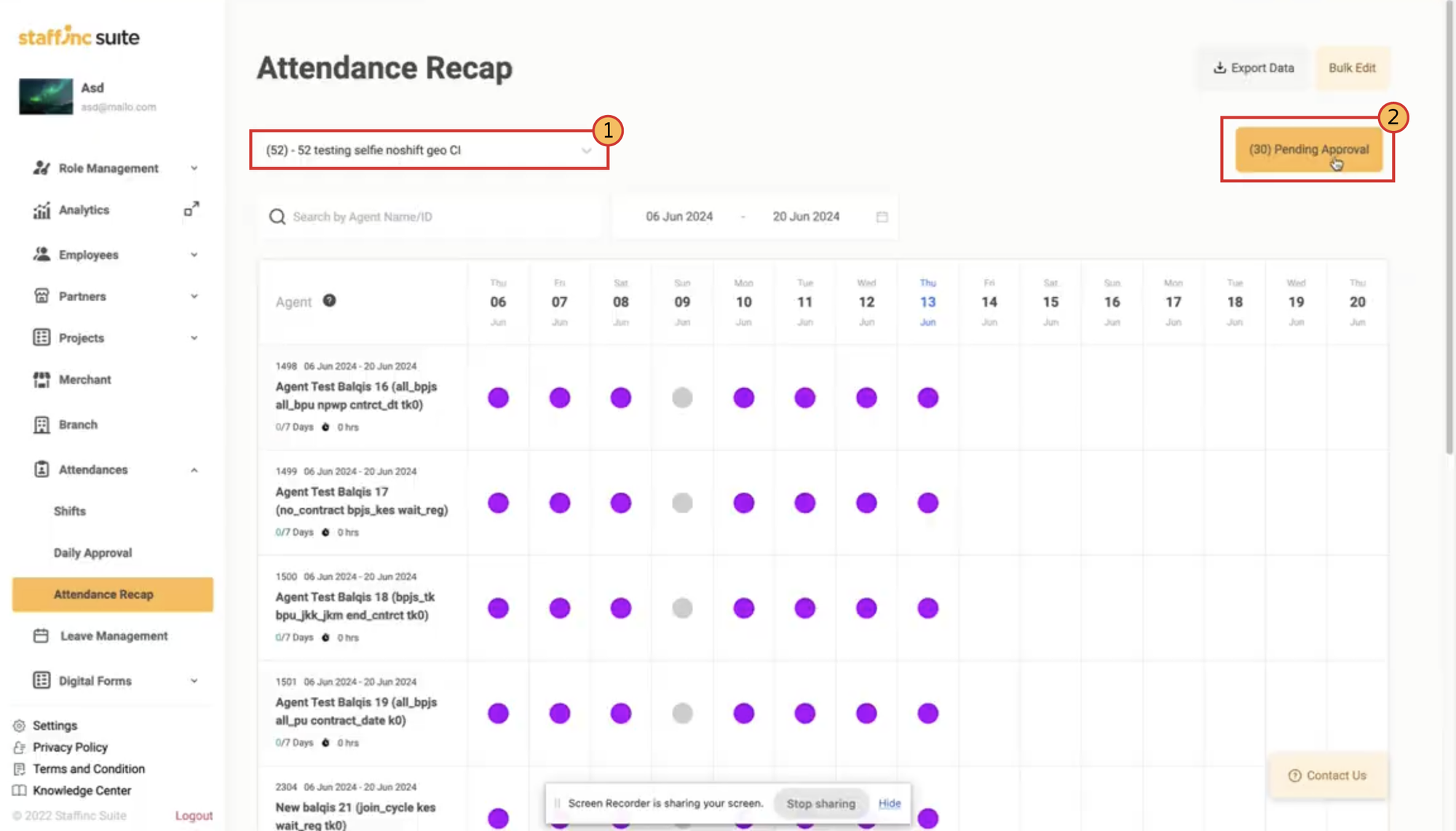
-
You will be directed to the Pending Attendance page displaying the list of pending attendance records.
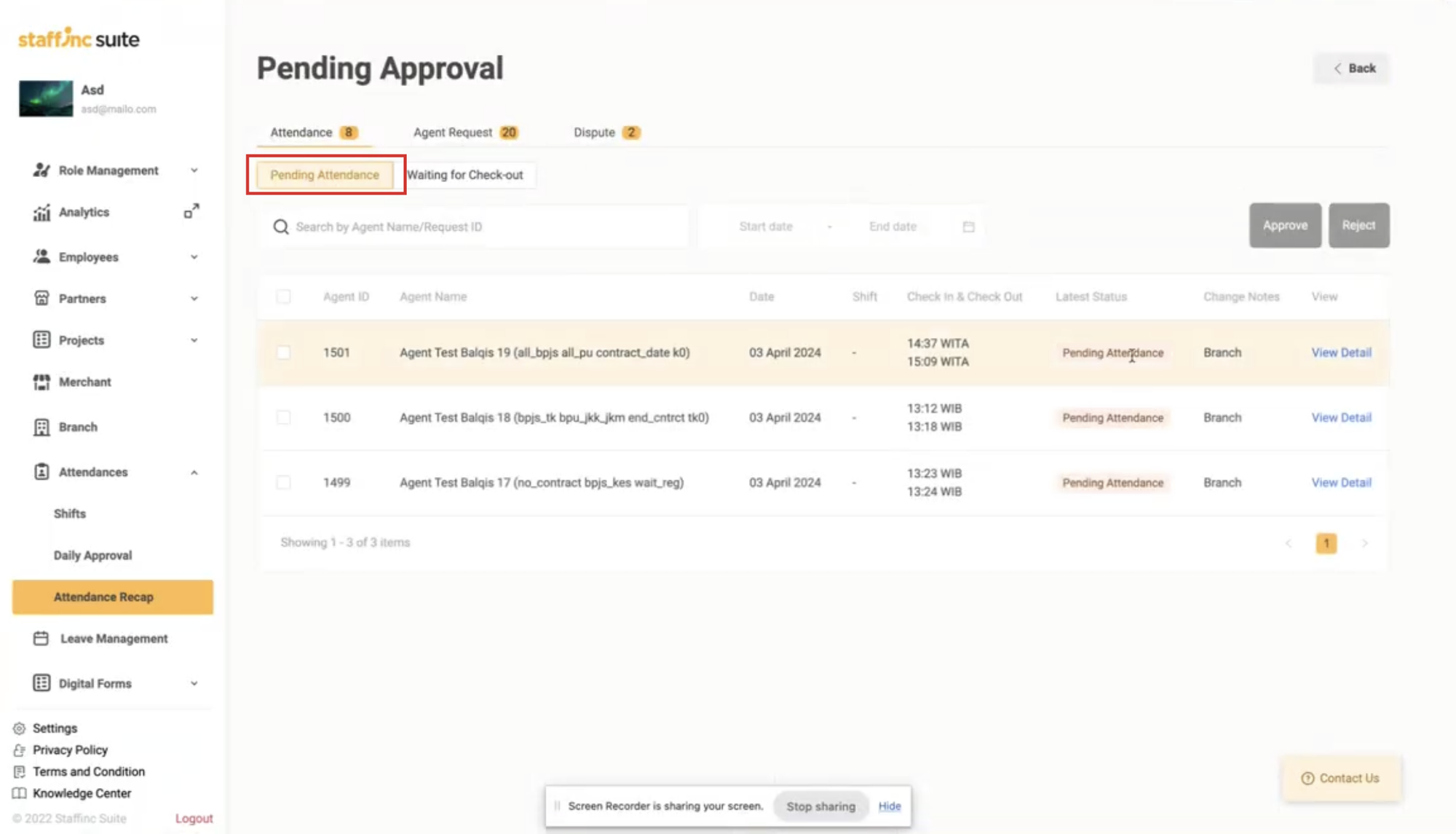
2. View Location Change Requests
-
In the change note column, you can see employees who have requested a location change.
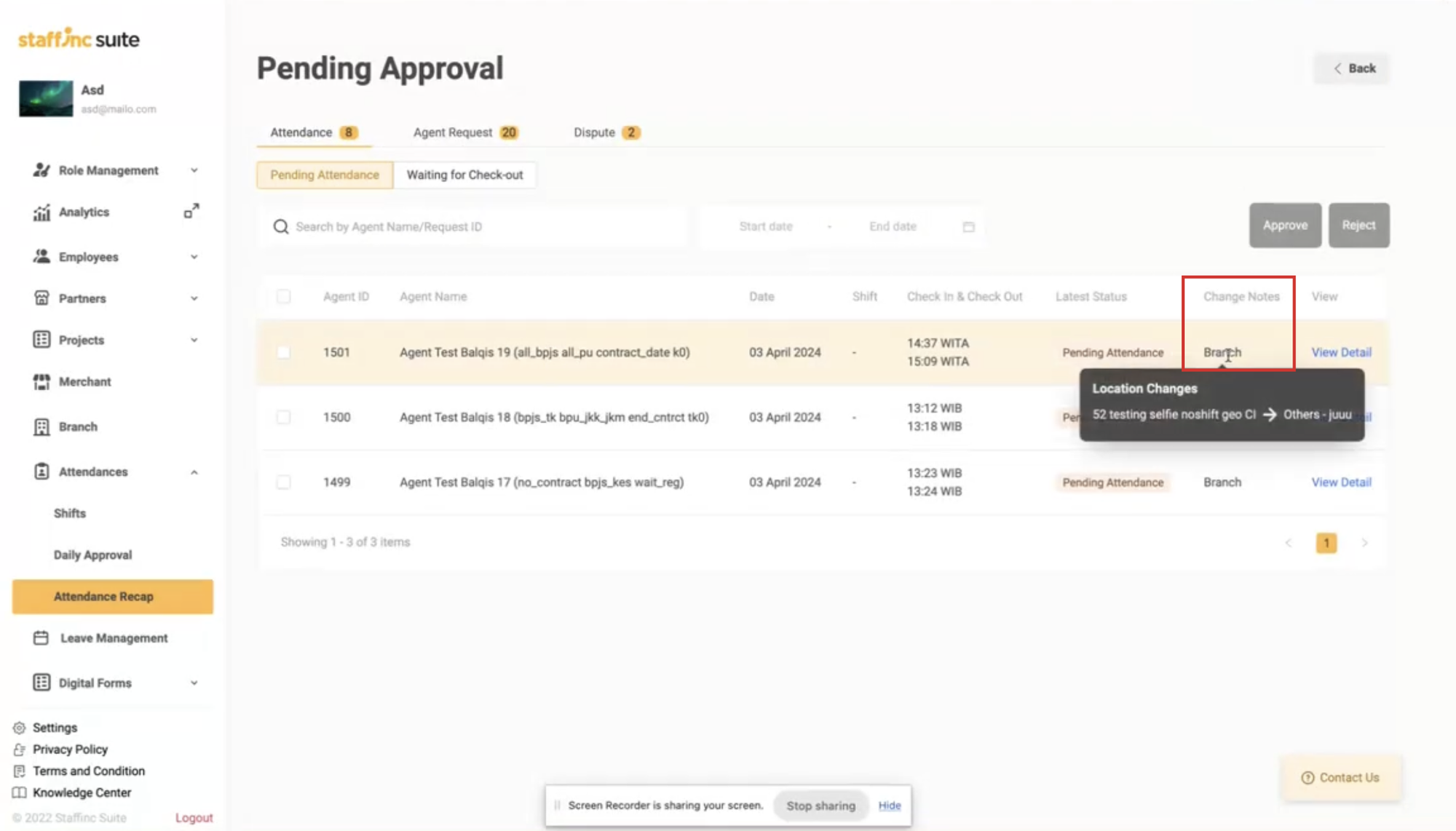
-
To see more details, click View Detail Employee. A pop-up will appear displaying the employee's detailed data.
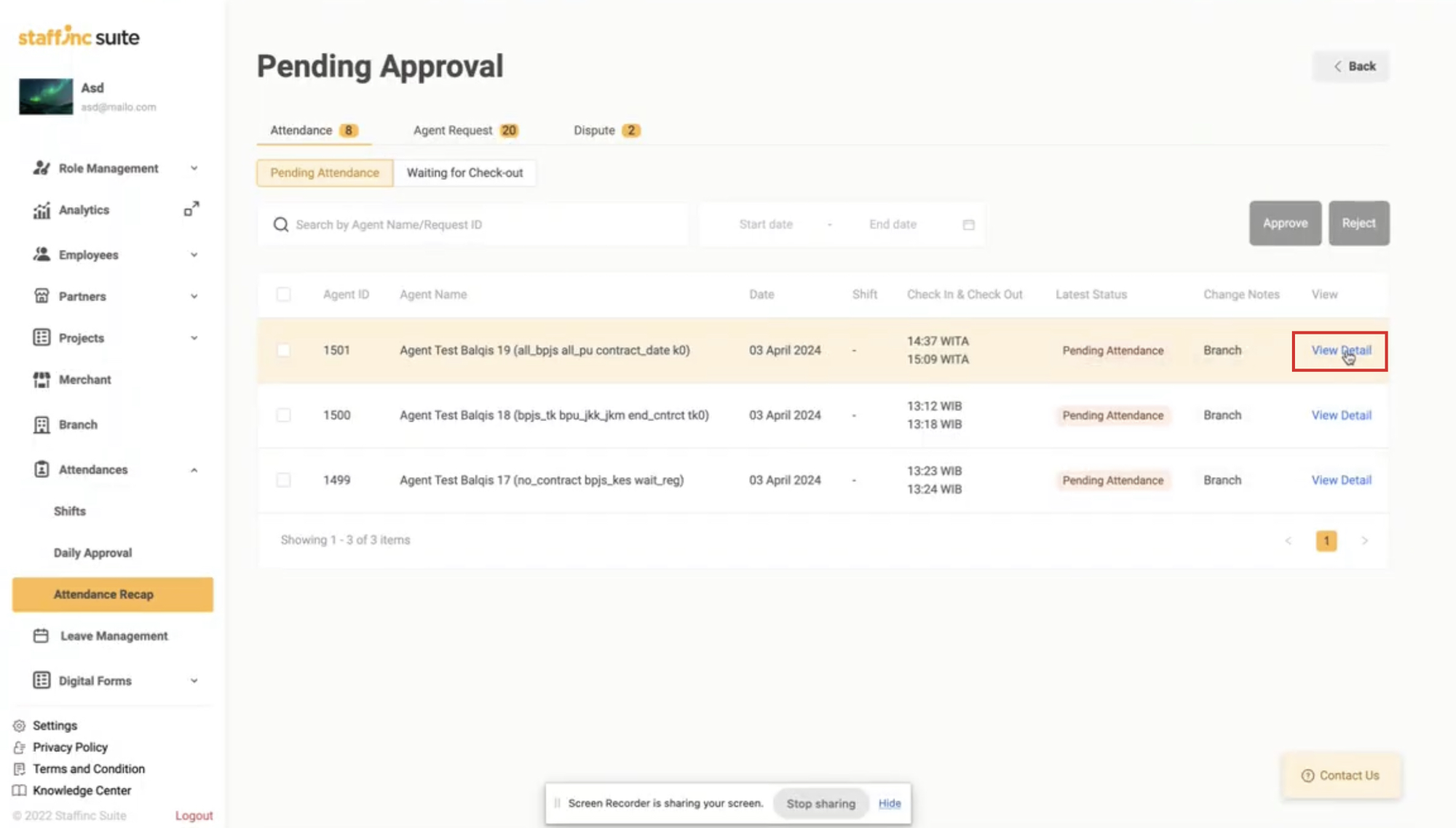
-
In the pop-up employee's detailed data, click the location icon to see the change in location points from the previous to the new location.

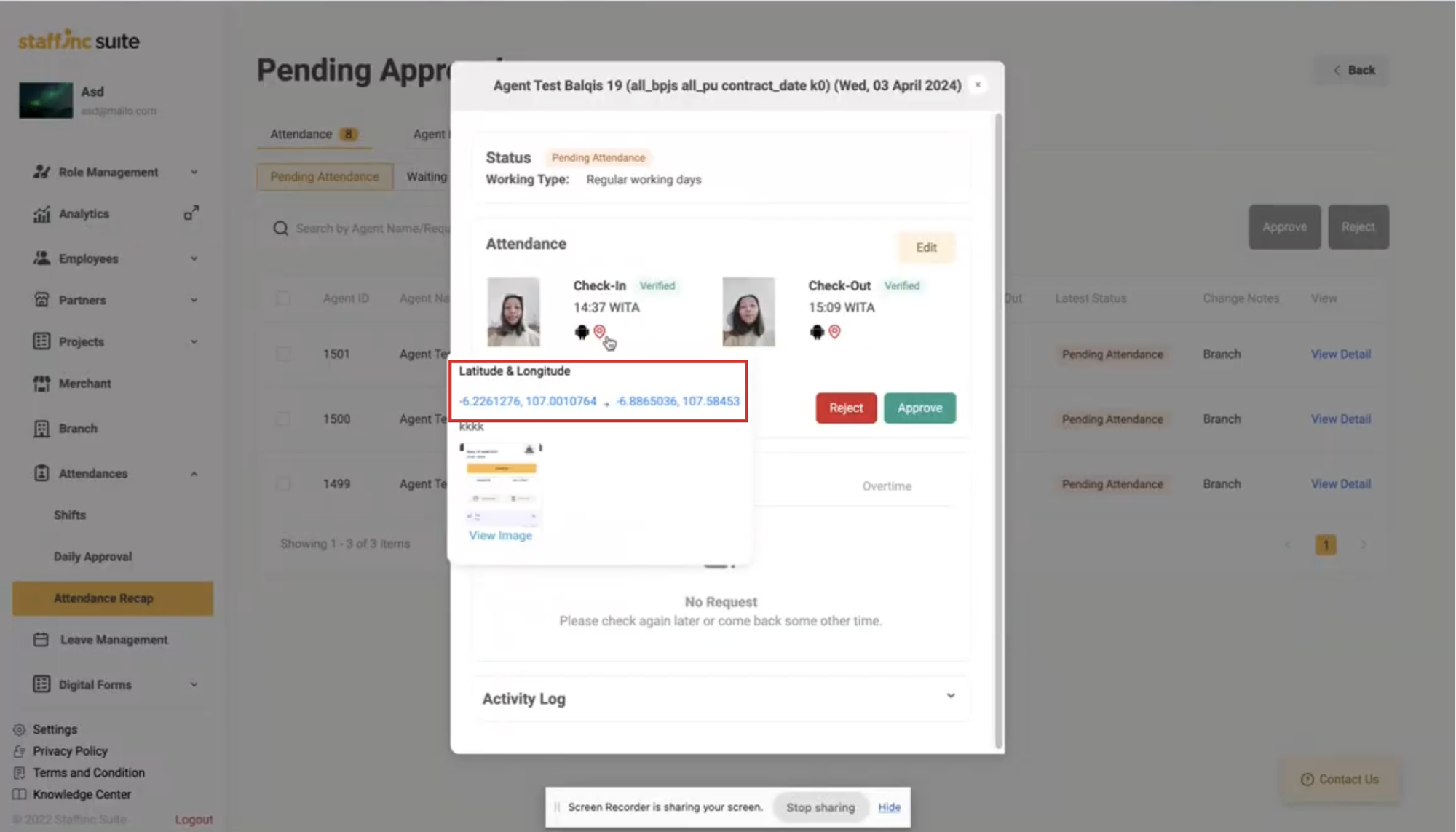
3. Approve Location Change
- Single Approval: Click Approve in the view detail to approve the change individually.
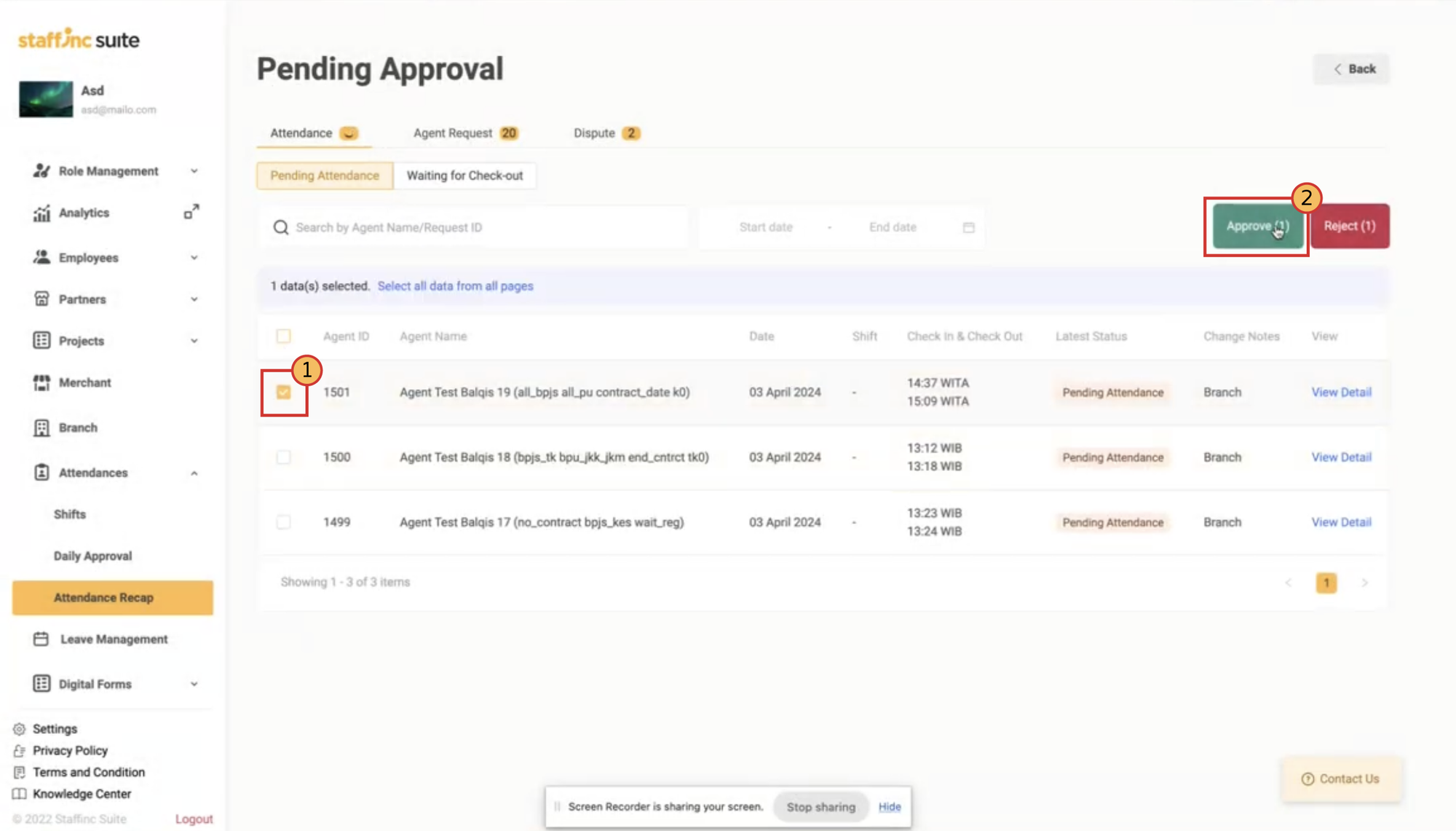
- Bulk Approval: Select employees by checking the box next to their names, then click the Approve button to approve changes in bulk.
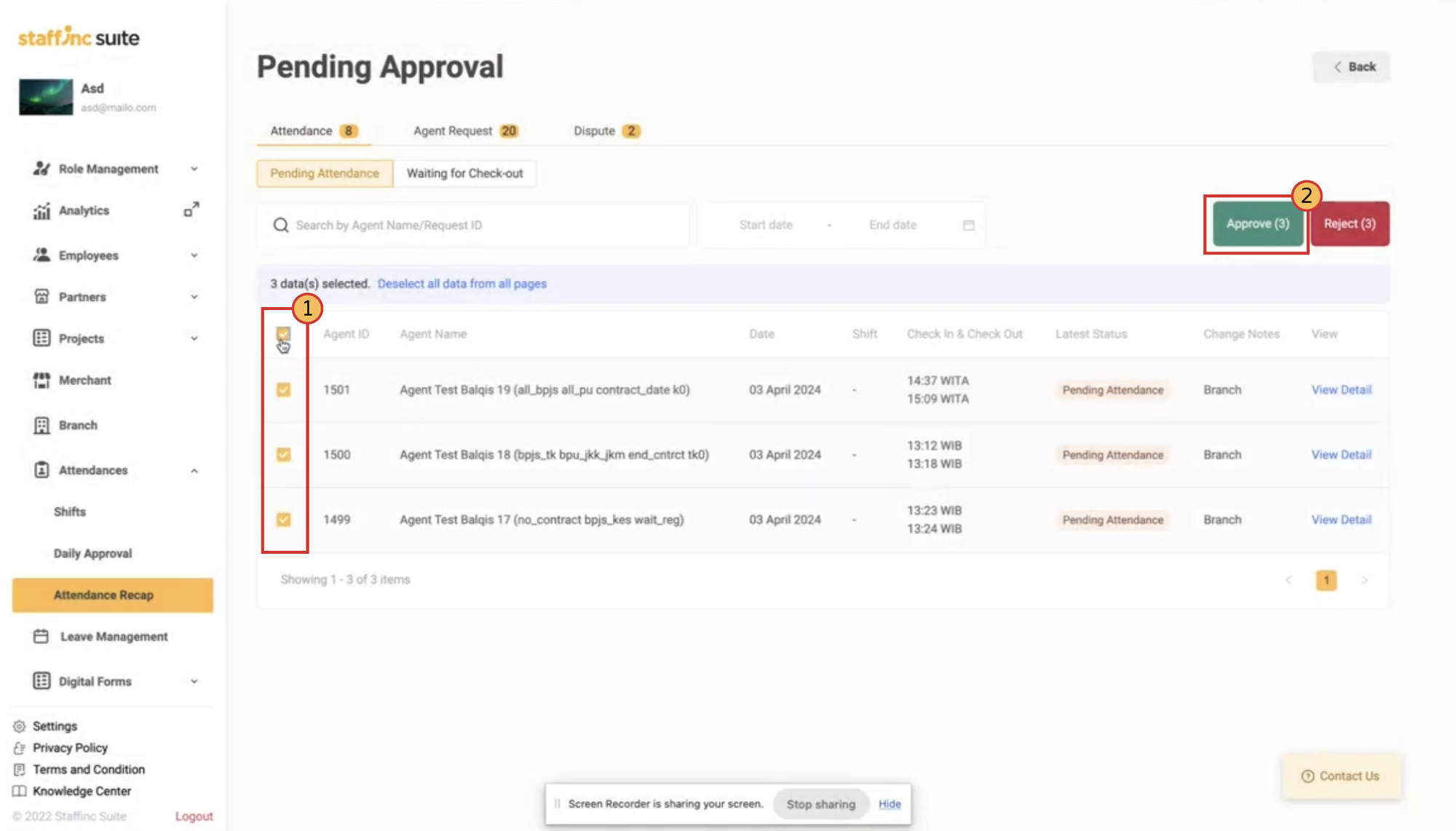
By following these steps, you can easily approve employee schedule and work location change requests, whether individually or in bulk.