Attendance Recapitulation
Attendance Recap is used to view employee attendance summaries over a specific period. Here are the steps to access and use the Attendance Recap feature:
-
1. Access Attendance Recap Menu
- Scroll through the menu and select Attendances > Attendances Recap.
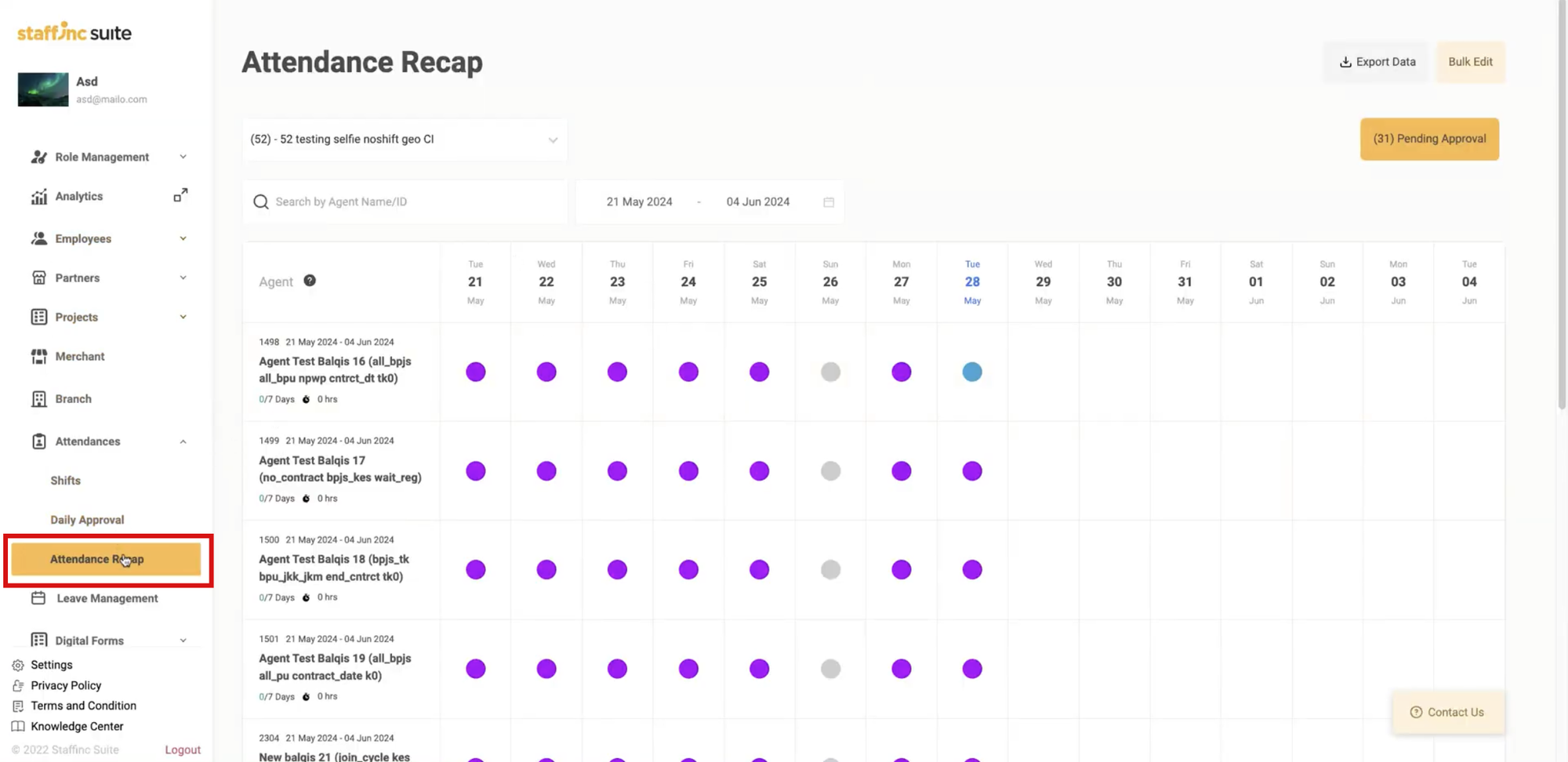
- Scroll through the menu and select Attendances > Attendances Recap.
-
2. Select Branch
- Click the column above "Search by name" and select the desired branch. This will display all employee attendance data under that branch.
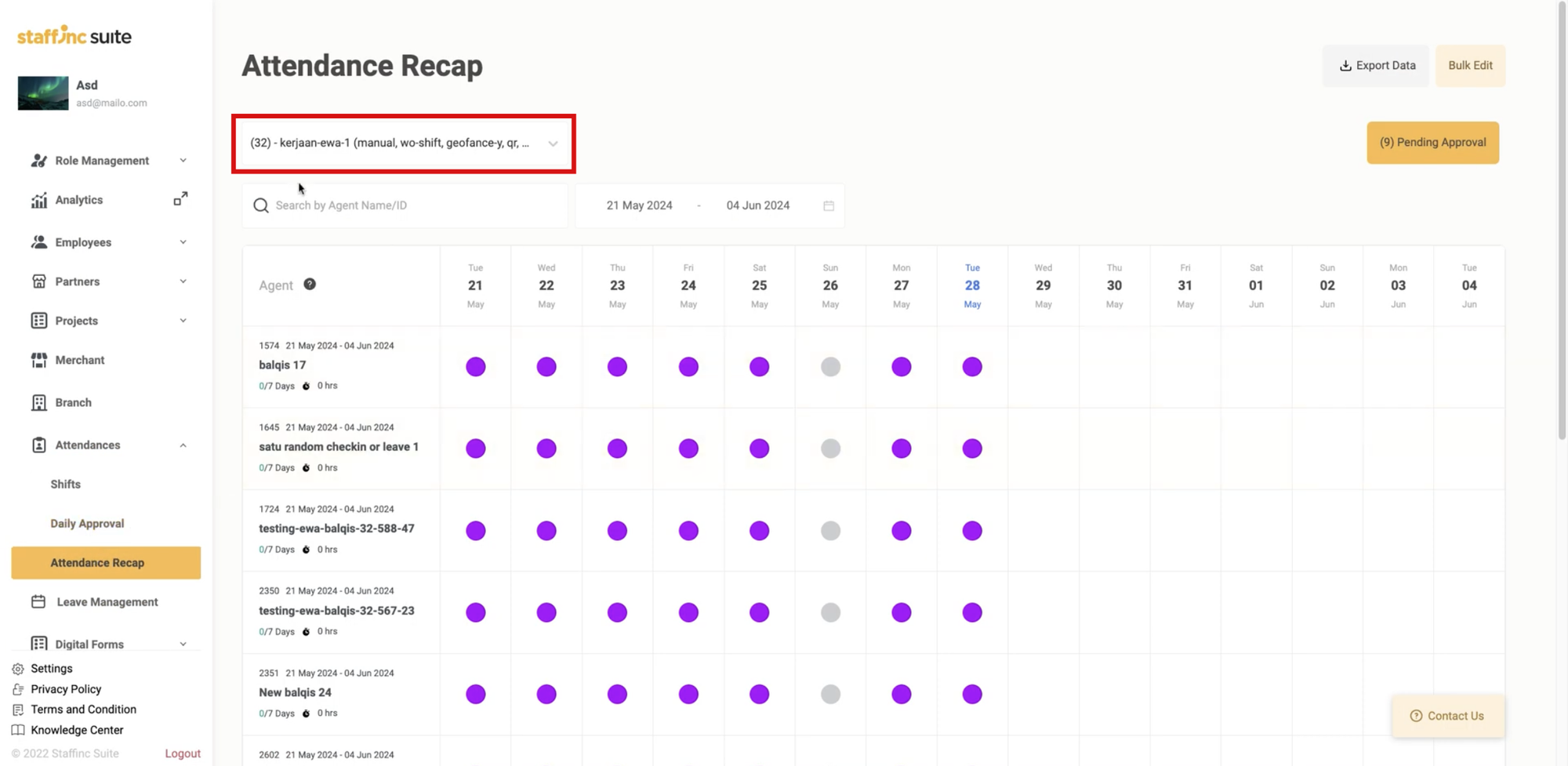
- Click the column above "Search by name" and select the desired branch. This will display all employee attendance data under that branch.
-
3. Search Employee
- Search by Agent Name/ID: Click the Search icon next to the Agent Name/ID column, then type the ID or name of the employee you want to find.
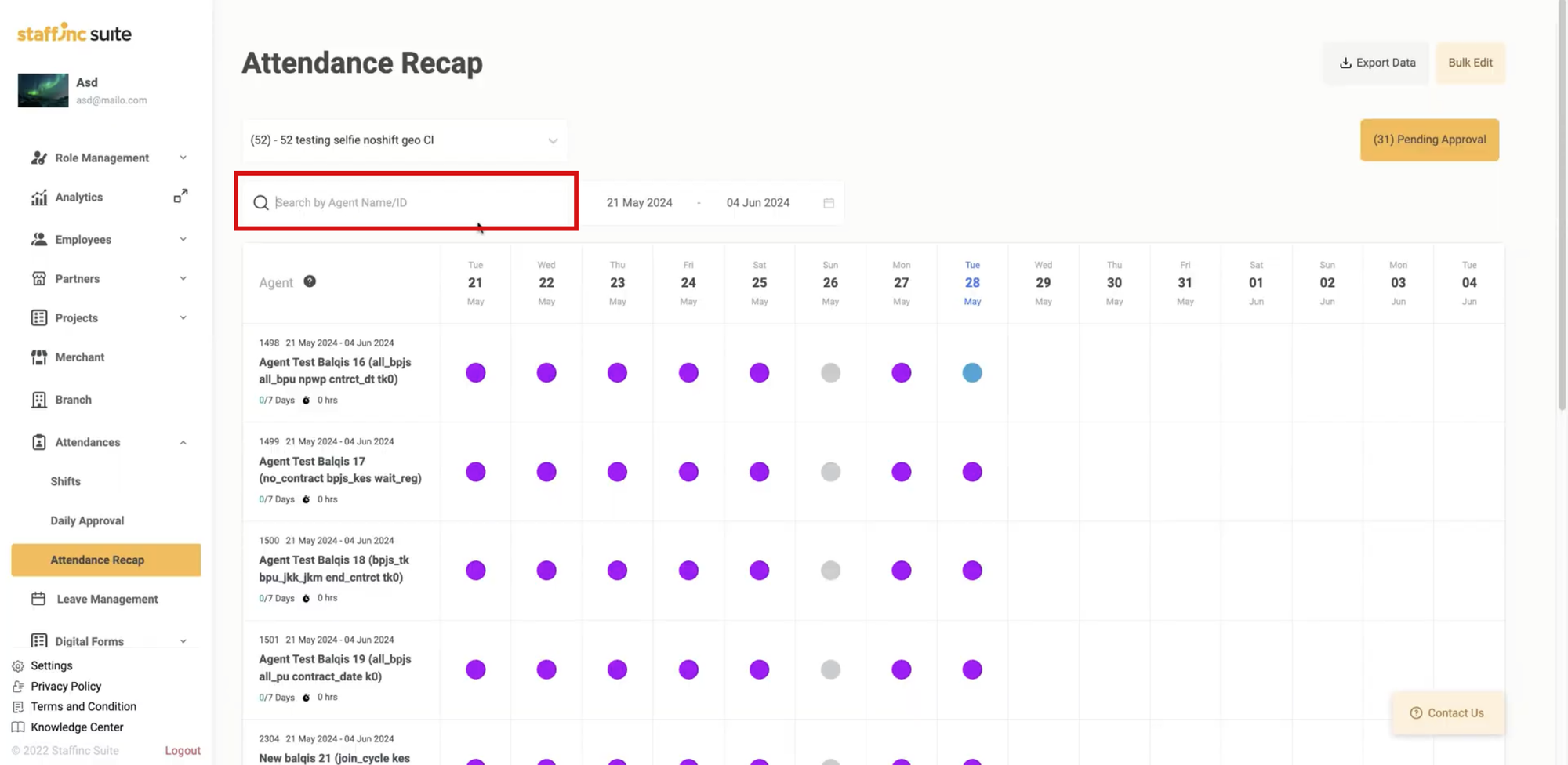
- Search by Agent Name/ID: Click the Search icon next to the Agent Name/ID column, then type the ID or name of the employee you want to find.
-
4. Filter Berdasarkan Tanggal
- Filter by Date: Click the date column, then select the desired date range from start date to end date. The maximum duration is one month and the minimum is one week.
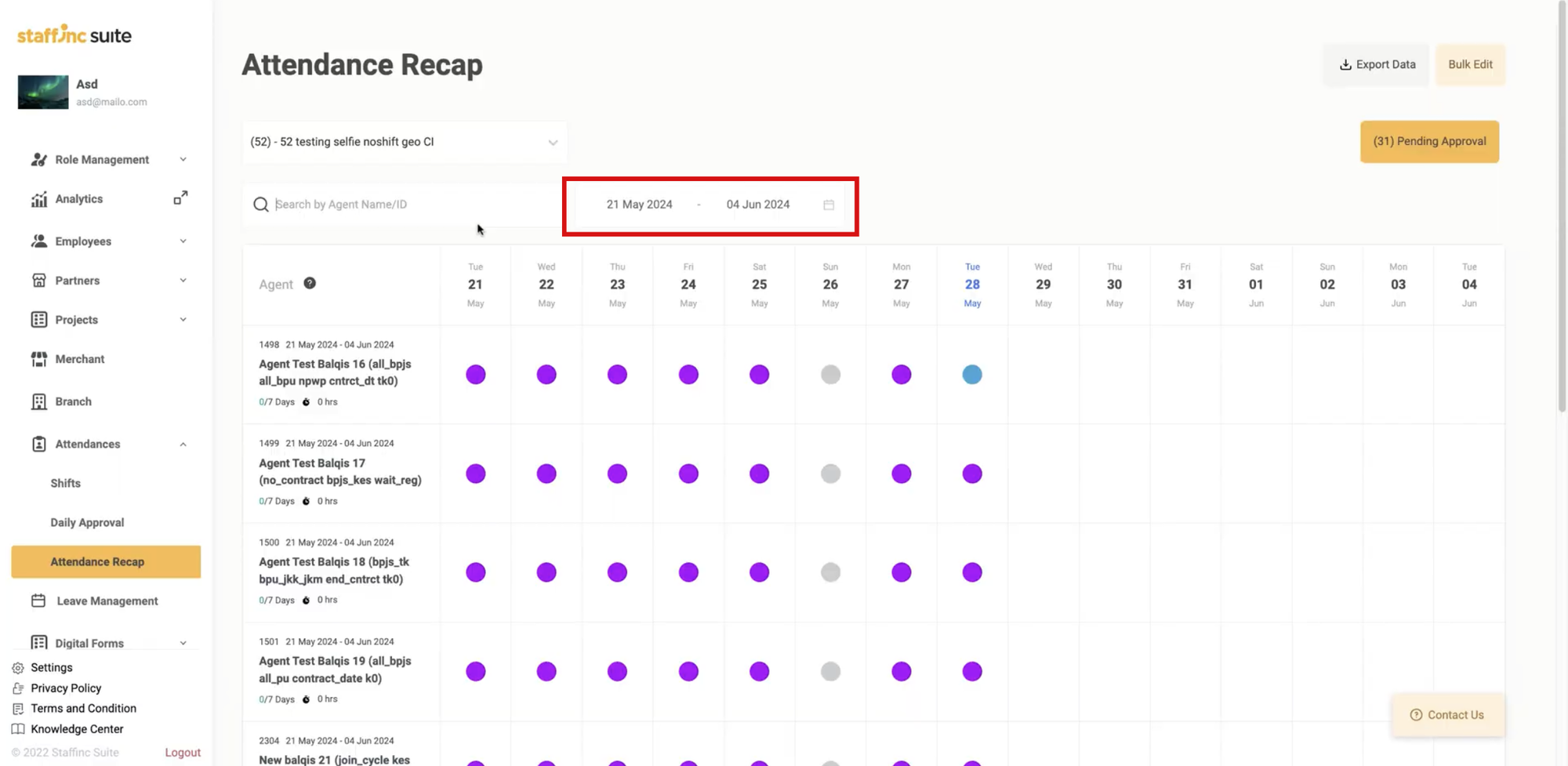
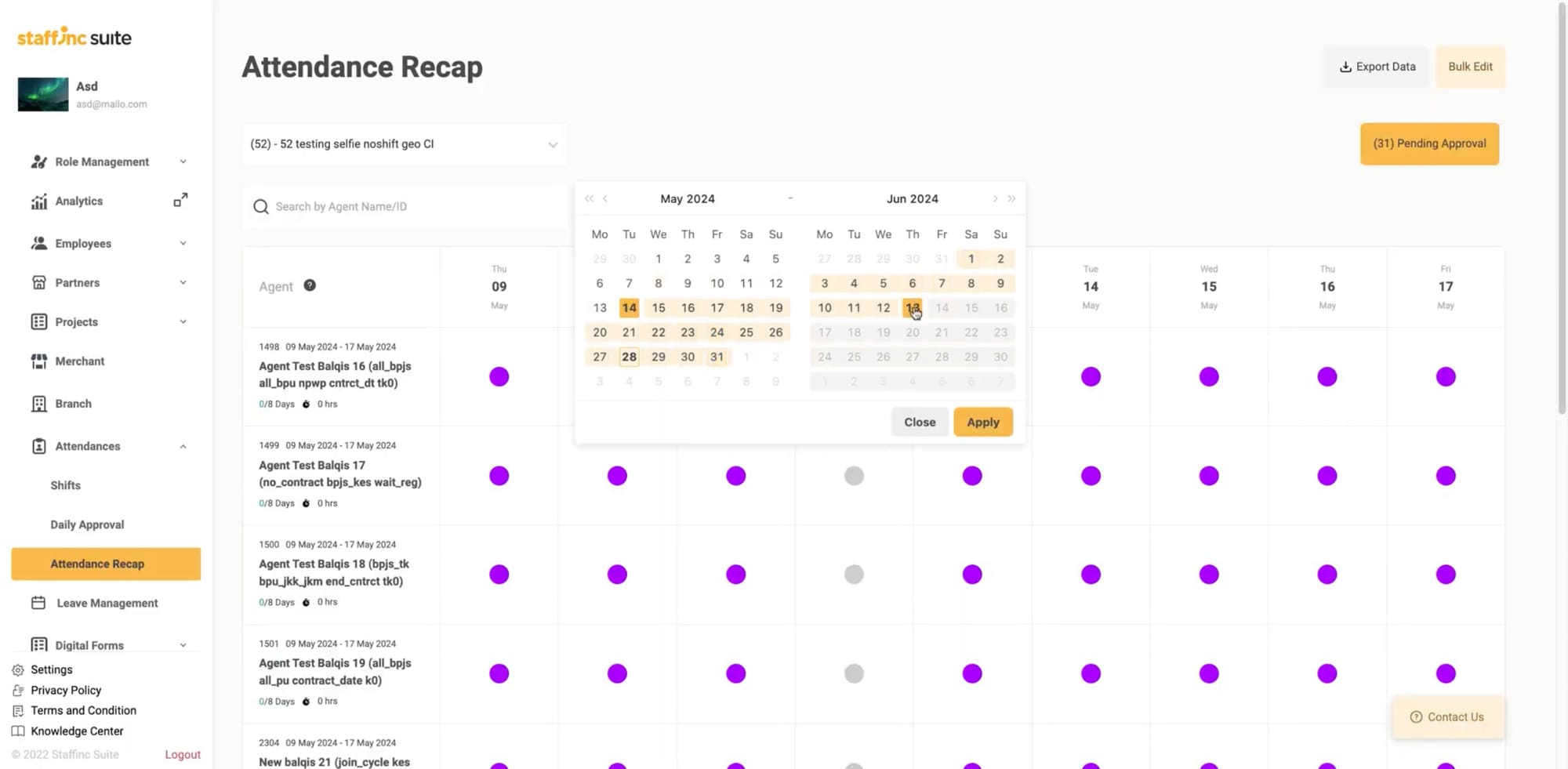
- Filter by Date: Click the date column, then select the desired date range from start date to end date. The maximum duration is one month and the minimum is one week.
-
5. View Attendance Details
- Hover your cursor over the (?) sign to see details for each color.
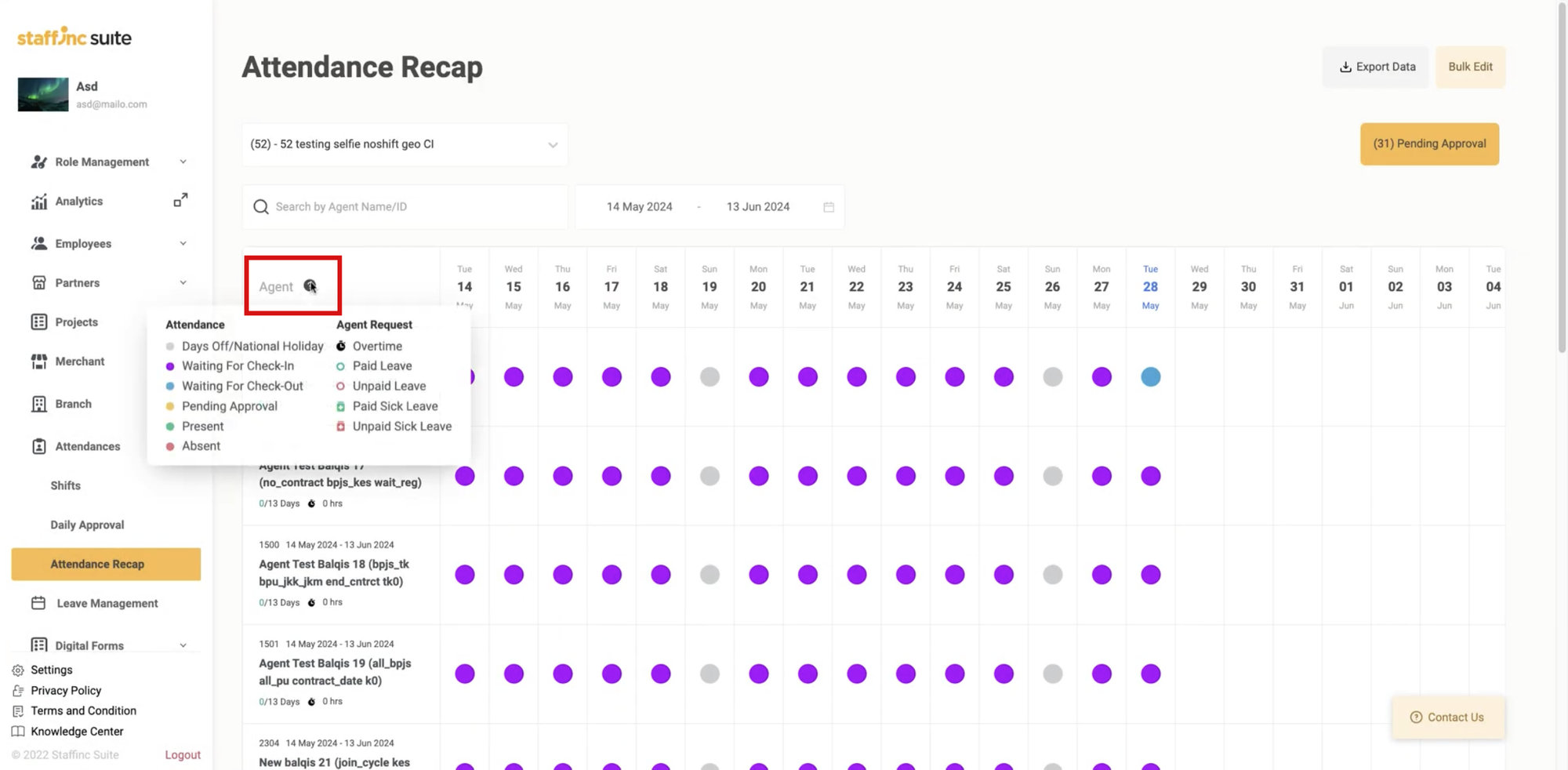
- Hover your cursor over the (?) sign to see details for each color.
Displaying Attendance Data:
- 1. Data Agents
- The agents column contains the name, ID, date, total working days, and overtime hours.
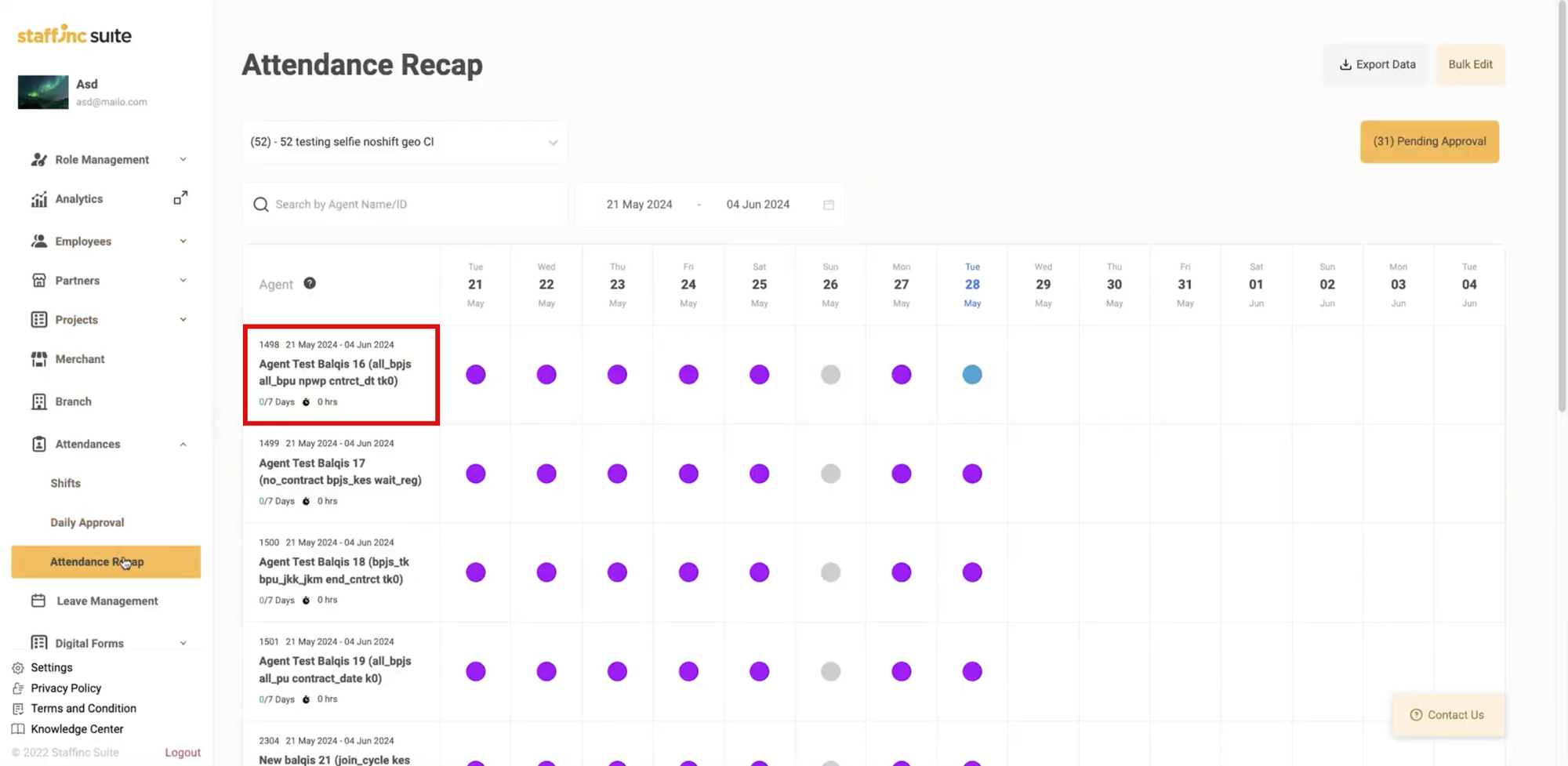
- The agents column contains the name, ID, date, total working days, and overtime hours.
- 2. Number of Data per Page
- Click the number group next to "Showing" at the bottom left of the page. This number indicates the maximum data displayed per page.
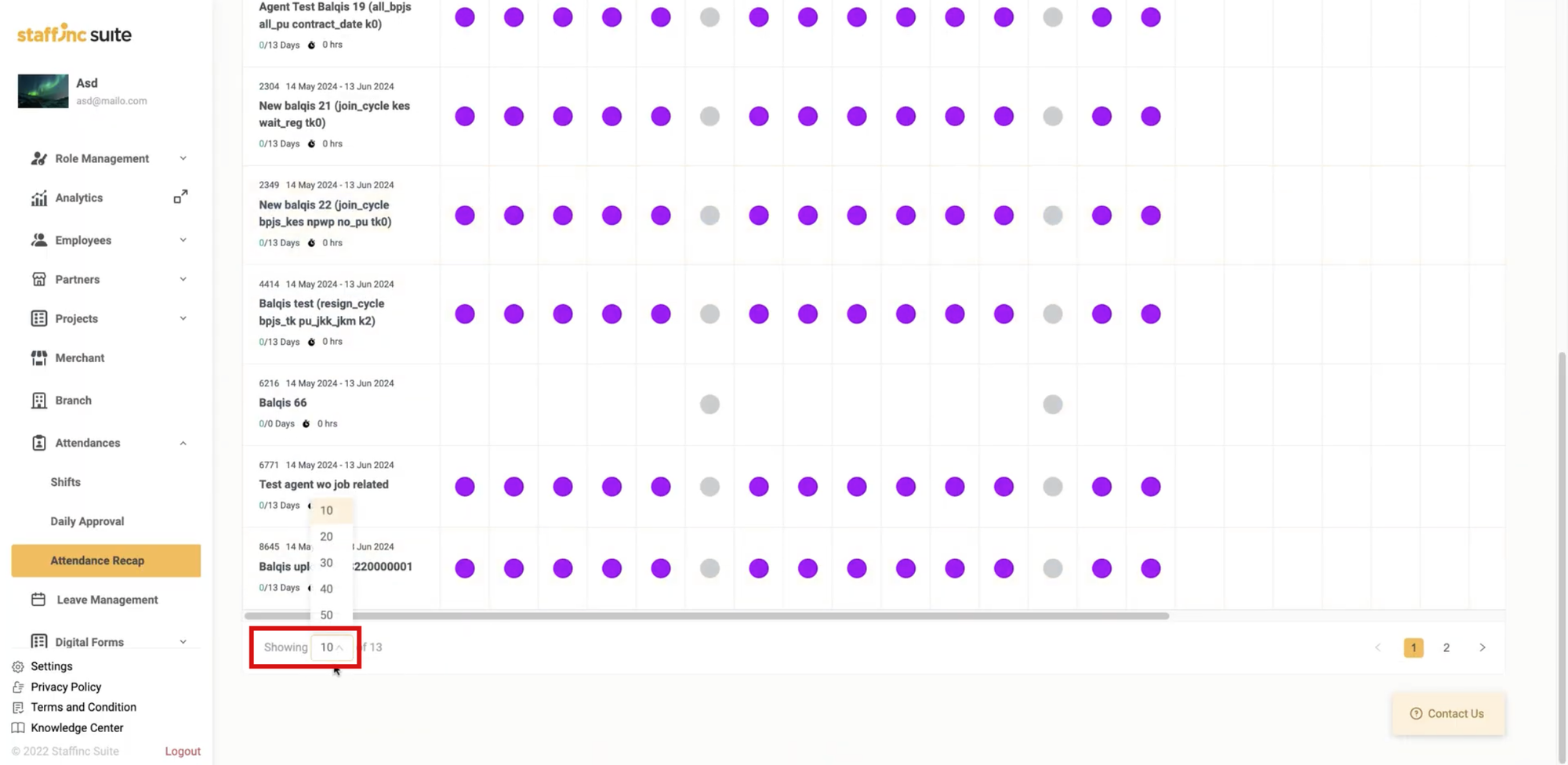
- Click the number group next to "Showing" at the bottom left of the page. This number indicates the maximum data displayed per page.
By following these steps, you can easily access, view, and manage your employees' attendance recaps