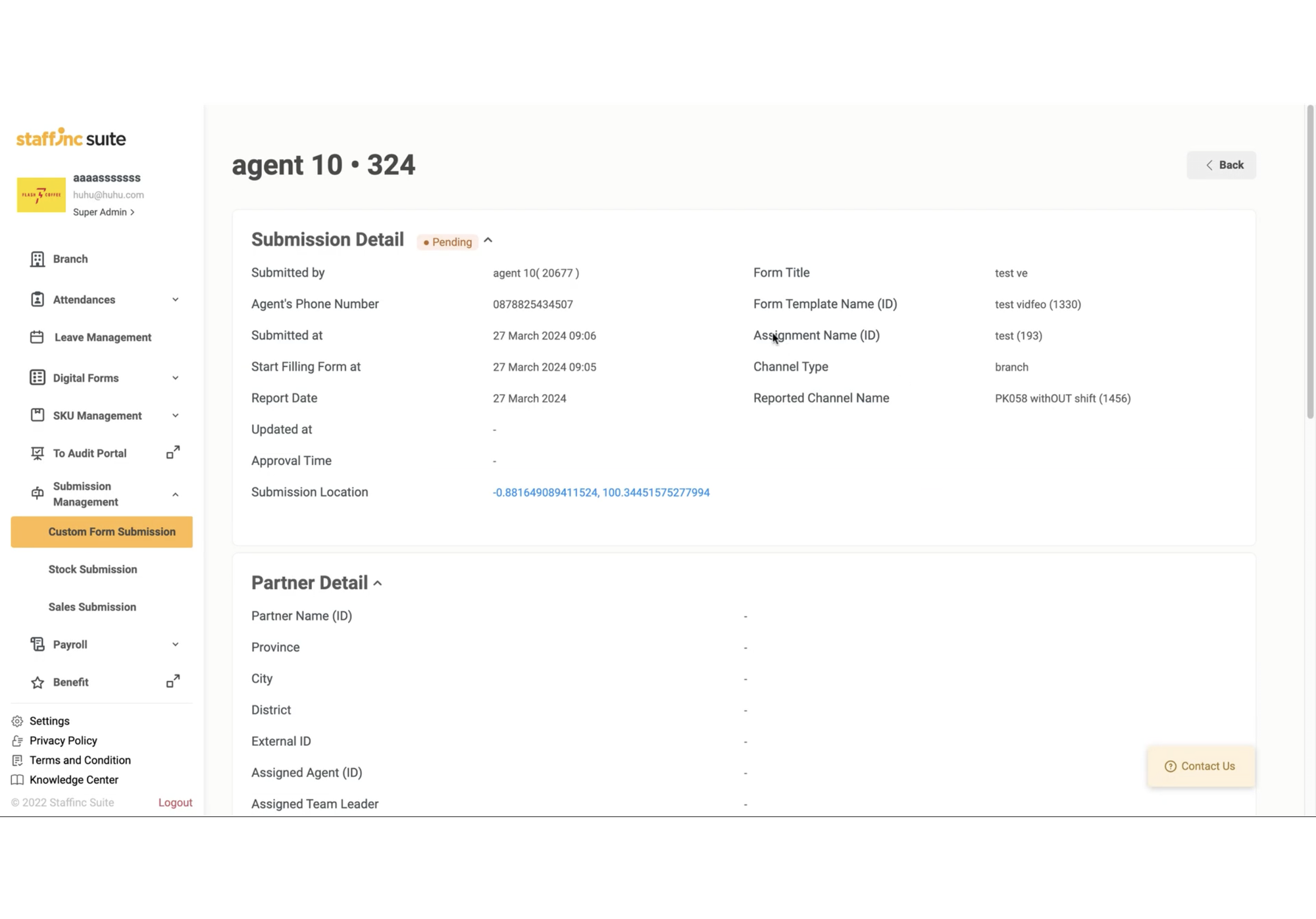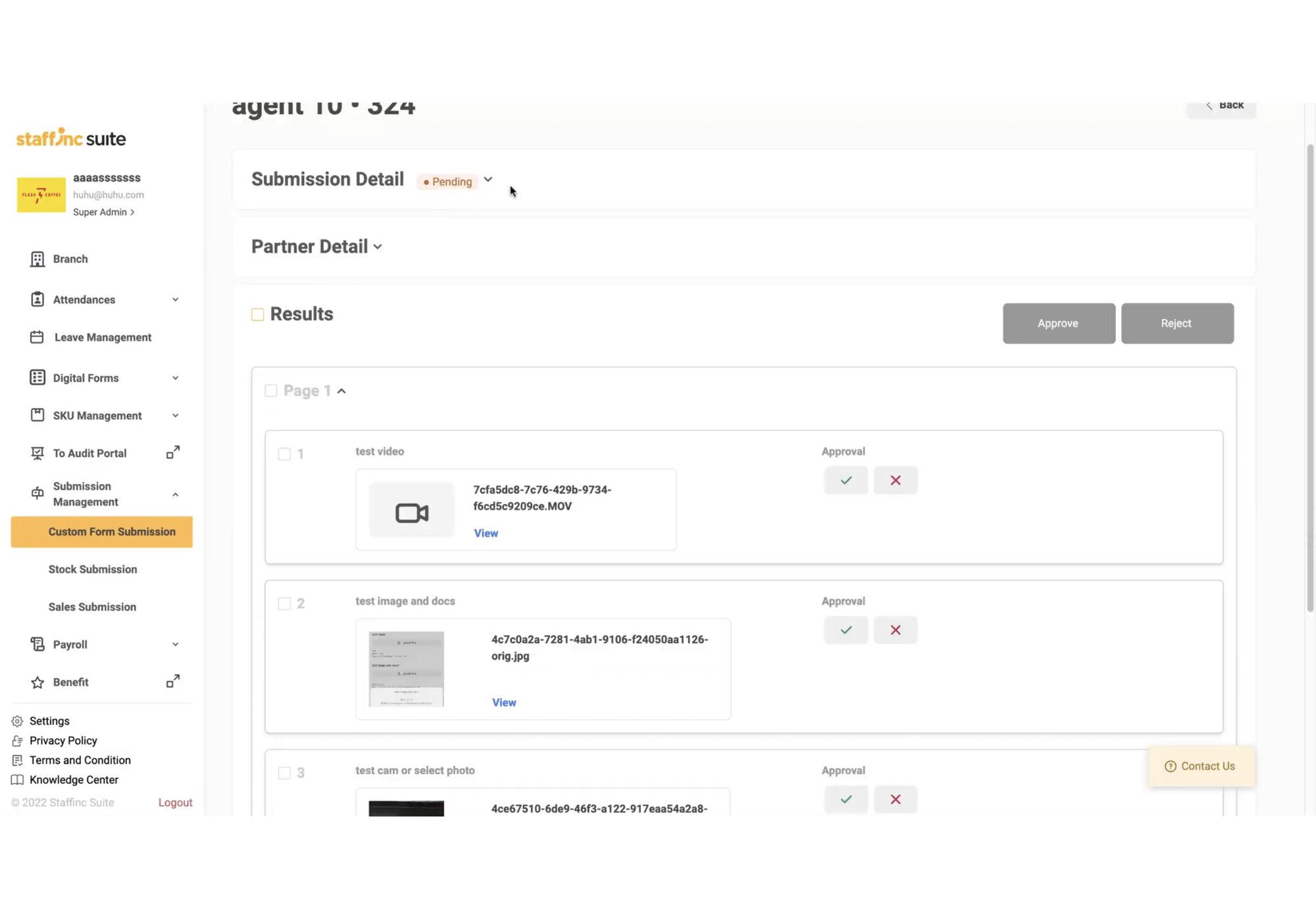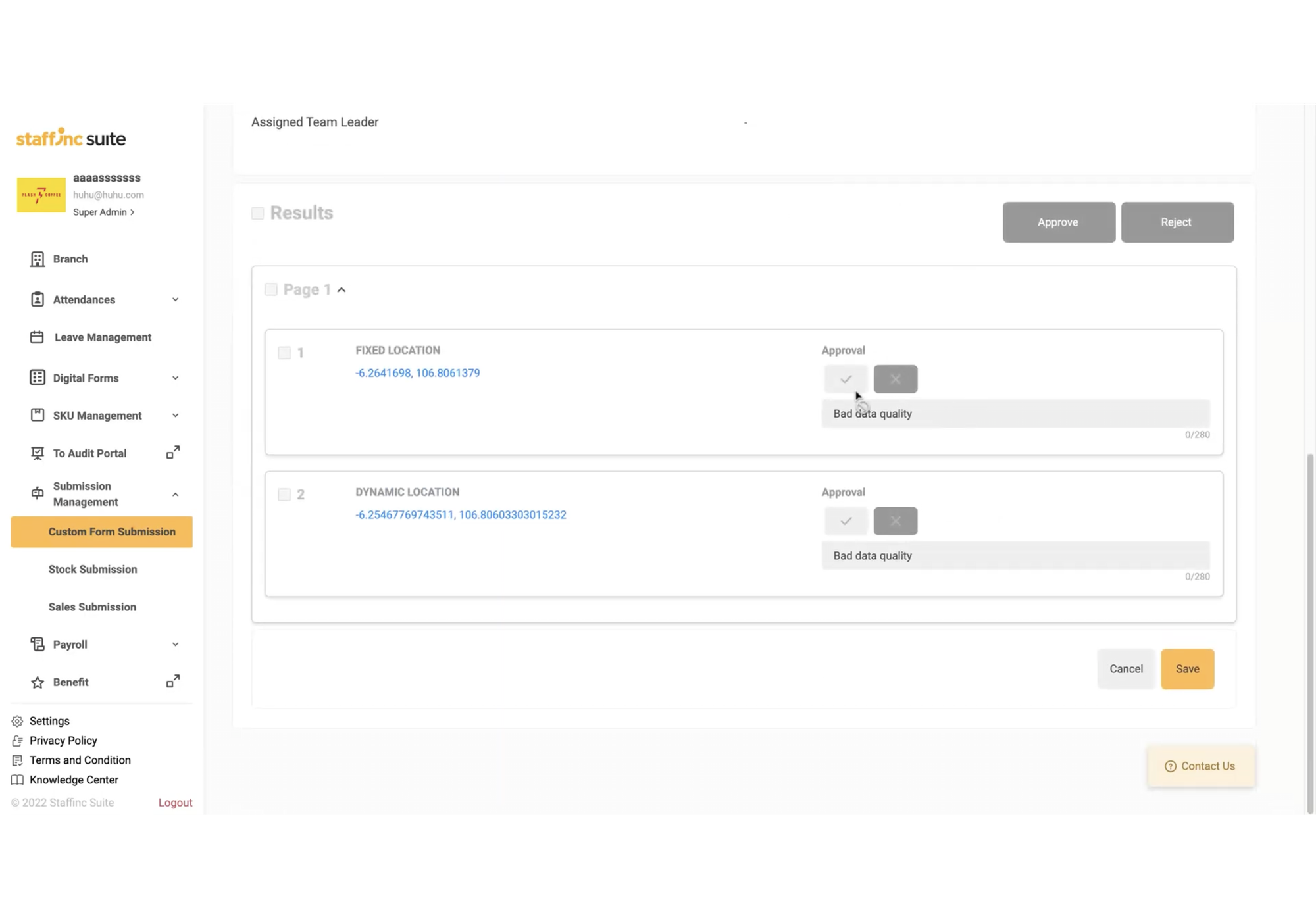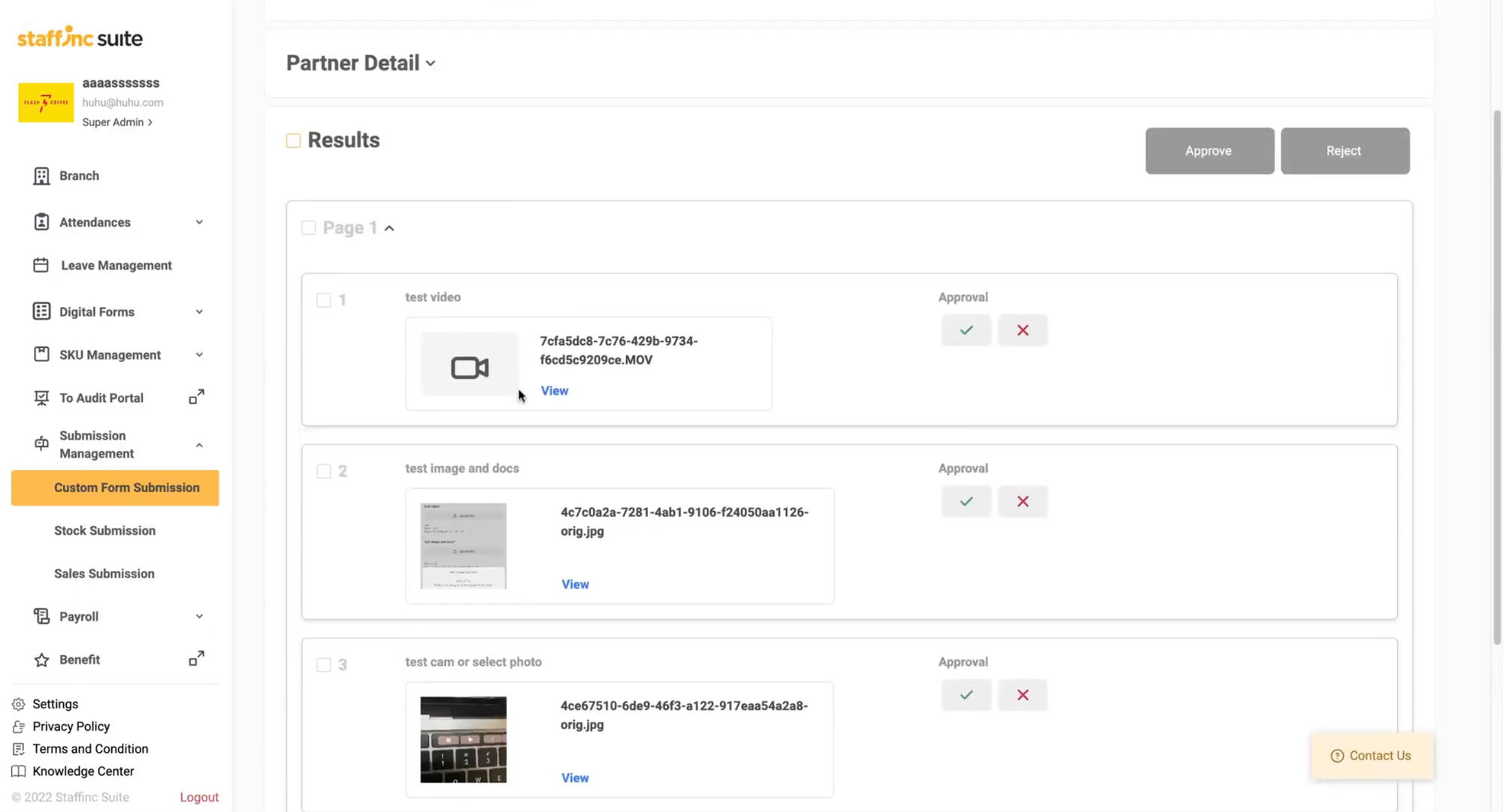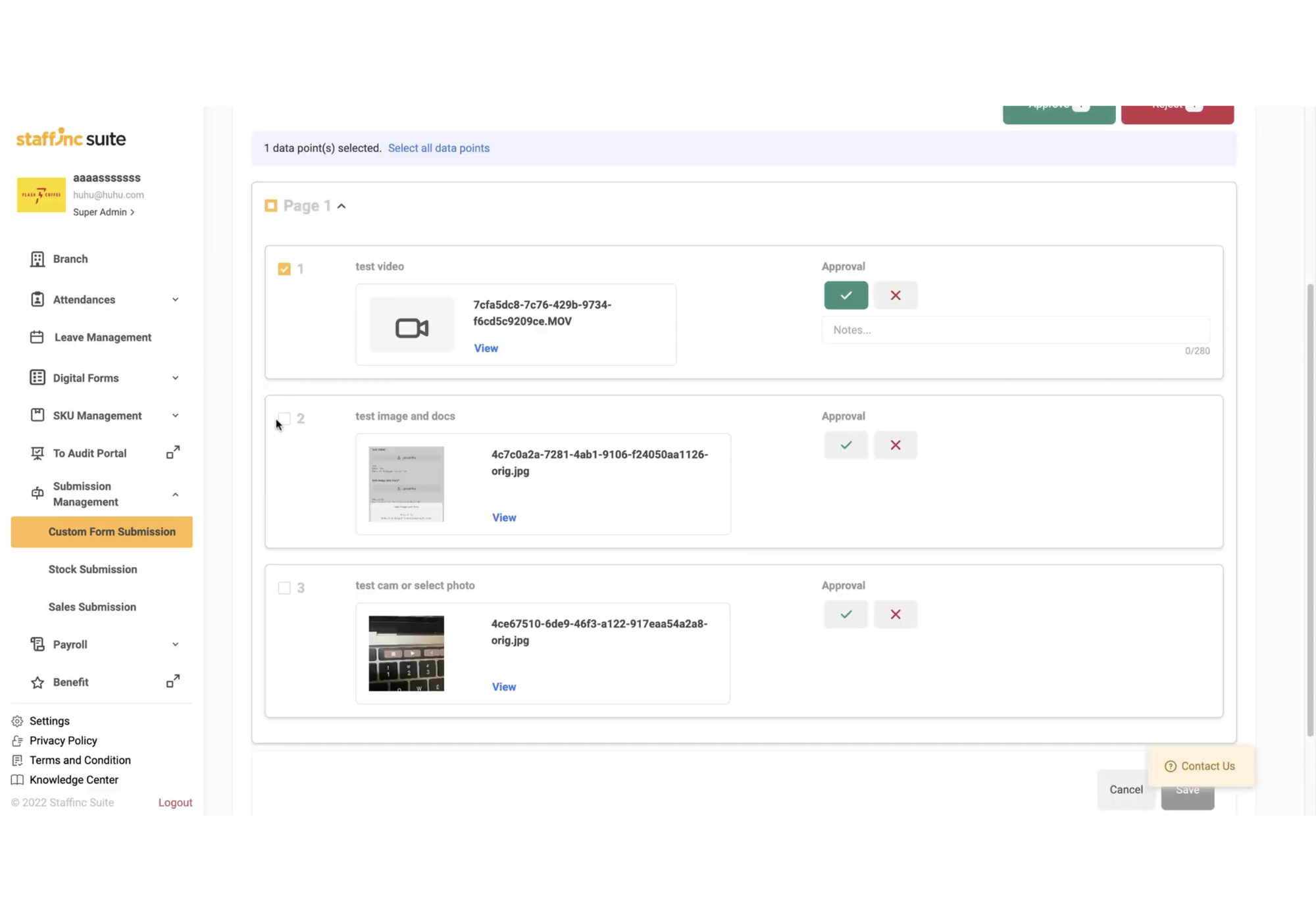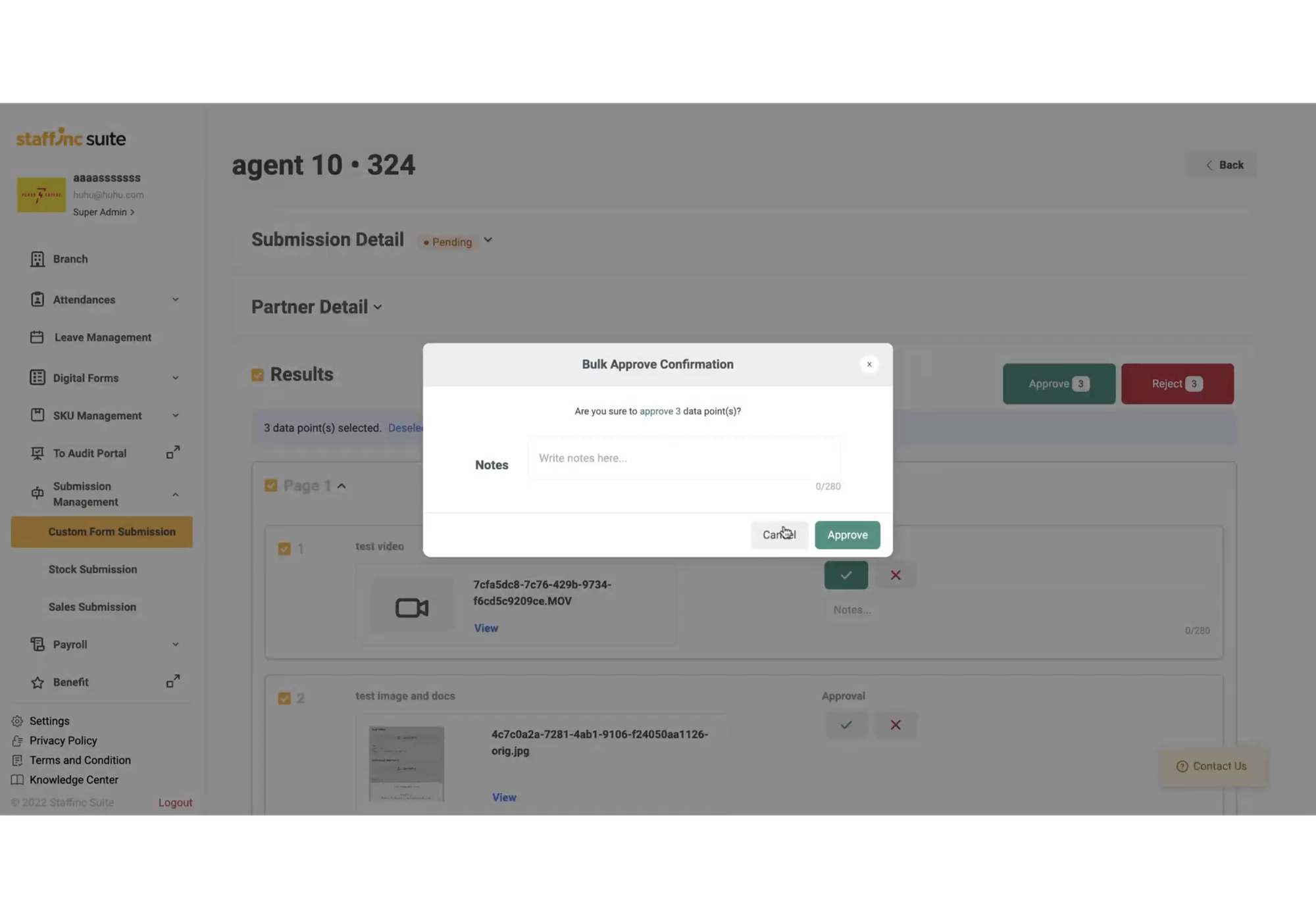Custom Form Submission
Custom Form Submission is a feature used to manage all forms submitted by employees, both through branch and partner channels. This page displays the data status, including the total number of submissions, pending data, approved data, and rejected data. Additionally, there is a "waiting for revision" status that can be found through the filter.
Key Features
Data Status
- Total Data: Total number of forms submitted.
- Pending Data: Forms awaiting approval.
- Approved Data: Forms that have been approved.
- Rejected Data: Forms that have been rejected.
- Waiting for Revision: Forms awaiting revision.
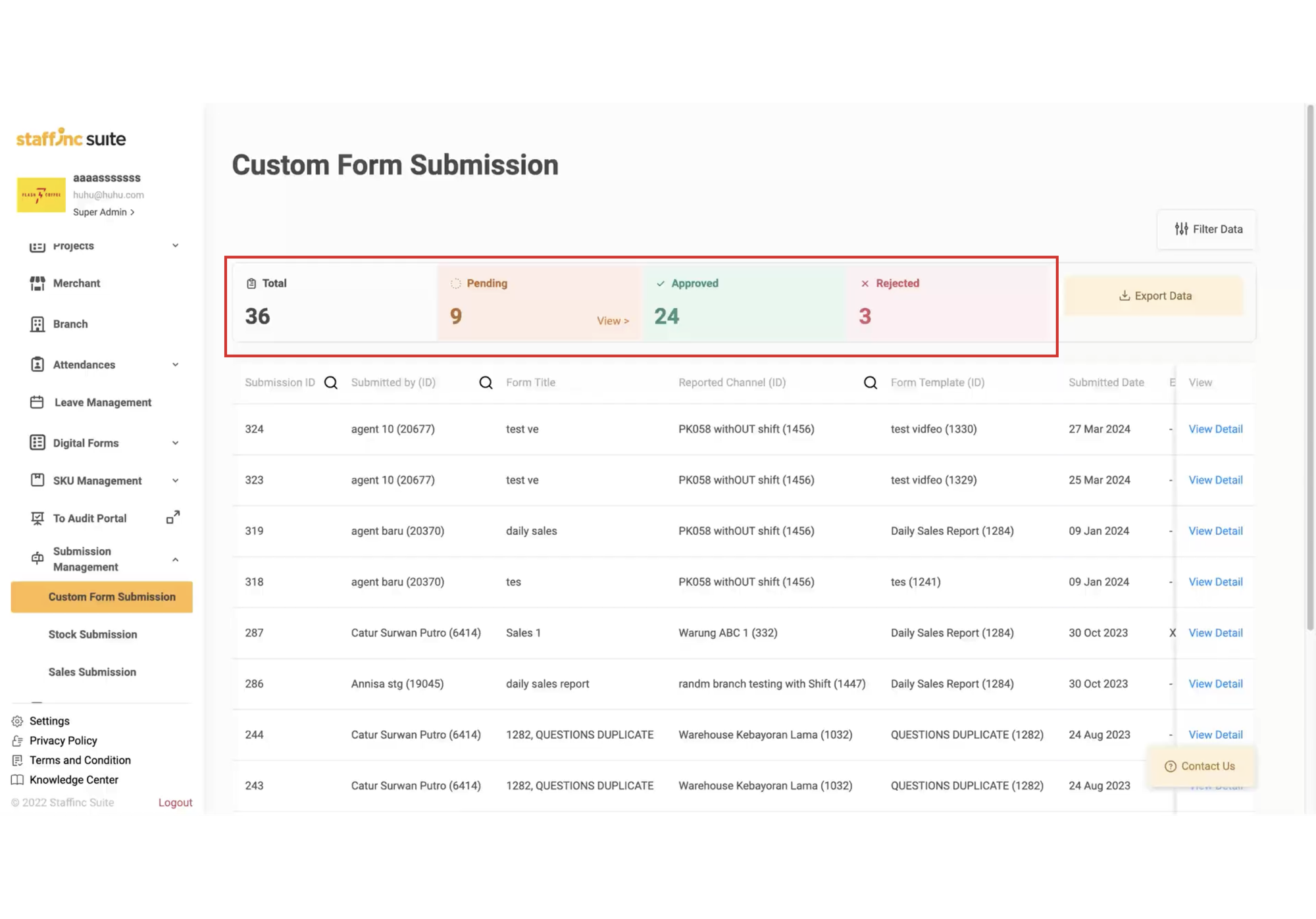
Filter and Search
Filter Data: Click the filter icon to filter by report date, form template, form title, and additional options such as approval status, channel type, province, city, district, channel name, submitted by, and team leader.
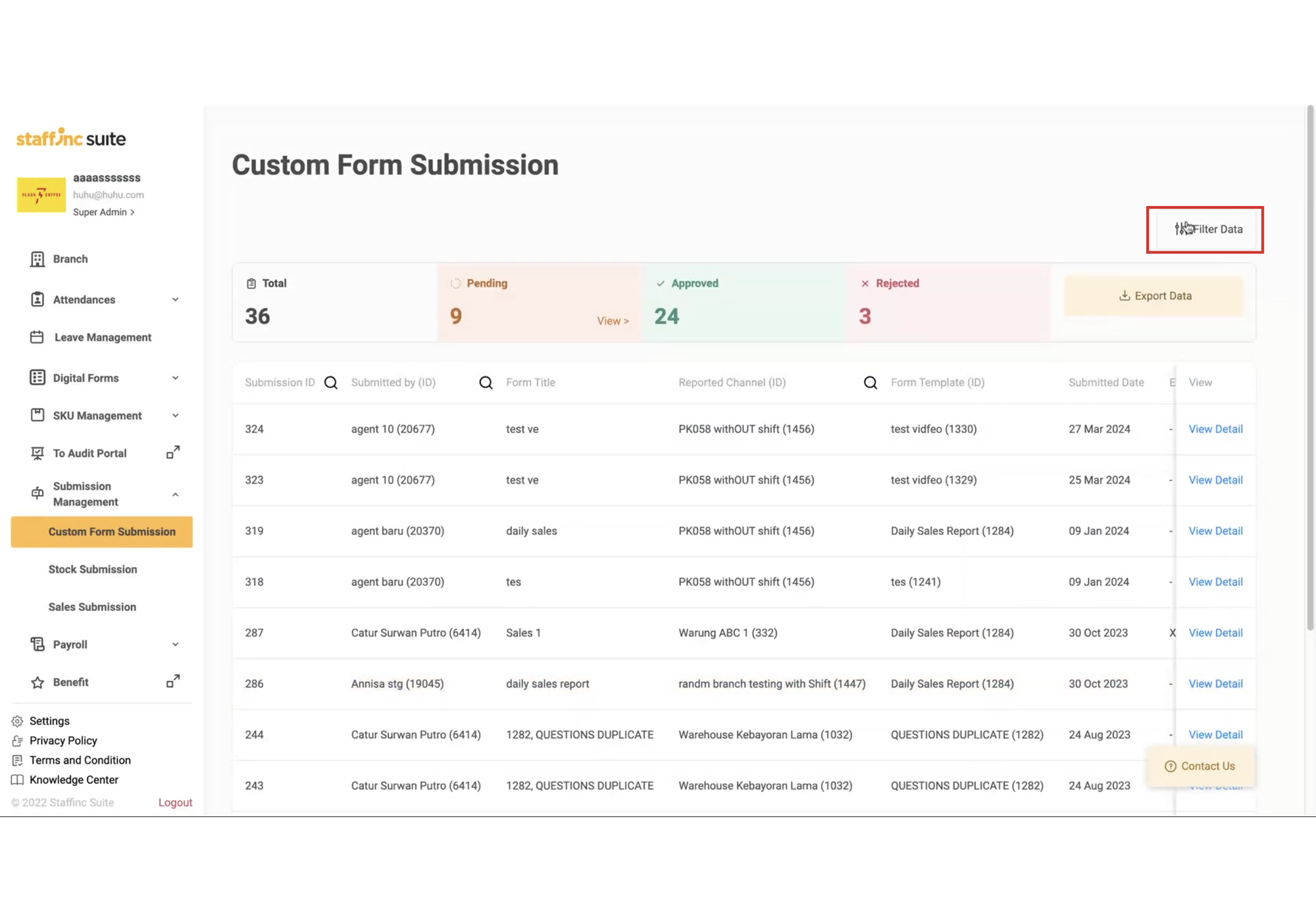
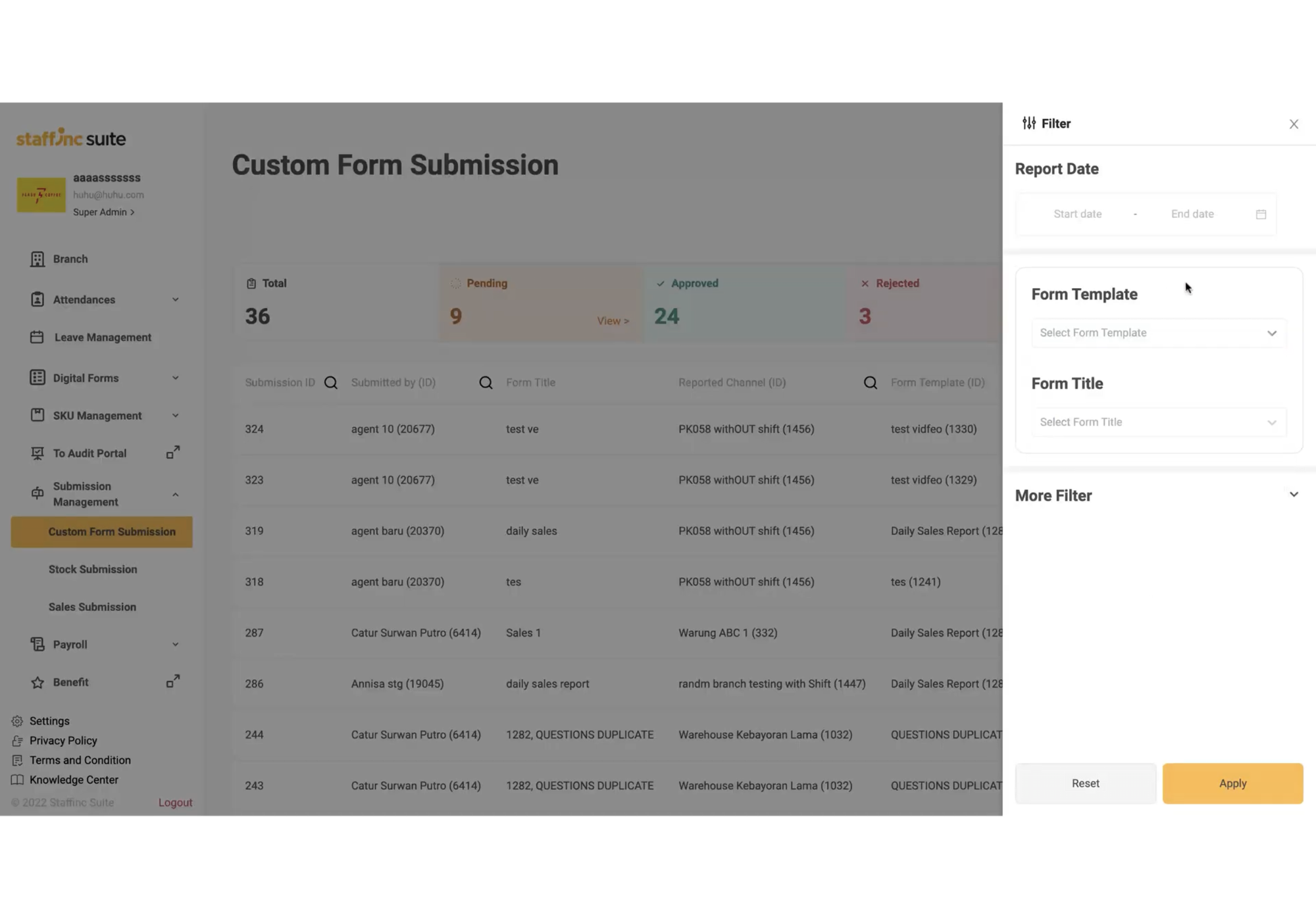
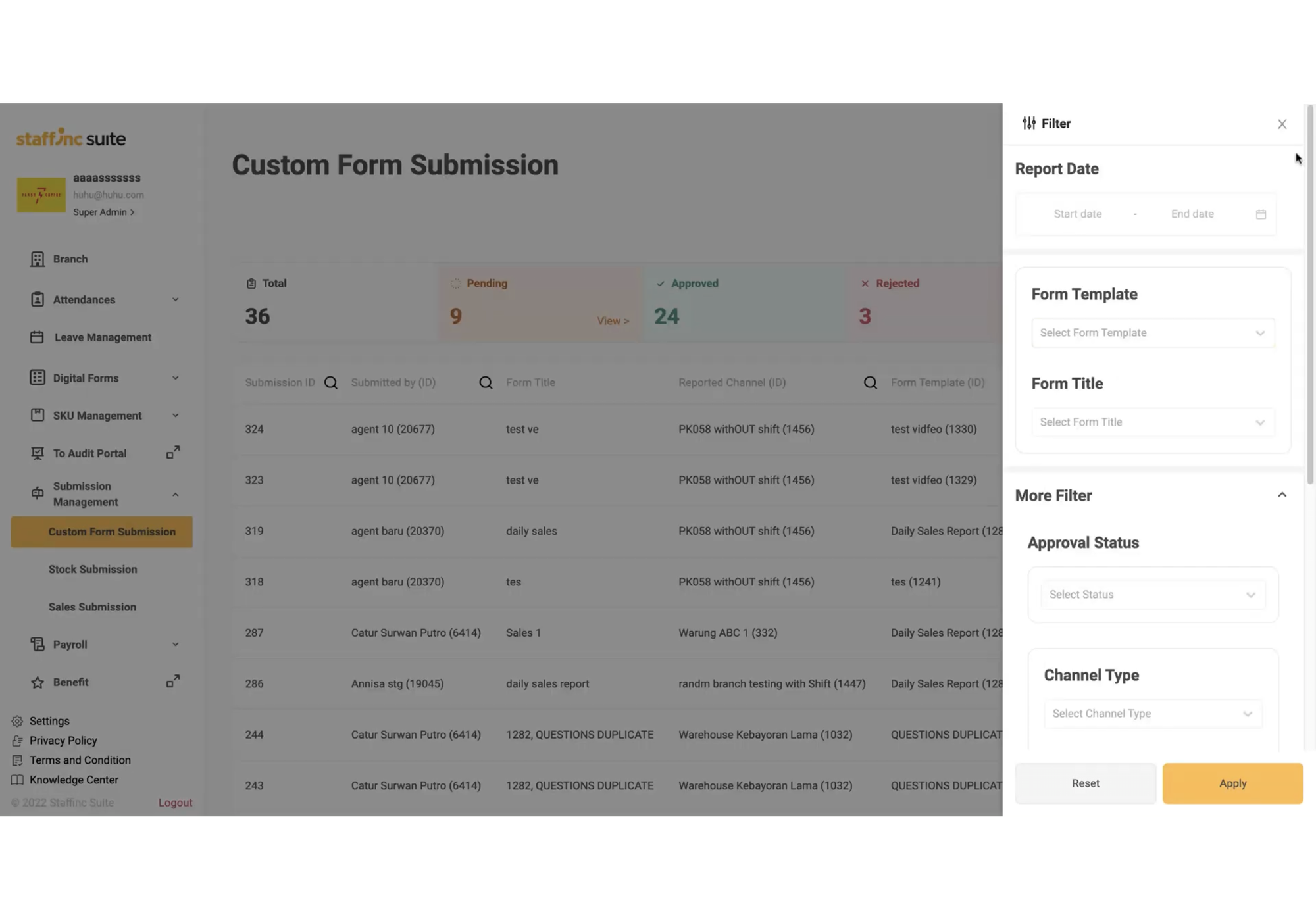
Filter Data
Search: Click the search icon to search for data based on ID, submitted by, form title, reported channel, form template, and external ID. 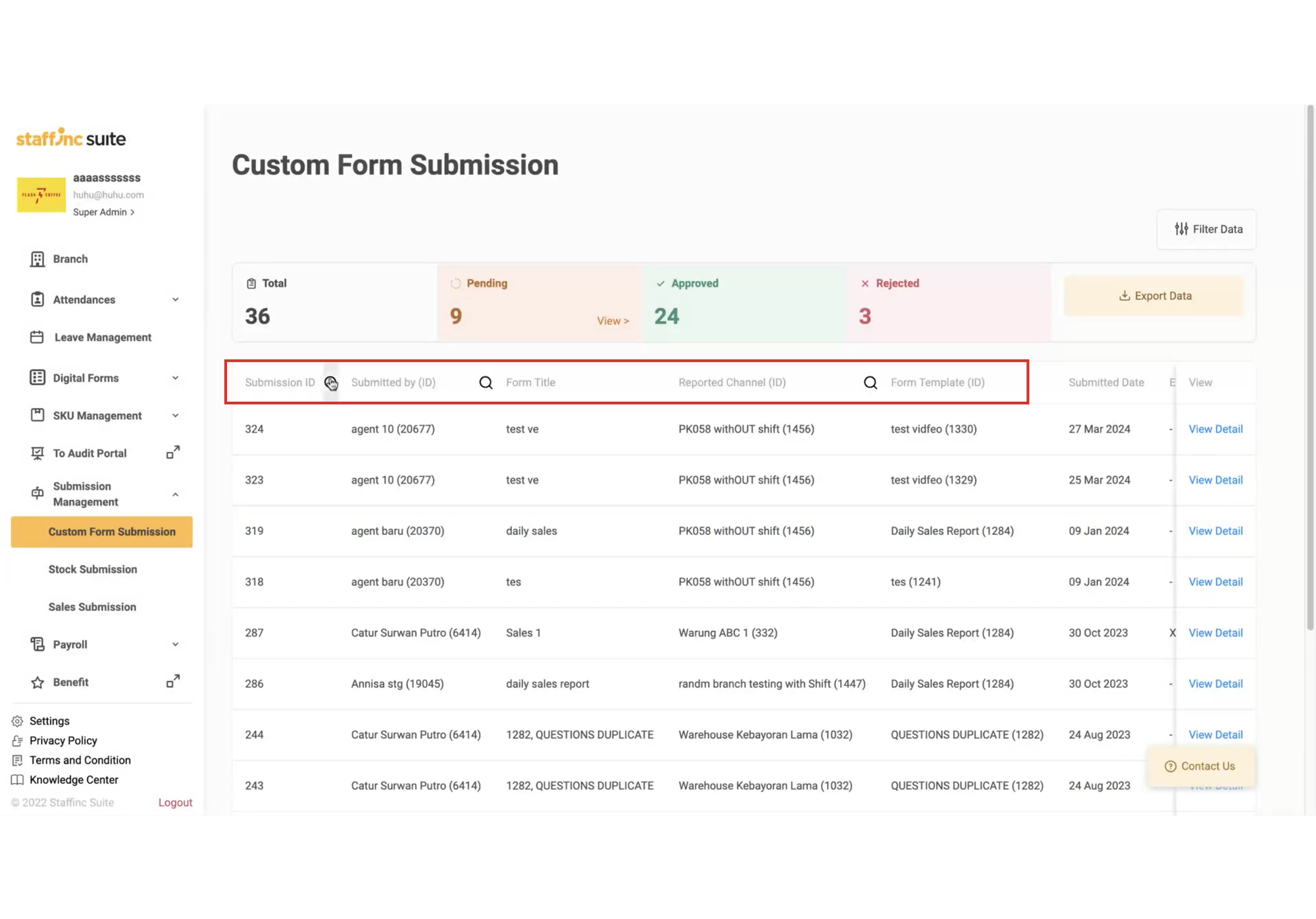
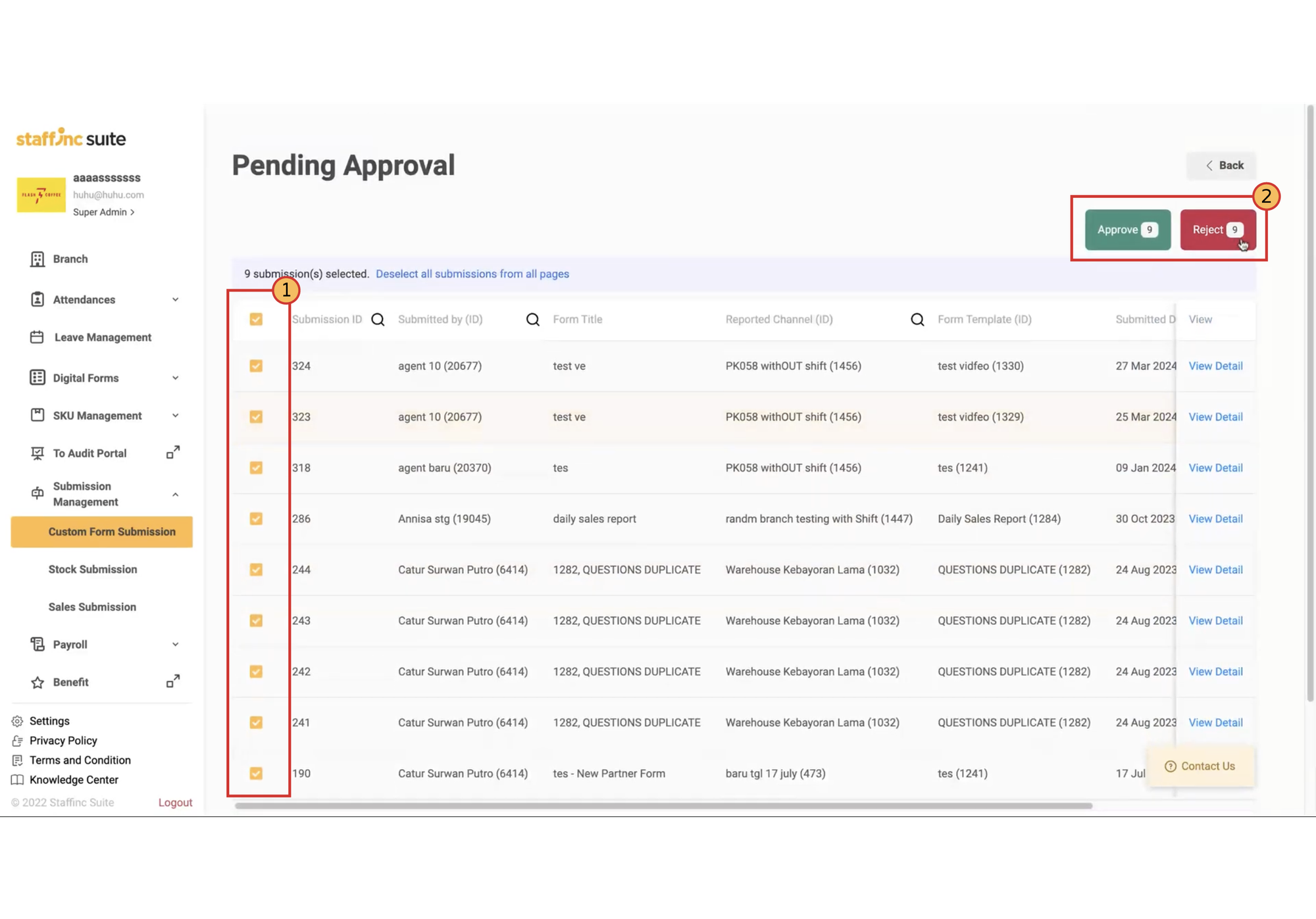
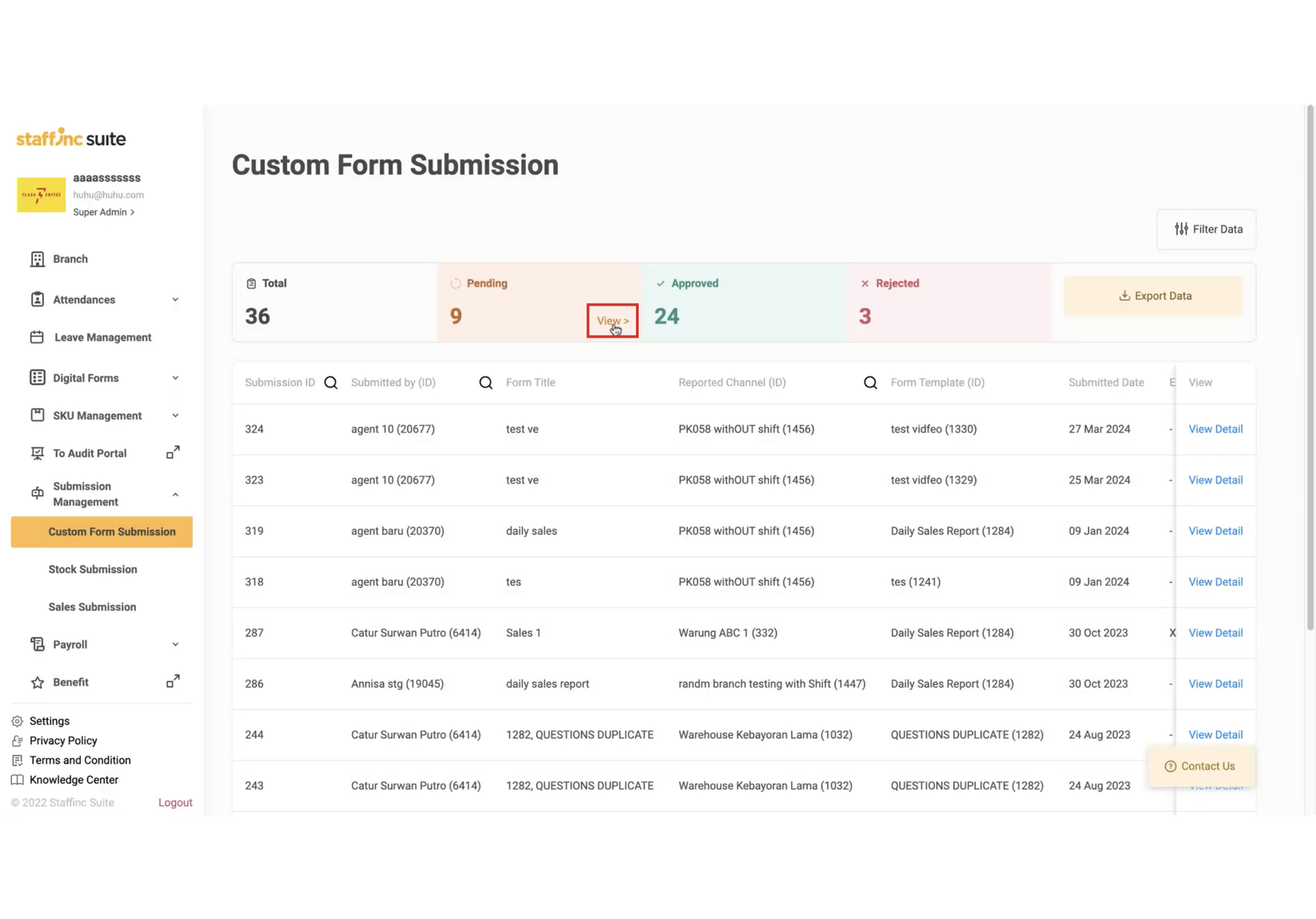
For pending data, click View to see the list of submissions awaiting approval. This helps you to approve or reject the submissions efficiently.
Accessing Custom Form Submission
- Open the application and log in to your account.
- Click Submission Management > Custom Form Submission.
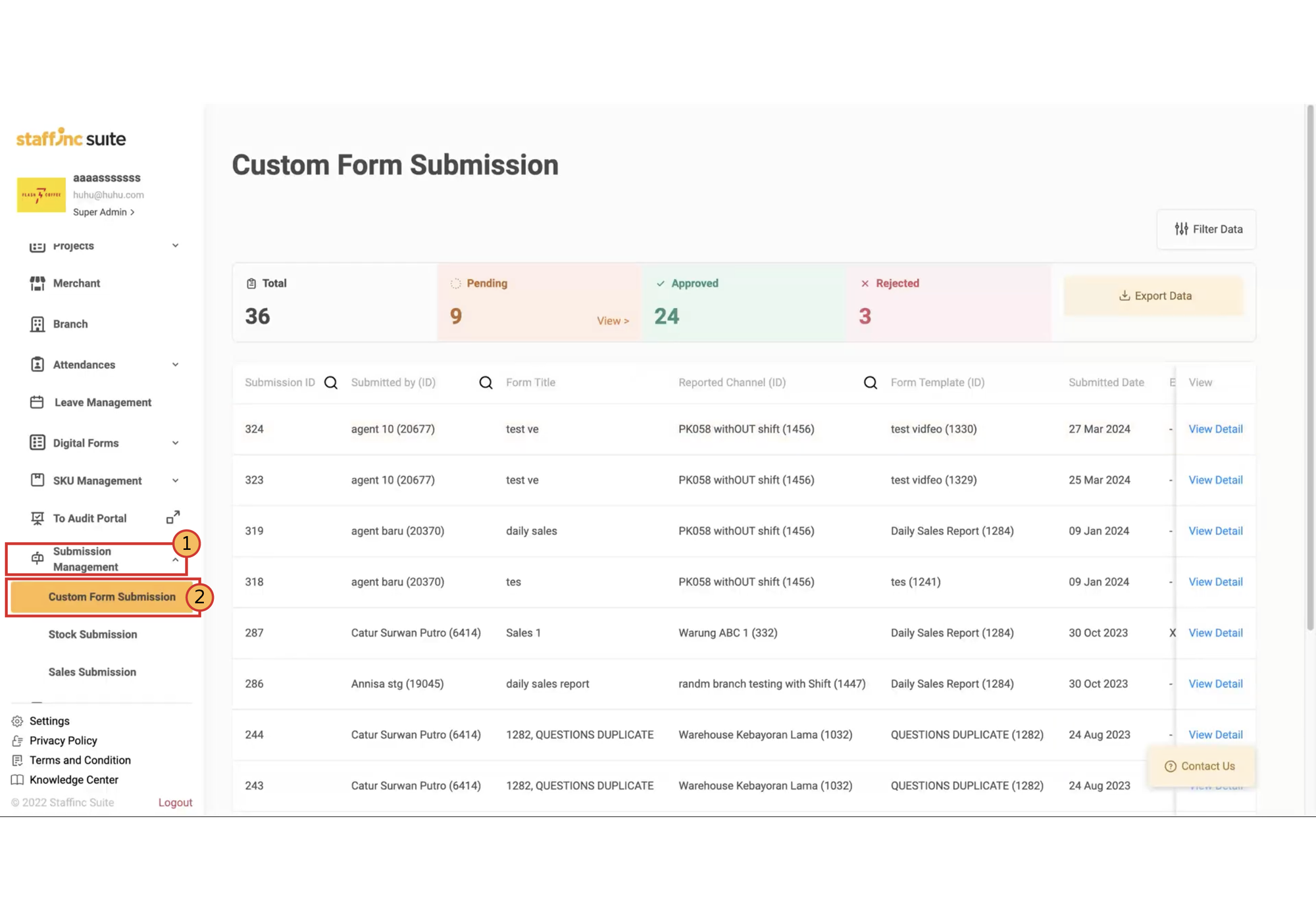
A. Viewing Details
1. Click View Detail
-
Click View Detail in the view column corresponding to the submission you want to check.
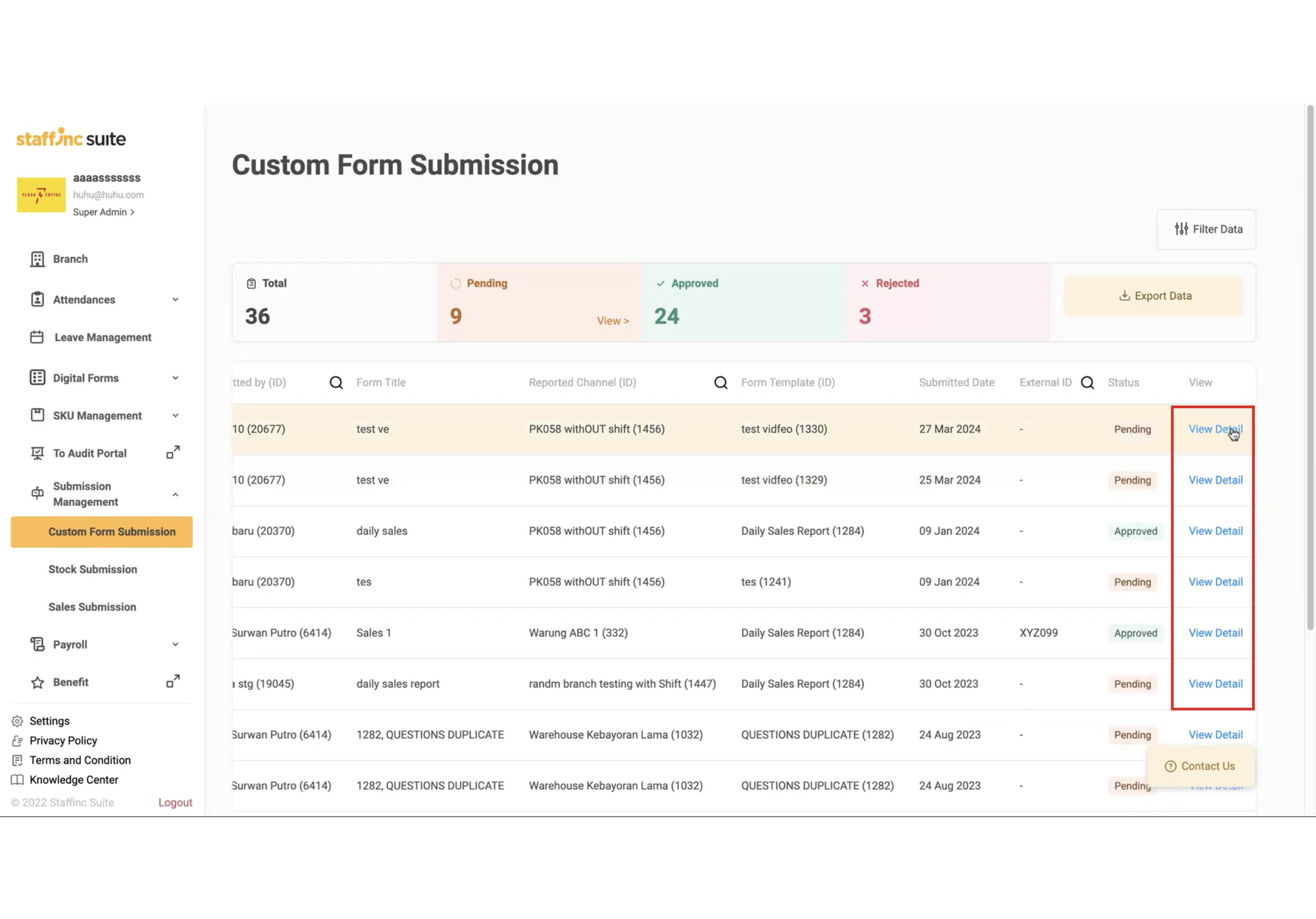
-
The detail page will display submission details, partner details, and results.
2. Submission Status
For submissions with Approved and Rejected status, the data cannot be changed.
For submissions with Pending status, you can approve or reject the data points submitted in the results section.
B. Approving or Rejecting Submissions
1. Providing Approval or Rejection
-
You can approve or reject submissions individually or in bulk by checking the data points you want to approve or reject.
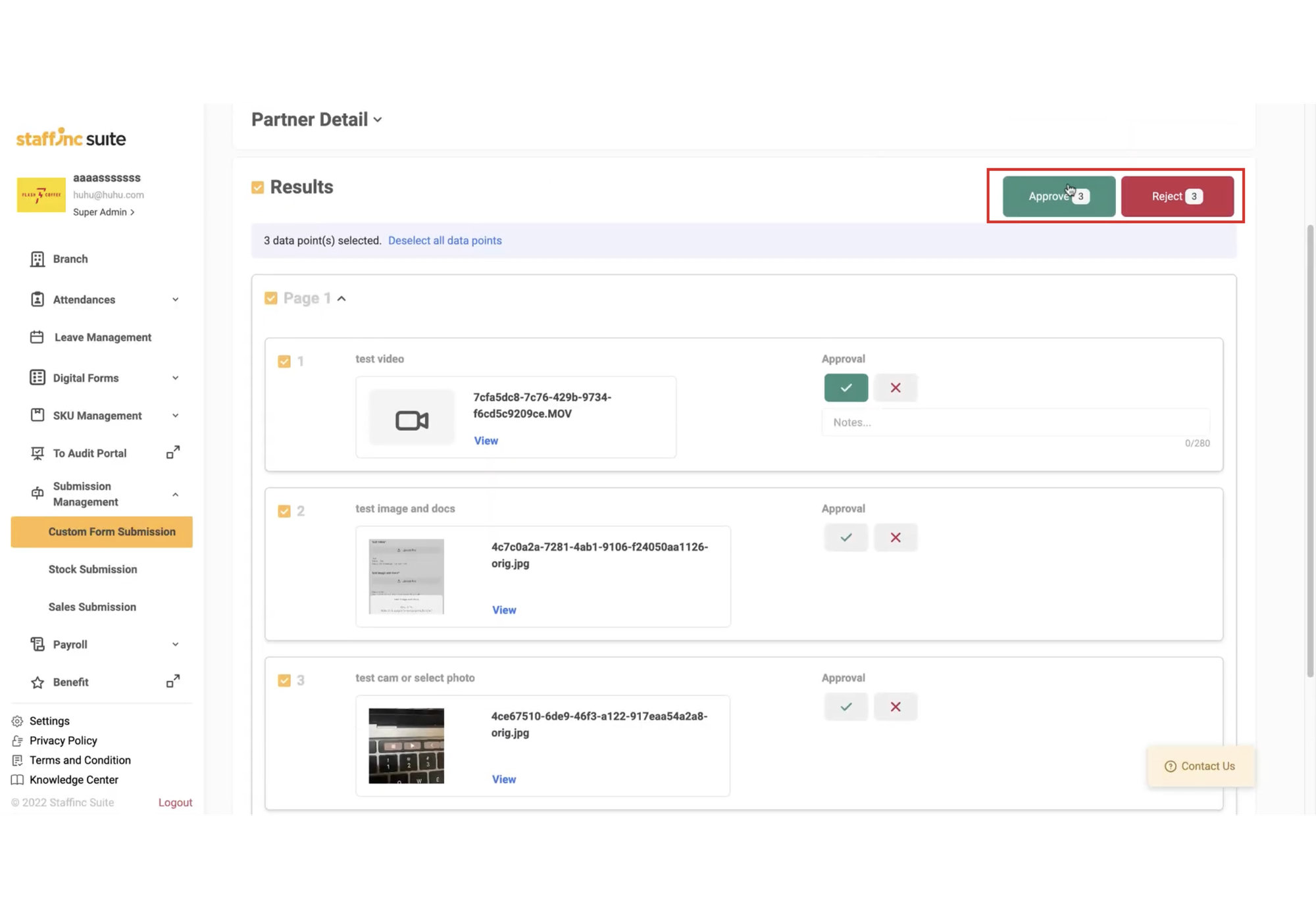
-
Click Approve if the submitted data is correct, and you can also add notes if needed. If the data is incorrect, click Reject.
-
Once done, click Save.
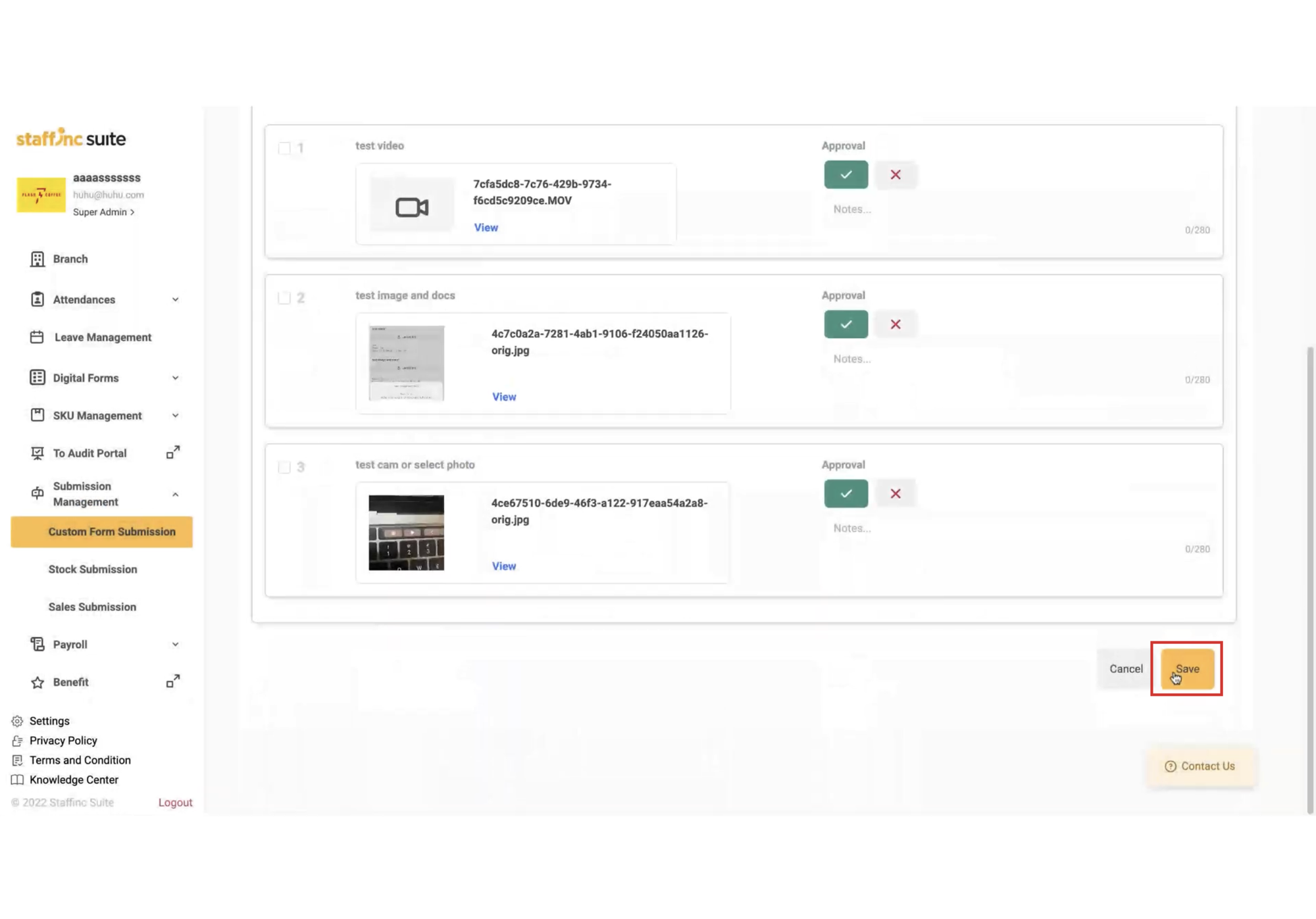
By following the steps above, you can efficiently manage Custom Form Submissions. All submitted forms will be well-organized and easily accessible, allowing you to clearly monitor the status of each form, filter and search data as needed, and provide quick and accurate approvals or rejections. This ensures that the form management process runs smoothly and effectively.