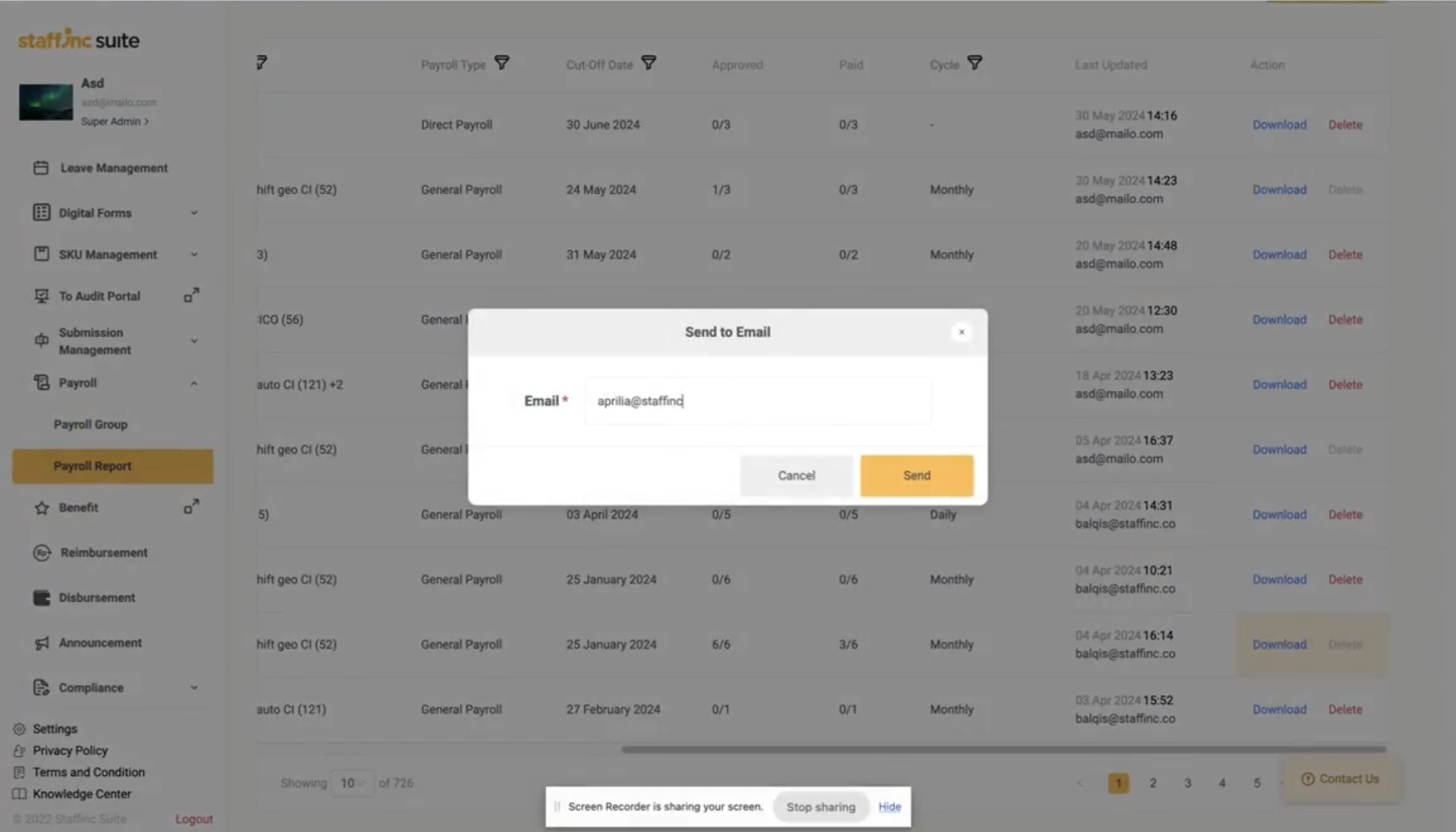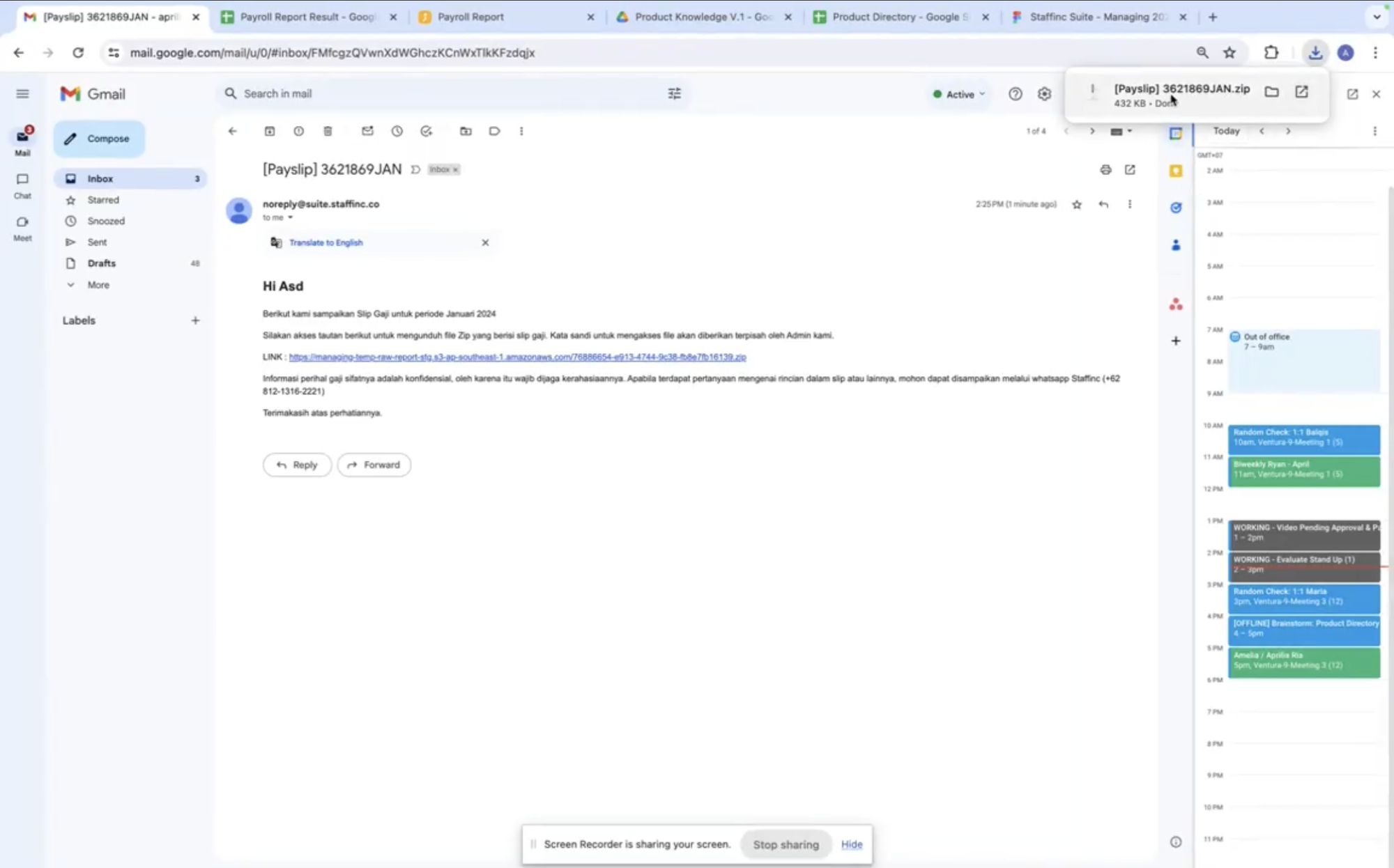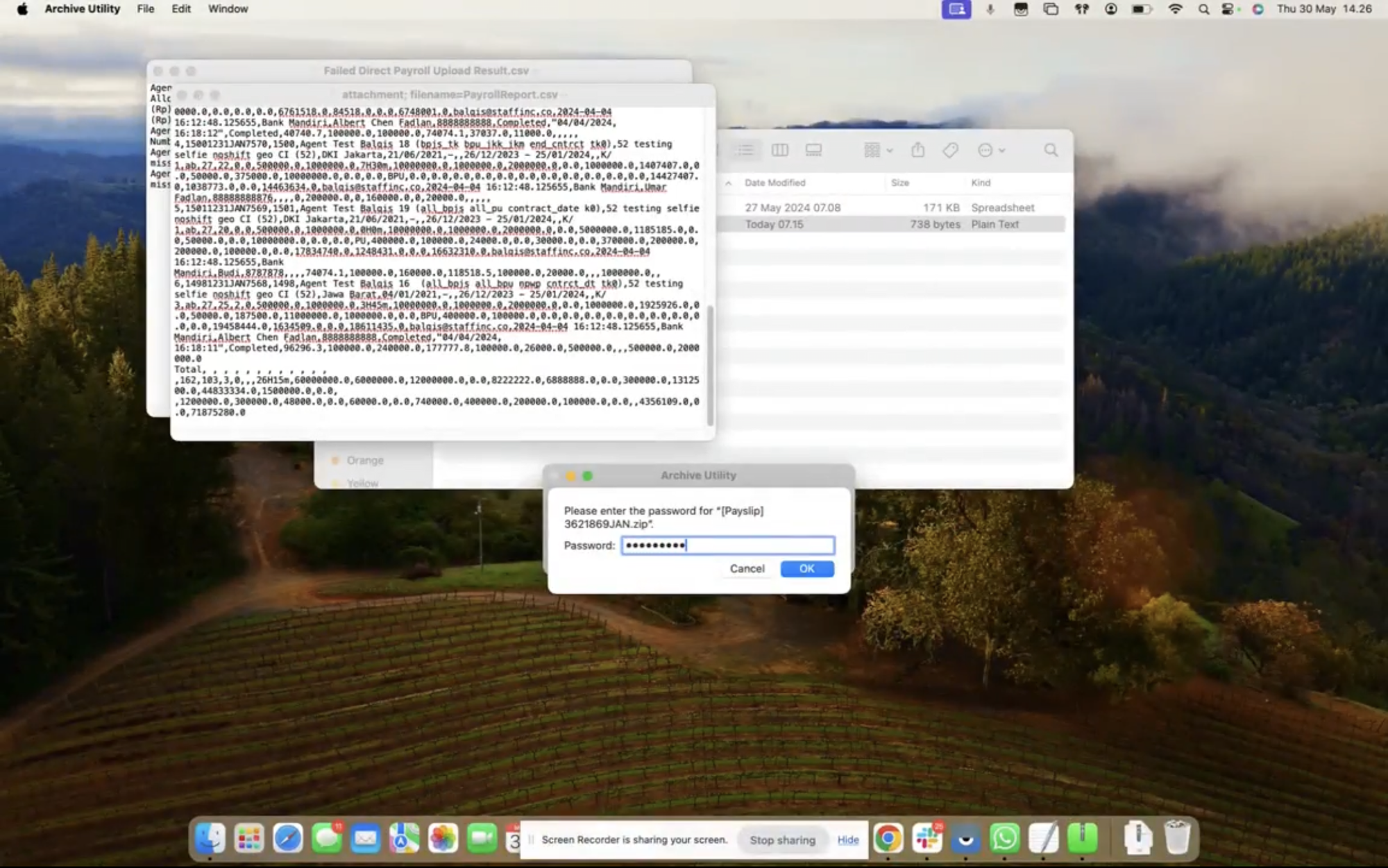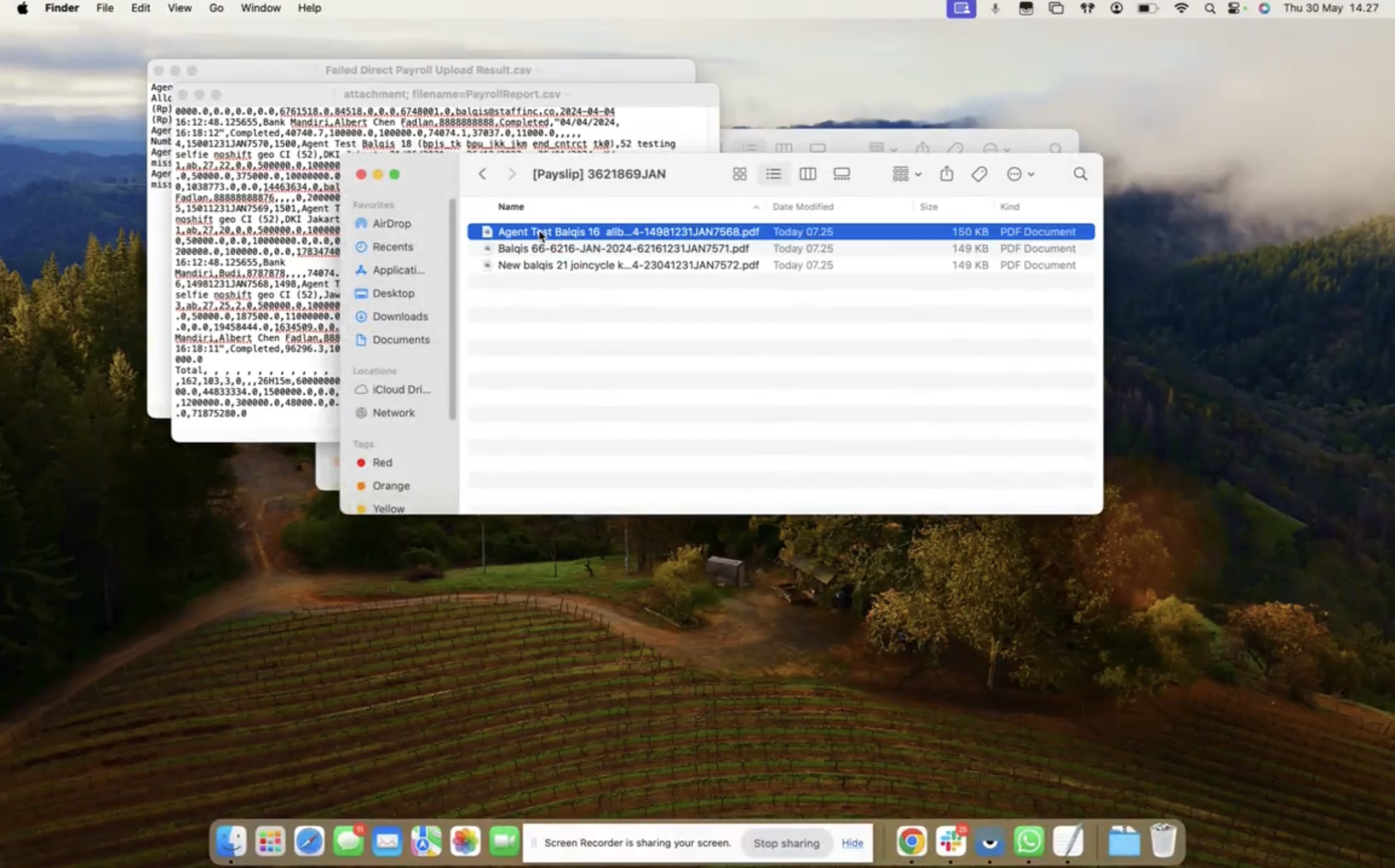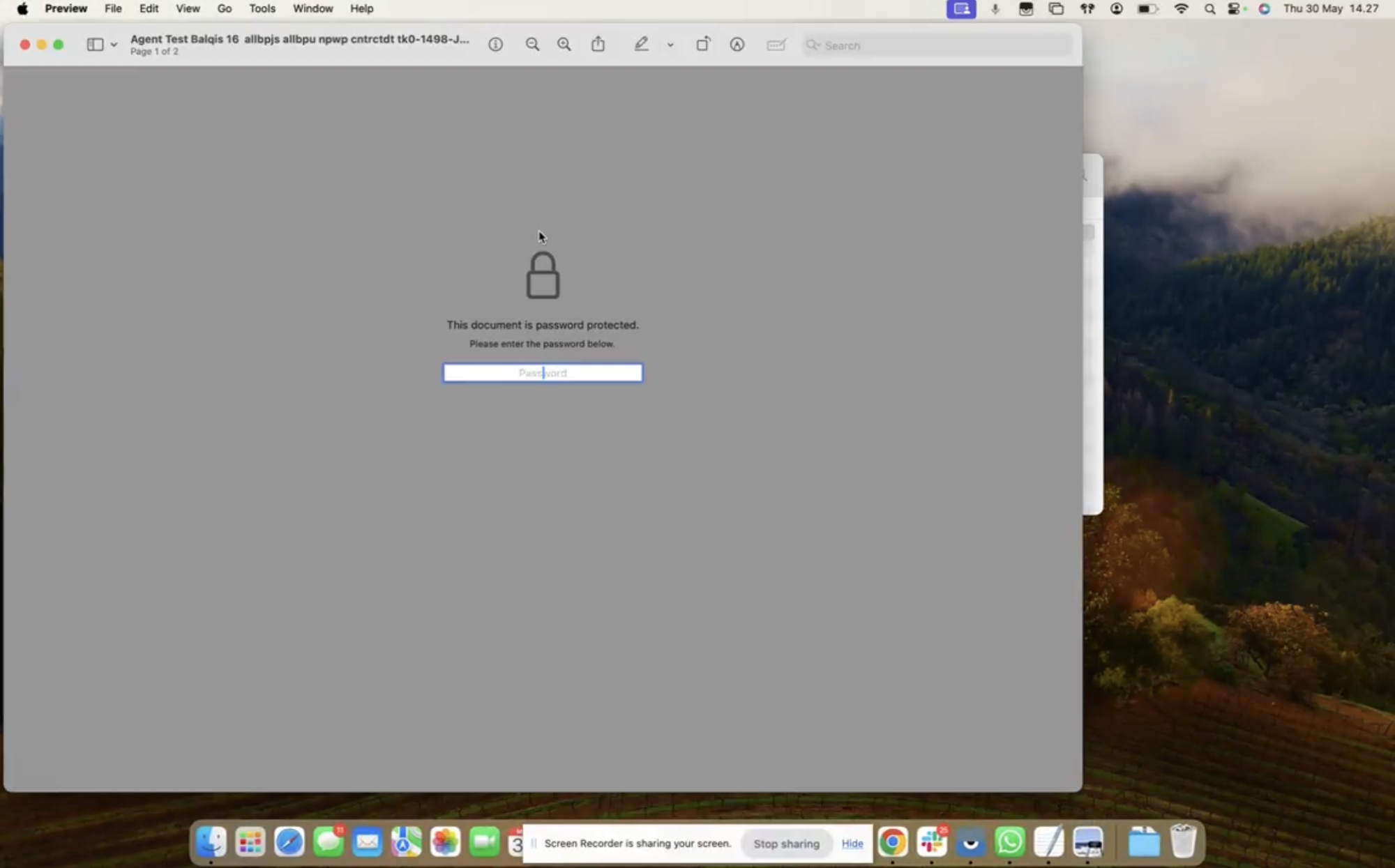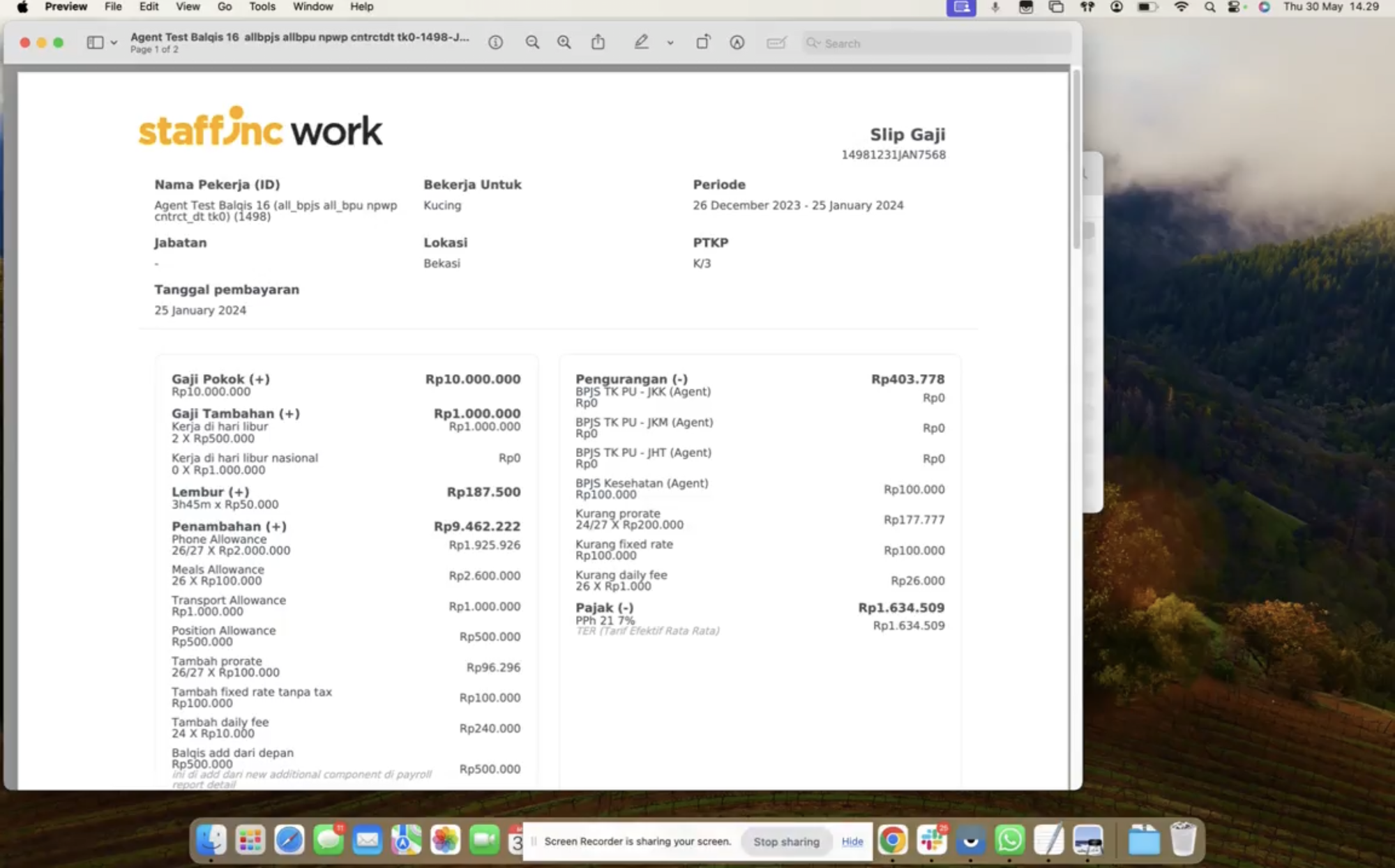Download Payslip
Follow these steps to download employee payslips:
1. Access Payroll Report Page
- Open the application and log in to your account.
- Navigate to the Payroll menu and select Payroll Report.
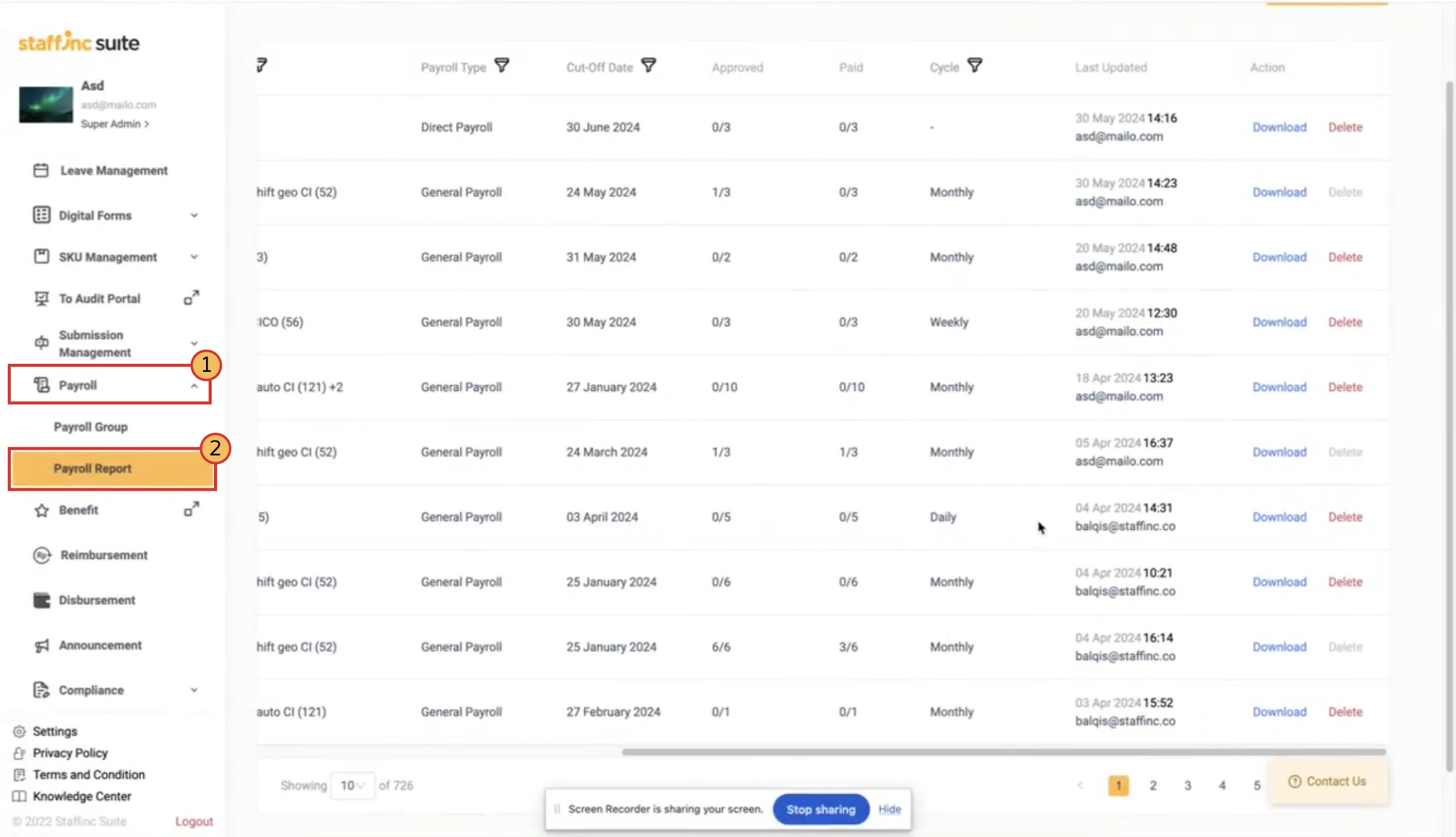
2. Select Payroll Report and Download Payslip
-
Choose the payroll report you want to download from the available list.
-
In the Action column, click the Download button next to the desired report.
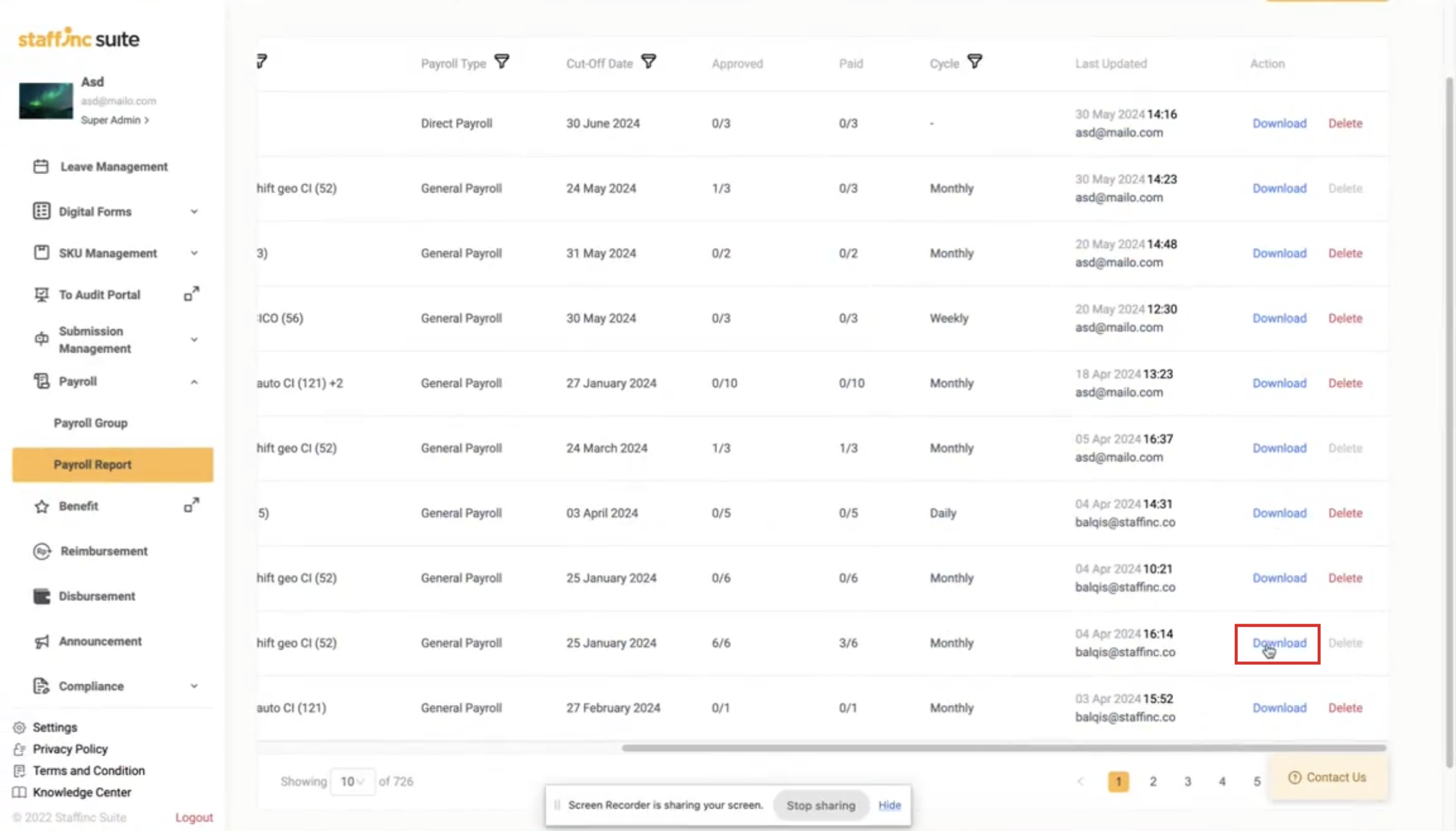
-
A Download Center window will appear. Click the Download Payslip button.
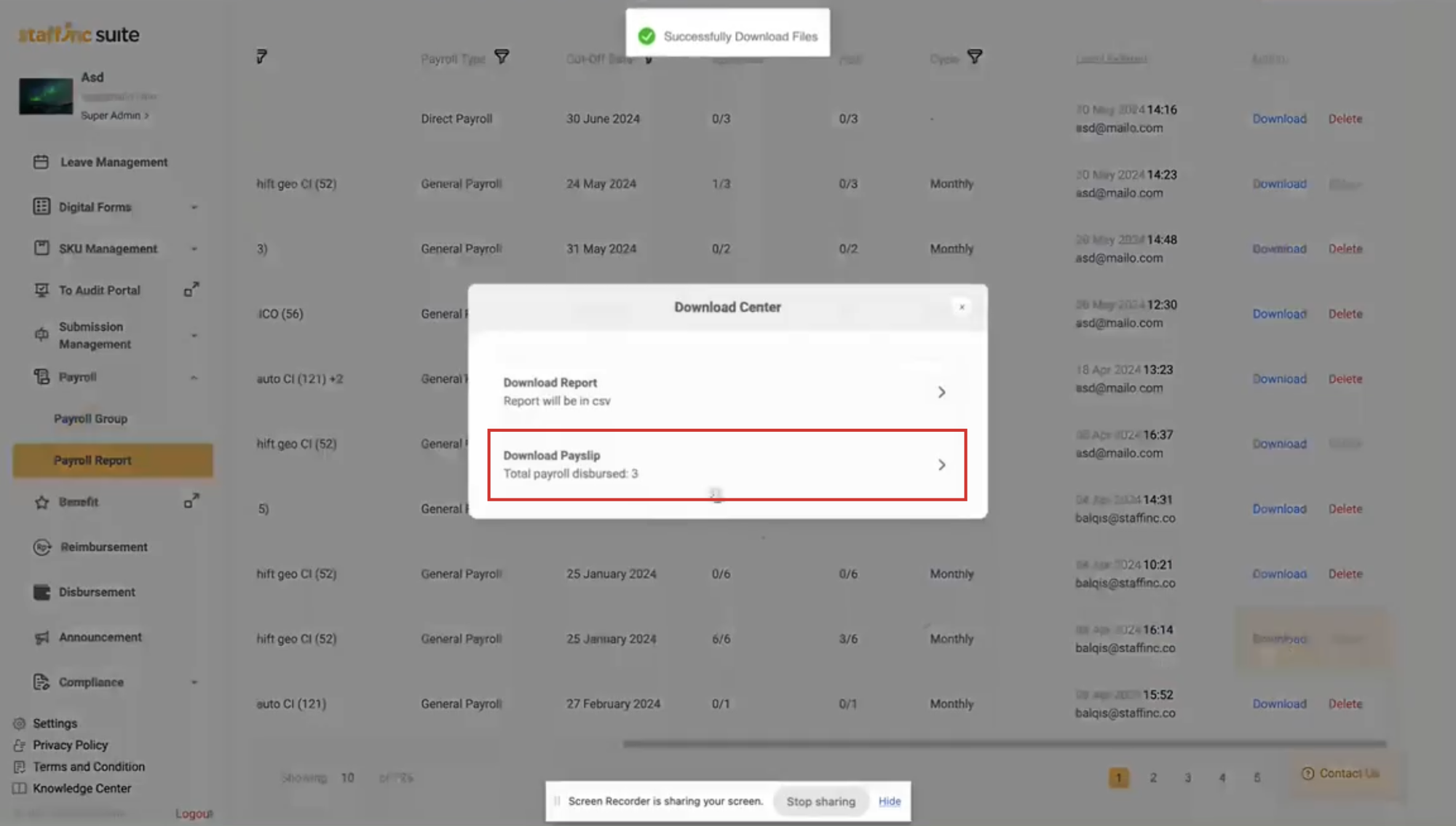
-
Enter your email address. The payslip file will be sent to this email address.
-
Open your email and download the received file. The file will be in ZIP format.
3. Extract File
-
Extract the ZIP file using the password format: [Client ID][Client Name] (e.g., 247MPO - redBus). You can also ask the Staffinc admin for the password.
-
Select the payslip file and enter the password. You can also ask the Staffinc admin for the password.
-
Password Formats for General Payroll payslip: MMYYYYIIII
- Note the month and year of your payslip period. For example, for January 2022, the month is "01" and the year is "2022".
- Find the last 4 digits of your Employee ID. If your Employee ID is less than 4 digits, add leading zeros. For example, if your Employee ID is "1", it should be "0001".
- Example: January 2022 and Employee ID 1 -> Password: 0120220001
-
Password Formats for Direct Payroll: MMYYYYNone
- Note the month and year of your payslip period. For example, for January 2022, the month is "01" and the year is "2022".
- None: This word should be typed exactly as part of the password.
- Example: January 2022 -> Password: 012022None
-
4. Access and View Payslip Details
- After successfully entering the password, you can now access and view the detailed payslip.
By following these steps, you can easily download and access employee payslips.