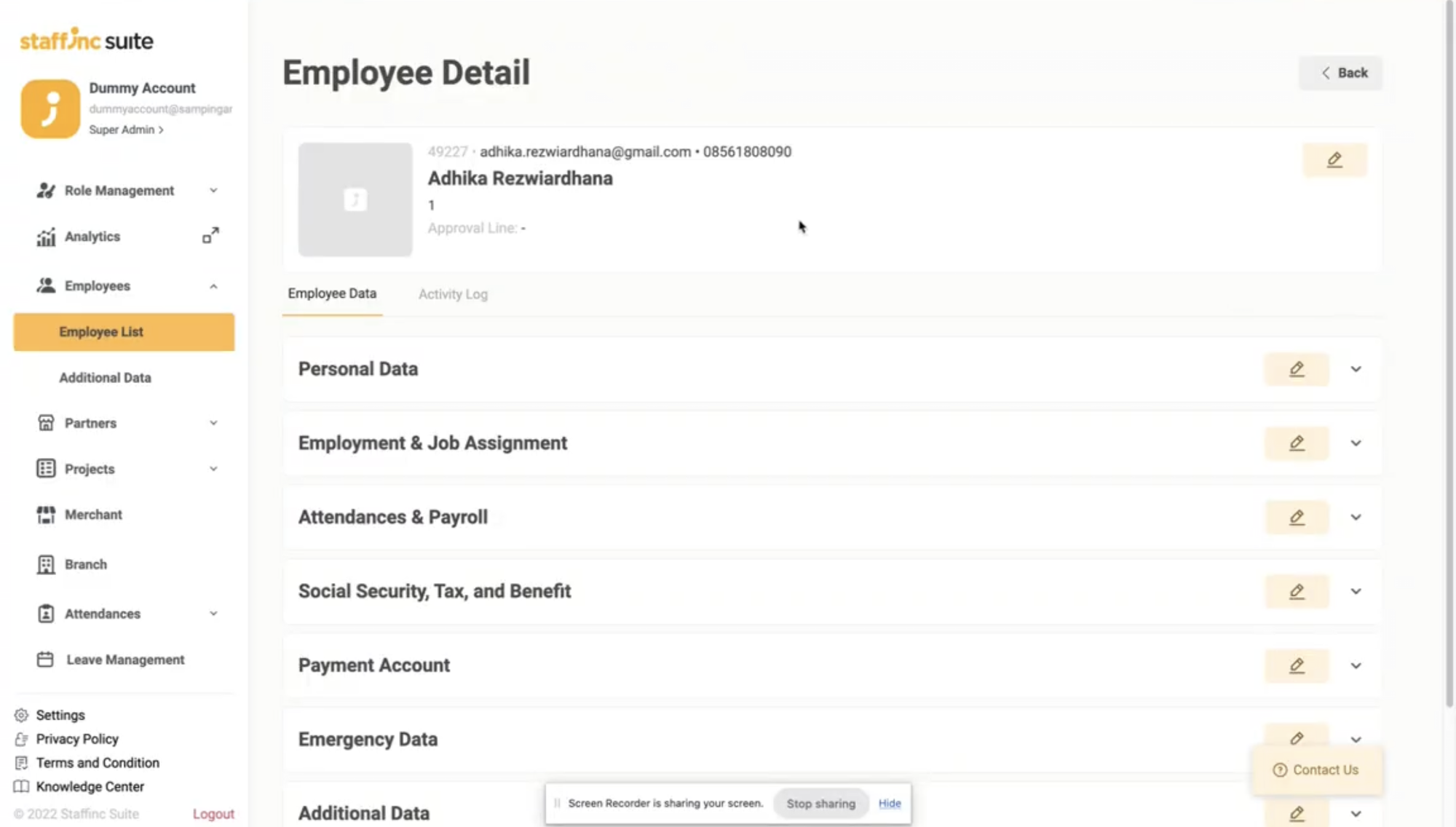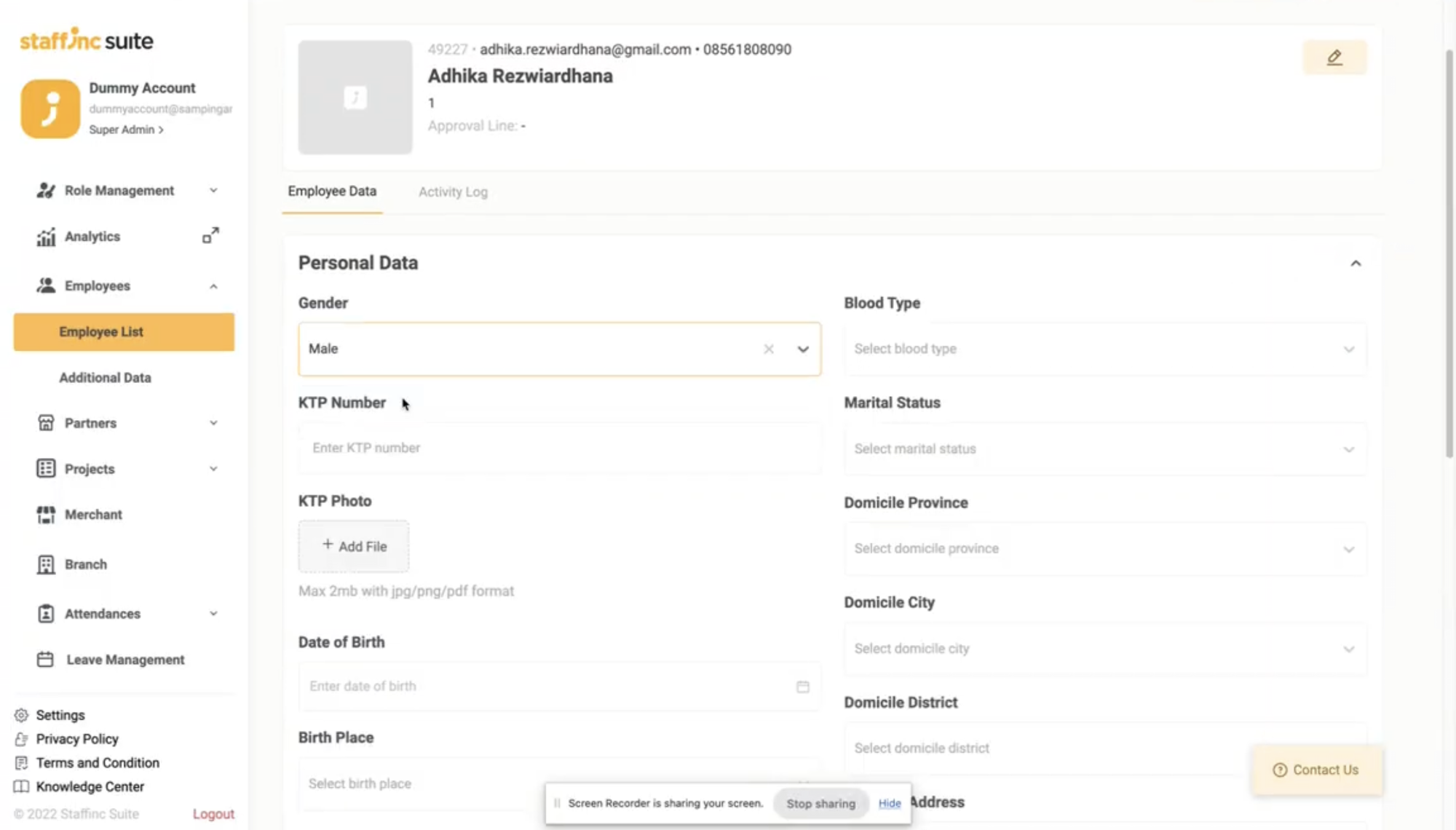Employee Data Details
The Employee Data Details page shows the details of employee data that has been entered. In this section, you can also edit employee information if needed. On the Employee Detail page, there are two main menus: Editable Employee Data and Activity Log.
-
On the Employee Details page, employee data is grouped into several sections:
- Personal Data
- Employment & Job Assignment
- Attendance & Payroll
- Social Security, Tax, and Benefit
- Payment Account
- Emergency Data
- Additional Data
-
The Activity Log shows the trail of changes made to the employee's data
How to Access the Employee Data Details Page:
-
1. Access the Employee List Page
- Open the Employee > Employee List page.
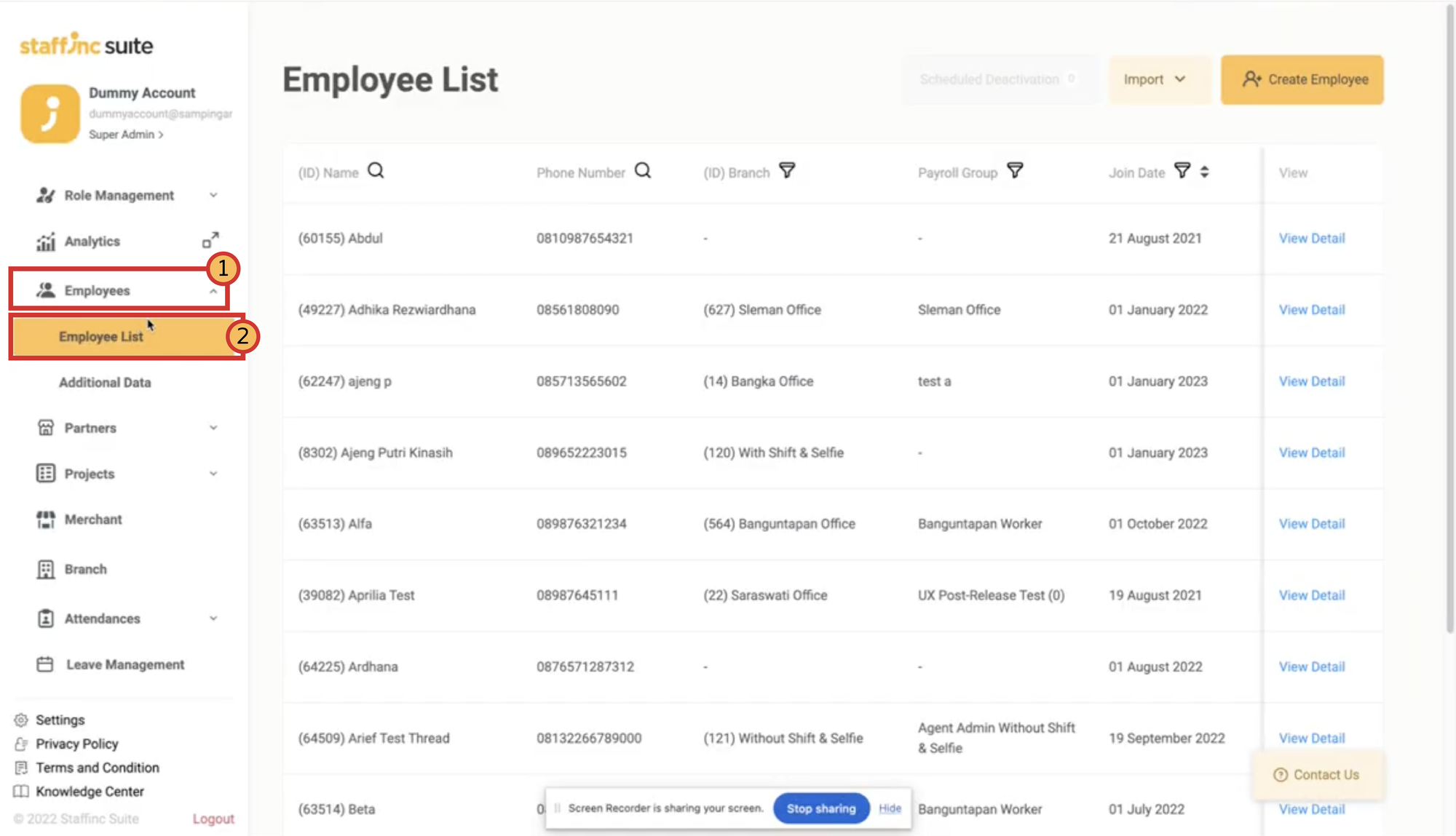
- Open the Employee > Employee List page.
-
2. Access the Data Details Menu
- In the leftmost column of the Employee List page, click View Detail for the employee whose data you want to view or edit.
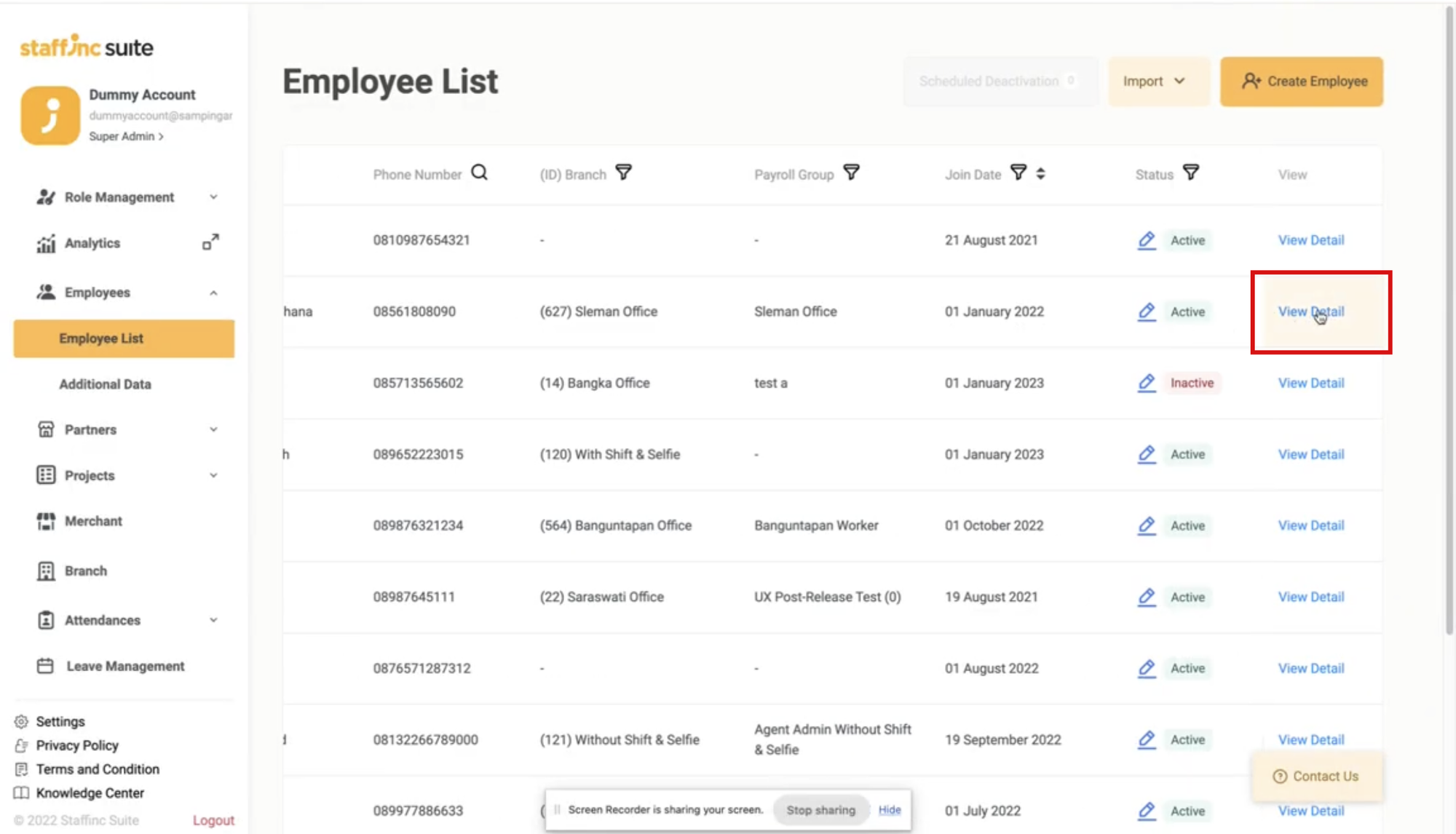
- You will be directed to the Employee Detail page.
- In the leftmost column of the Employee List page, click View Detail for the employee whose data you want to view or edit.
-
3. View or Edit Data
- Click the arrow icon next to the section of data you want to view.
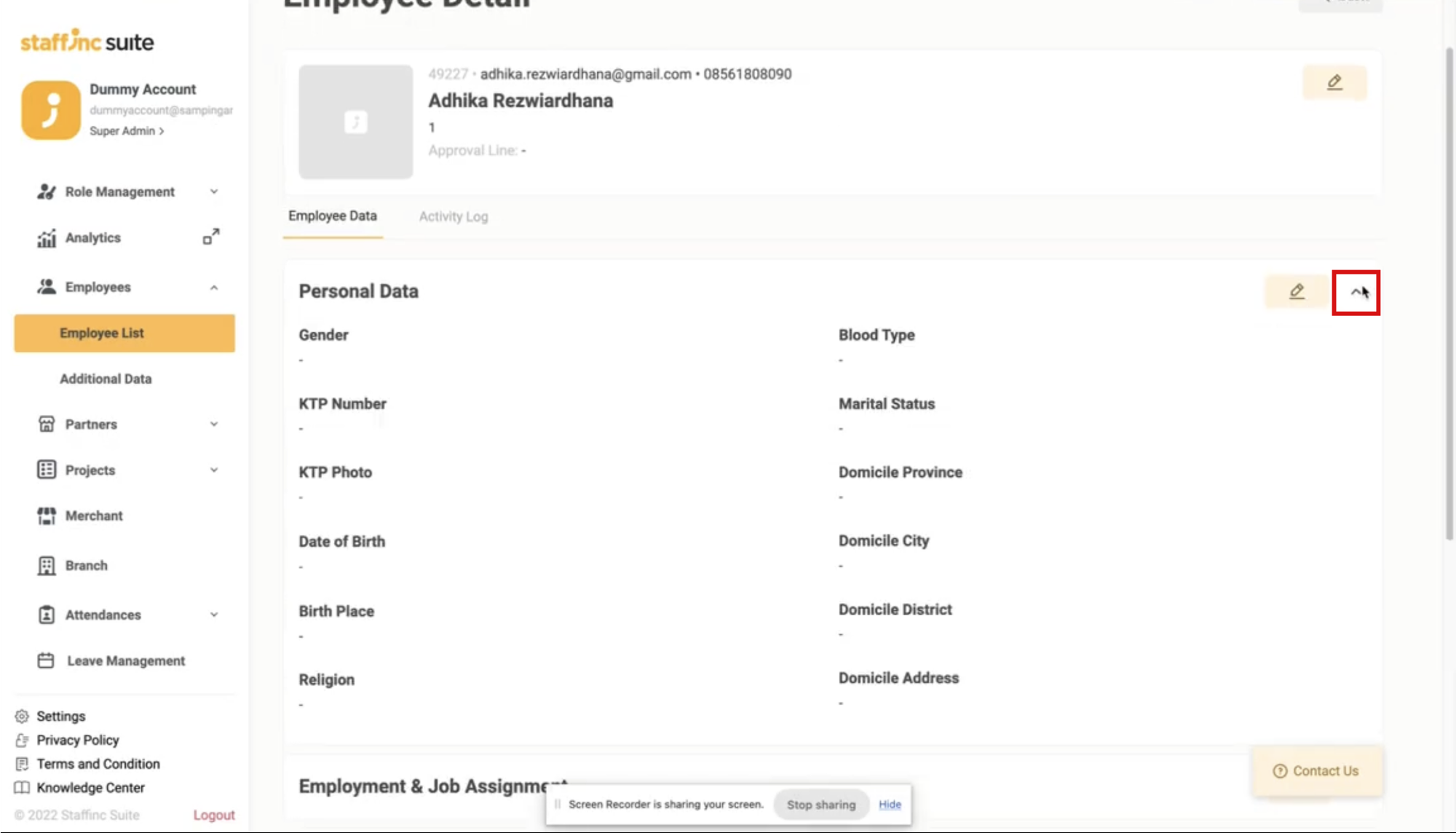
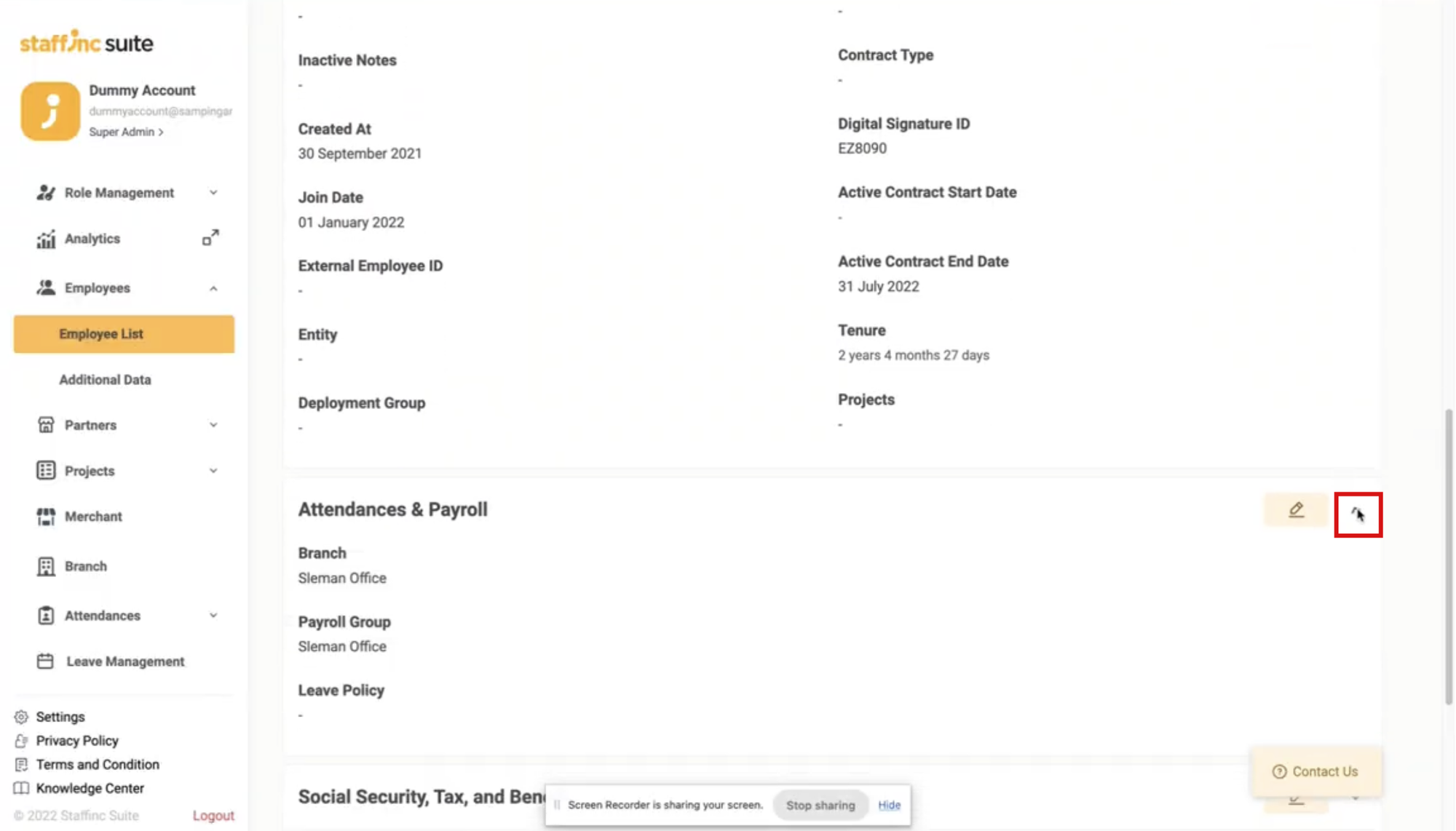
- Click the Edit icon next to the section of data you want to edit.
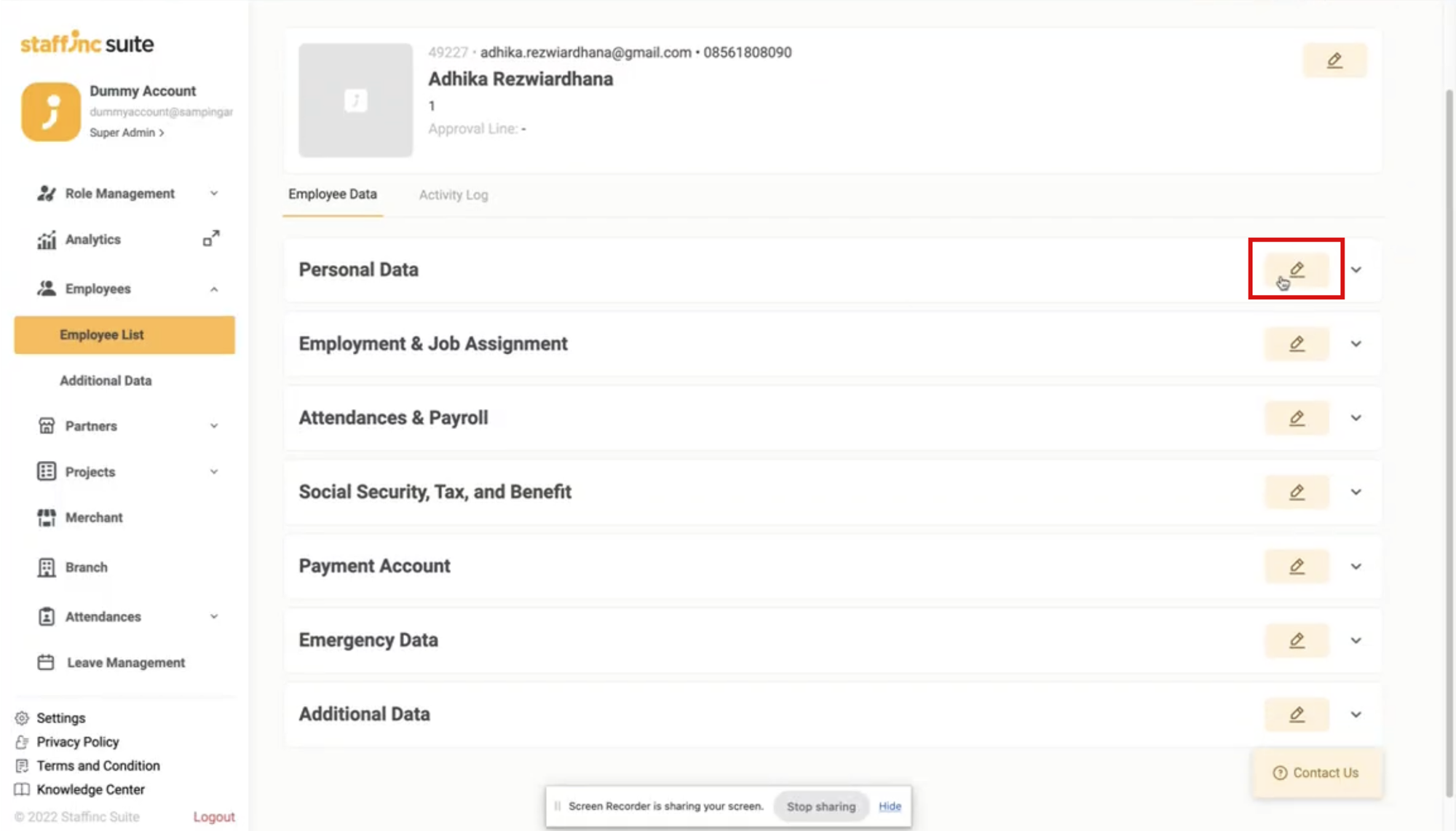
- Click the arrow icon next to the section of data you want to view.
💡
For further data editing instructions, please refer to the articles on Editing Single Employee Data, Editing Multiple Employee Default Data, or Editing Multiple Employee Additional Data.