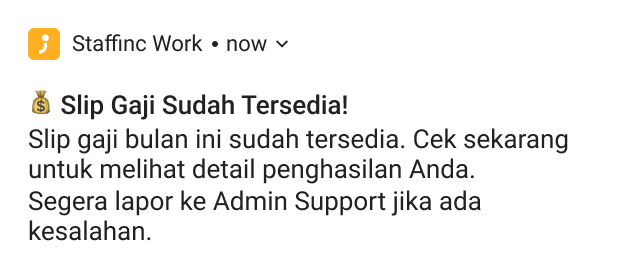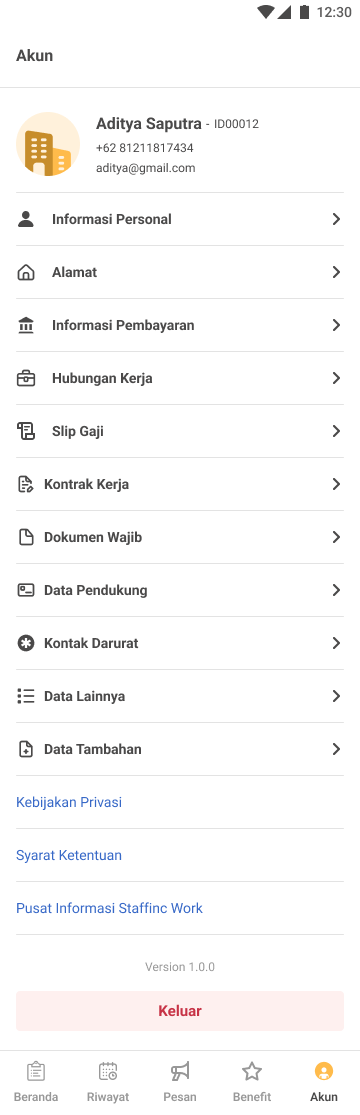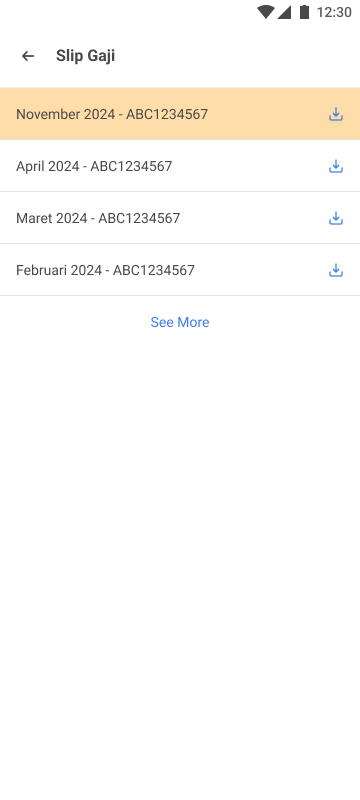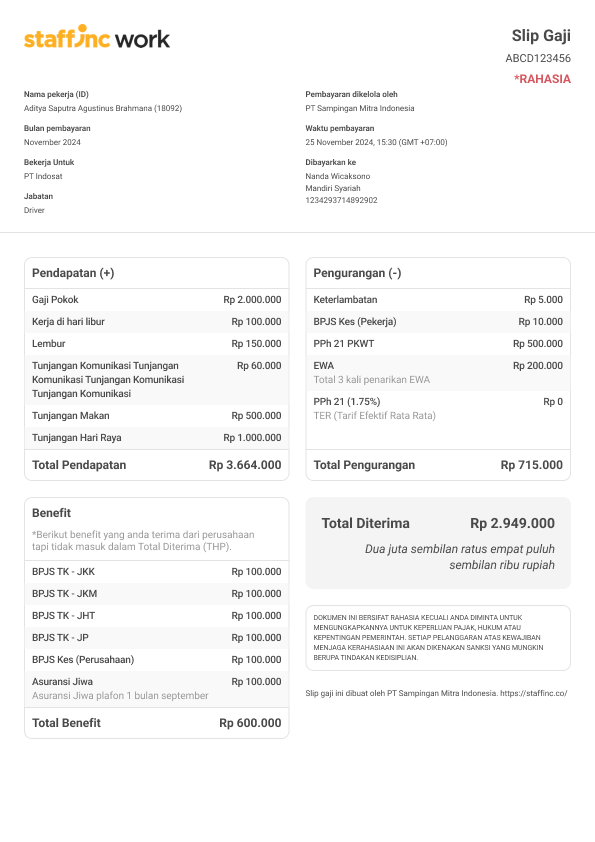How to See Payslip in Staffinc Work
Payslips in Staffinc Work are automatically generated and made available based on the disbursement type selected during payroll report creation. Below is how it works:
🧭 Payslip Availability Logic
| Disbursement Type | When Payslip is Available |
|---|---|
| Staffinc | After the disbursement status is marked as Completed |
| Self-Managed | After the payroll report is marked as Finalized |
👀 How to Access Your Payslip in Staffinc Work
You’ll be notified once your payslip is available. Here’s how to view and download it:
- Log in to your Staffinc Work account.
- Wait for a Push Notification—this will alert you when a new payslip is distributed.
- Tap on the
Akun(Account) section. - Select
Slip Gaji(Payslip). - Choose the desired payroll period.
- Tap Download to save the payslip as a PDF file.