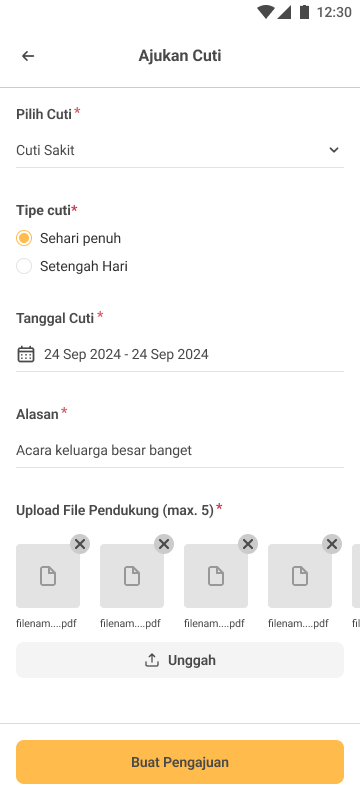How to Start Record Leave Request in Staffinc Suite
Leave recording is part of the broader attendance management system in Staffinc Suite. It allows employees to self-serve their leave requests directly through the app, while ensuring managers and HR teams retain visibility and control through a configurable approval workflow.
Before employees can start submitting leave requests, several setup steps must be completed by the Admin. This guide outlines each step in detail.
🔄 Overview of Leave Request Flow
- Employee submits a leave request via Staffinc Work.
- The request is sent for approval, based on pre-configured approval rules.
- Once approved, the leave request will automatically update the attendance record for the selected date.
To enable this flow, follow the setup steps below:
🛠️ Step-by-Step Setup Guide
1️⃣ Create Leave Policy
The Leave Policy defines the rules for how leave balances are given and how leave can be requested.
Key Configurations:
- Leave balance / quota per employee
- Leave generation scenario (e.g., annual, monthly, upon joining)
- Leave request rules such as:
- Allowing half-day leave
- Setting the maximum leave allowed per month
🔄 You can create multiple leave policies to accommodate different employee groups or entitlements.
📍 Navigation:
Settings → Leave Policy → Create Leave Policy
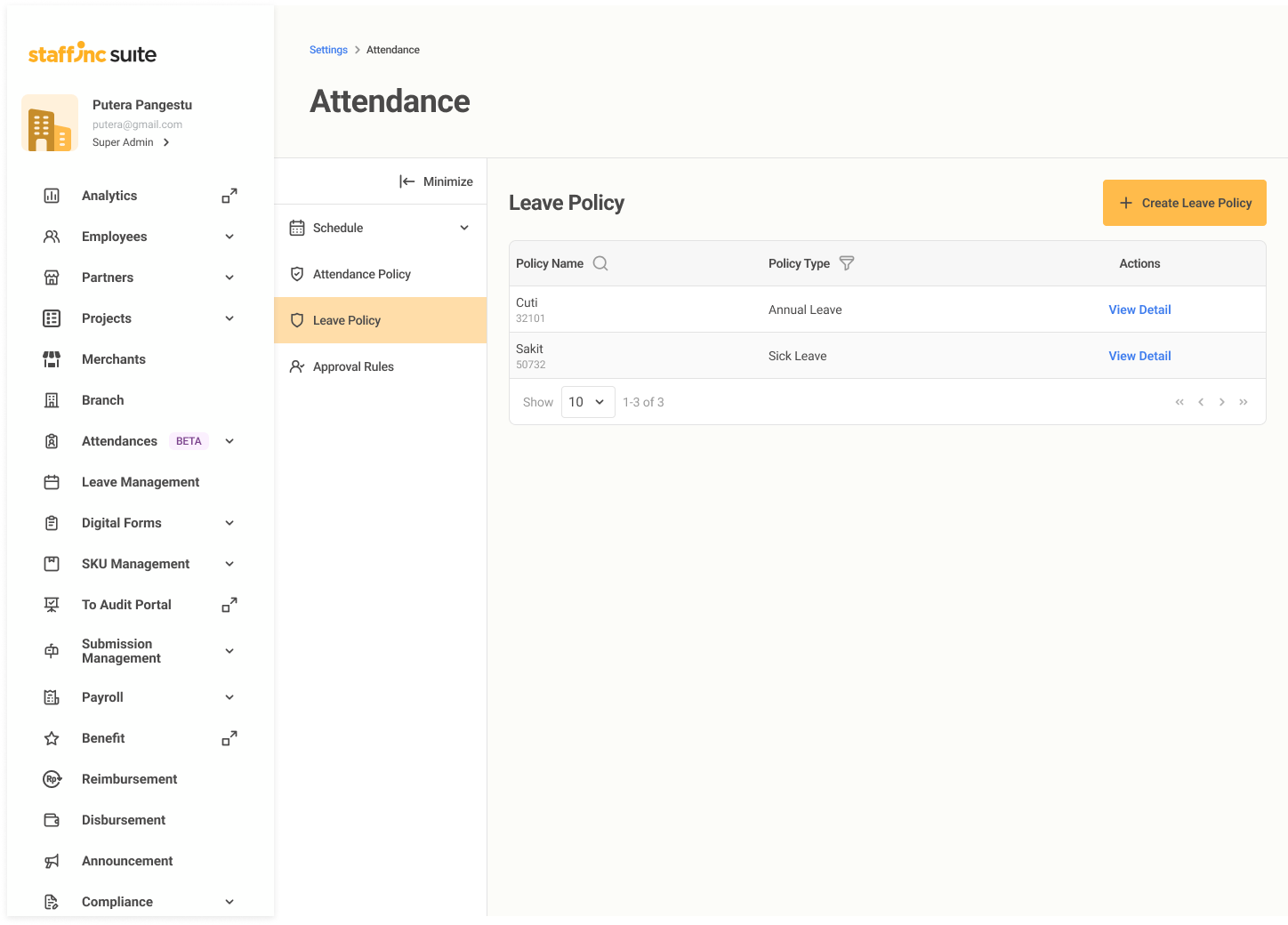
2️⃣ Enable Leave Request in Attendance Policy
The Attendance Policy is the master configuration that controls attendance behavior—including whether leave requests are allowed.
Key Points:
- Ensure the "Leave Request Allowed" option is enabled.
- Leave requests by default require approval. (Auto-approval or manual adjustment is not supported for now.)
📌 This ensures the leave request will follow your approval workflow properly.
📍 Navigation:
Settings → Attendance Policy → Create Attendance Policy
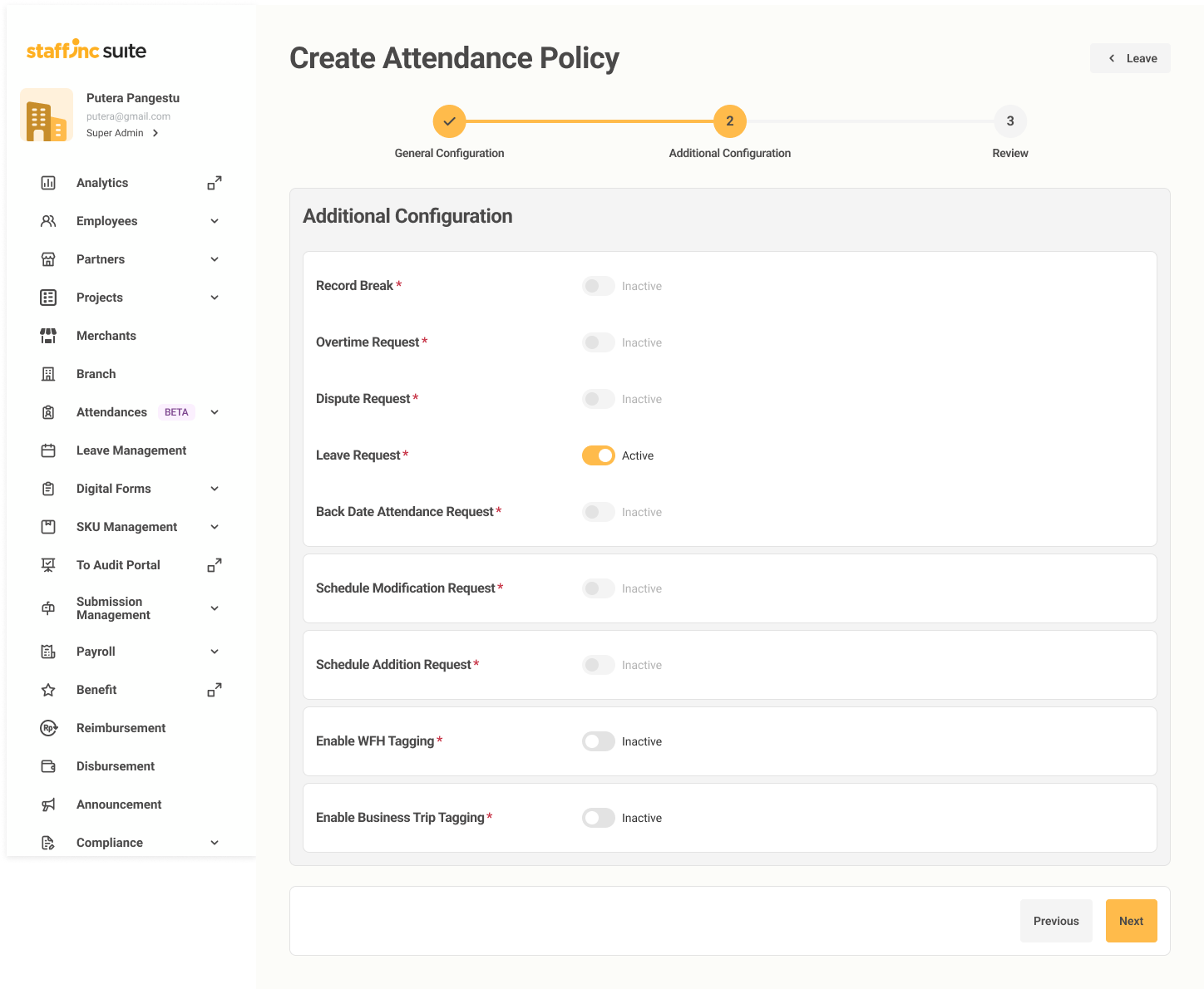
3️⃣ Set Up Approval Workflow
The Approval Rules define who will approve the leave requests and in what order.
Configuration Options:
- Create multi-level approval chains (e.g., Team Lead → Manager → HR)
- If your company doesn’t require a layered process, you can set it as “Anyone”, where any assigned approver can approve the request.
👥 Approval flows help maintain transparency and ensure the right stakeholders validate leave requests.
📍 Navigation:
Settings → Approval Rules → Create Approval Rules
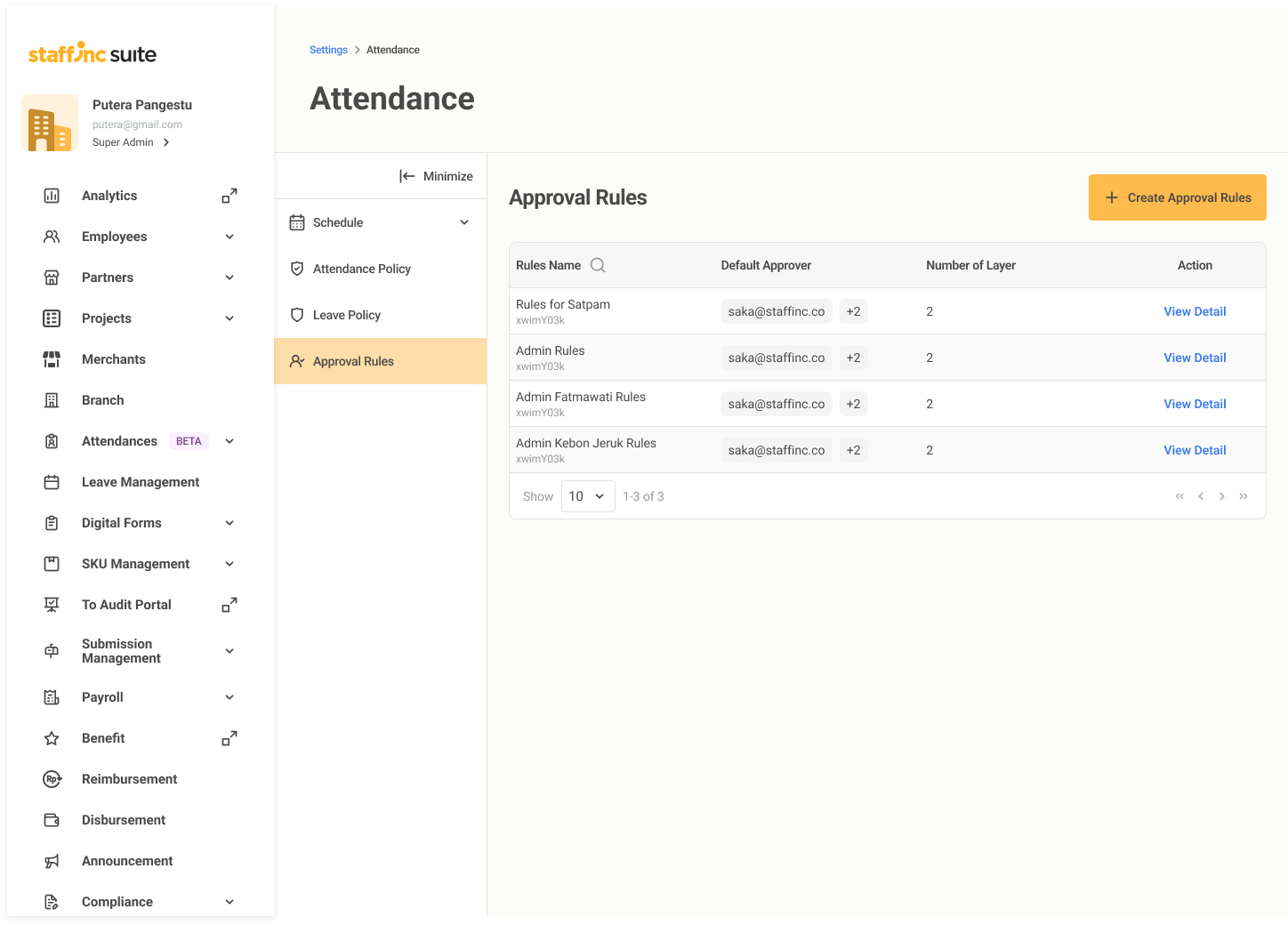
4️⃣ Assign Policies to Employees
Once policies are created, they need to be mapped to each employee.
What needs to be assigned:
- Attendance Policy
- Leave Policy
- Approval Rules
How to assign:
- Via individual employee profiles (when creating or editing)
- Or by bulk upload through the employee menu
🔁 This flexibility allows you to manage large teams efficiently while still customizing for individual needs.
📍 Navigation:
Employee → Create / Edit Employee
Or
Employee → Import → Assign Leave Policy & Approval Rules
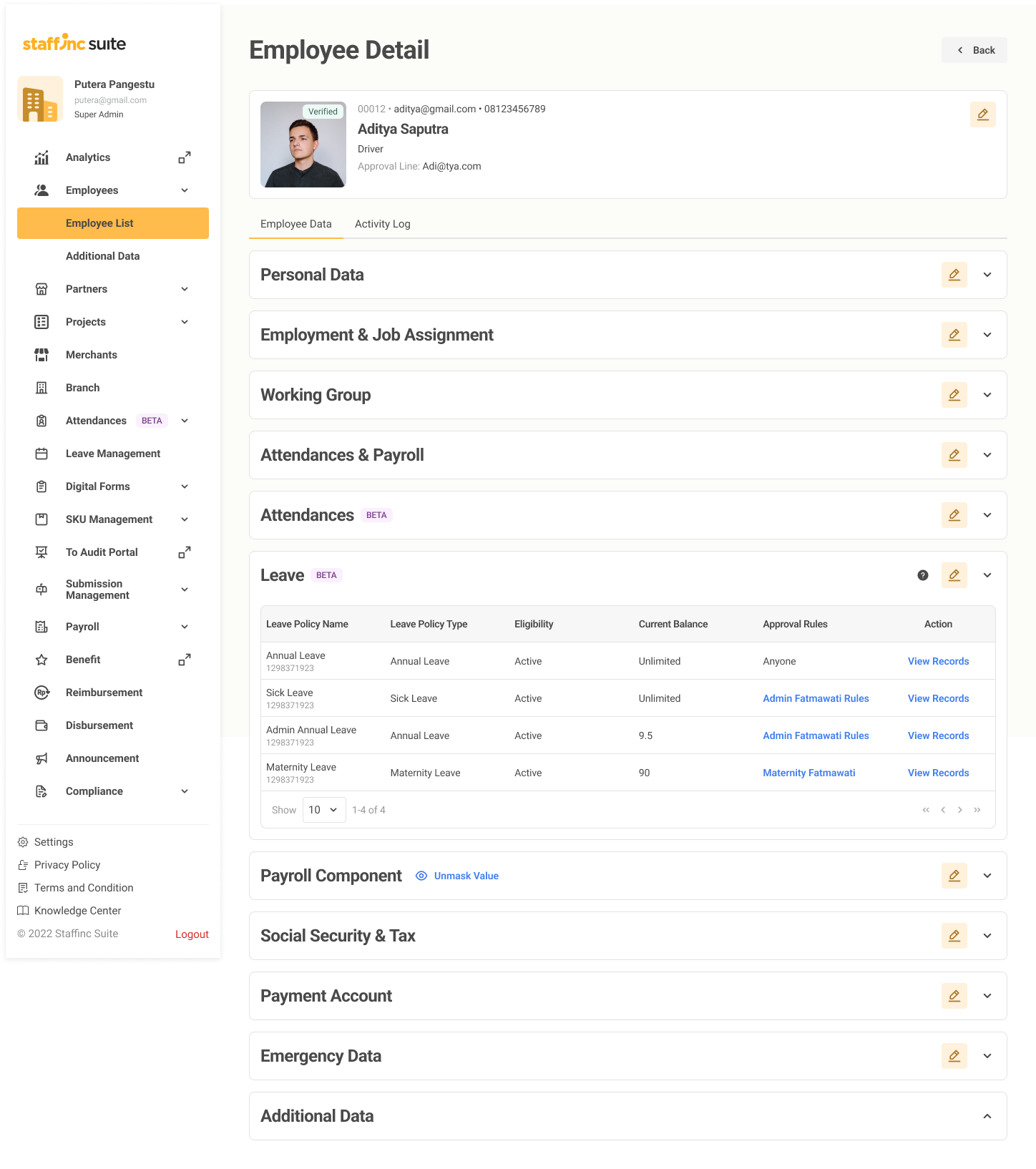
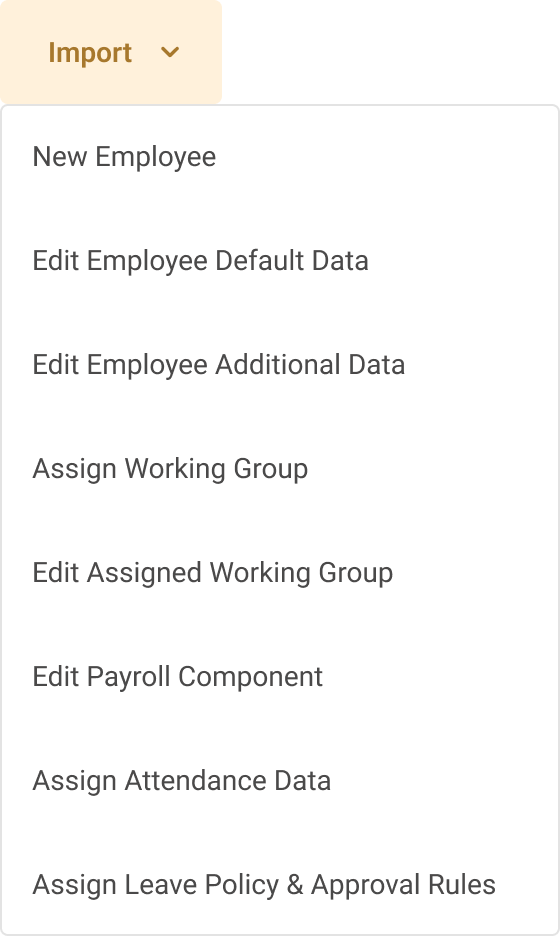
5️⃣ Employees Can Start Requesting Leave
Once setup is complete, employees can request leave via Staffinc Work.
Request Flow:
- Leave request submitted
- Appears in "Pending Approval" (Under
Attendance→Pending Approval) - Assigned approvers can approve/reject
- Approved leave is reflected in the attendance record for that date.
⏳ The leave status (approved or rejected) will directly impact the attendance calculation and payroll processing.