How to Start record overtime request in Staffinc Suite
Purpose
This guide explains the requirements, setup, and process for creating overtime requests in Staffinc Suite. Following these steps ensures accurate overtime records and smooth payroll processing.
Prerequisites Before Creating an Overtime Request
Before an employee can submit an overtime request, make sure these settings are in place:
- Attendance Policy
- The employee must be assigned to an attendance policy with overtime enabled.
- Overtime Policy
- If configured, the request will follow the specific rules in the policy.
- If not configured, the system will use the default manual duration calculation:
- Hours: 0–24
- Minutes: 0–59
- Overtime Duration Type (within the overtime policy)
- Automatic Calculation → Duration is system-calculated and cannot be edited. Includes optional rounding settings.
- Approval Rules
- Approval rules must be mapped to the employee.
- If no mapping is set, the default is Anyone.
- Approval Requirement
- By default, all overtime requests require approval from an admin.
Manual Input → Duration is entered manually and can be edited by the requester.
| Feature | Manual Input Duration | Automatic Calculation |
|---|---|---|
| Editable Duration | ✅ Yes | ❌ No |
| Rounding Options | ❌ No | ✅ Yes (if configured) |
| Approval Required | ✅ Yes (default) | ✅ Yes (default) |
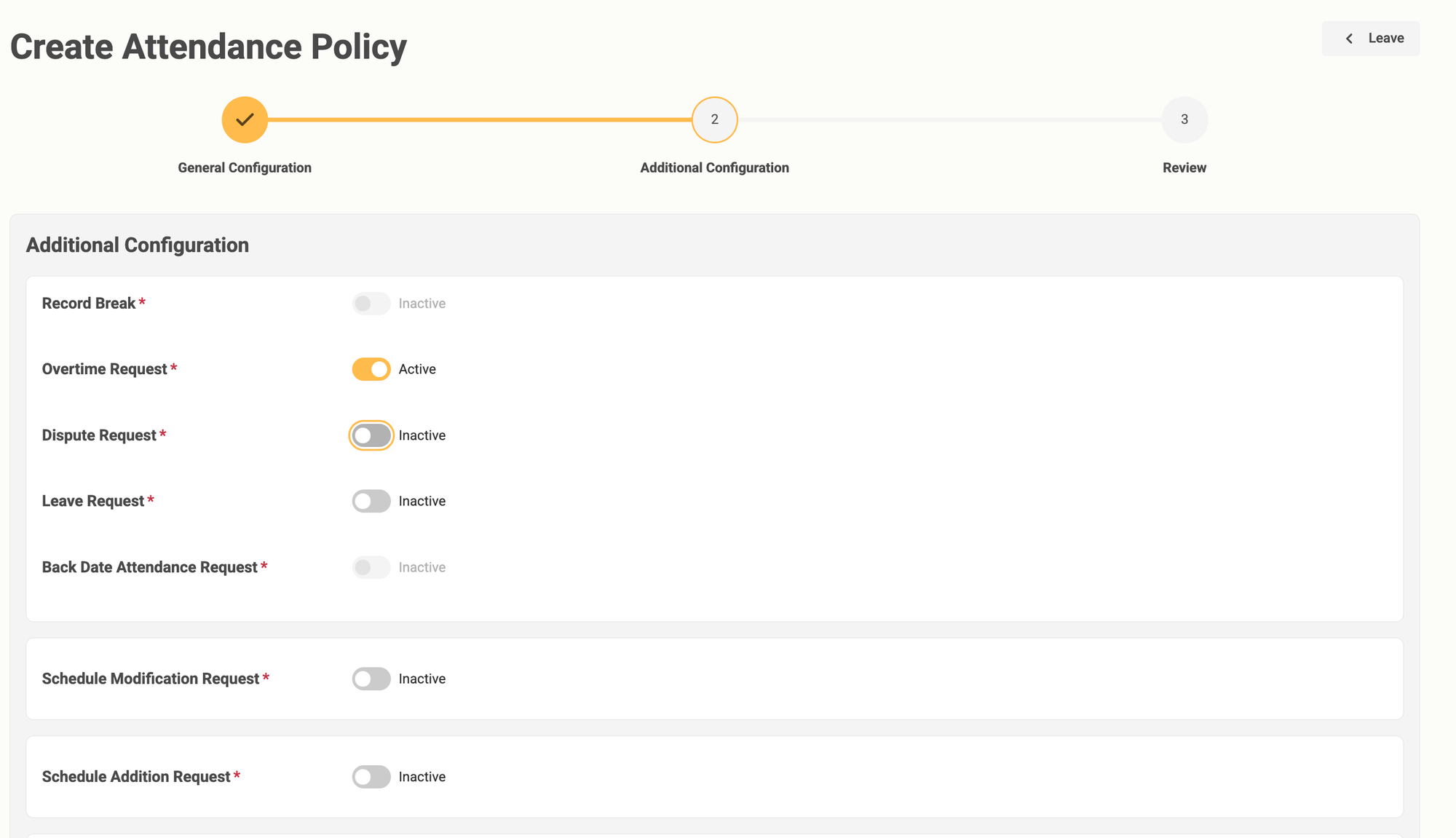
Steps to Create an Overtime Request
- Navigate to Overtime Request
- From the Staffinc Work
Pengajuanmenu, go to Overtime Request.
- From the Staffinc Work
- Create New Request
- Click Create Request.
- Fill in Request Details
- Date — Select the date of overtime.
- Duration — Enter manually if your policy uses manual input (automatic calculation will be filled by the system).
- Reason — (Optional) Fill in if required by your company policy.
- Submit for Approval
- Click Submit to send the request for approval.
Overtime Request Statuses
| Status | Meaning | Next Step |
|---|---|---|
| Pending | Waiting for approval. | No action required; wait for approver. |
| Approved | Request has been approved and will be included in payroll. | No further action. |
| Rejected | Request has been declined. | No further action; will not be paid. |
| Need Revision | Request requires changes before it can be approved. | Edit and resubmit for approval. |