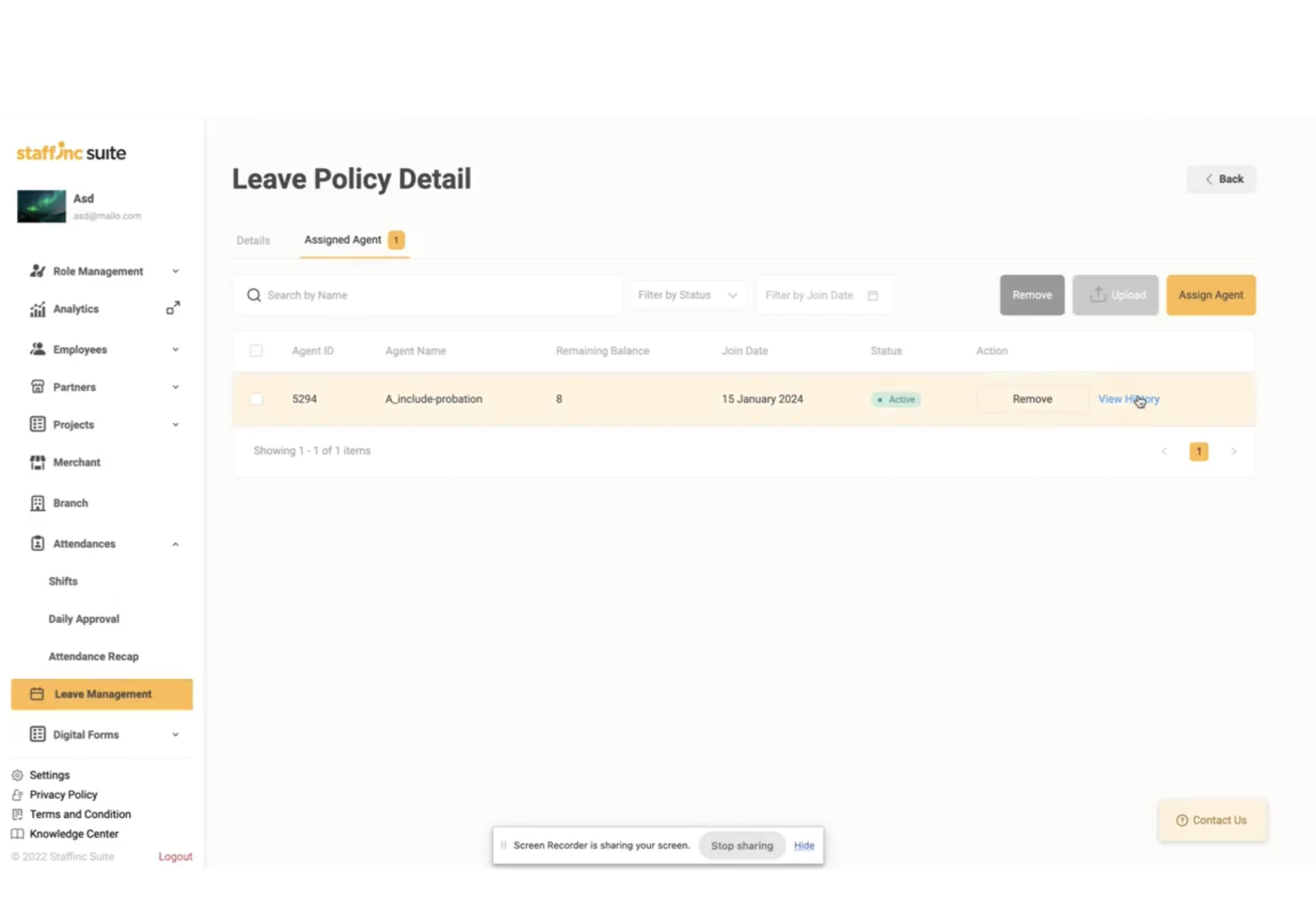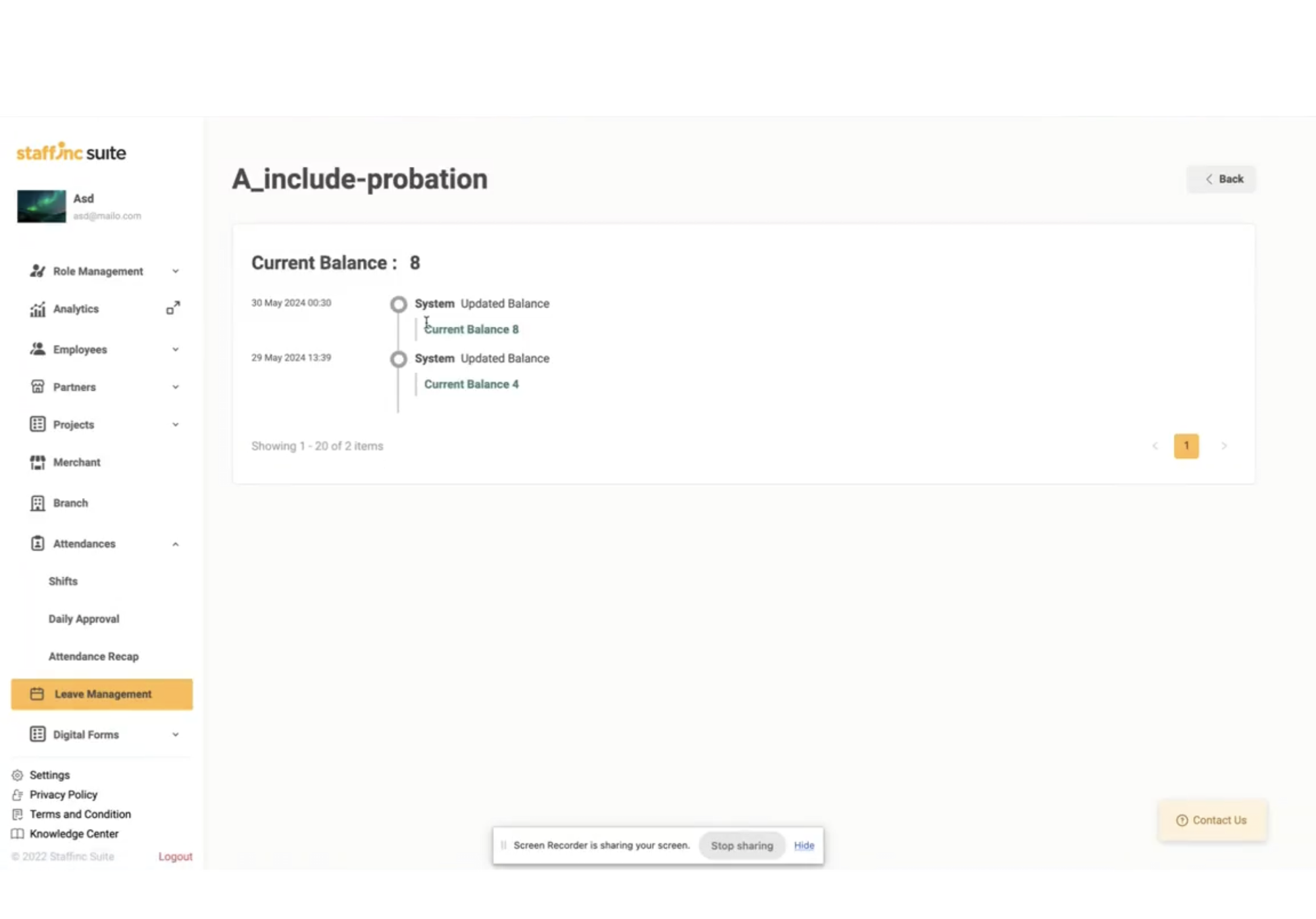Leave Management
Leave Management is a feature used to manage employee leave requests and approvals within the system. The Leave Management page includes submenus for Leave Policy and Dashboard. The Leave Policy section displays a list of leave policies with search and filter features.
Search and Filter Features
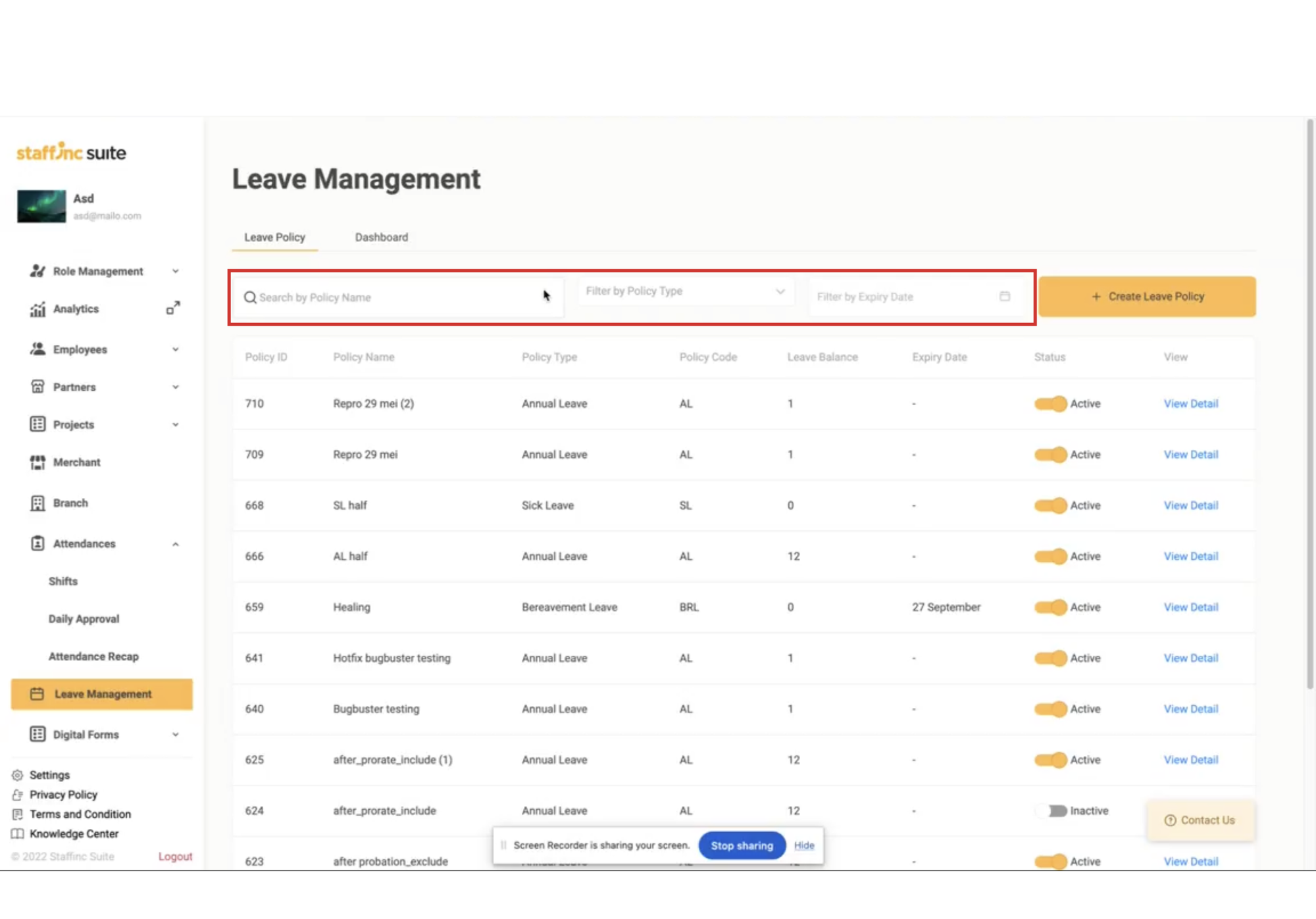
- Search by Policy Leave: Use the search feature to find leave policies by name.
- Filter by Policy Type: Filter leave policies by type, such as Client Leave, Marriage Leave, Medical Leave, etc.
- Filter by Expiry Date: Filter leave policies by expiration date.
Creating New Leave Management
1. Access Leave Management Menu
- Open the web/application and log in to your account.
- Click on the Leave Management menu. You will be directed to the page containing the Leave Management list.
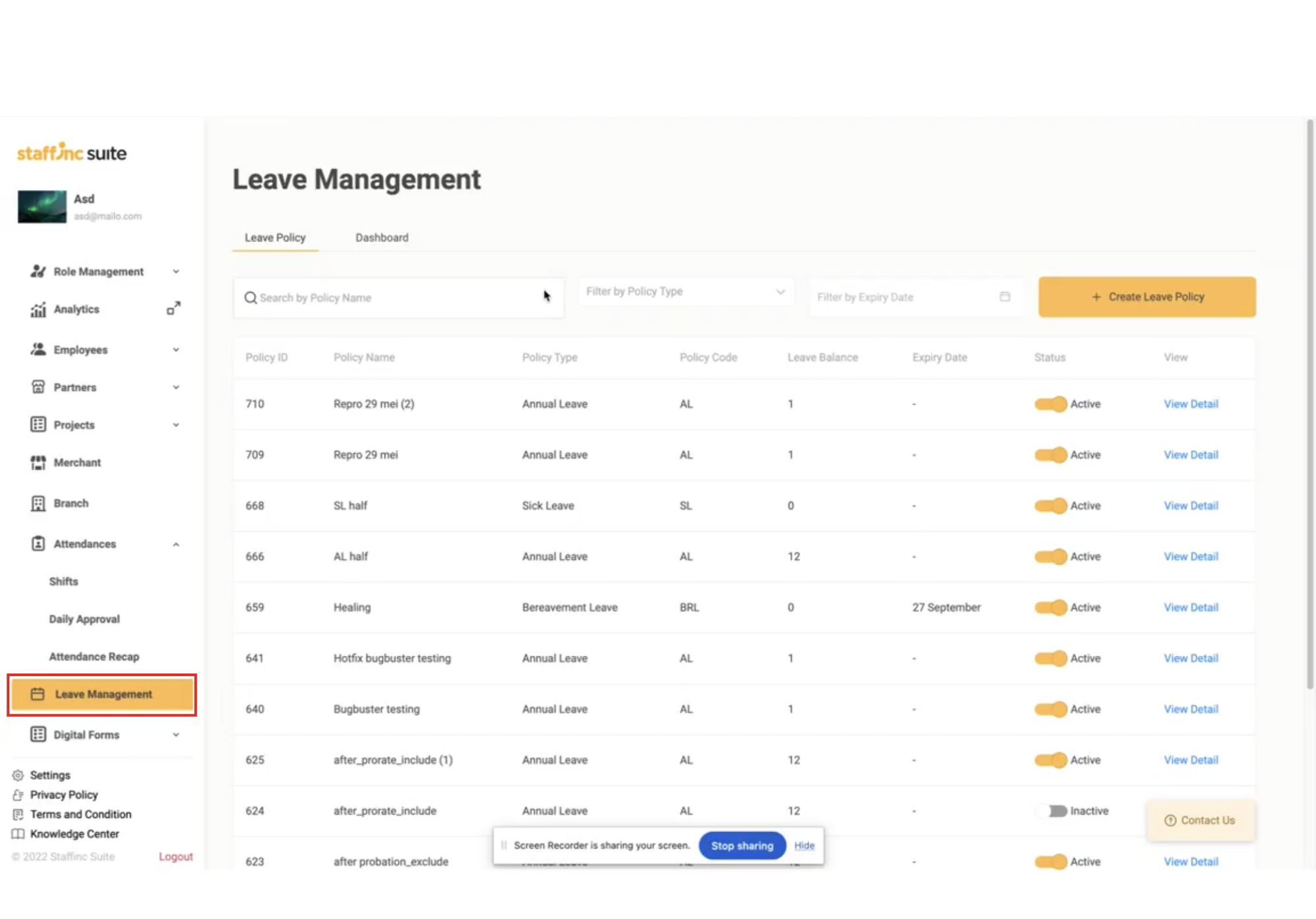
2. Create Leave Management
- Click the Create Leave Policy button to create a new leave policy.
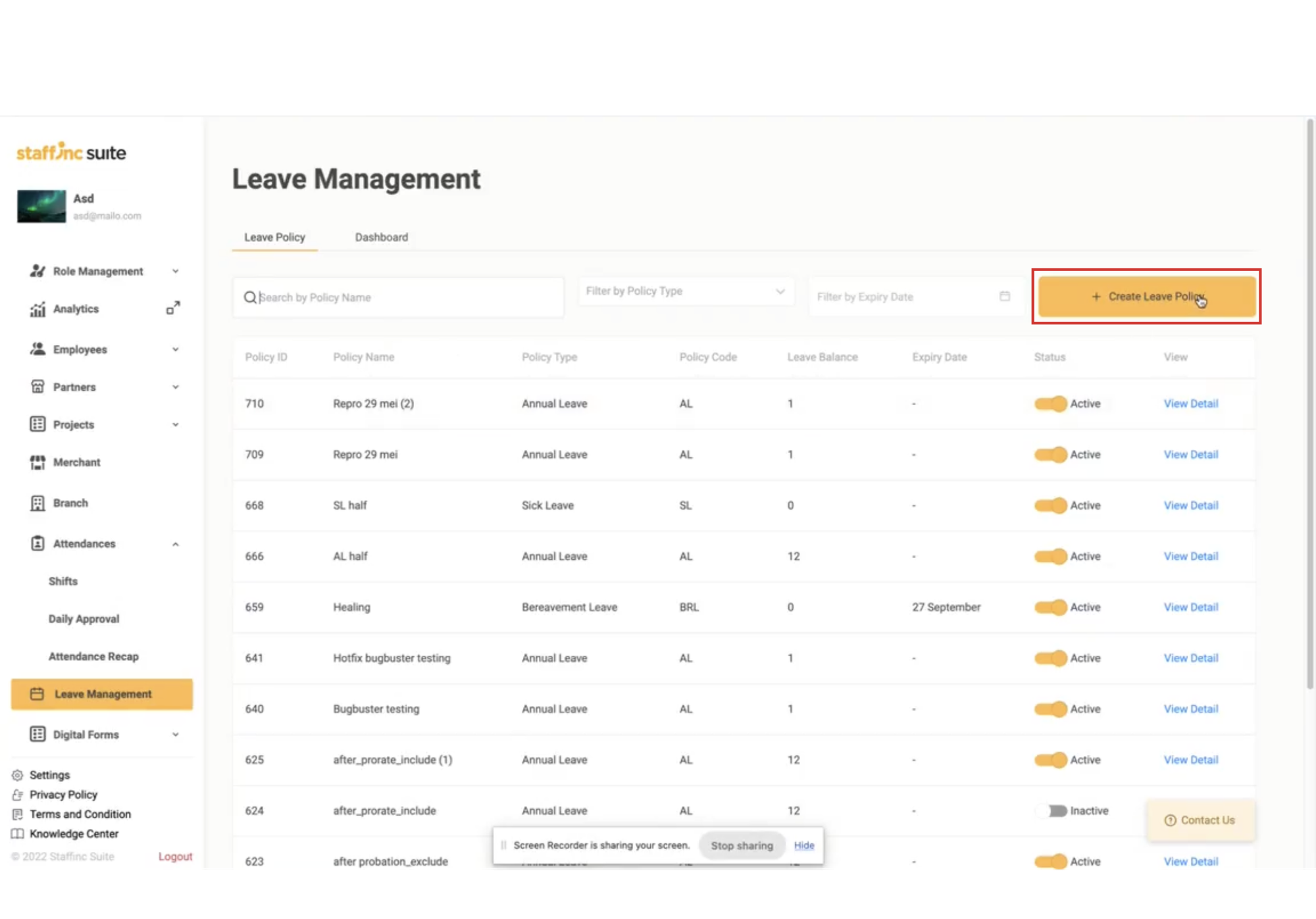
3. Fill in Basic Information Field
- Leave Name: Enter the name of the leave.
- Policy Type: Select the type of leave policy (e.g., annual, sick, maternity). You can also add a new policy type by clicking +Add New Policy Type.
- Policy Code: Create a code for the leave policy.
- Description: Add a brief description of the leave (optional).
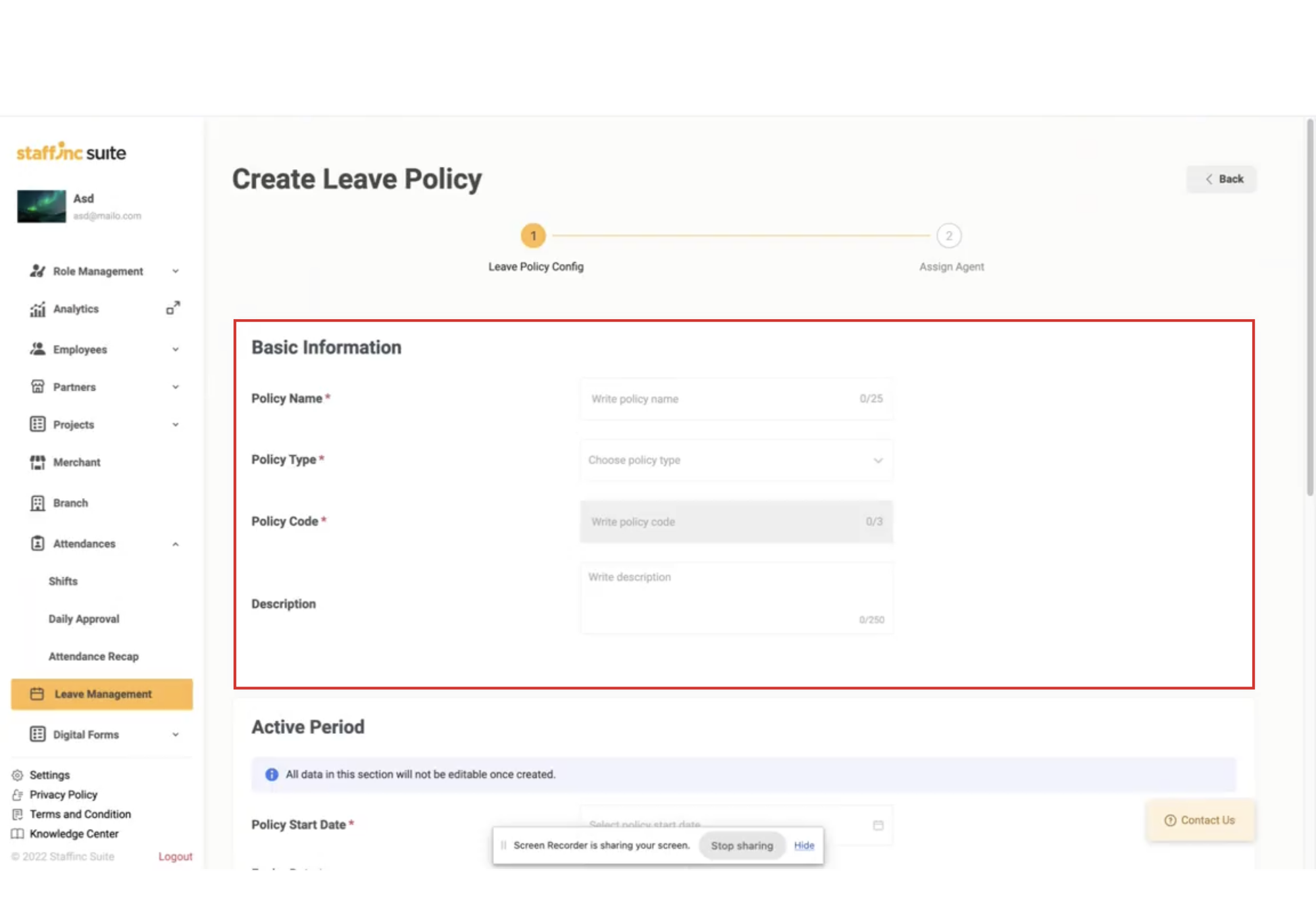
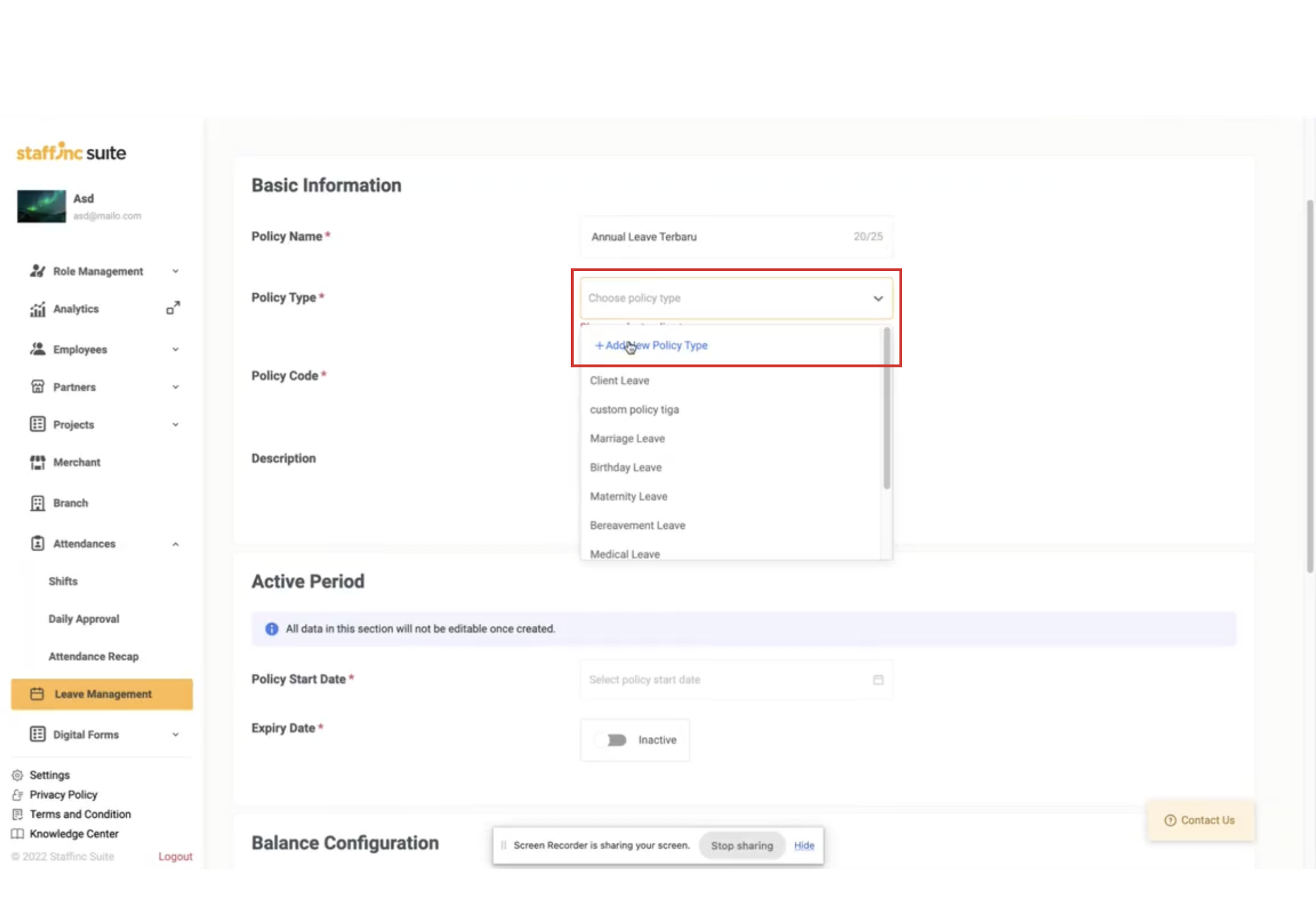
4. Set Data in Active Period Field
- Start Date: Choose the start date of the leave policy.
- Expiry Date: Choose the end date of the leave policy (if applicable). Use the toggle to enable this feature.
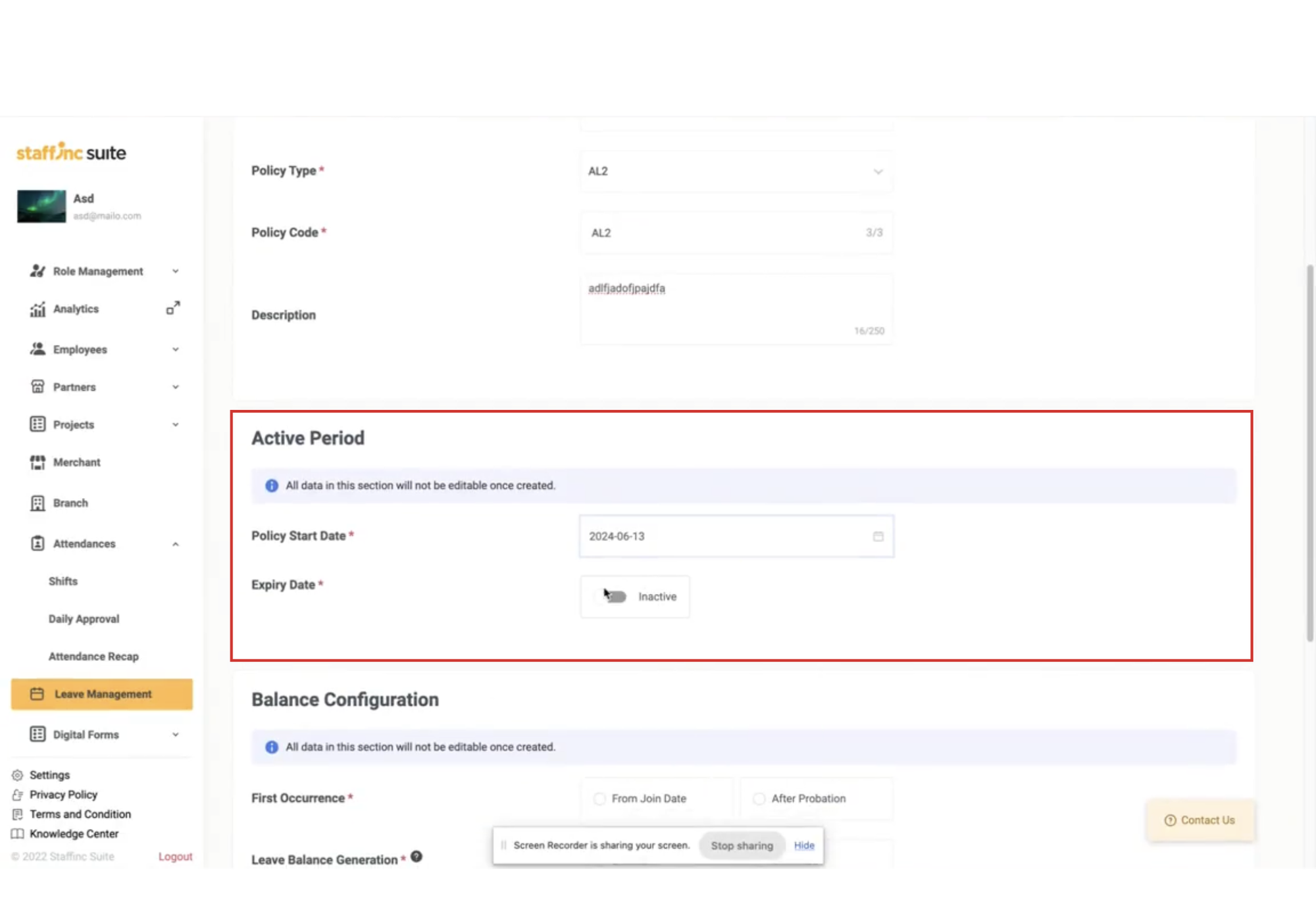
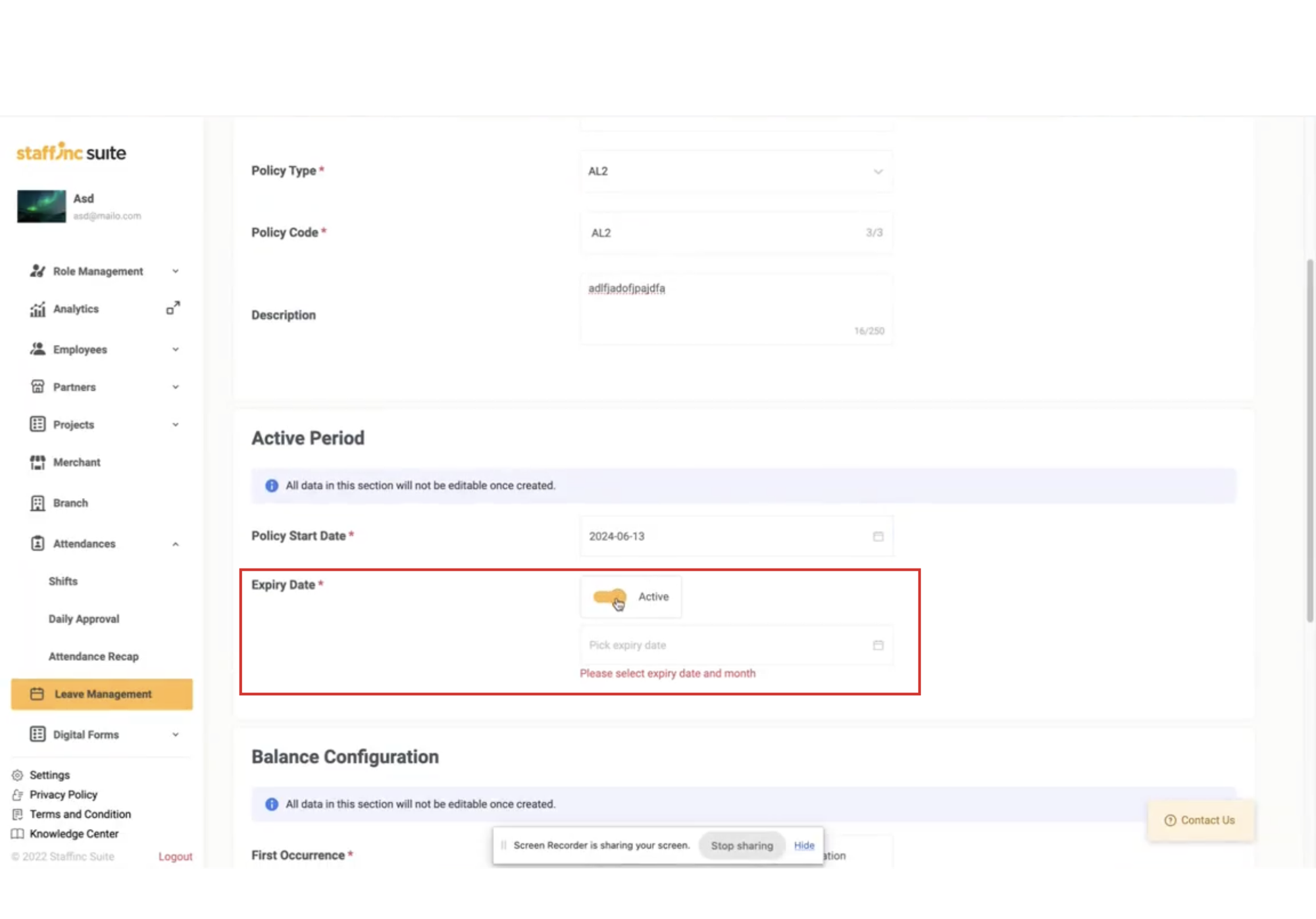
5. Configure Balance
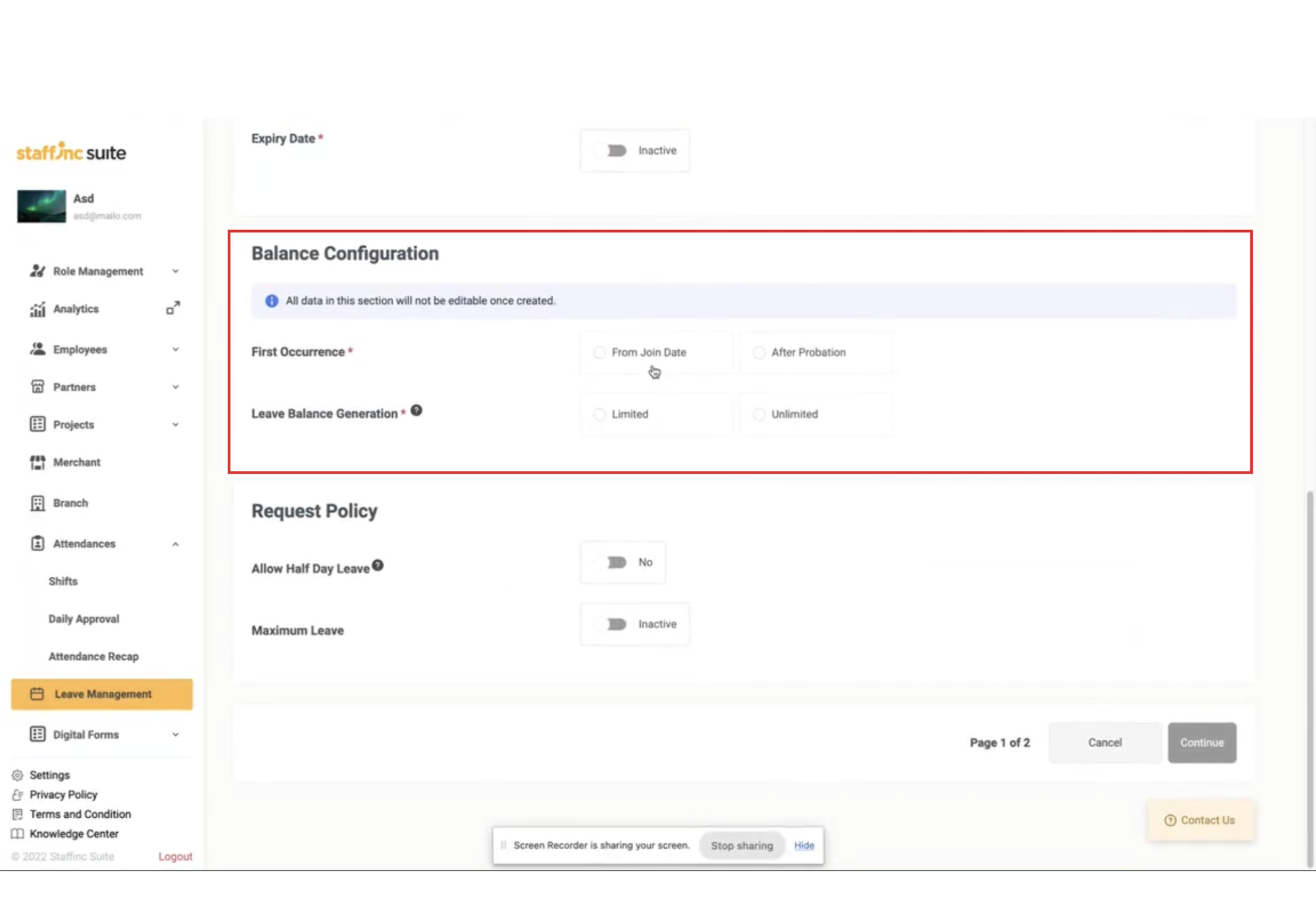
-
First Occurrence: Choose between From Join Date or After probation to determine when leave entitlement begins.
- From Join Date: Employees receive leave entitlement on their first day.
- After probation: Employees receive leave entitlement after a certain number of months of work. Specify the number of months.
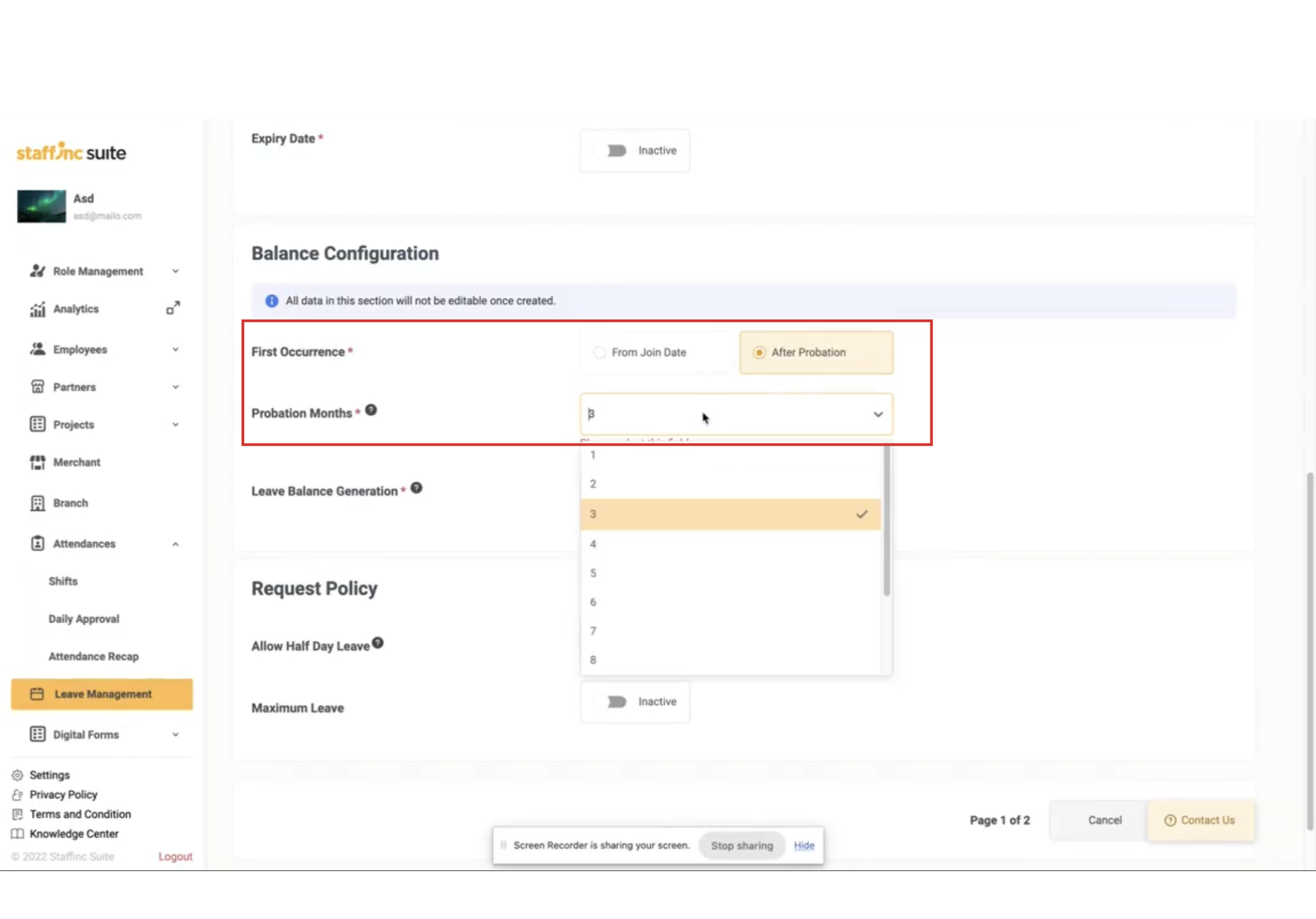
-
Leave Balance Generation: Select either Limited or Unlimited.
- Unlimited: Employees can request leave without a day limit.
- Limited: Choose whether the recurring period is monthly or annual. Fill in the required data points.
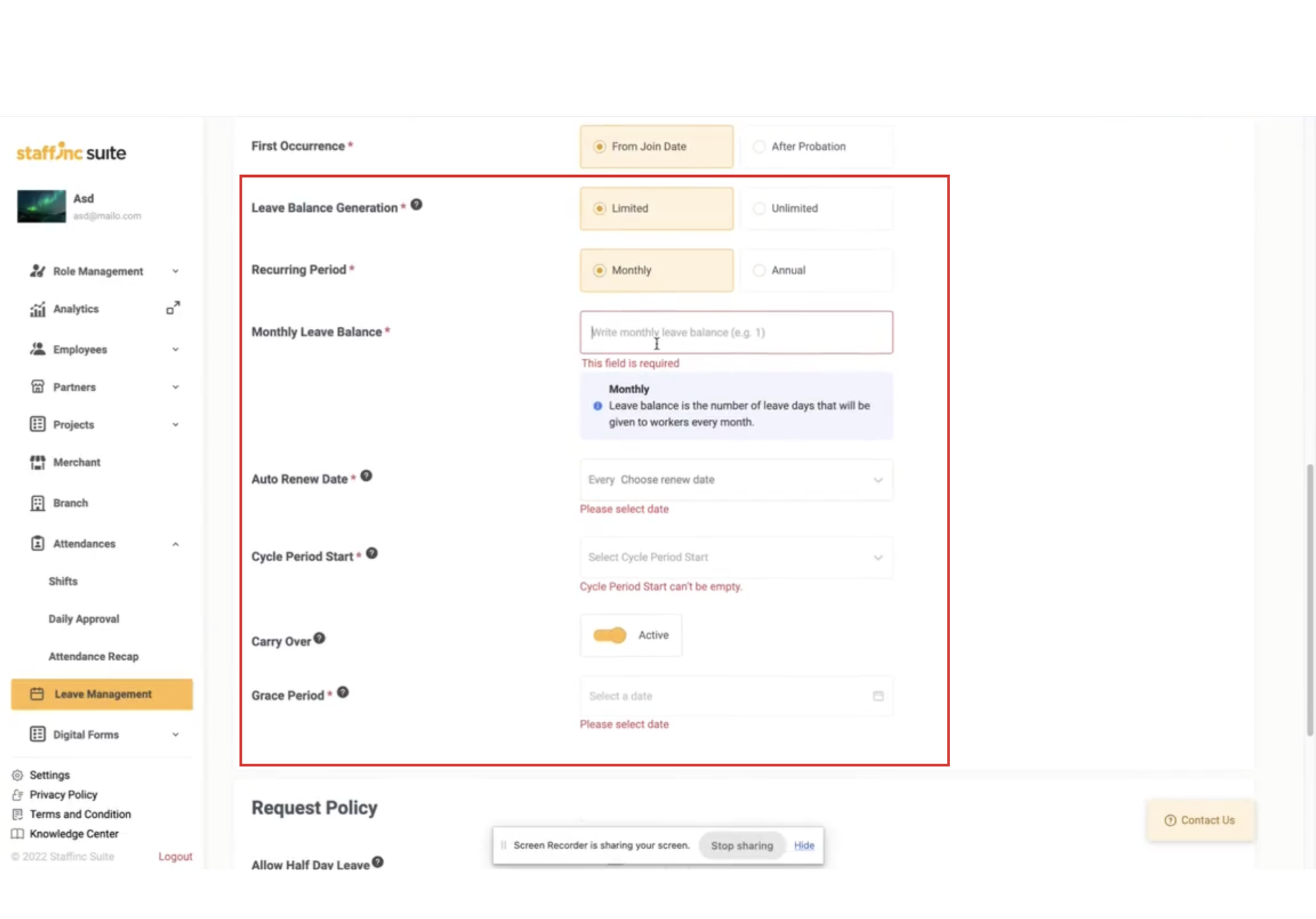
a. Monthly Period:
- Monthly Leave Balance: Enter the number of days employees receive each month.
- Auto Renew Date: Enter the date the leave balance will increase.
- Cycle Periode Start: Enter the month the leave balance cycle starts.
- Carry Over: Enable carry-over to accumulate leftover leave balance at the end of each period. Specify the grace period end date.
b. Annual Period:
- Annual Leave Balance: Enter the number of days employees receive annually.
- Auto Renew Date: Enter the date the leave balance renews.
- Carry Over: Enable carry-over to accumulate leftover leave balance at the end of each period. Specify the grace period end date.
6. Set Request Policy Data
- Allow Half Day Leave: Enable if employees can request half-day leave.
- Maximum Leave: Enable and specify the maximum number of leave days. Employees can only request leave up to this limit.
- Overlimit: Allow employees to request leave even if their balance is zero, resulting in unpaid leave.
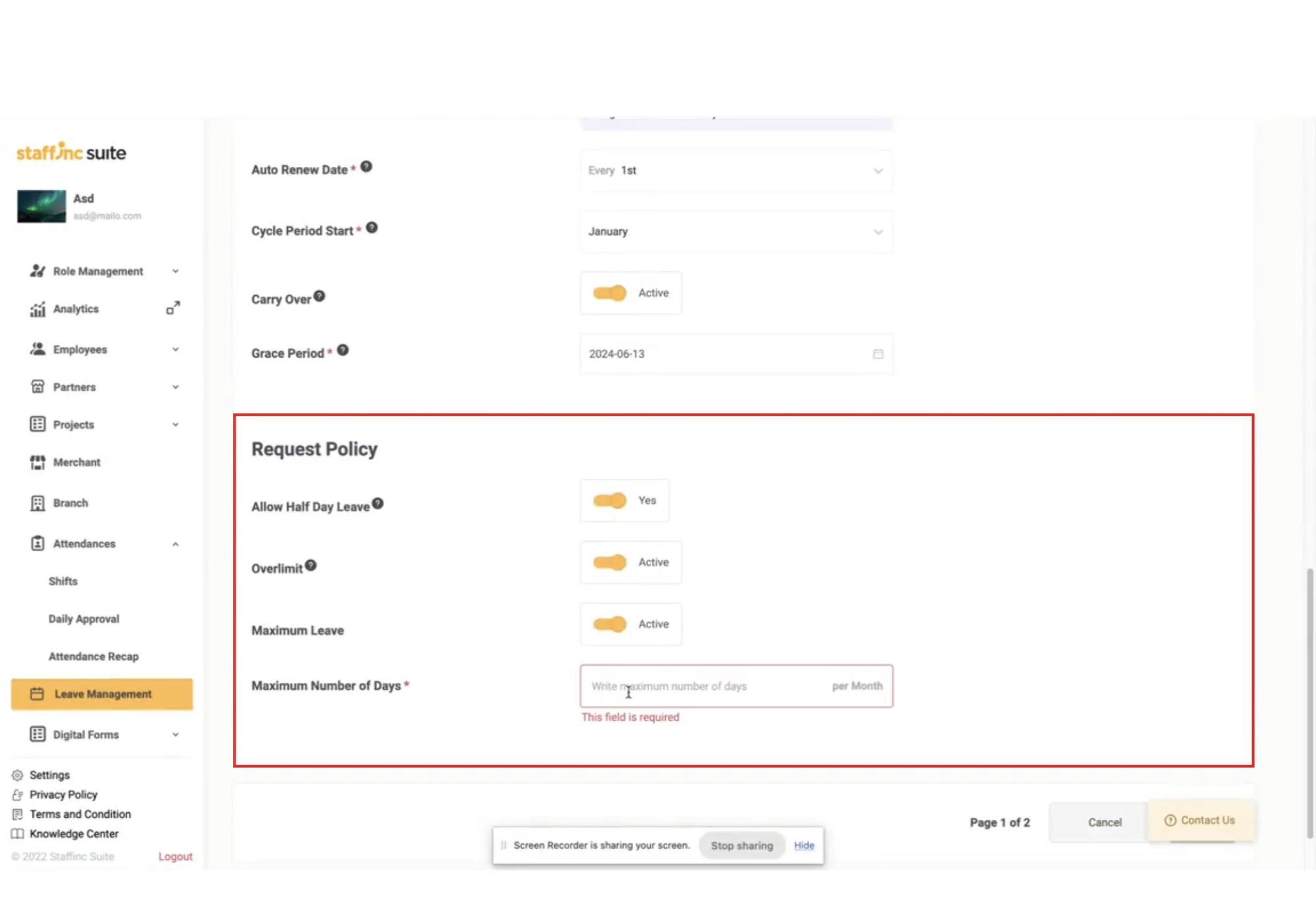
7. Assign Agents
-
Click Continue to proceed to the agent assignment section.
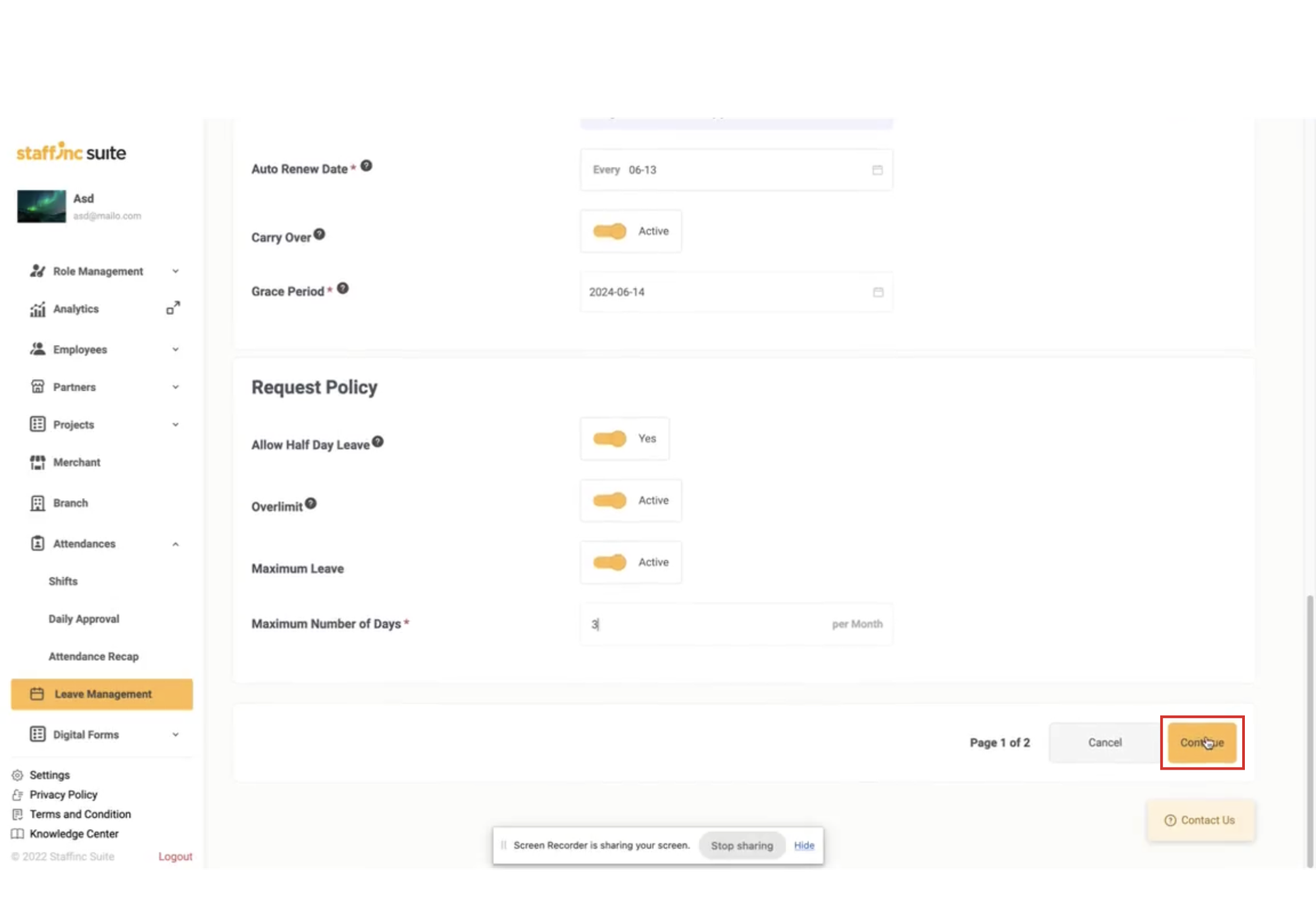
-
Check the agents you want to assign to this leave policy. Then, Click Assign at the top right.
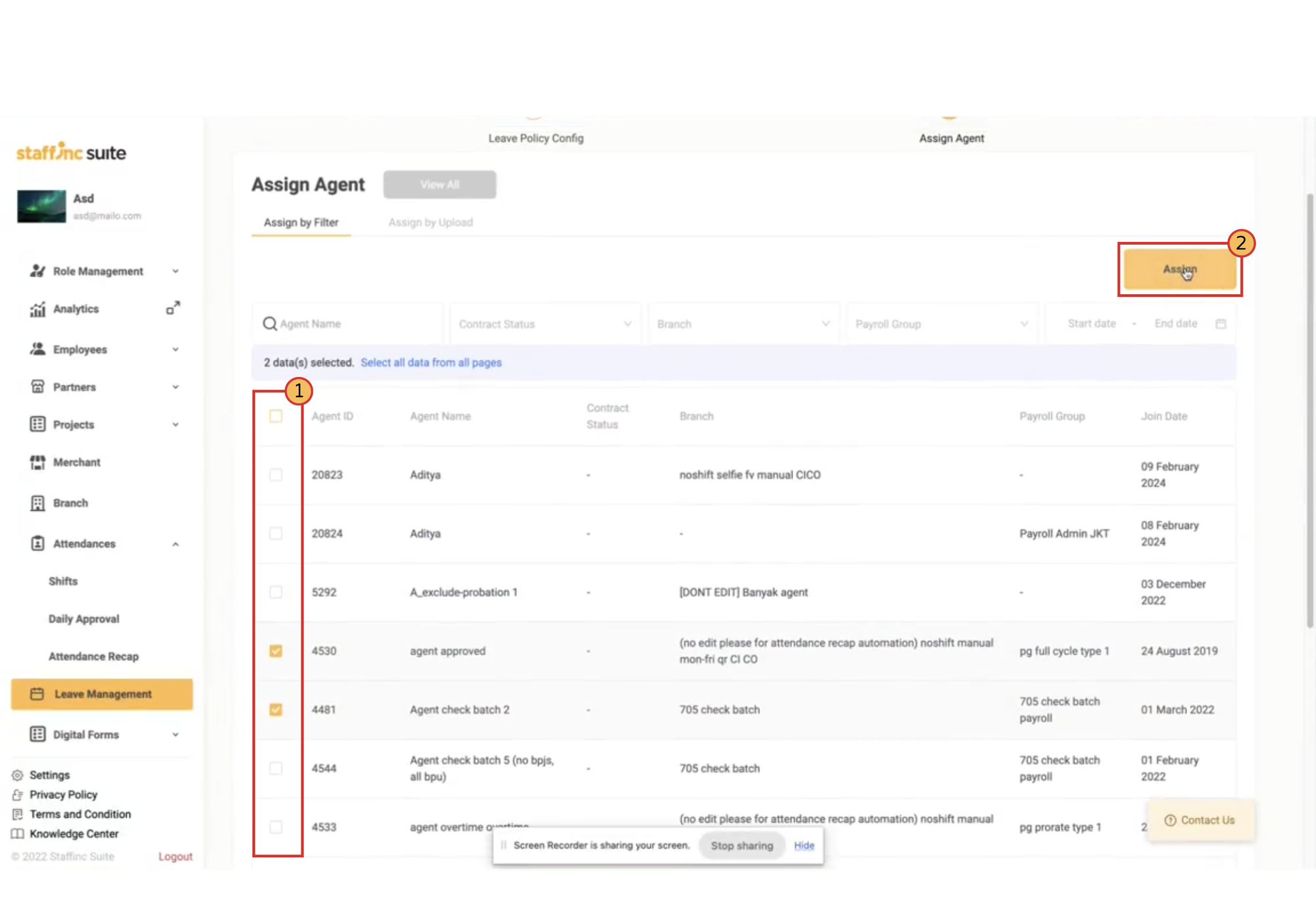
8. Save Leave Management Settings
-
If all data is correct, click Create.
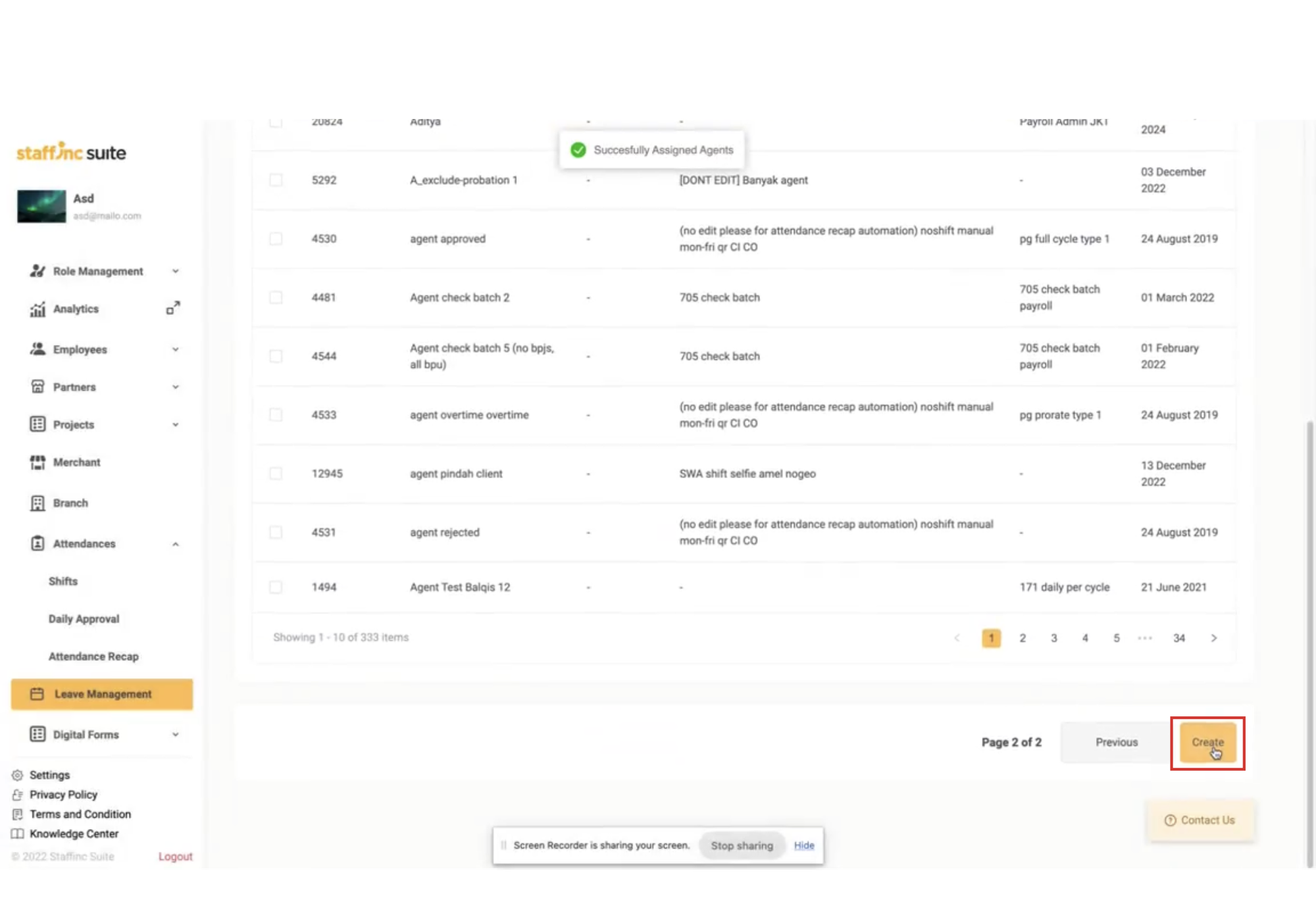
-
A notification will appear confirming that the new leave management has been successfully created.
Viewing Details and Assigned Agents
1. View Assigned Agents for Each Policy
-
In the leave policy list, click View Detail for the relevant policy.
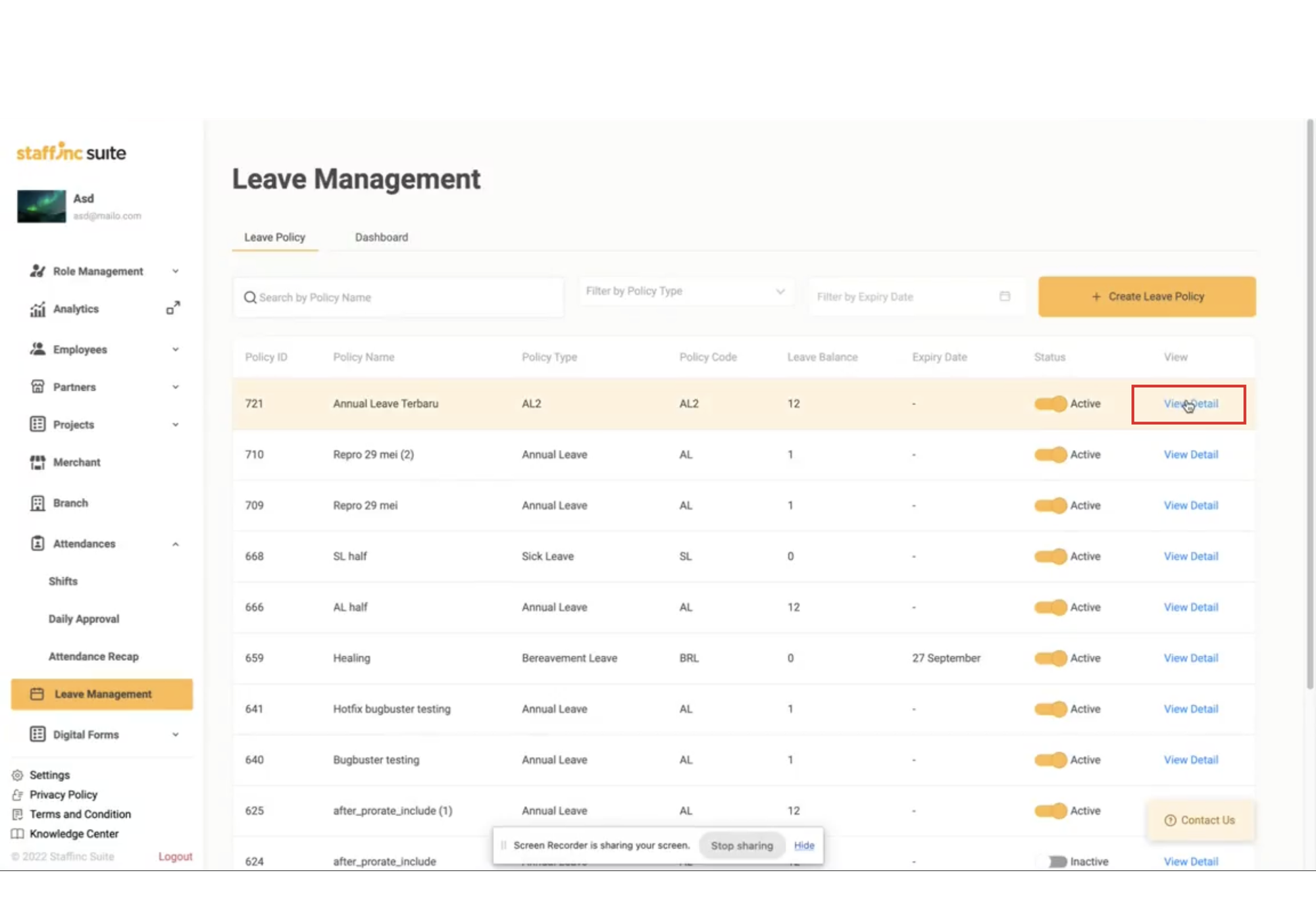
-
There are two submenus: Leave Policy Detail and Assigned Agent.
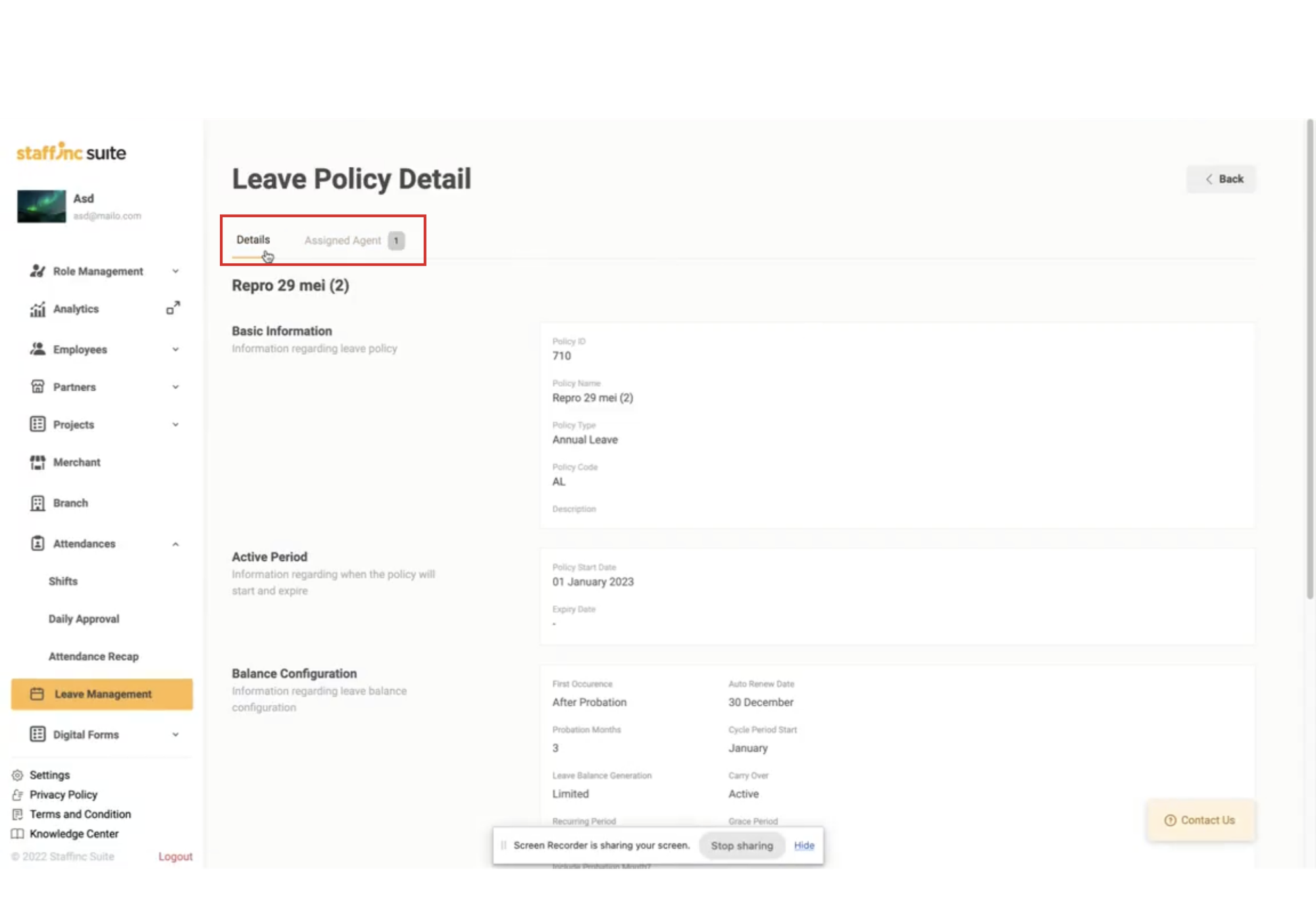
A. Leave Policy Detail
- Contains the saved data from the leave management creation.
B. Assigned Agent
-
Displays the list of agents associated with the leave policy.
-
Click View History to see the current balance and the movement of leave days on each date.
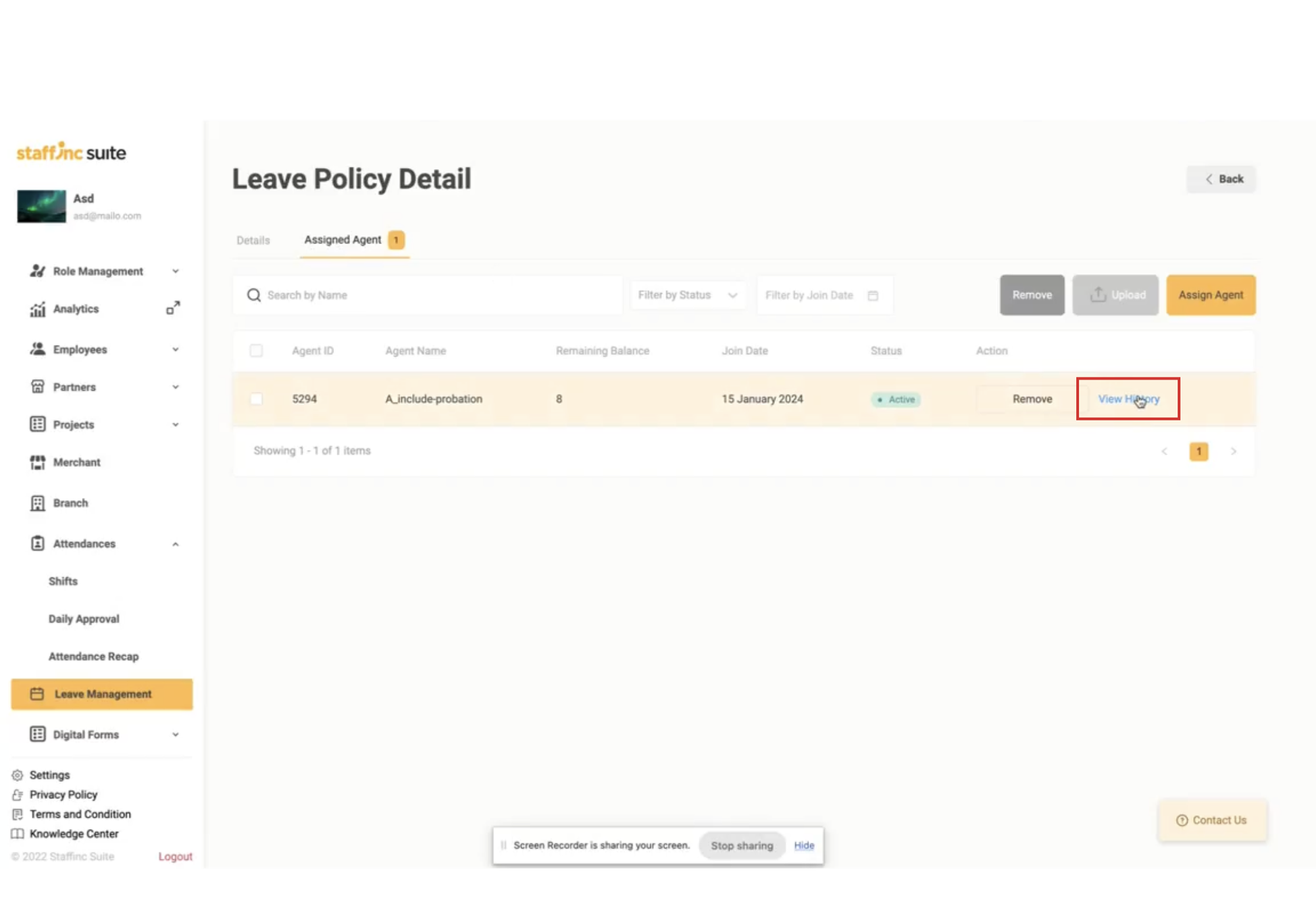
- Contains the saved data from the leave management creation.
By following this guide, you can manage employee leave submissions and approvals effectively and efficiently. The Leave Management feature allows you to easily create, organize, and monitor leave policies, providing flexibility to adjust leave rules according to company needs.