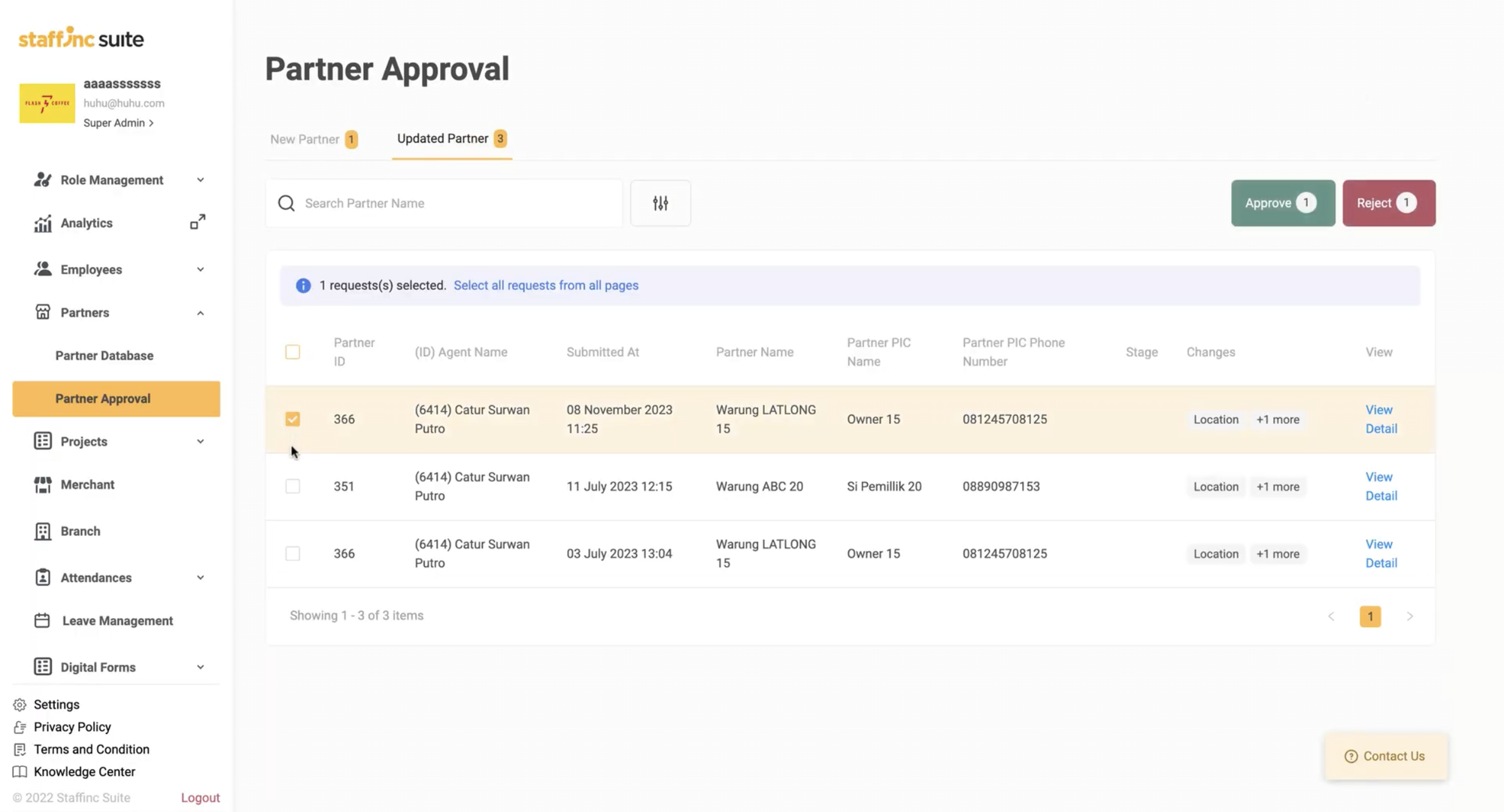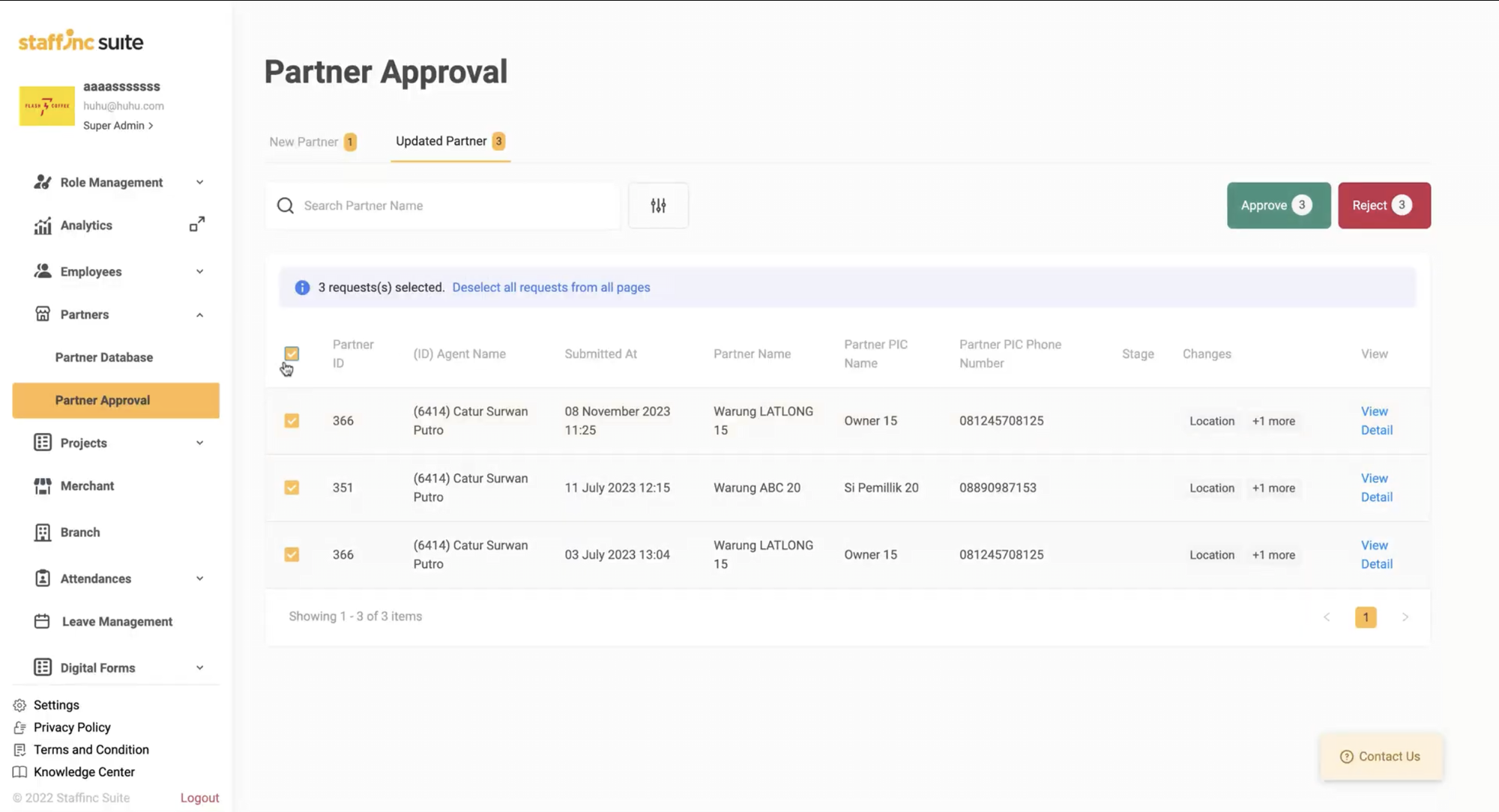Partner Approval
Partner Approval is the approval process required for new business partners or changes to existing partner data. This page has two approval submenus: New Partner and Updated Partner. It features Search and Filter options to facilitate the search for partner data.
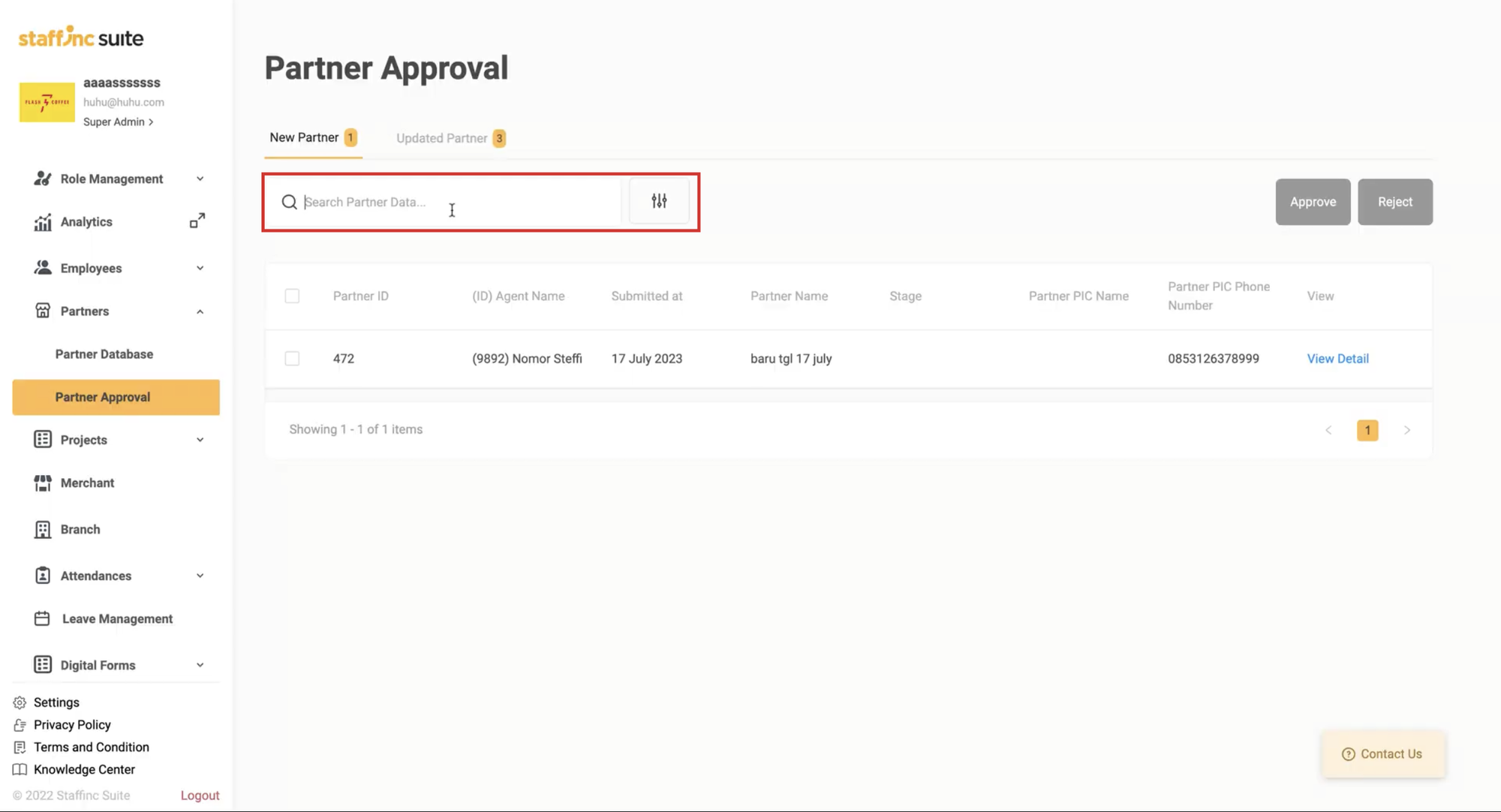
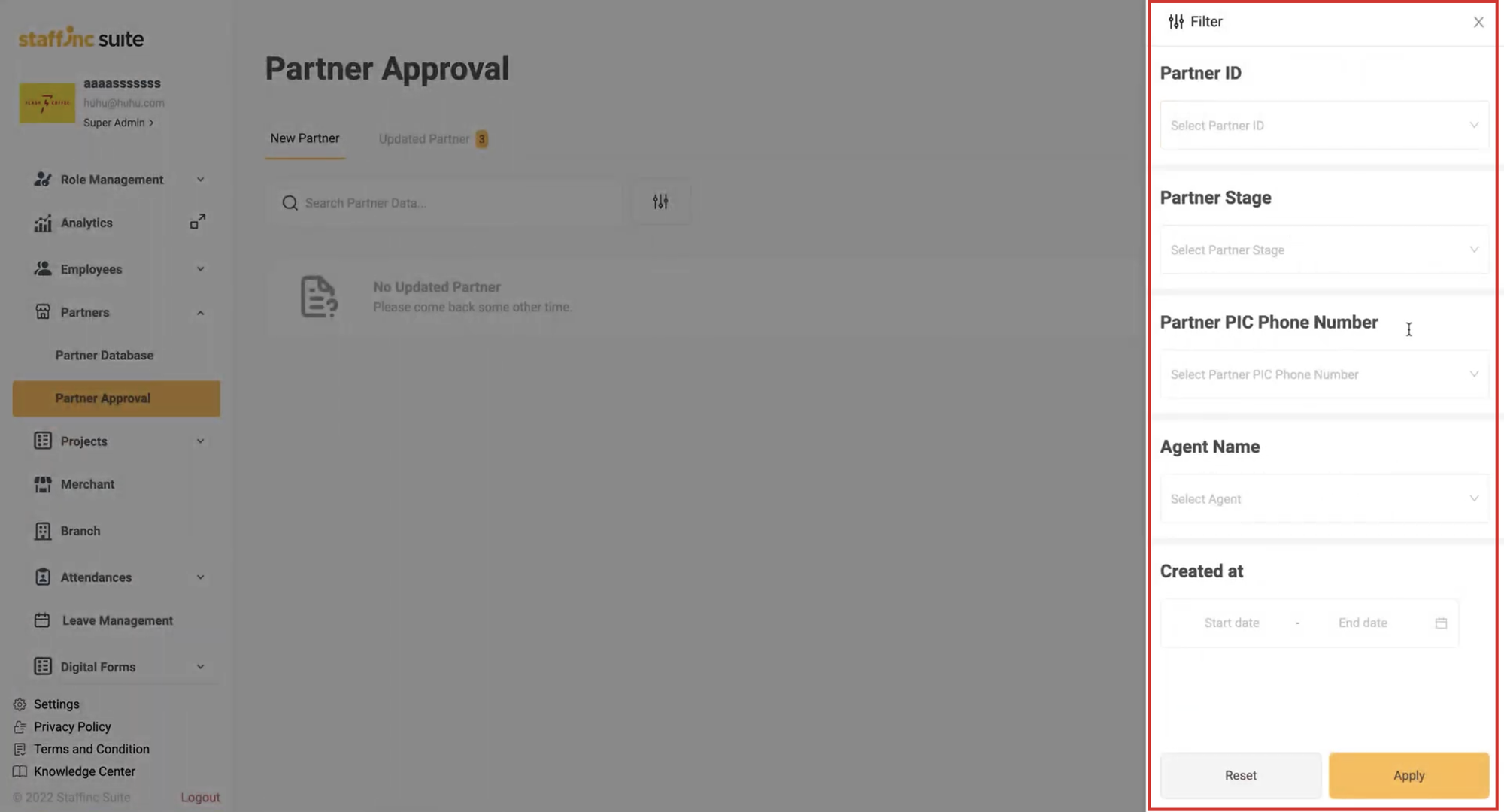
A. New Partner Approval
Jika terdapat data partner baru yang dibuat oleh pekerja melalui melalui Aplikasi Staffinc Work (iOS & Android), maka data tersebut akan muncul pada laman Partner Approval terlebih dahulu sebelum masuk ke Partner Database karena perlu diperiksa oleh admin.
1. Accessing Partner Approval Menu
- Open the application and log in to your account.
- Select the menu Partner > Partner Approval.
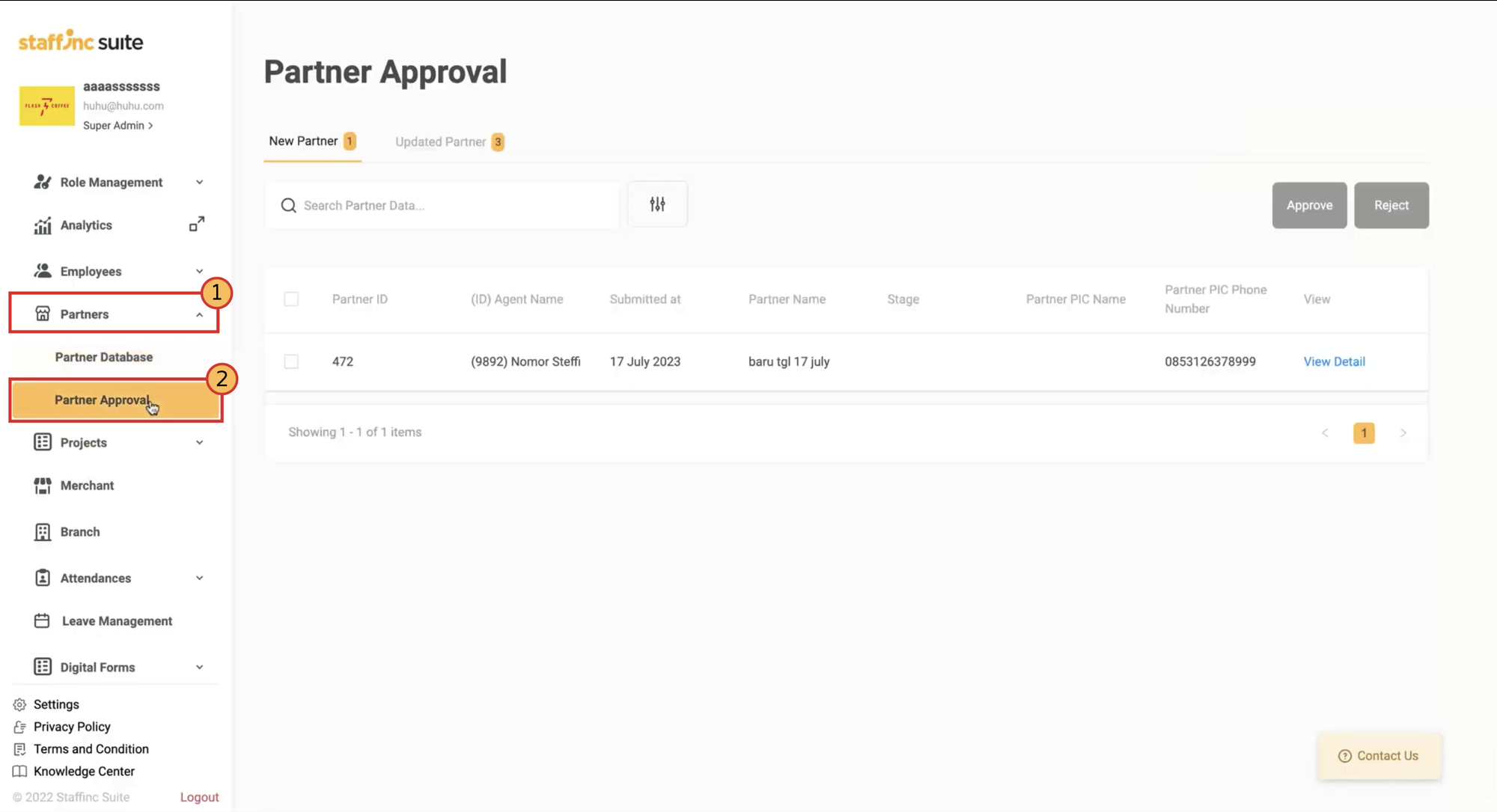
2. Approve New Partner
-
Click View Detail on the New Partner to see the detailed information of the new partner.
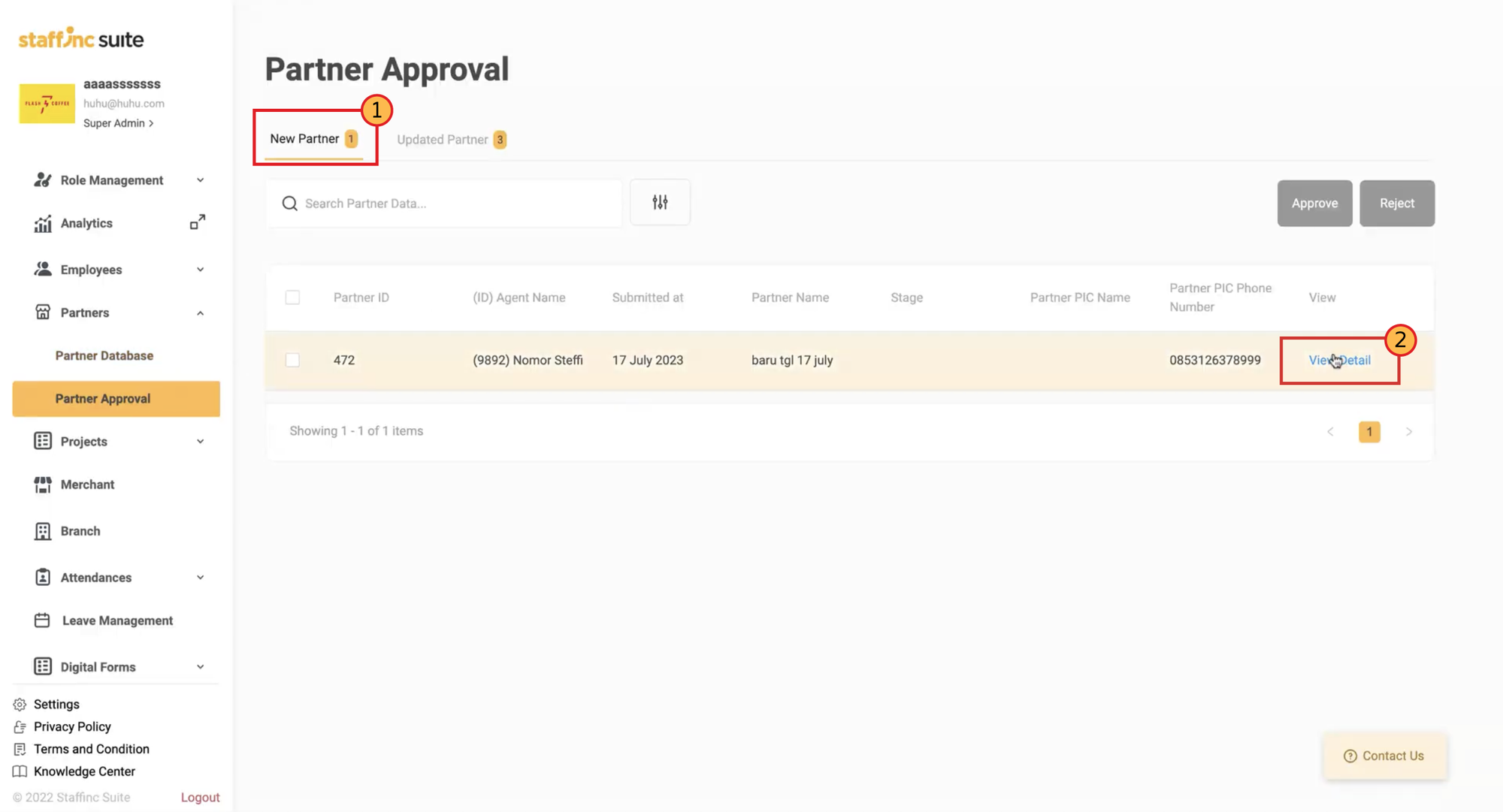
-
Check the small box next to the Partner ID of the partner you want to approve. You can check them one by one or all at once.

-
If the data is correct, click Approve to approve the new partner.If the data is incorrect or incomplete, click Reject to disapprove the creation of the new partner.
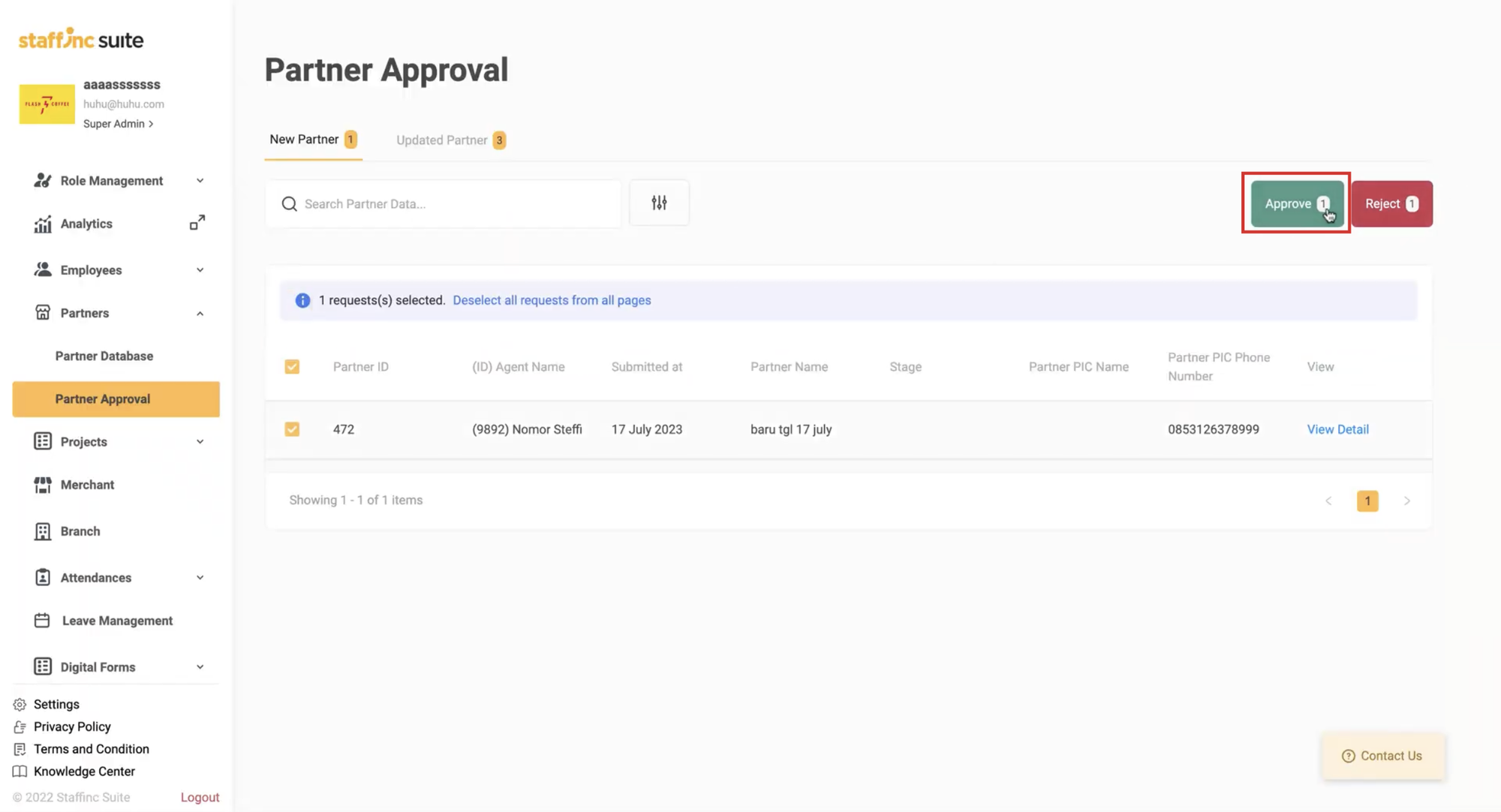
B. Updated Partner Approval
If there is partner data updated by workers through the Staffinc Work Application (iOS & Android) due to errors or changes in information, the data will appear in the Updated Partner menu on the Partner Approval page.
1. Accessing the Partner Approval Menu
- Select the menu Partner > Partner Approval.
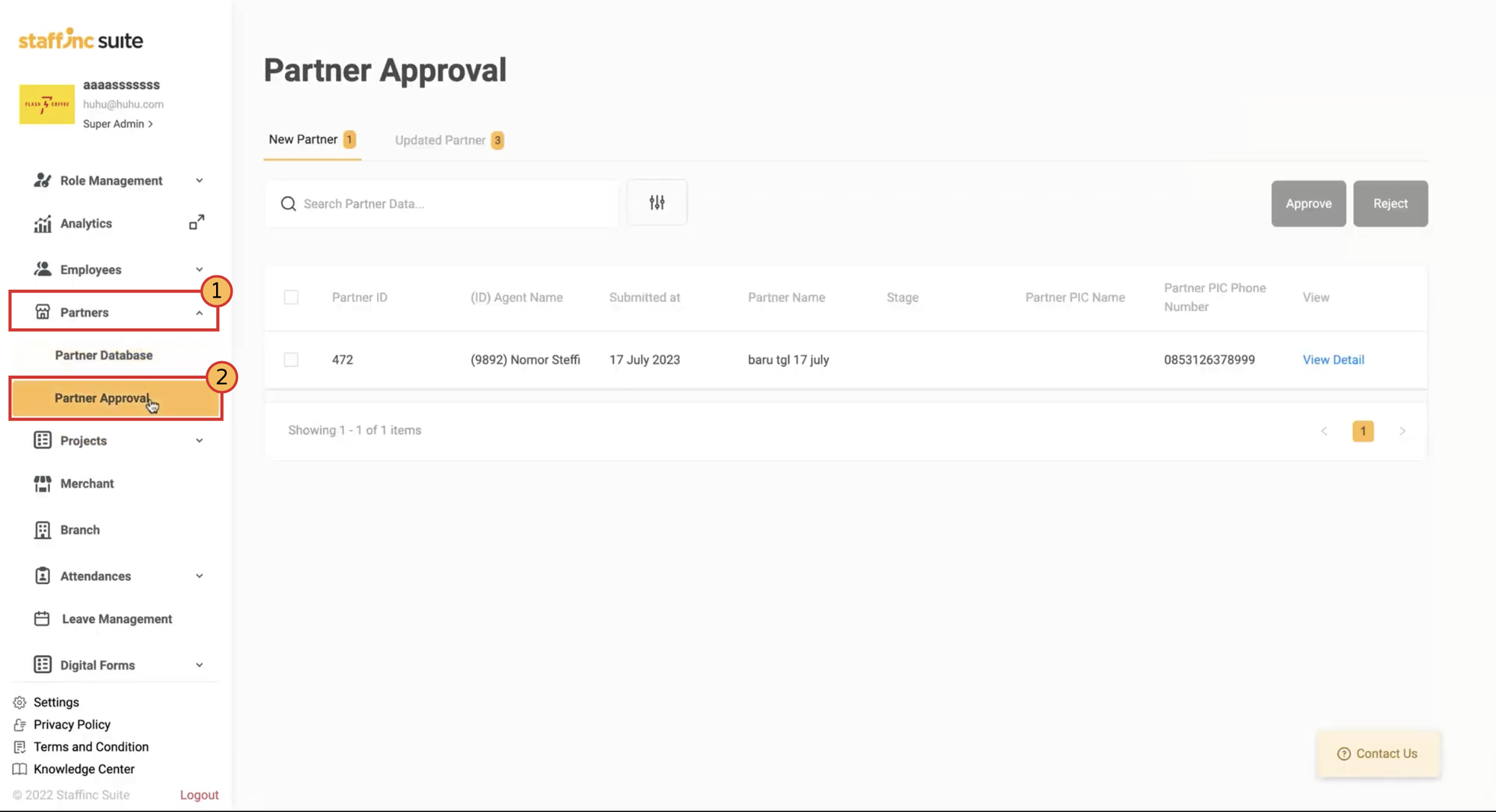
- Click the tab Updated Partner.
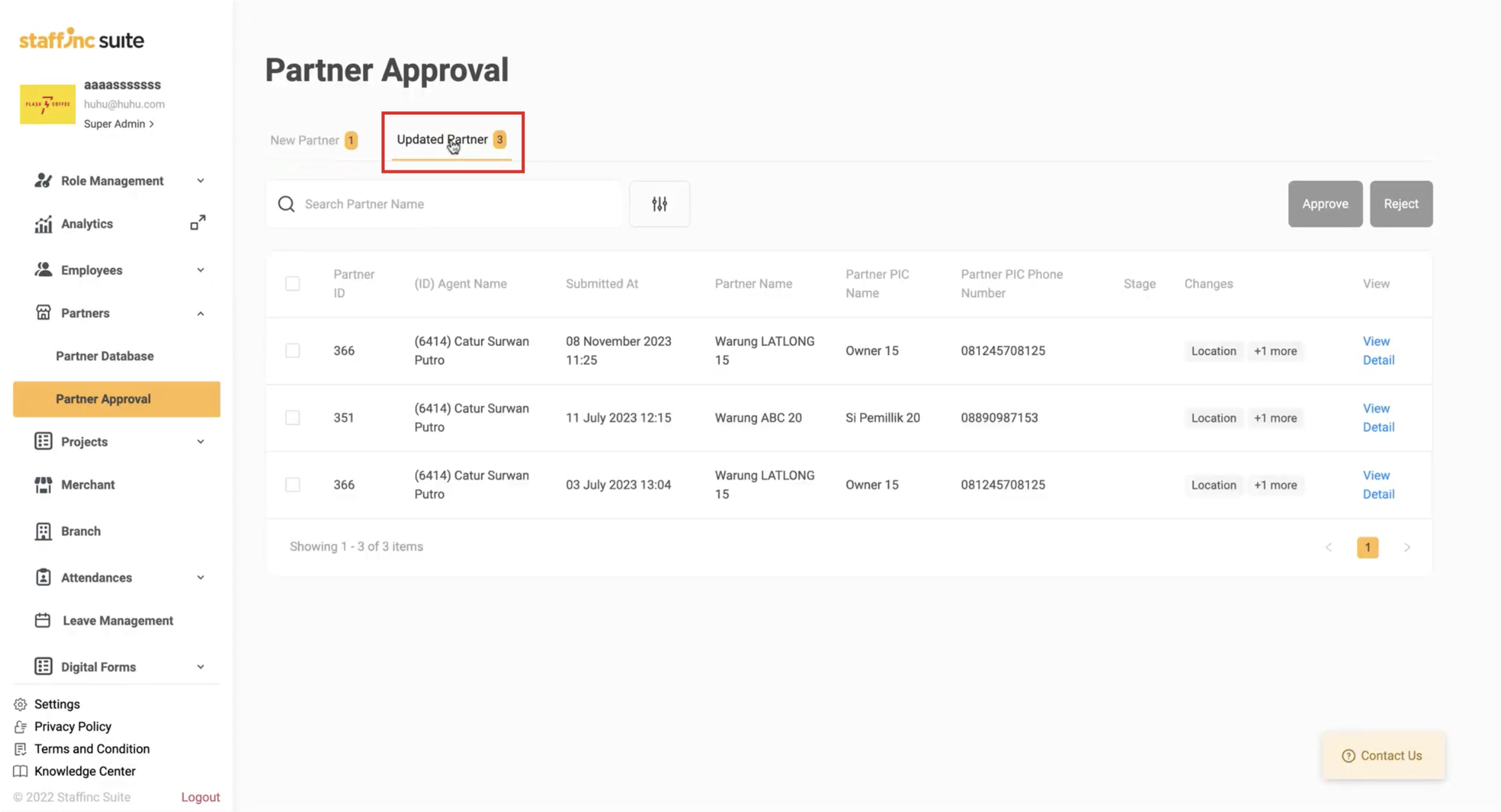
2. Approving Partner Data Changes
-
To view the changes in data, click View Detail on the relevant partner. You will be directed to the Partner Detail page.
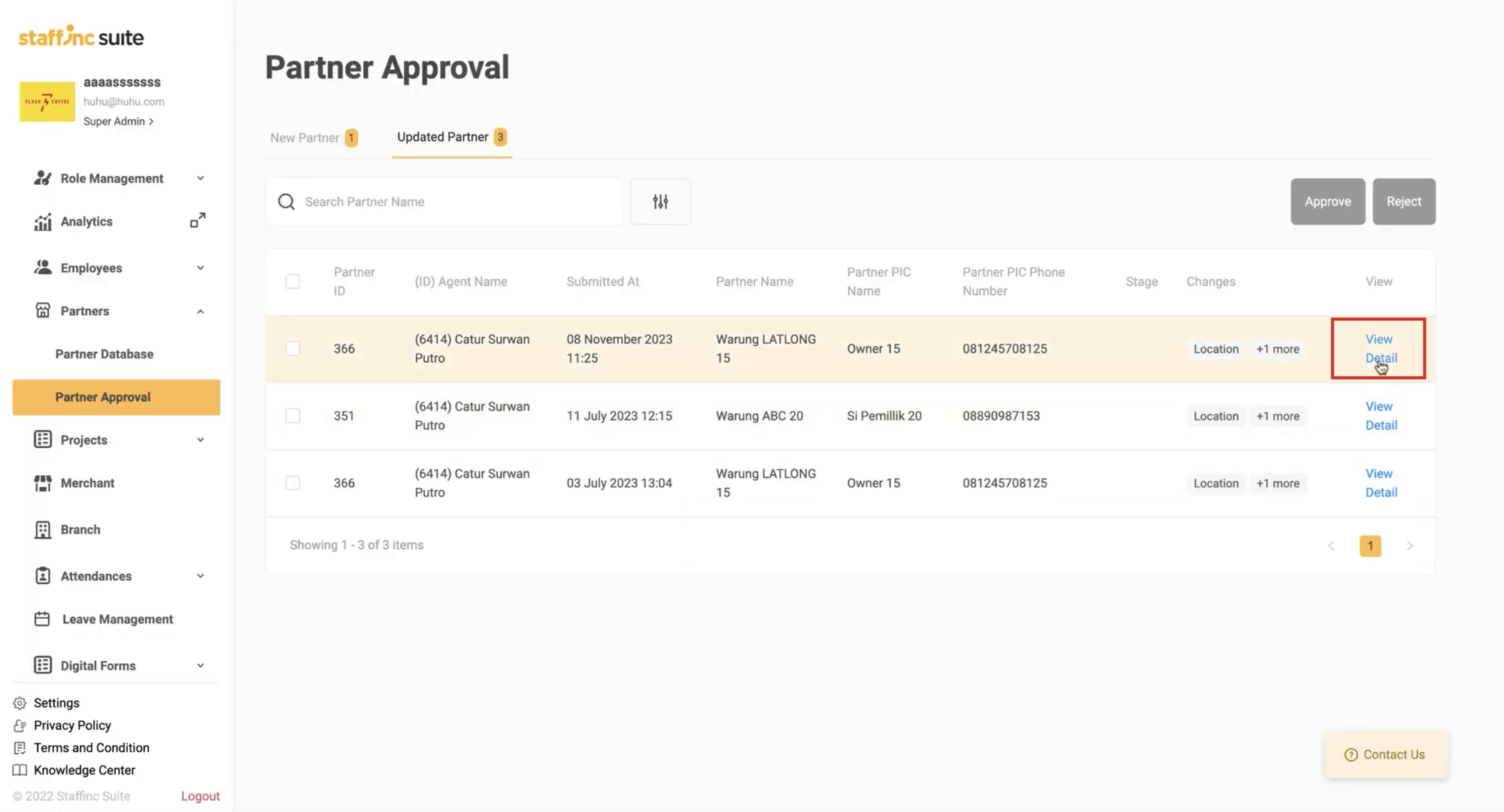
-
On the Partner Detail page, the Changes section displays the data changes before and after.
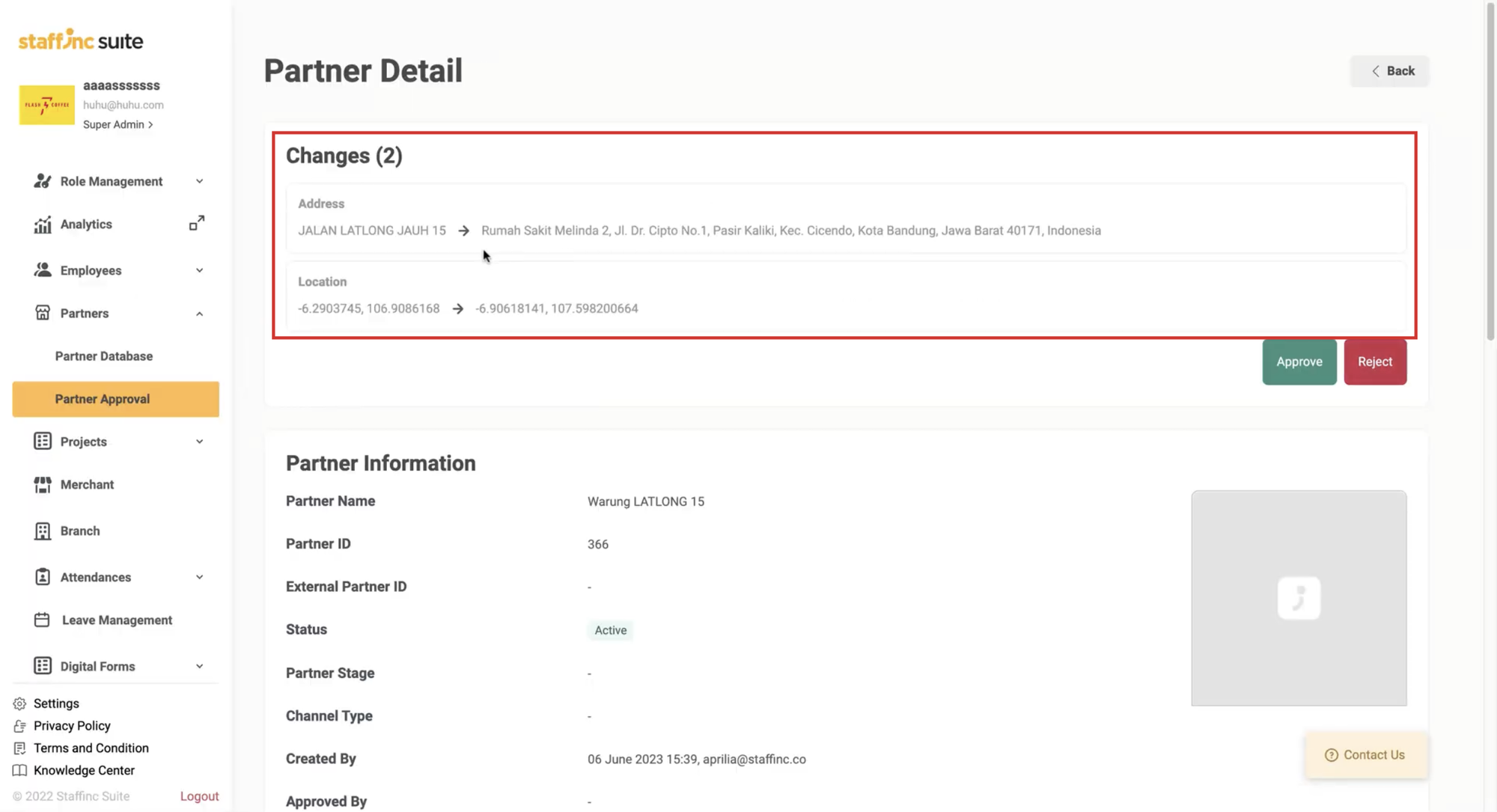
-
If the data is correct, click Approve. If the data is incorrect or incomplete, click Reject.
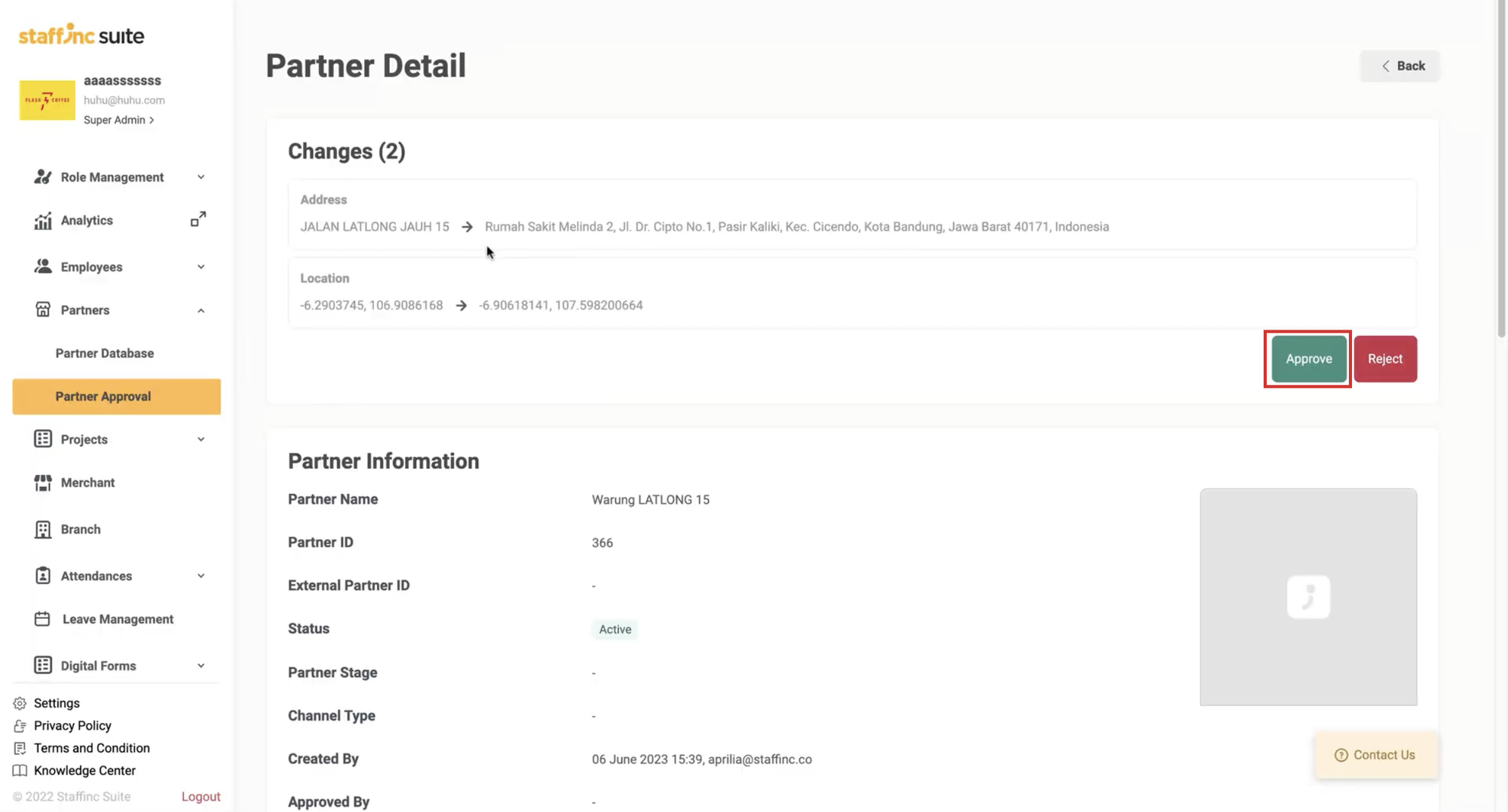
-
Click Back if you want to return to the Updated Partner page.
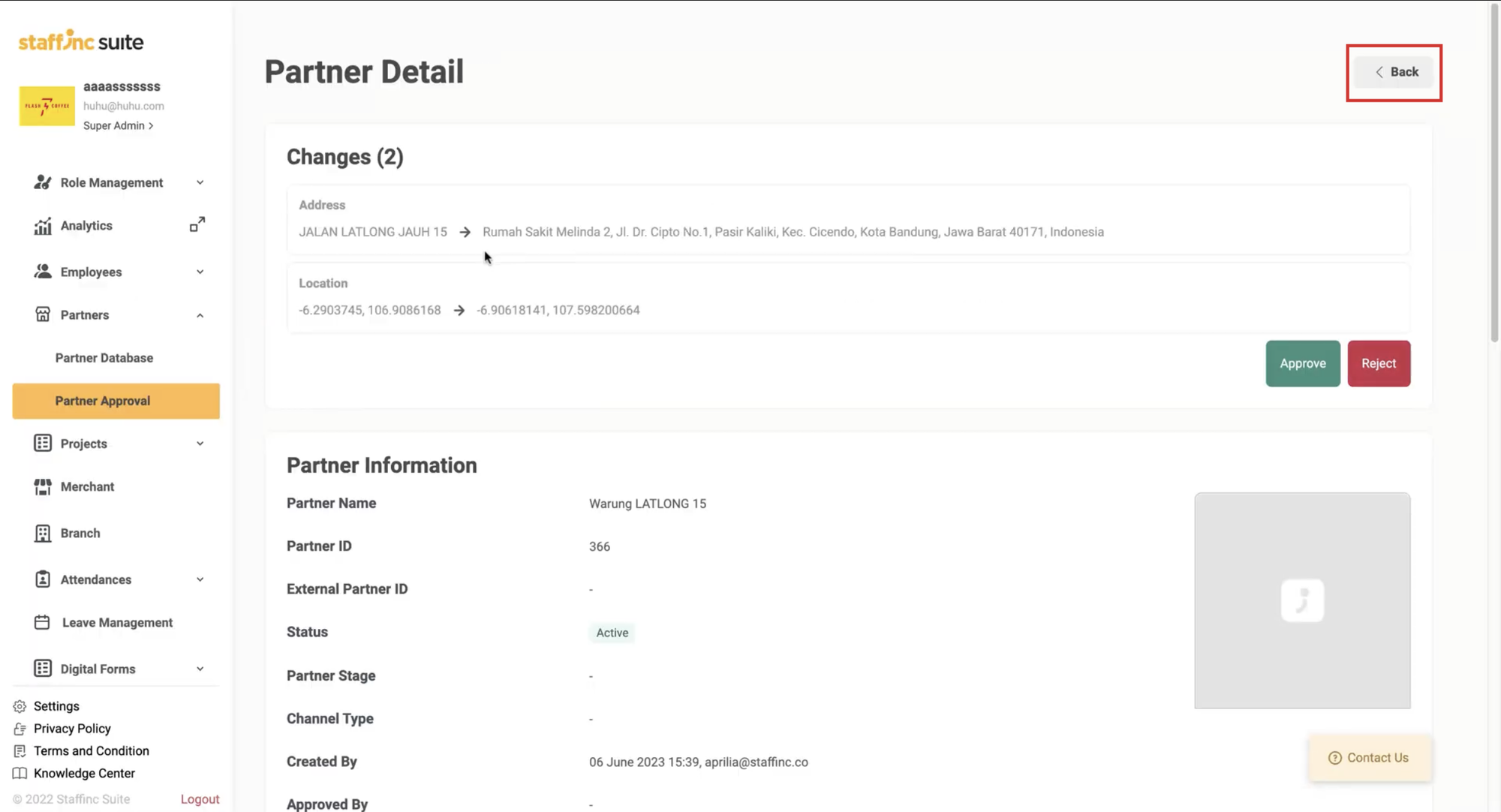
-
Check the small box next to the Partner ID of the partner you want to approve. You can check them one by one or all at once.
-
If the data is correct, click Approve. If the data is incorrect, click Reject.
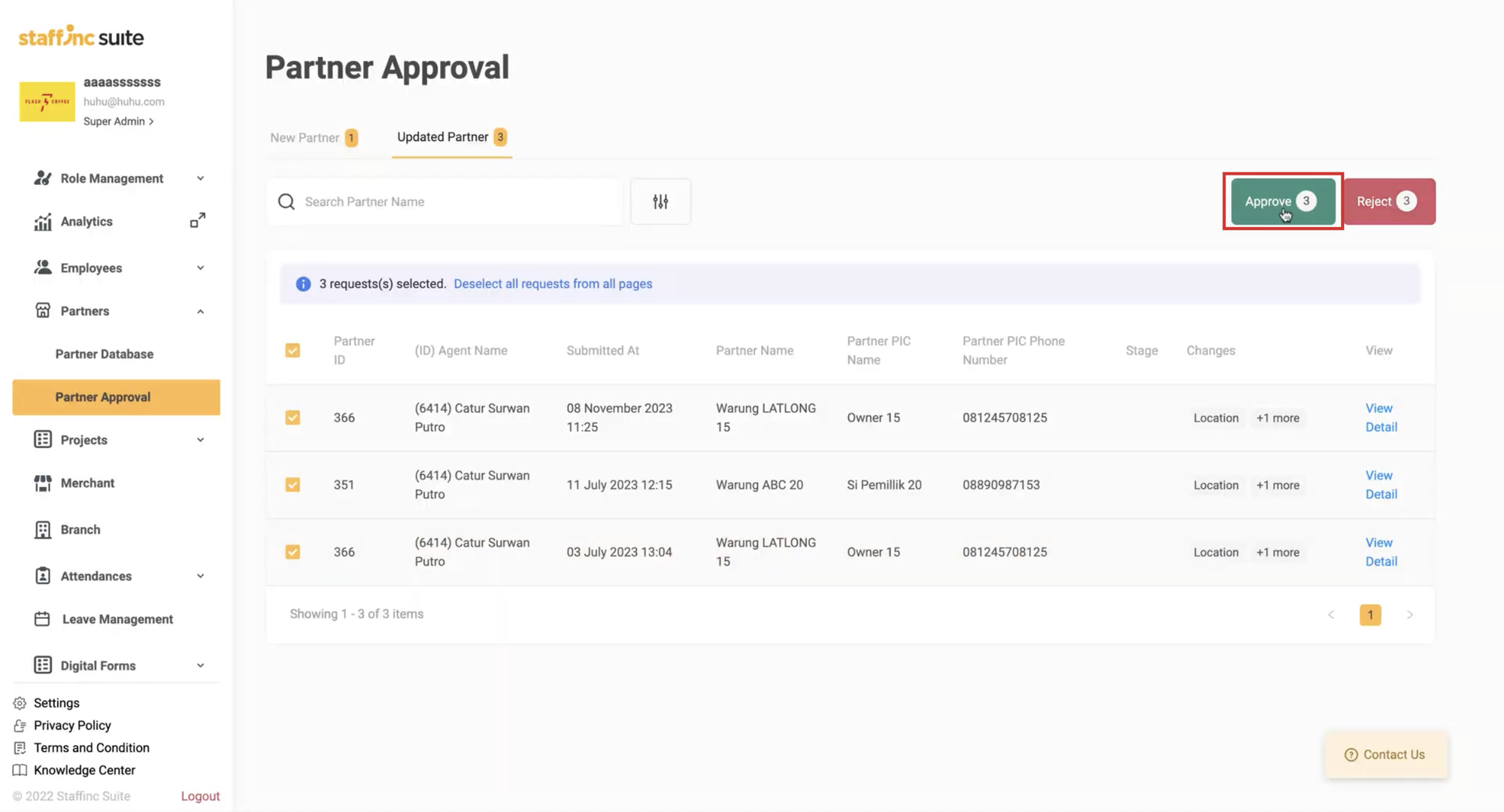
By following these steps, you can efficiently manage the approval process for new partners and updates to existing partner data, ensuring that all information is verified and approved correctly.