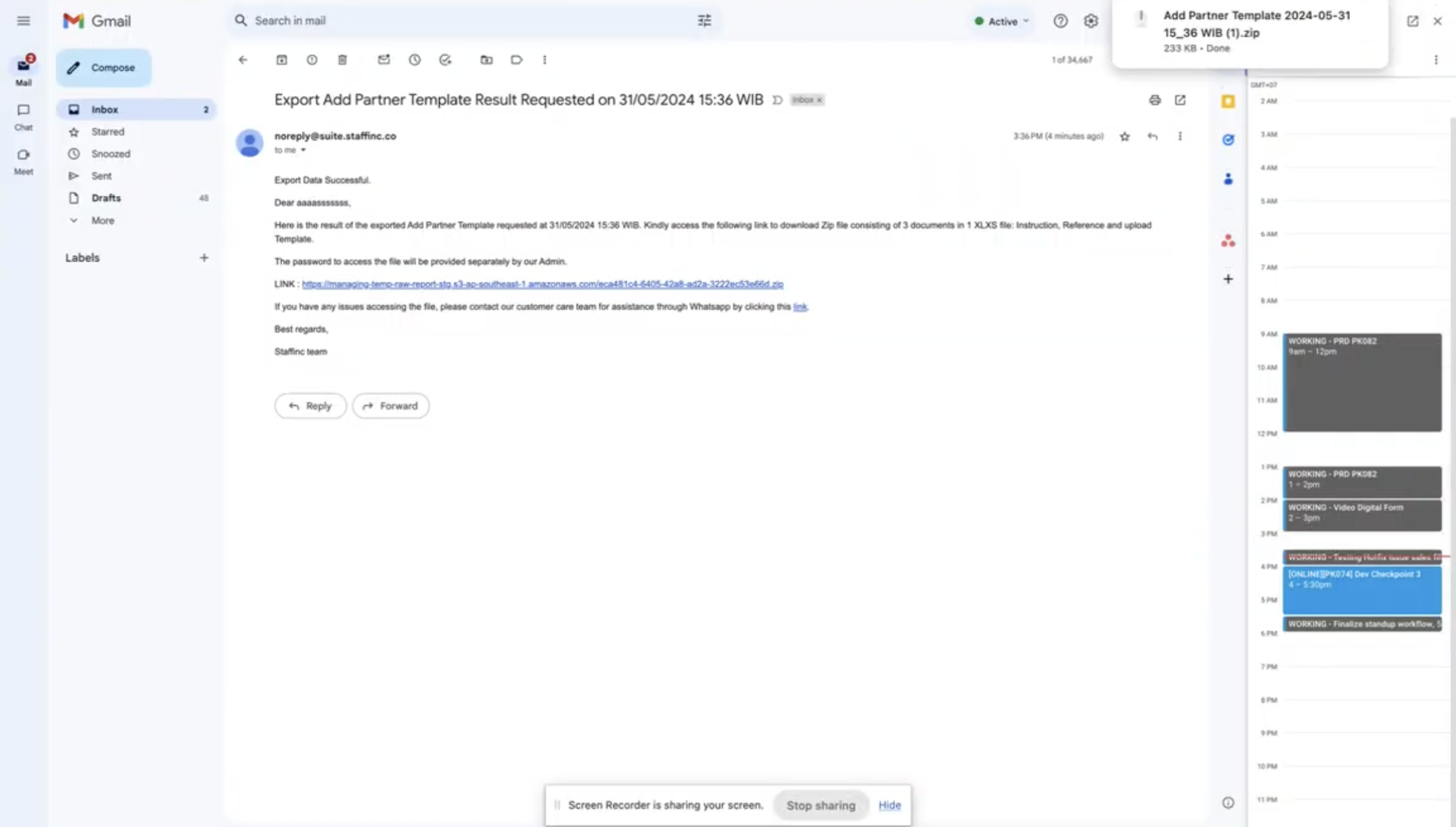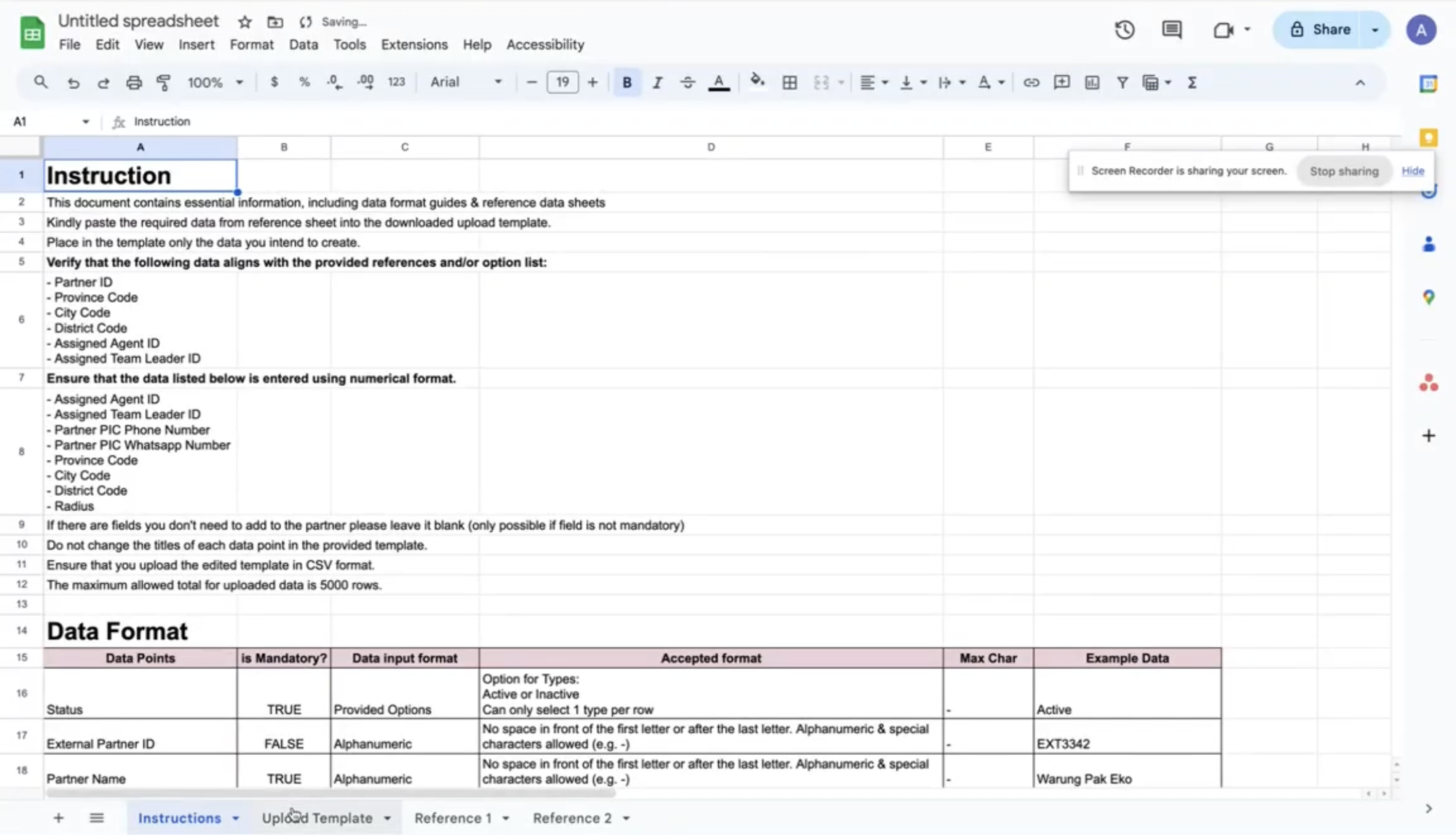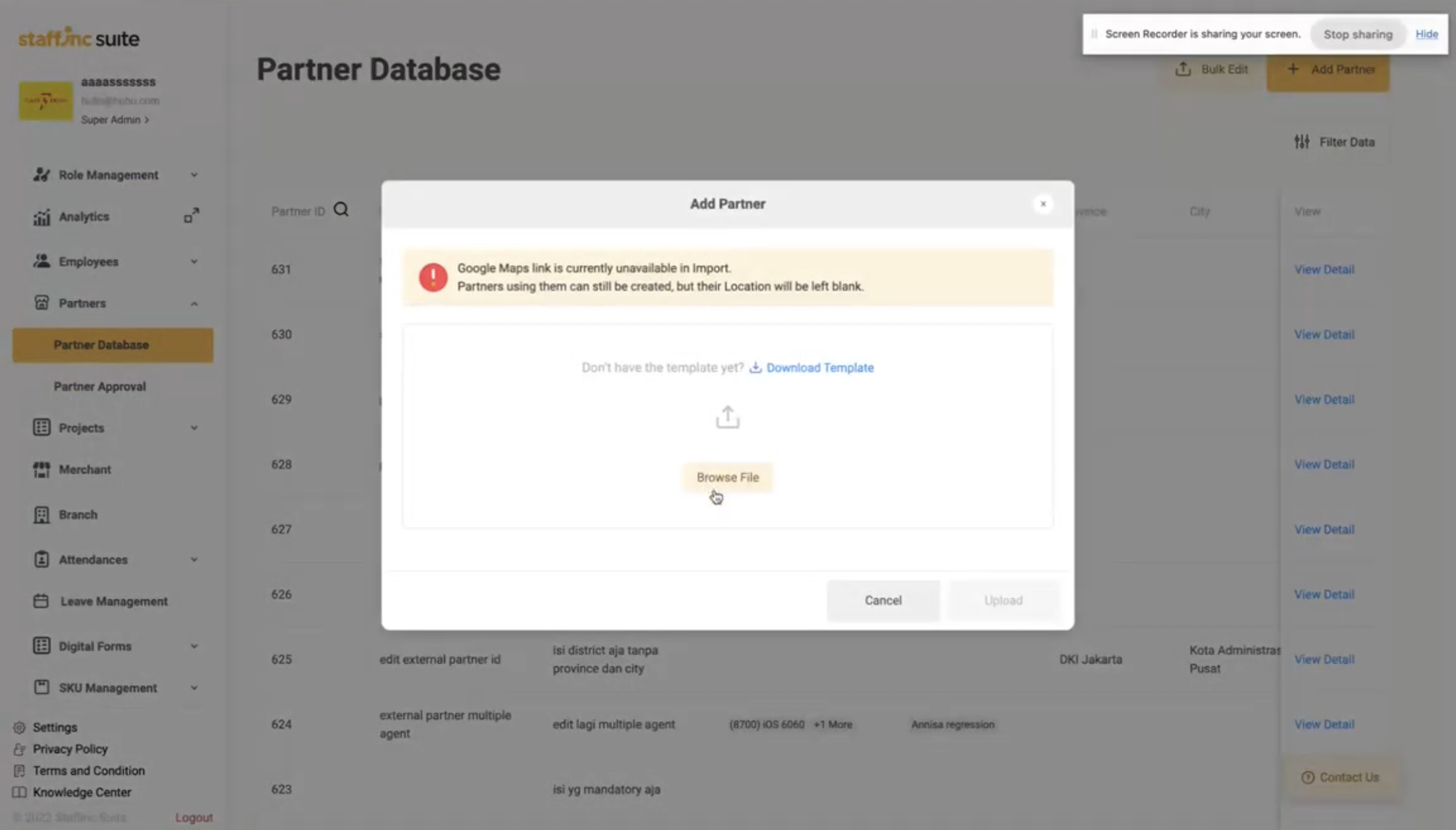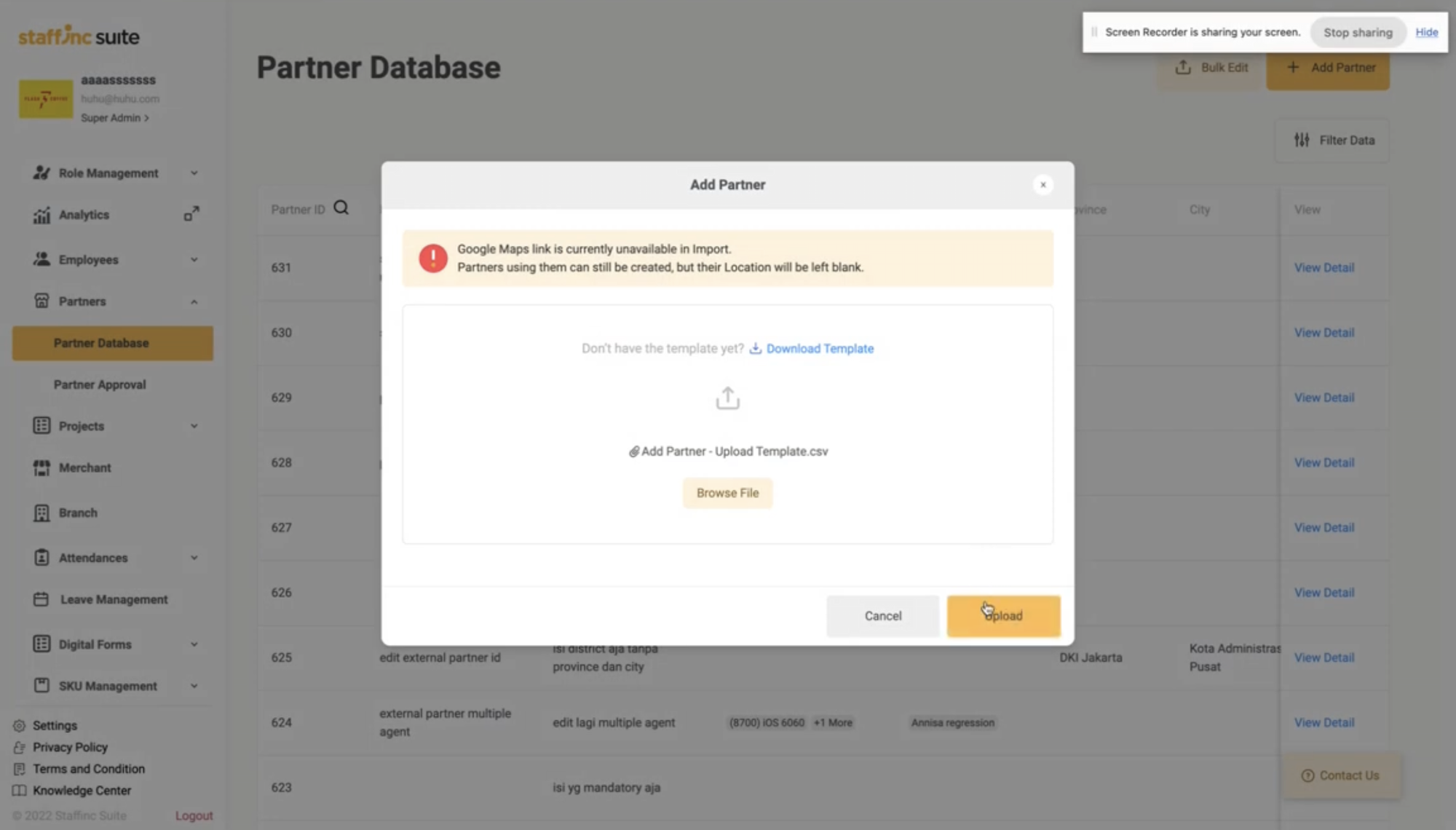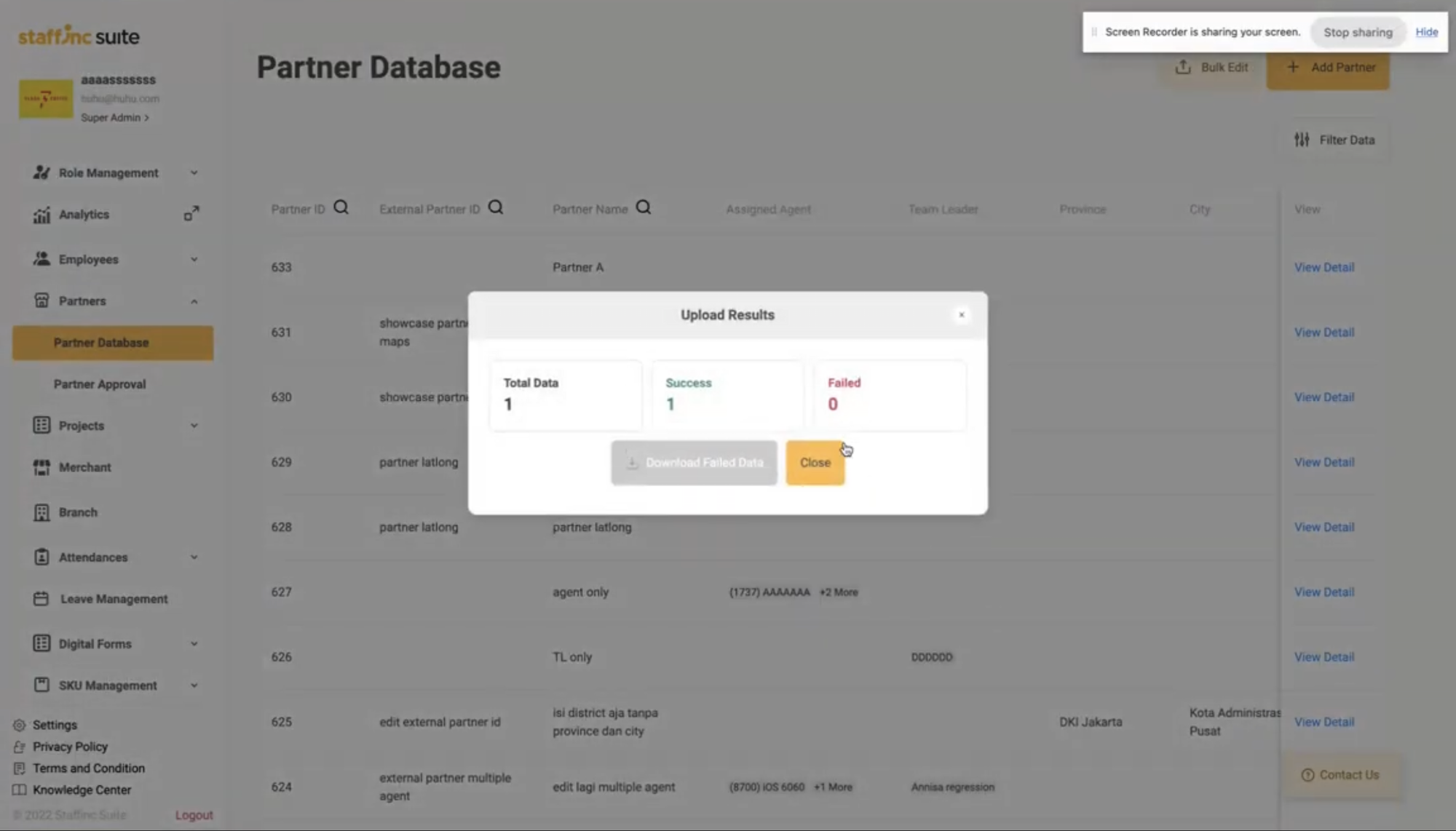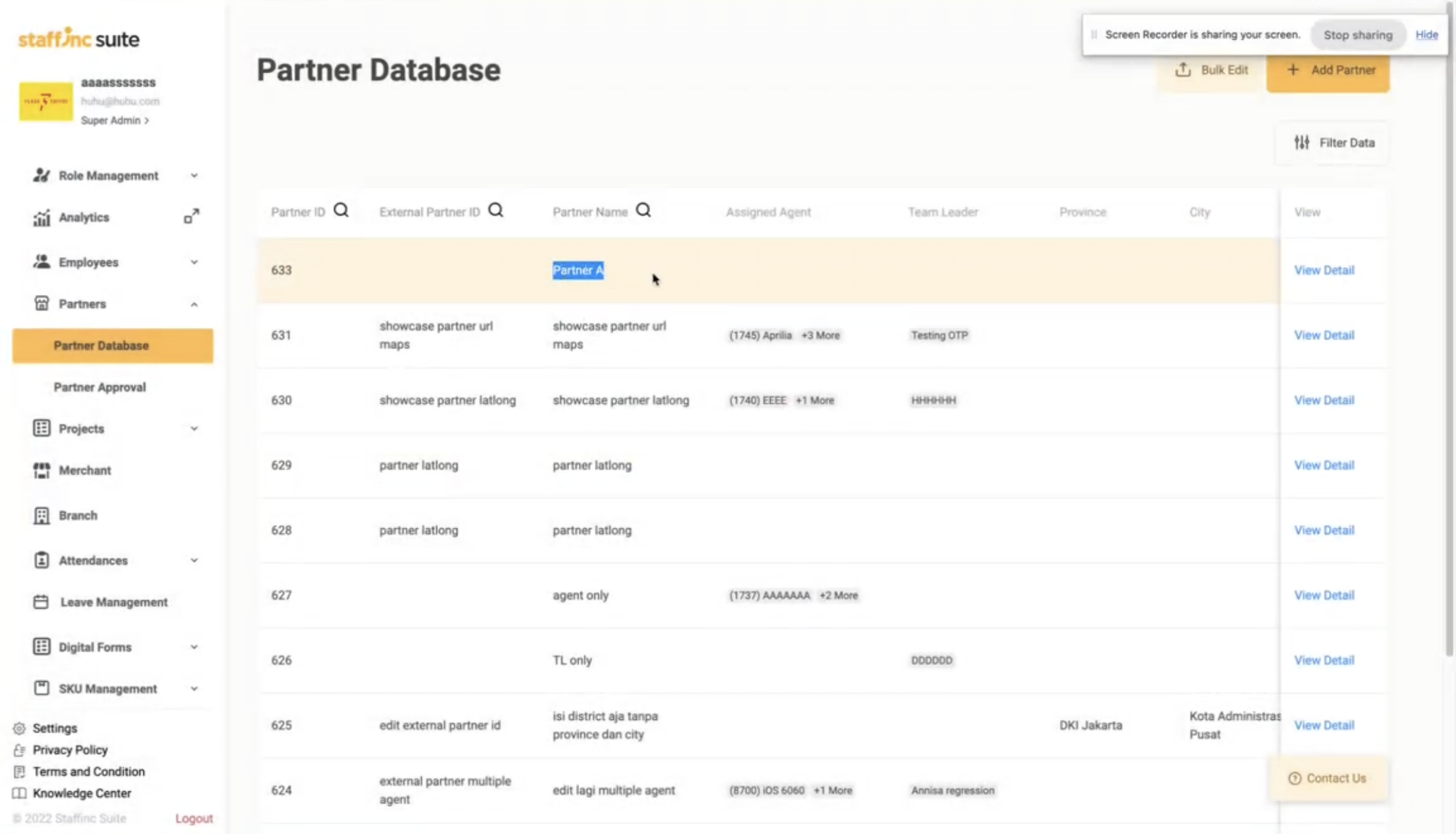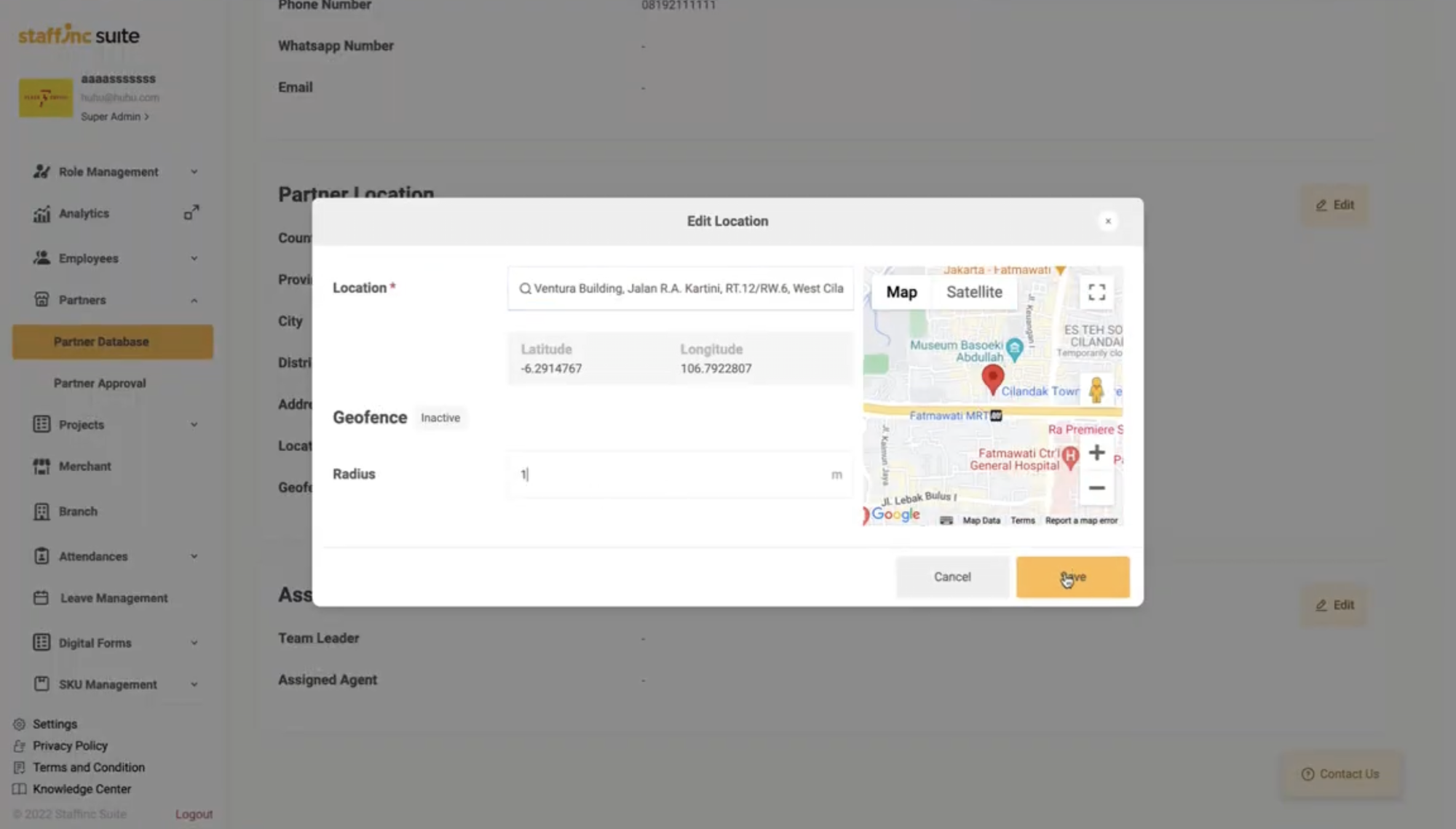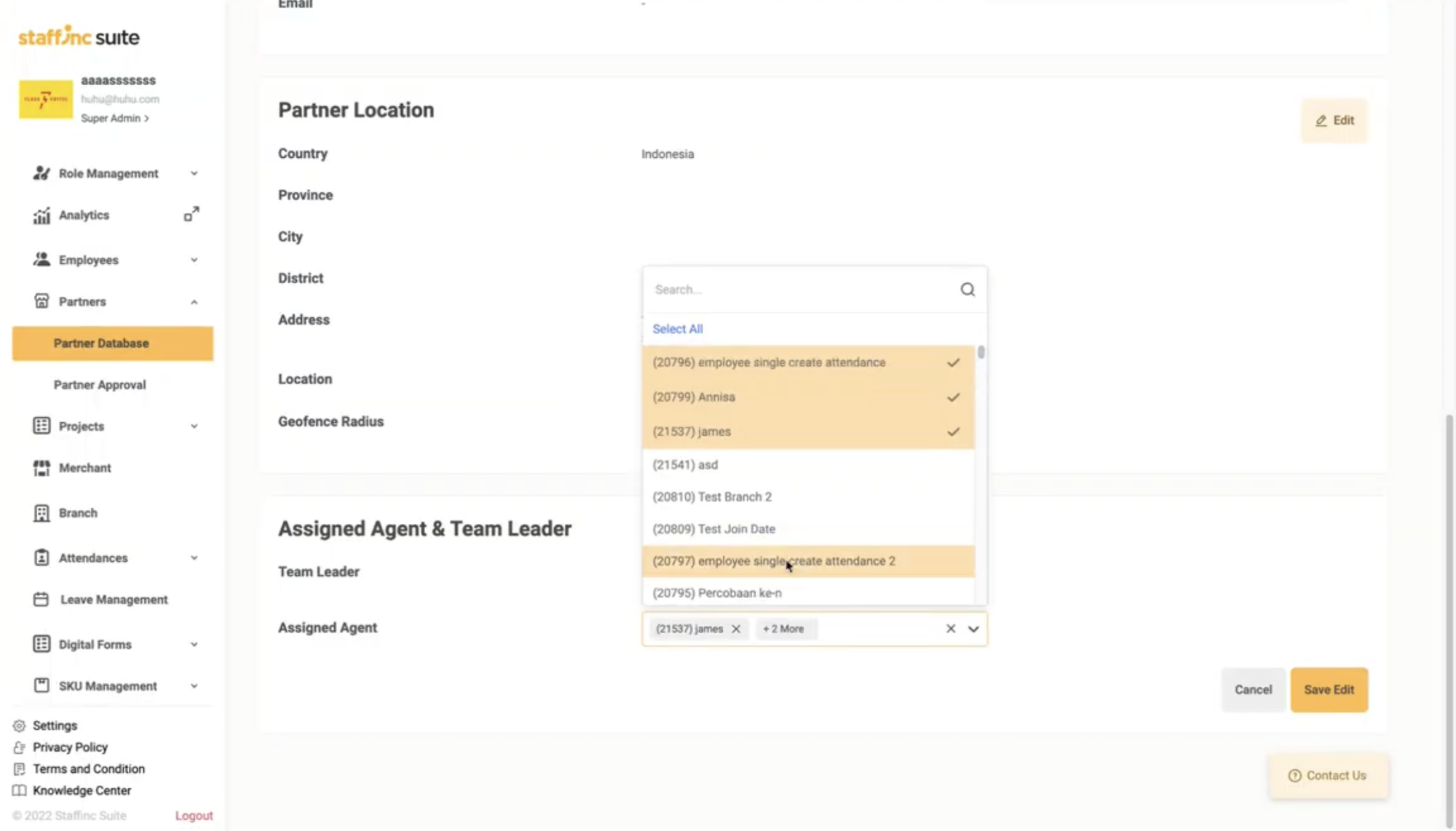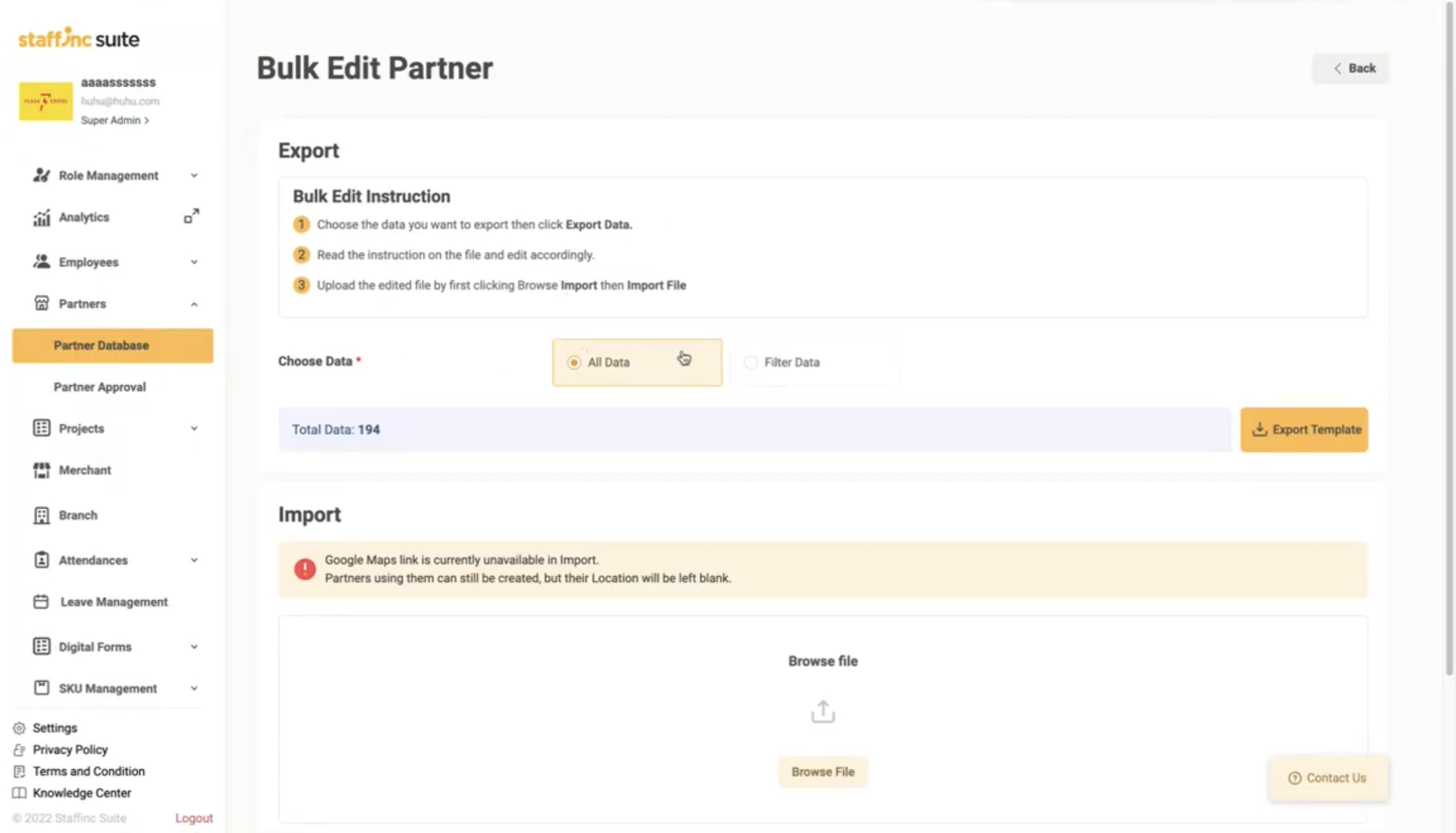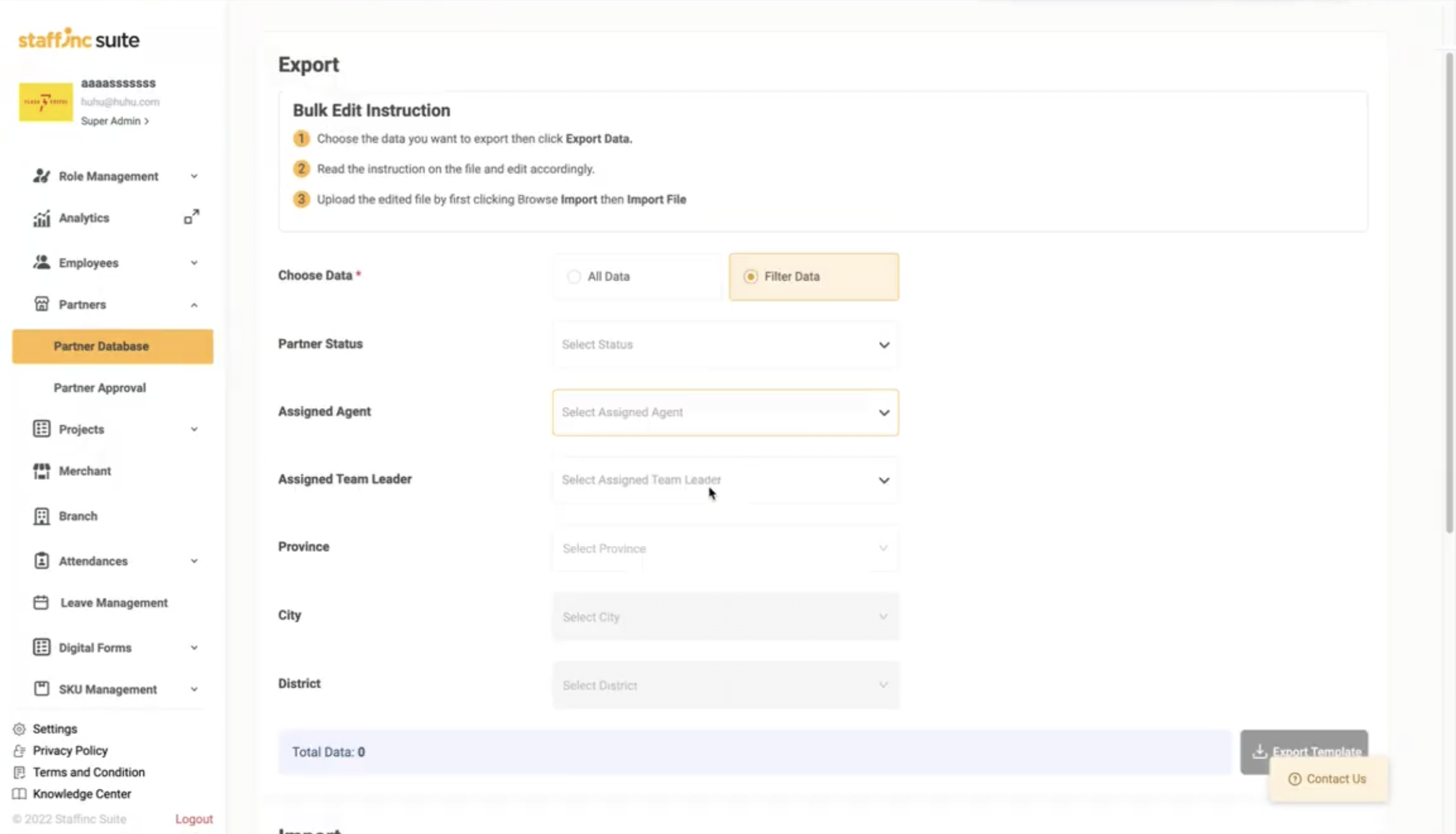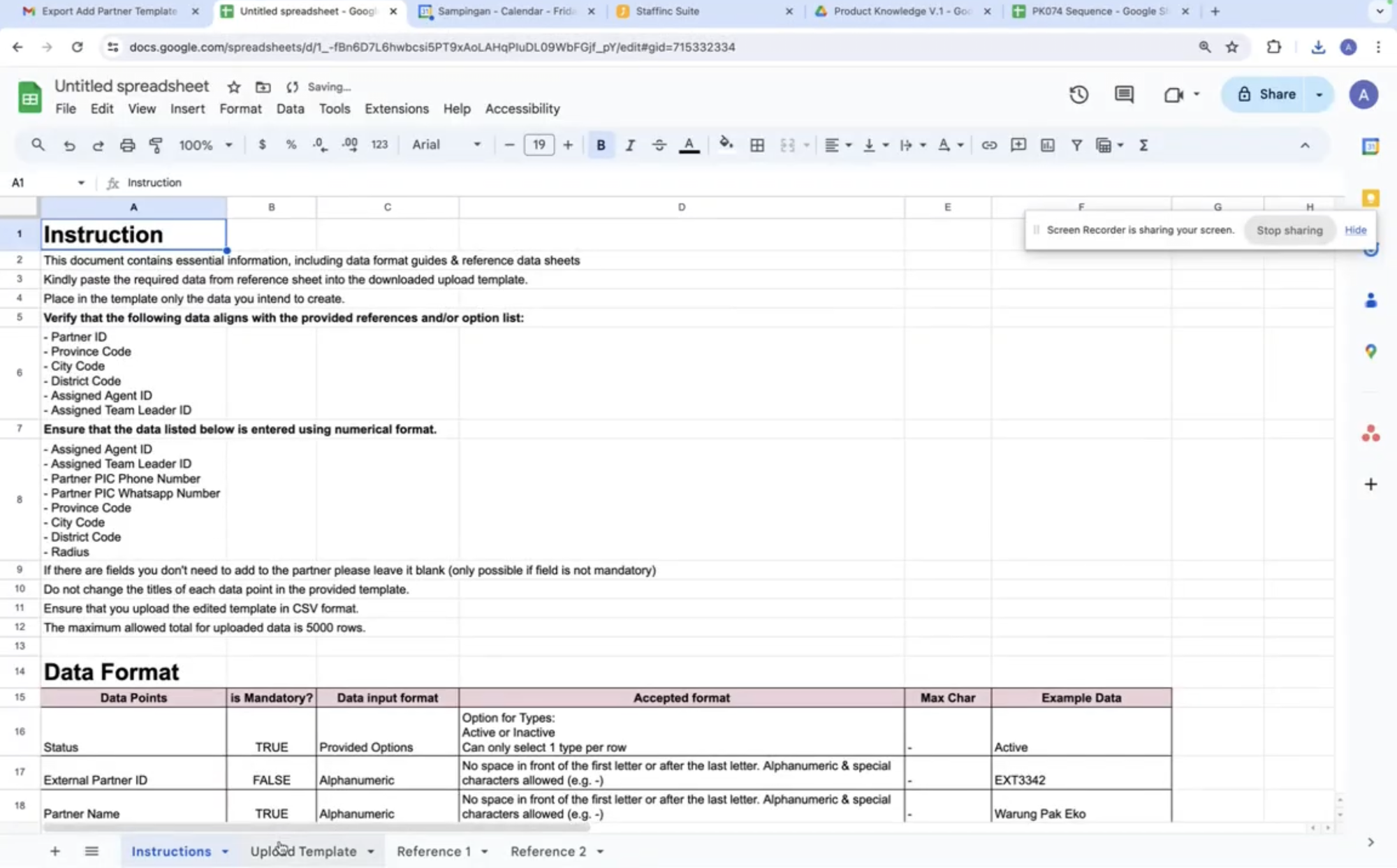Partner Database
The Partner Database contains information about partners, such as partner name, partner ID, team leader, and other data. Additionally, it features a search function to help you find registered partners easily.
Search Feature
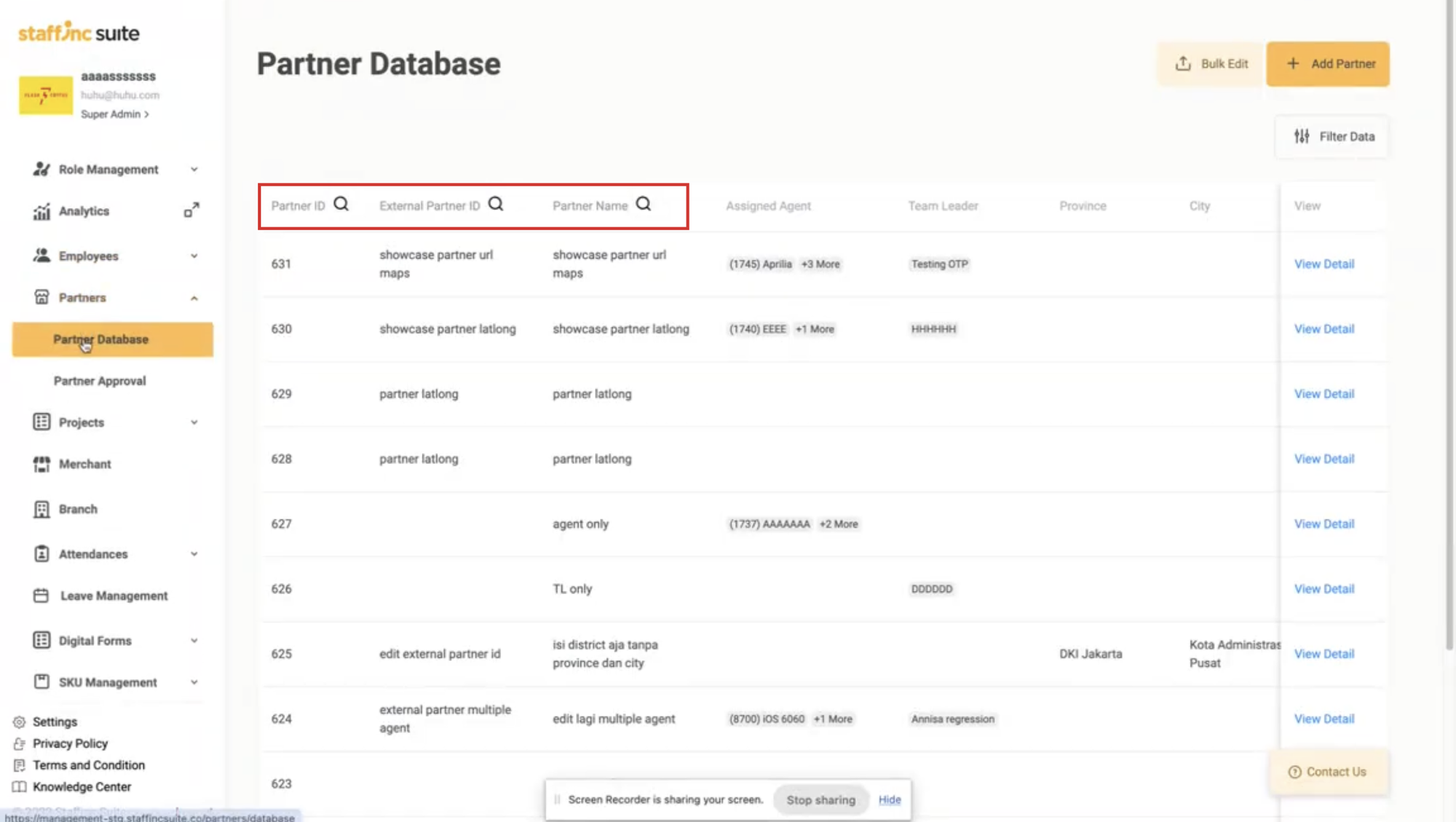
- Search by Partner ID: Click the search icon next to the Partner ID column, then type the Partner ID you want to search for.
- Search by External Partner ID: Click the search icon next to the External Partner ID column, then type the External Partner ID you want to search for.
- Search by Partner Name: Click the search icon next to the Partner Name column, then type the partner name you want to search for.
Access Partner Database
- Open the application and log in to your account.
- Select the Partner menu > Partner Database.
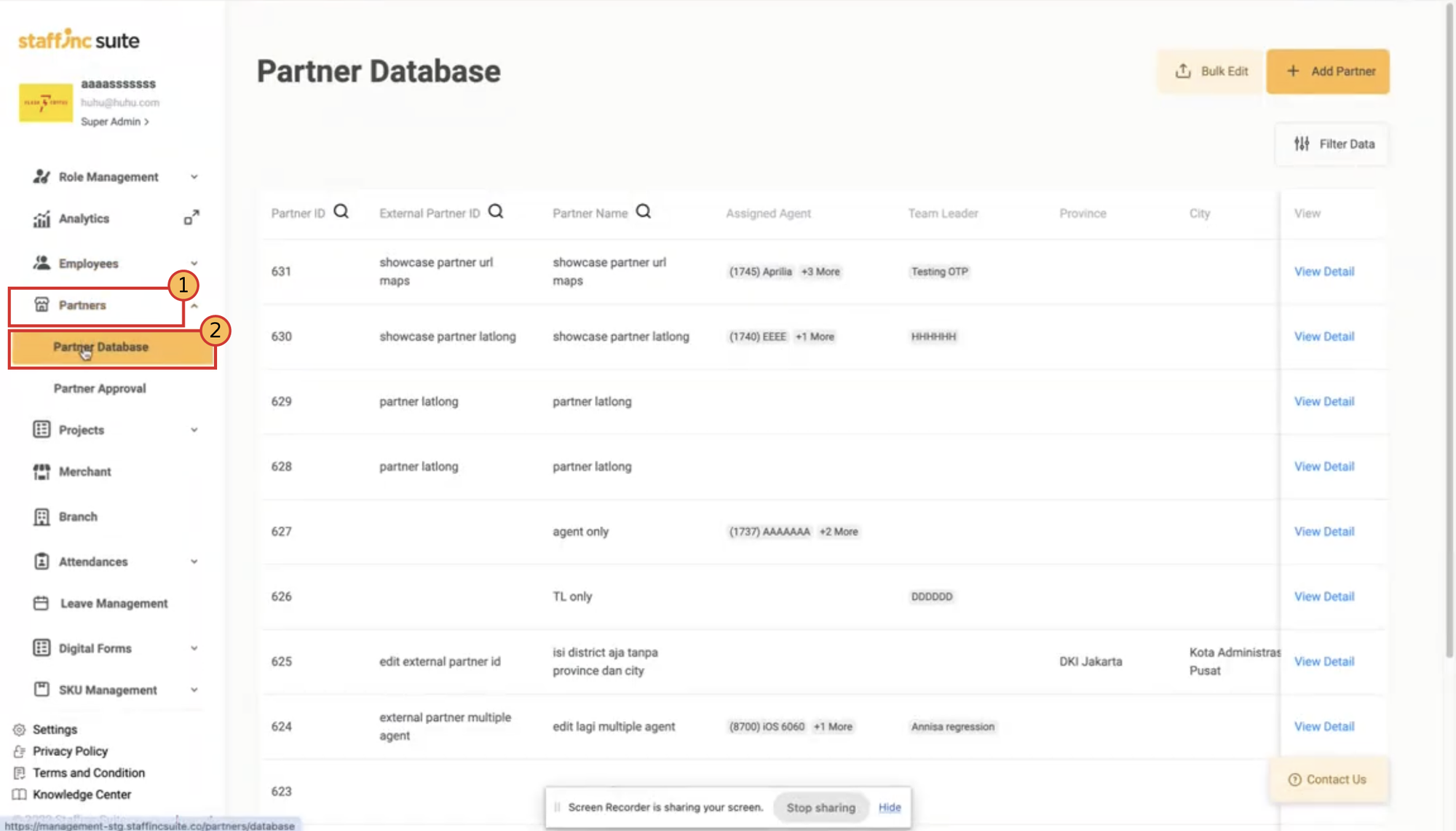
Adding a New Partner
1. Click Add Partner and Export Template
- Click the Add Partner button in the top right corner.
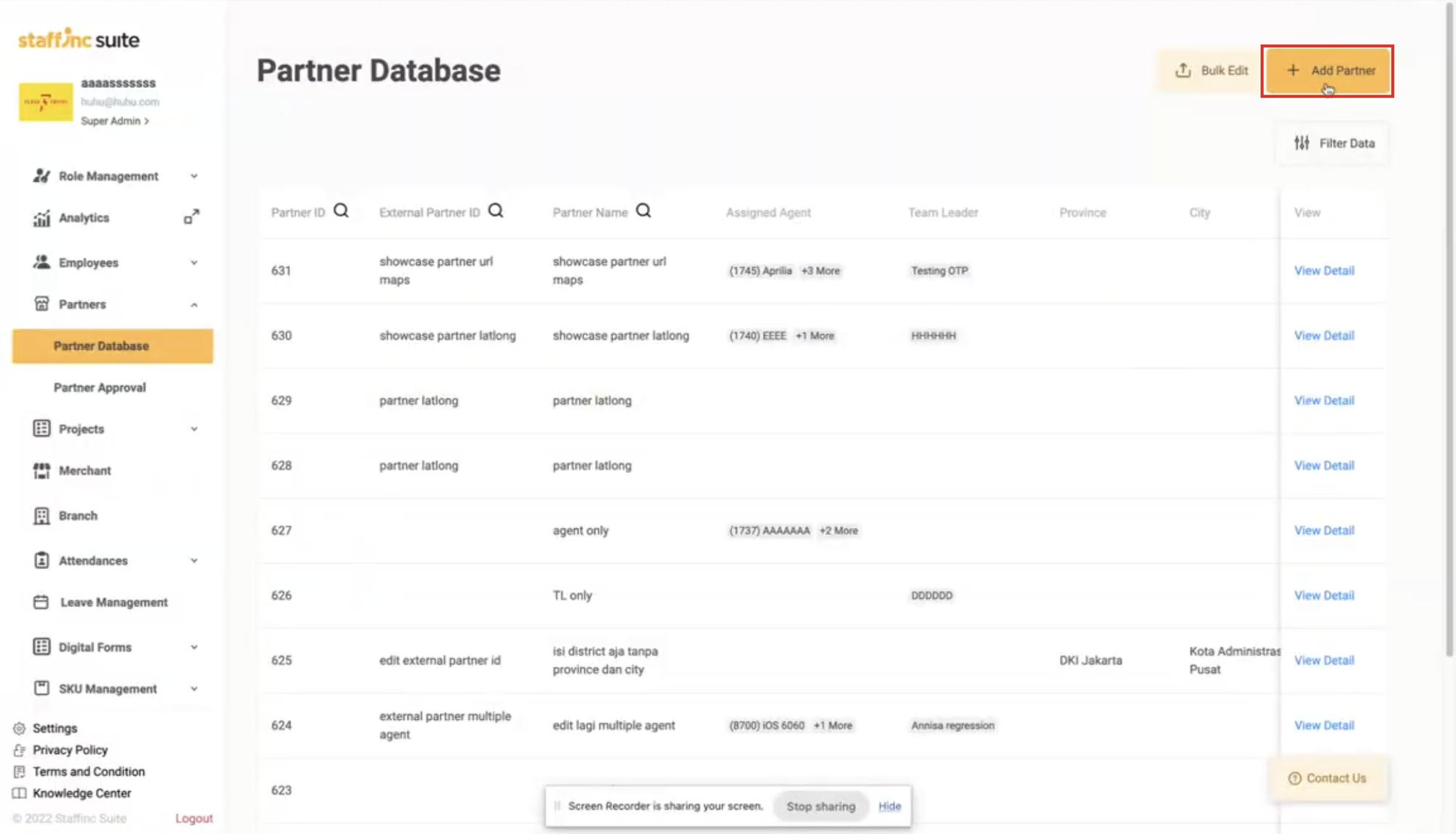
- A window will appear. Click Download Template.
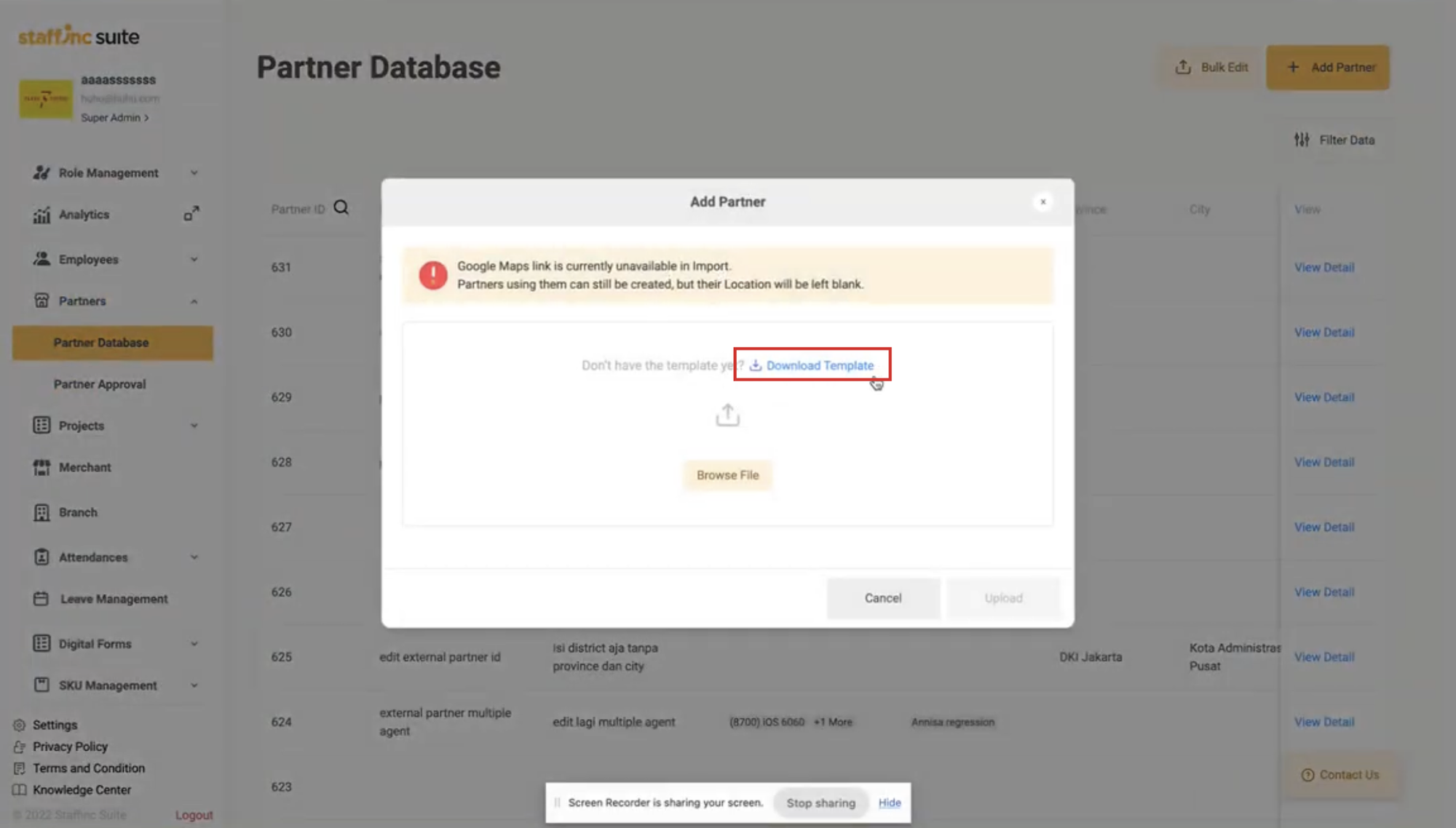
- Enter your email address. The template will be sent to your email. Click Begin Export.
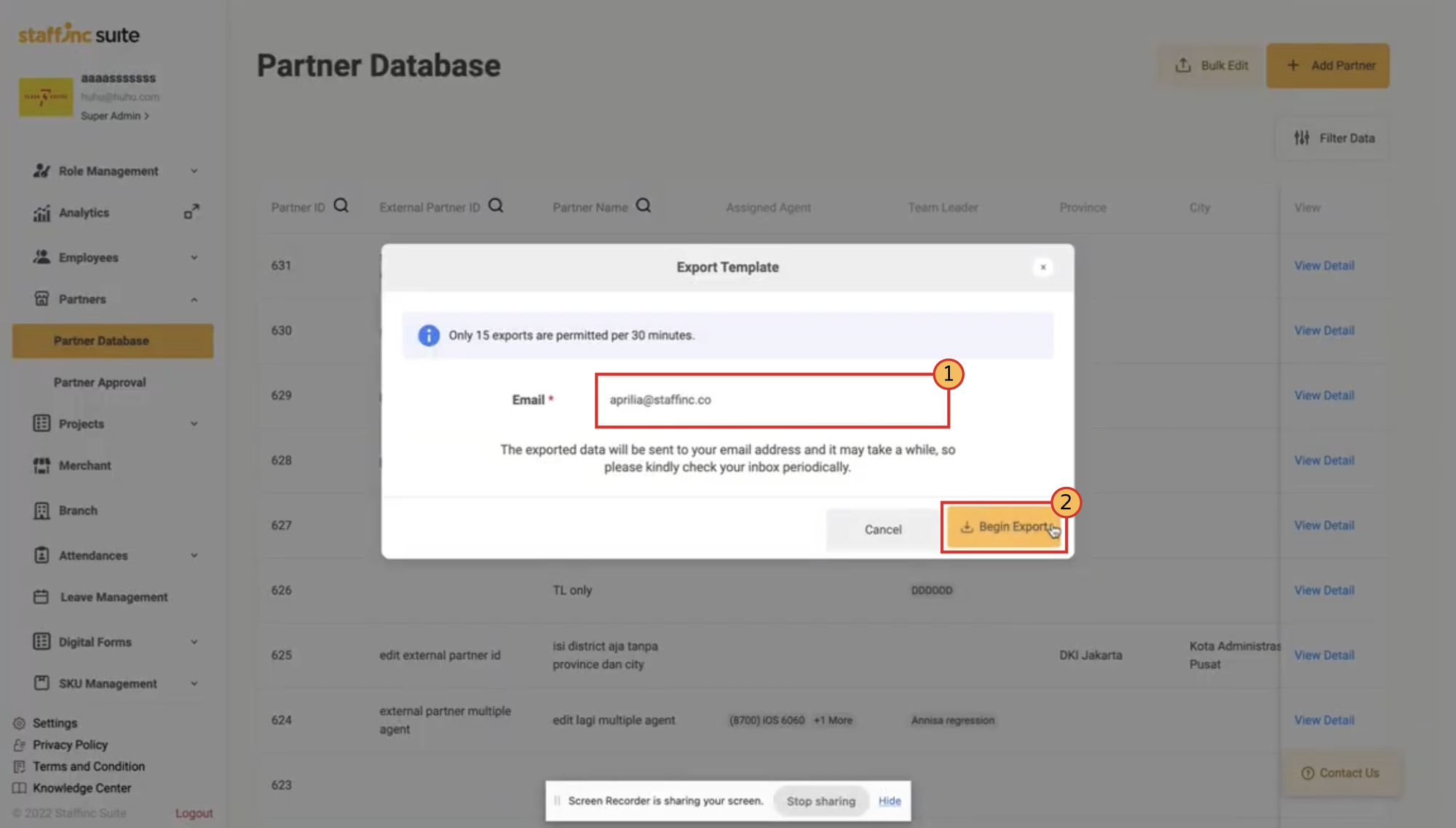
2. Download and Extract File from Email:
-
Open your email and download the received file. It will be in ZIP format.
-
Extract the ZIP file using the password format: [Client ID][Client Name] (e.g., 247MPO - redBus). You can also request the password from the Staffinc admin.
3. Import and Edit Template:
- Import the file using a spreadsheet application like Microsoft Excel or Google Spreadsheets.
- Read the Instruction sheet to avoid errors and follow the provided guidelines.
- Edit the template according to the partner information on the Upload Template sheet. Fill in mandatory data such as status and partner name. You can also complete other fields as needed.
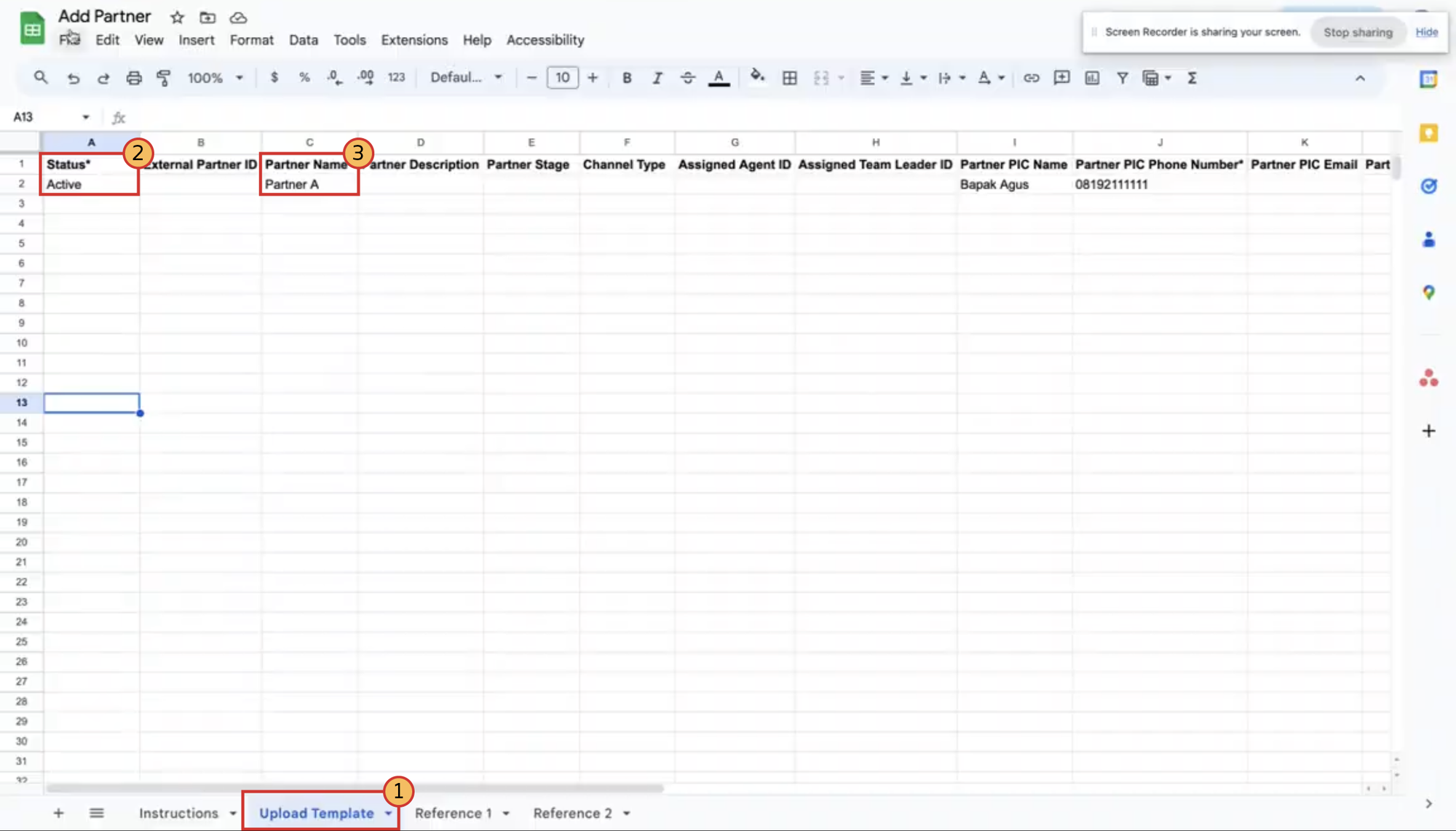
- Save the edited template in CSV format.
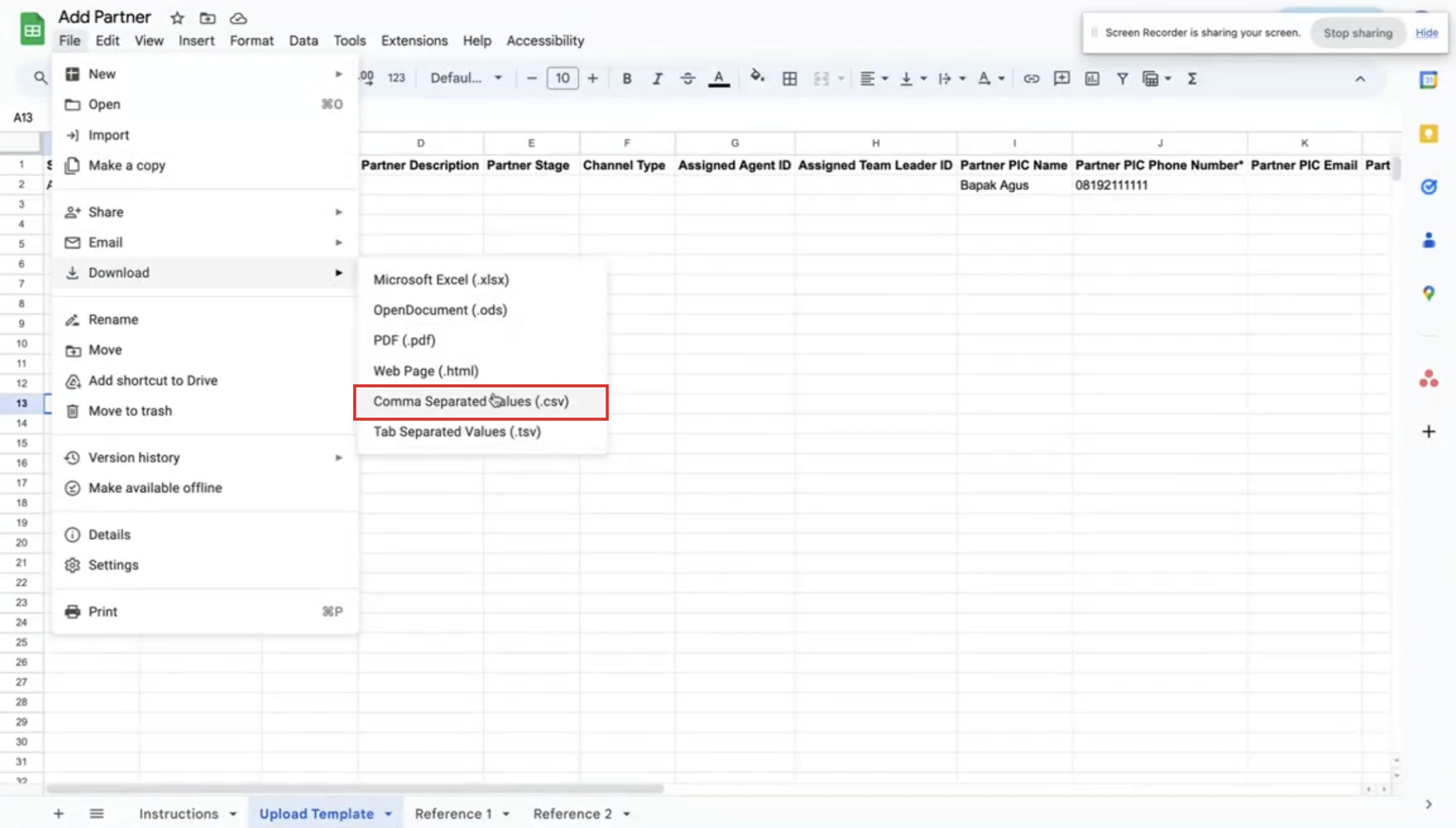
4. Upload Template:
-
Return to the Add Partner window.
-
Click Browse File to upload the edited CSV file.
-
After selecting the file, click Upload.
-
The Upload Results window will display the total number of records, successful records, and failed records. If there are failed records, click Download Failed Data.
5. Verify Data:
- The latest partner data will appear in the Partner Database list.
- To view detailed information, click View Detail on the desired partner.
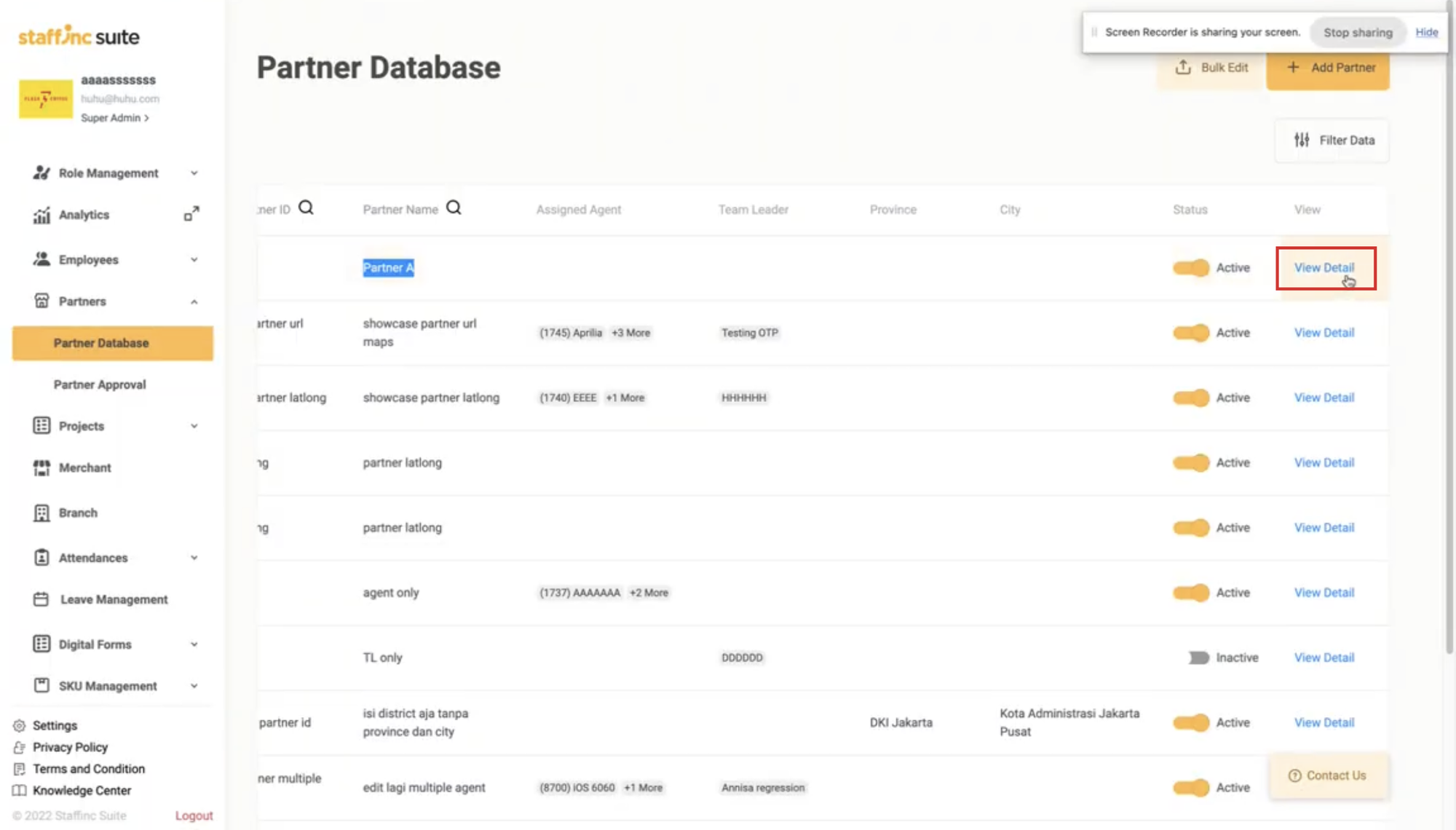
Edit Partner Single
1. Access Partner Data:
- Select the Partner menu > Partner Database.
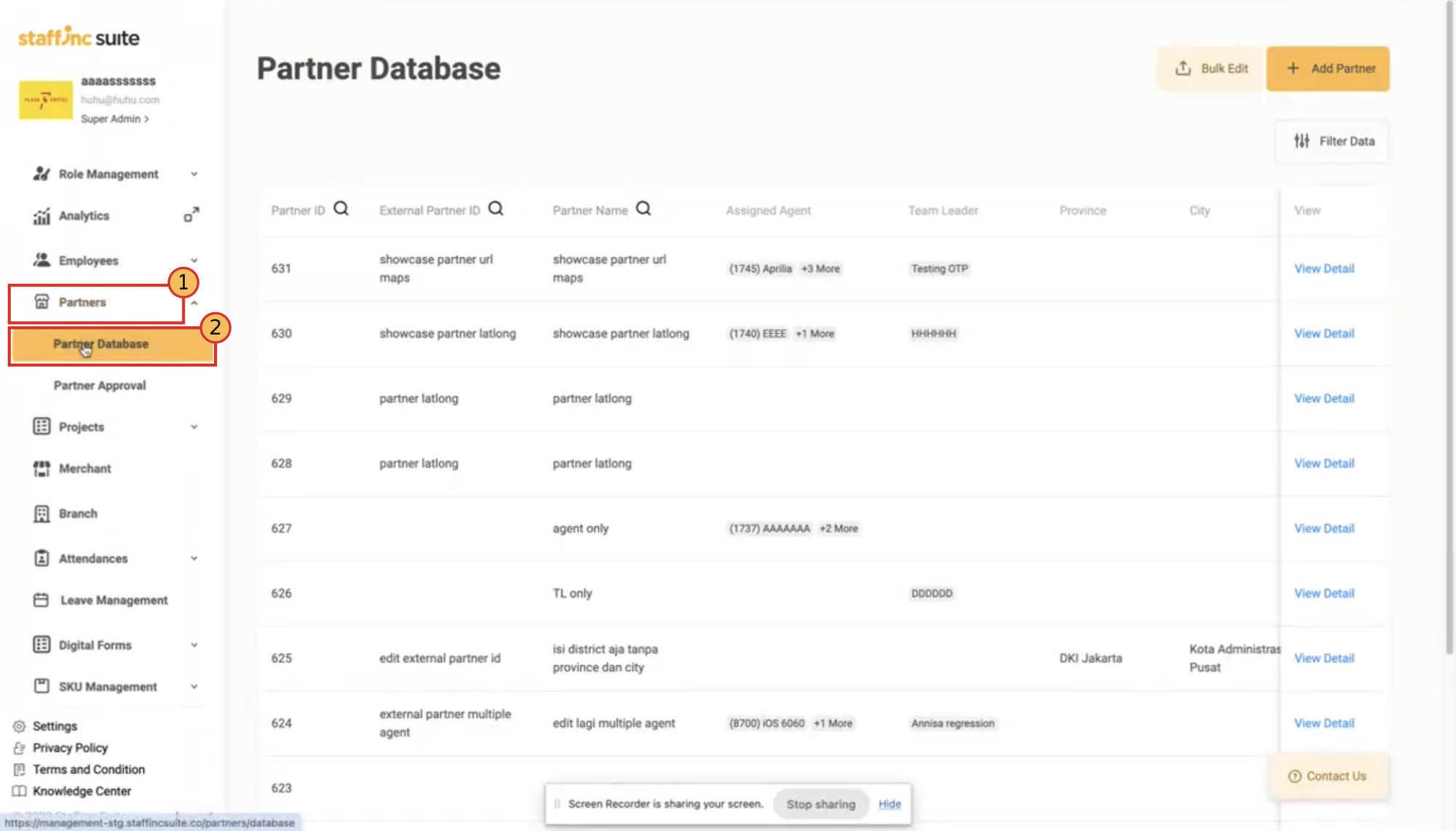
- To view detailed information, click View Detail on the desired partner.
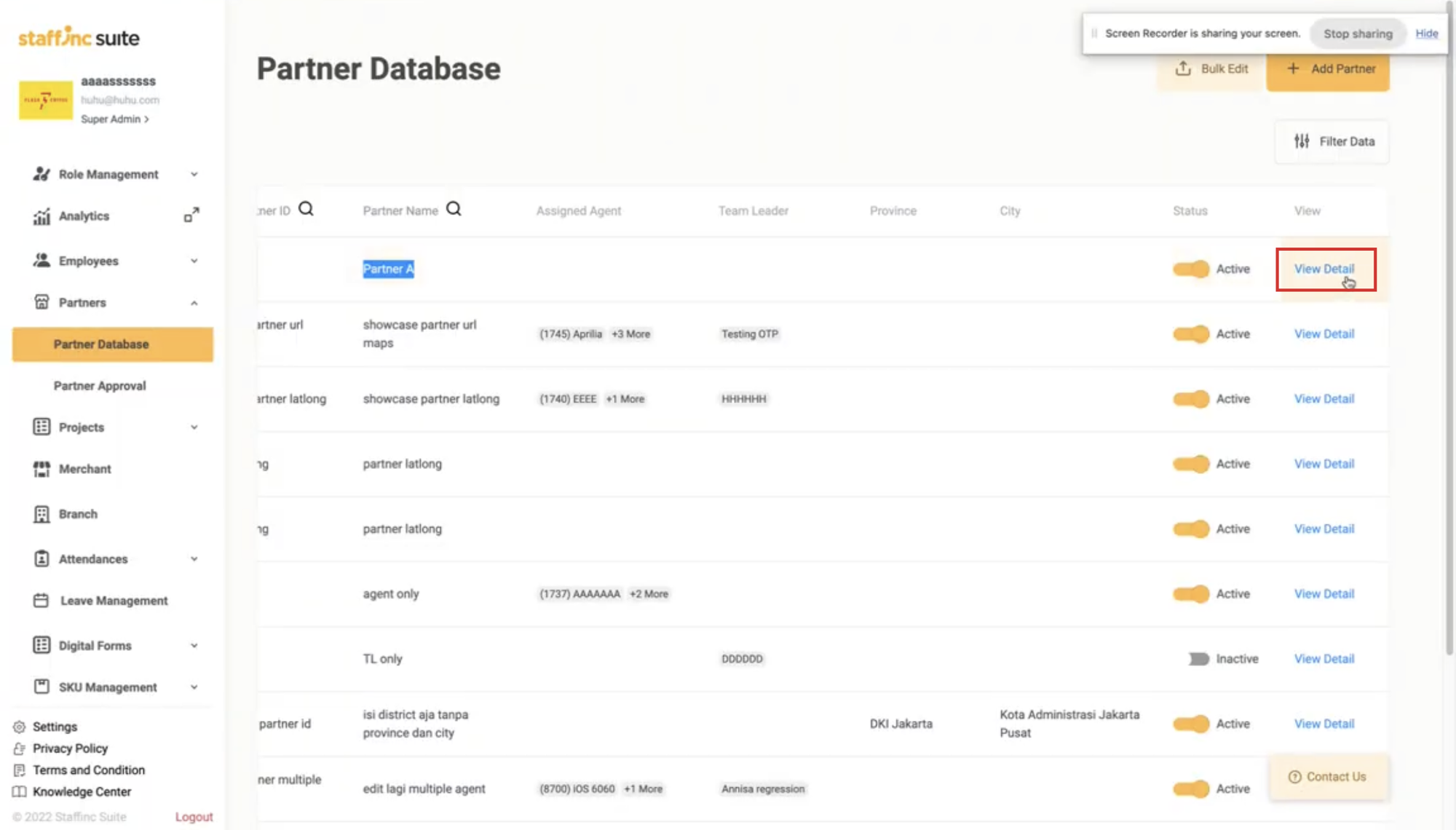
2. Edit Data:
-
Click the edit icon on the data field you want to edit.
-
To add a partner photo, click the edit icon in the Partner Information field. The photo will automatically update after uploading.
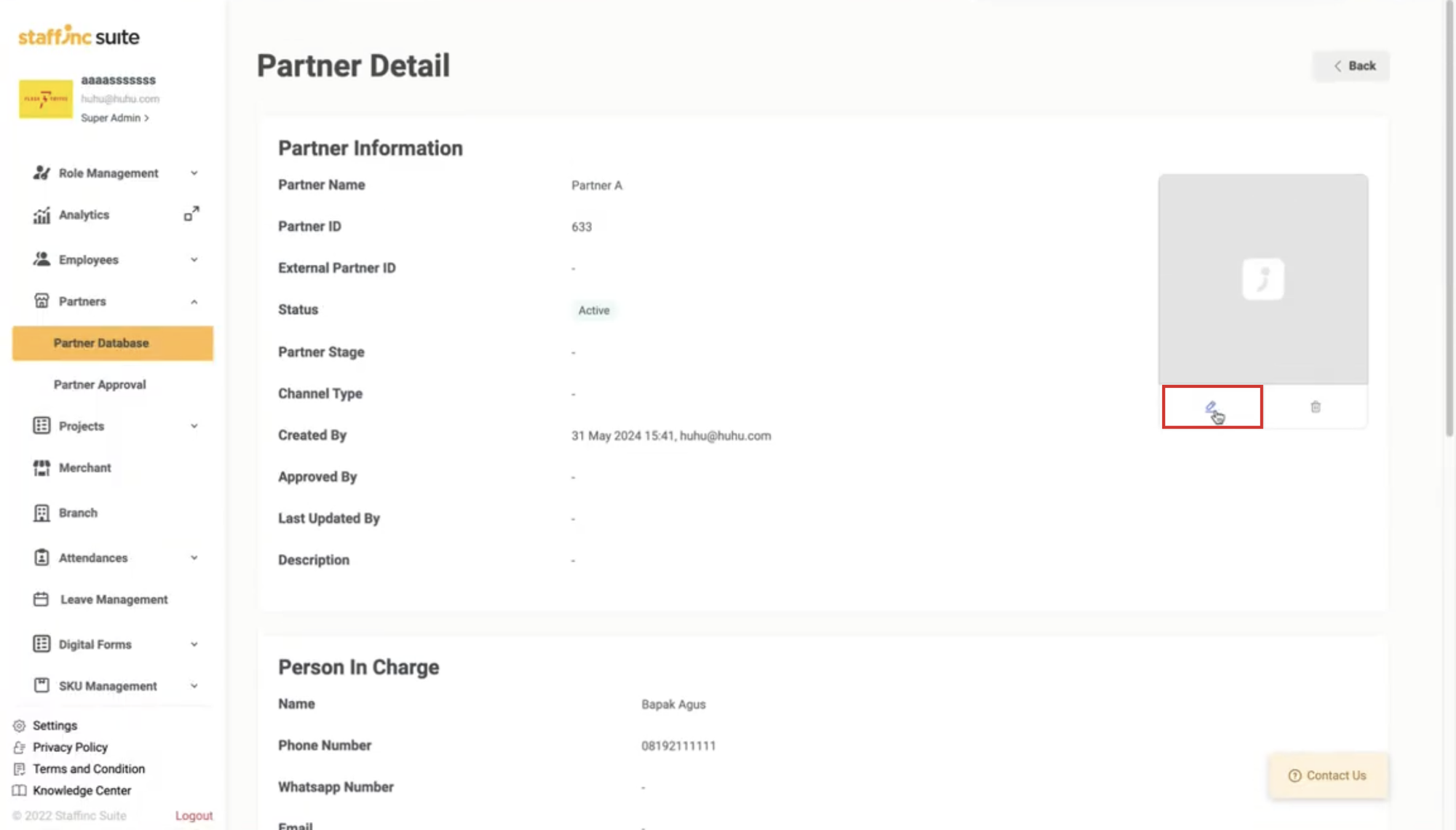
-
To add a partner's work location, click the edit icon in the Partner Location field. Then, click Save.
- Fill in the Location column with the partner's work address.
- Fill in the Radius column with the appropriate distance.
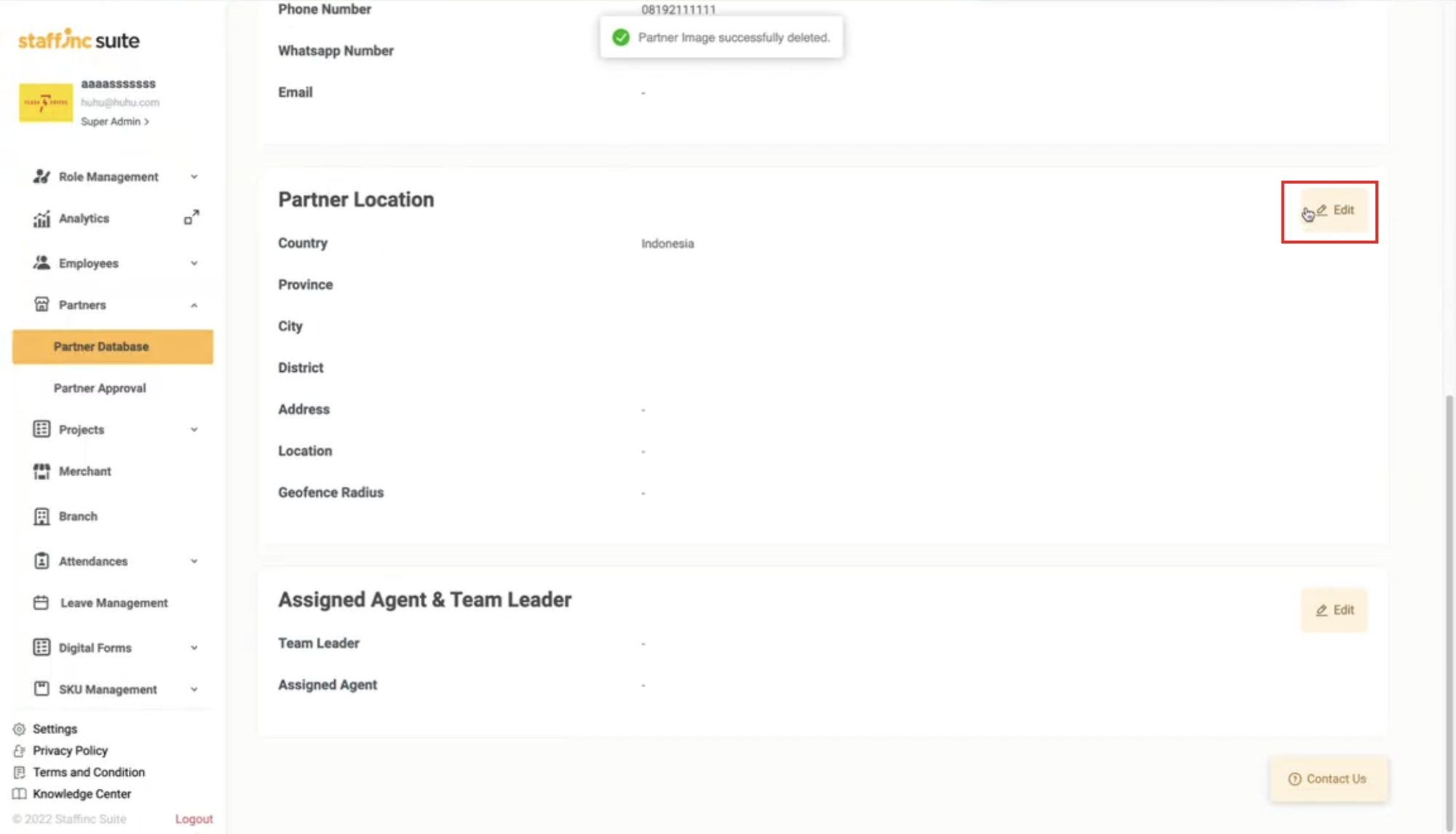
-
To add data for the team leader and assigned agents, click the edit icon in the Assigned Agent & Team Leader field. After that, click Save.
- Choose one agent as the Team Leader from the available list.
- Choose several agents as Assigned Agents from the available list if more than one.
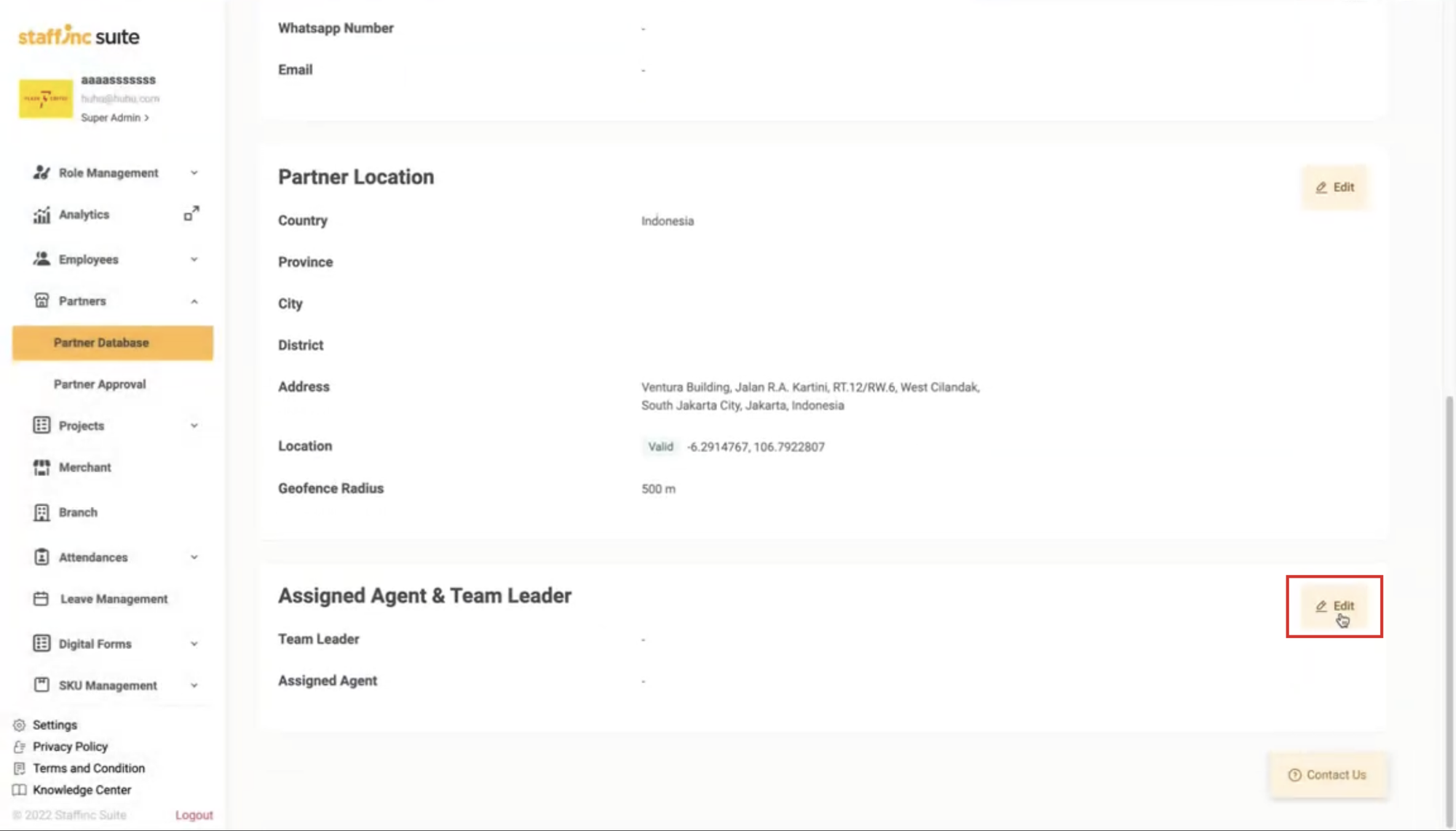
3. Return to Partner Database:
- Click Back in the top right corner to return to the Partner Database page.
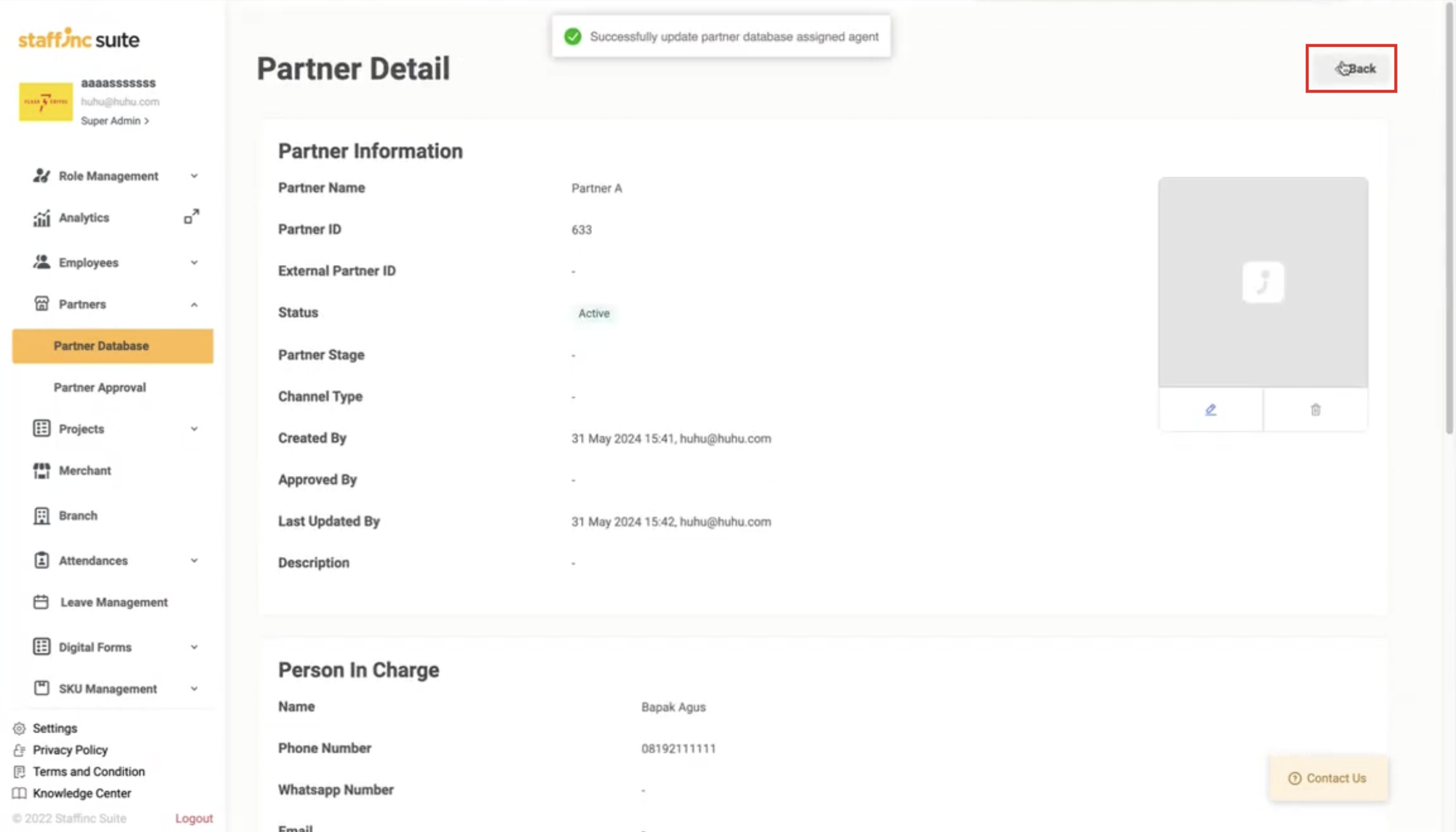
Bulk Edit Partner
1. Access Partner Data
- Select the Partner menu > Partner Database.
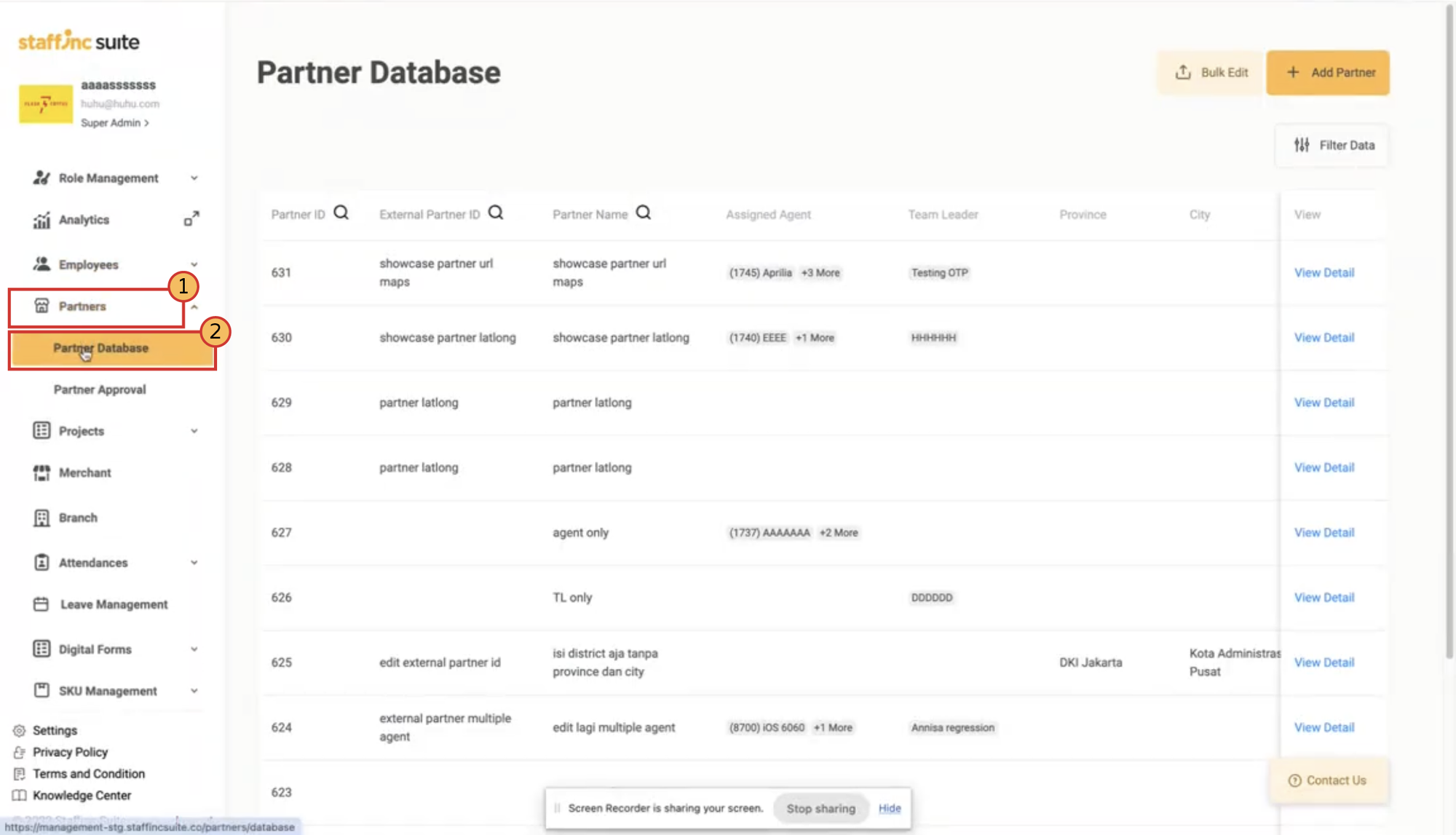
- Click Bulk Edit to edit data in bulk.
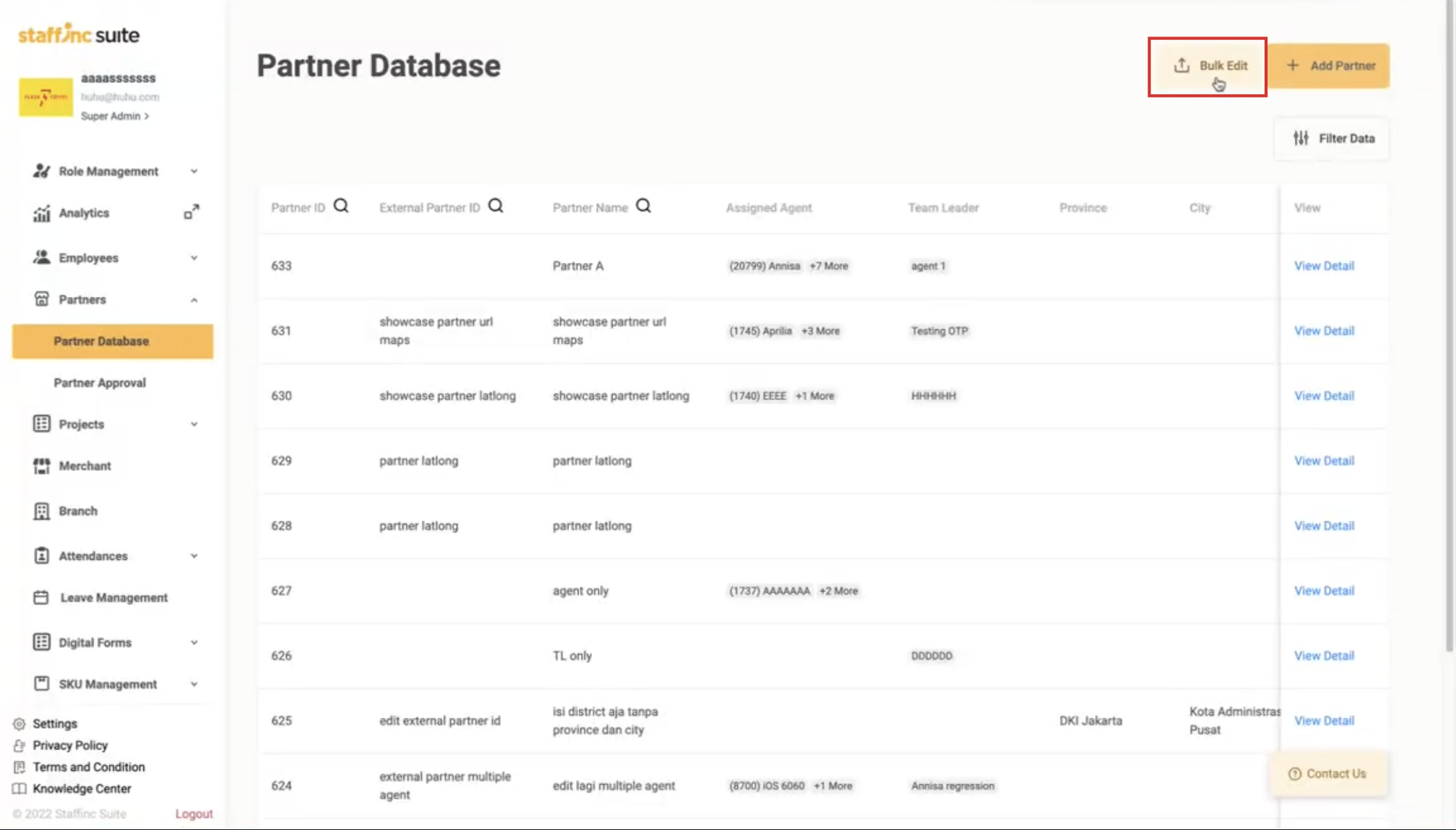
2. Export Data
- In the Export section, select All Data to download all data or Filter Data to download specific data.
- Click Export Template.
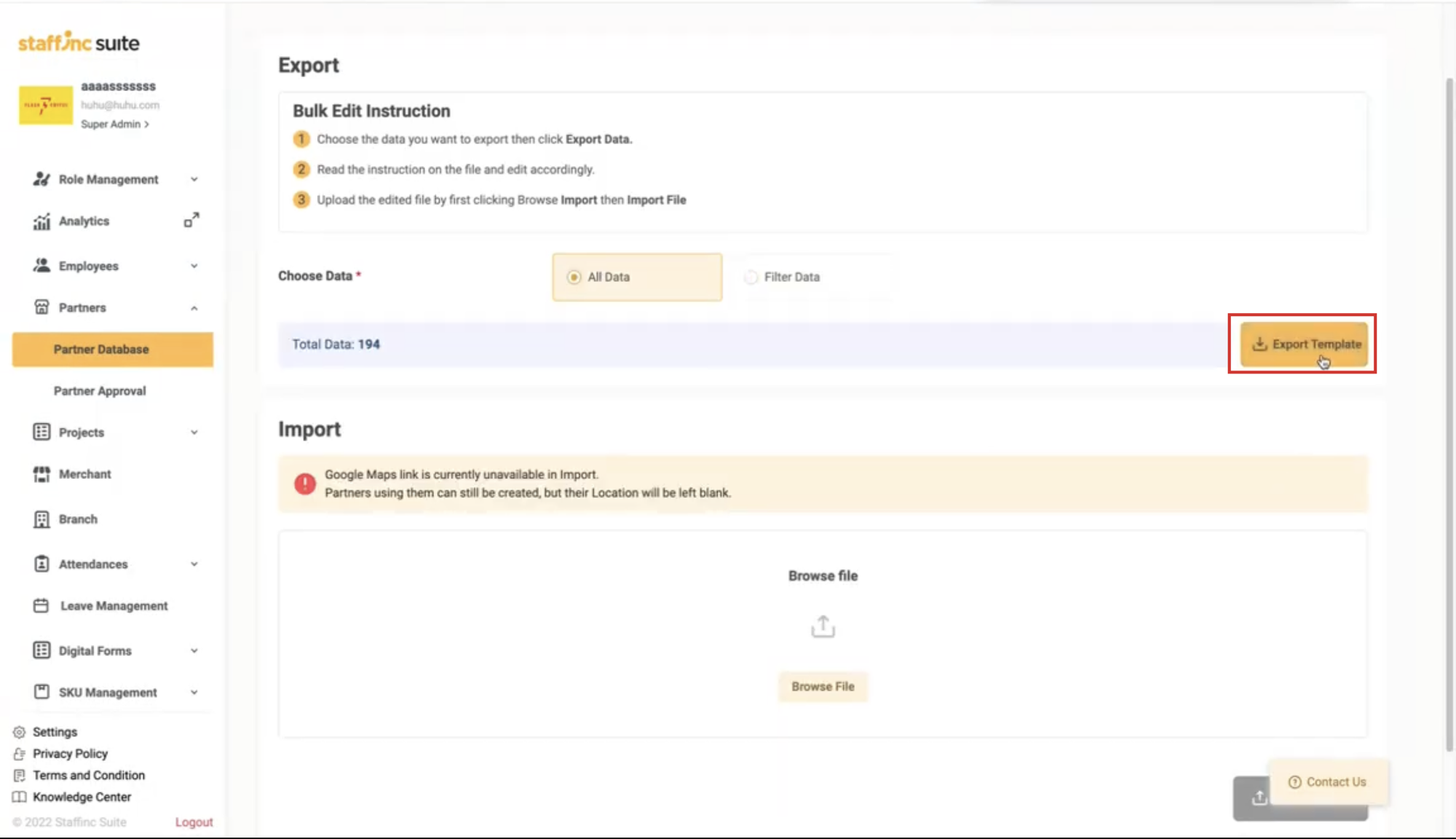
- Enter your email address and click Begin Export. The template will be sent to your email.
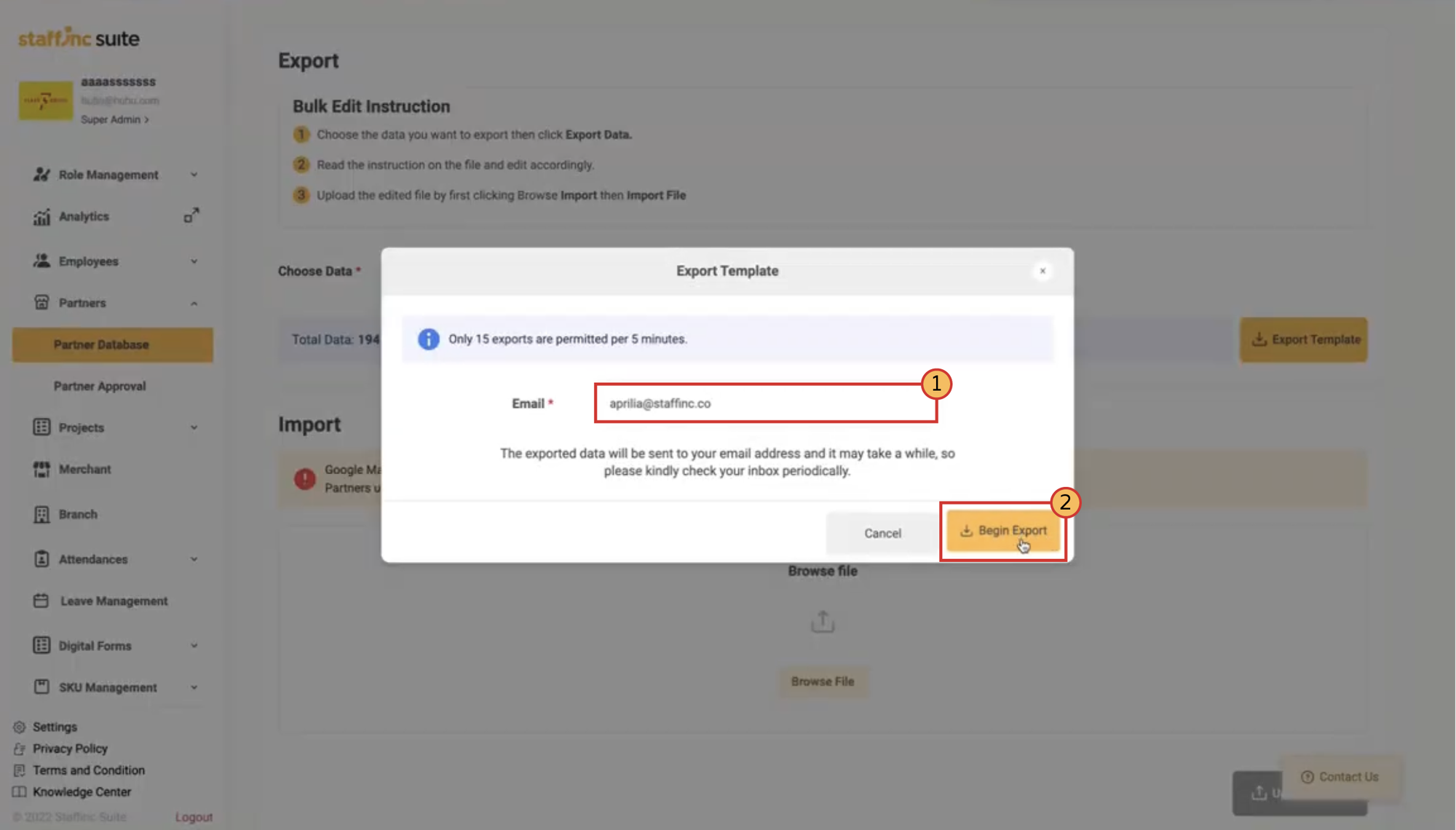
3. Download and Extract File from Email
- Open your email and download the received file, which will be in ZIP format.
- Extract the ZIP file using the password format: [Client ID][Client Name] (e.g., 247MPO - redBus). You can also request the password from the Staffinc admin.
4. Import and Edit Template
- Import the file using a spreadsheet application like Microsoft Excel or Google Spreadsheets.
- Read the Instruction sheet to avoid errors and follow the provided guidelines.
- Edit the template according to the partner information on the Upload Template sheet. Add or change data as needed.
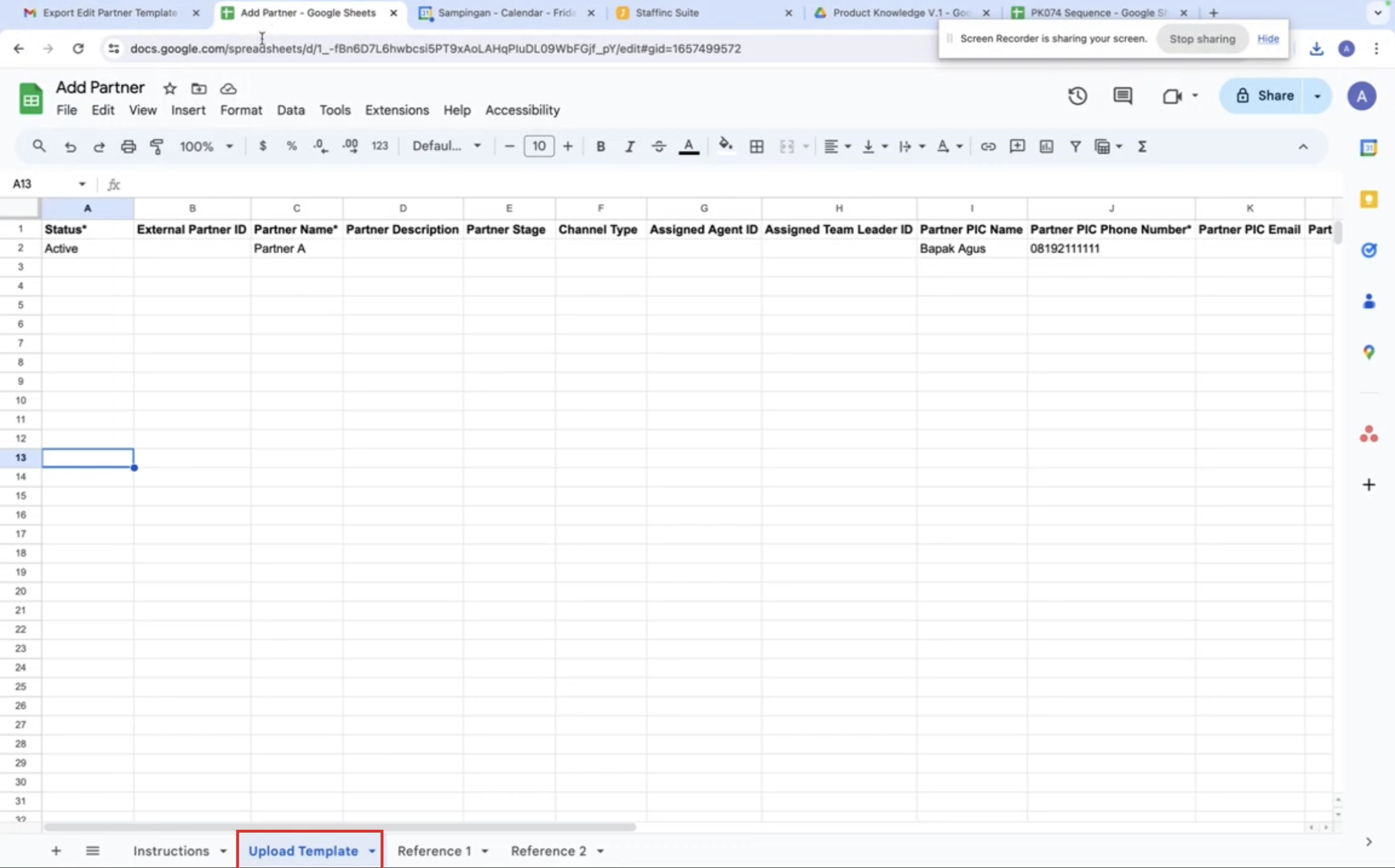
- Save the edited template in CSV format.
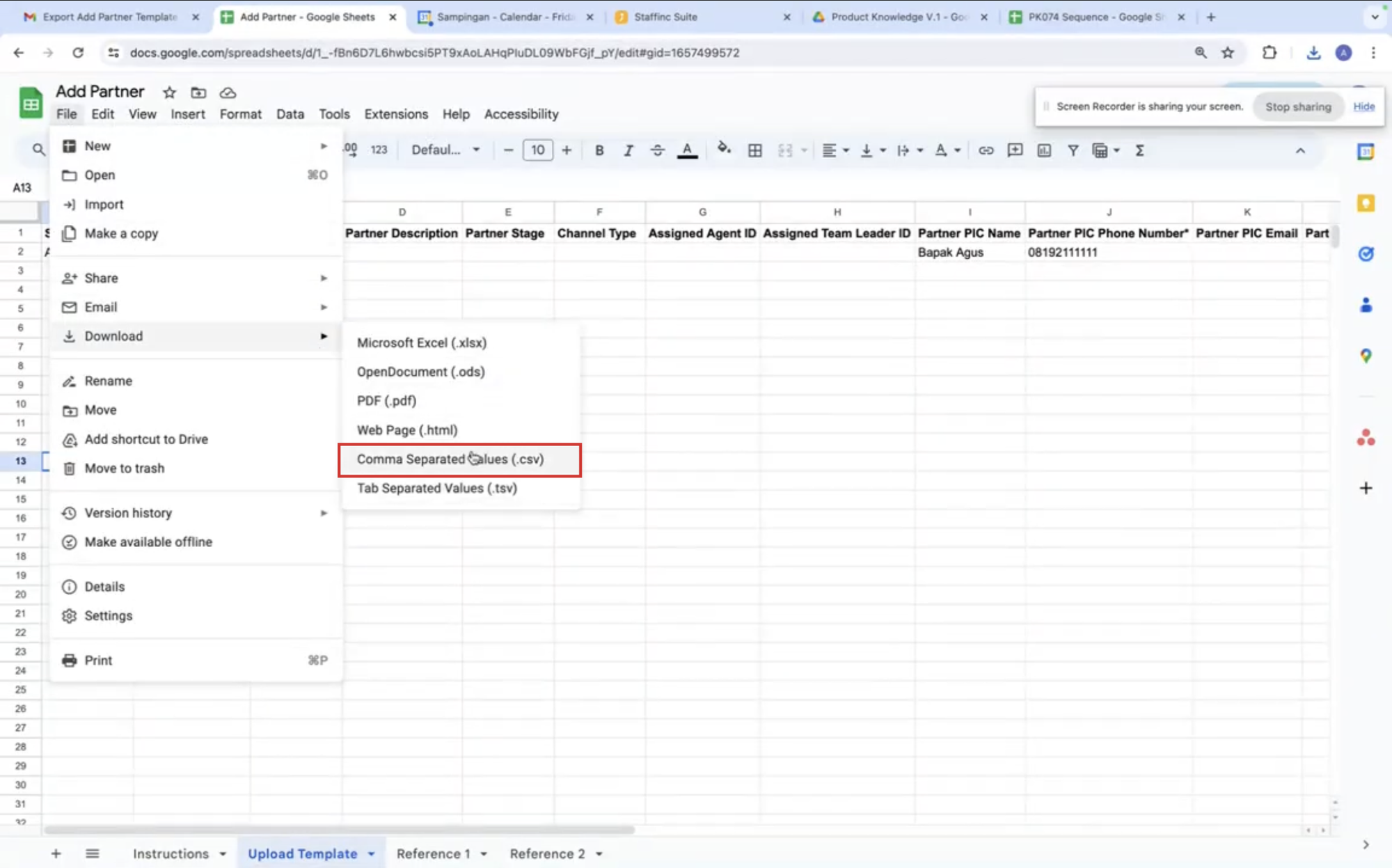
5. Upload Latest Template
- Upload the latest template in the Import section of the Bulk Edit Partner page.
- Click Browse File to upload the edited CSV file.
- After selecting the file, click Upload.
By following these steps, you can efficiently manage the Partner Database, add new partners, and edit partner data individually or in bulk.