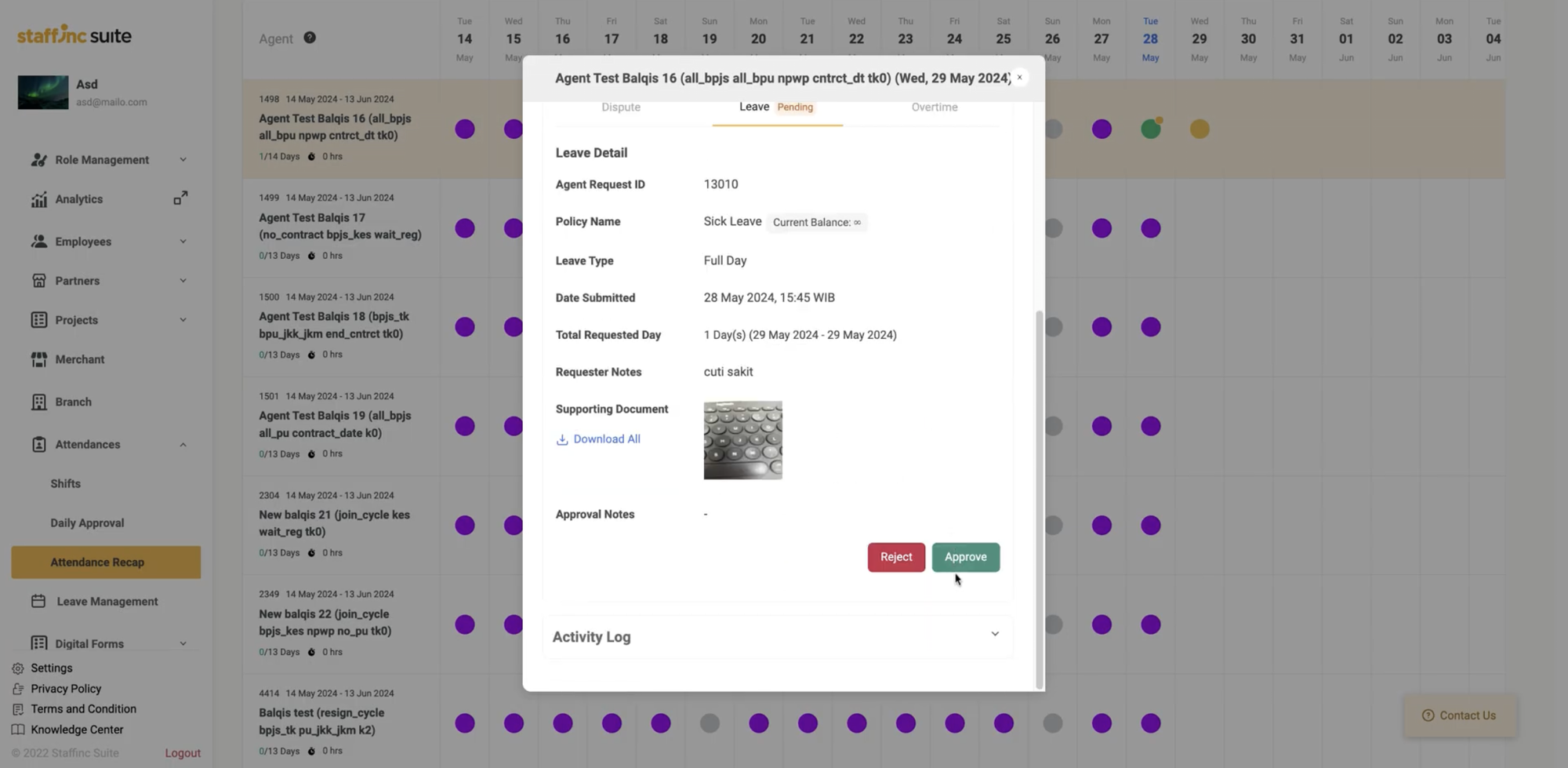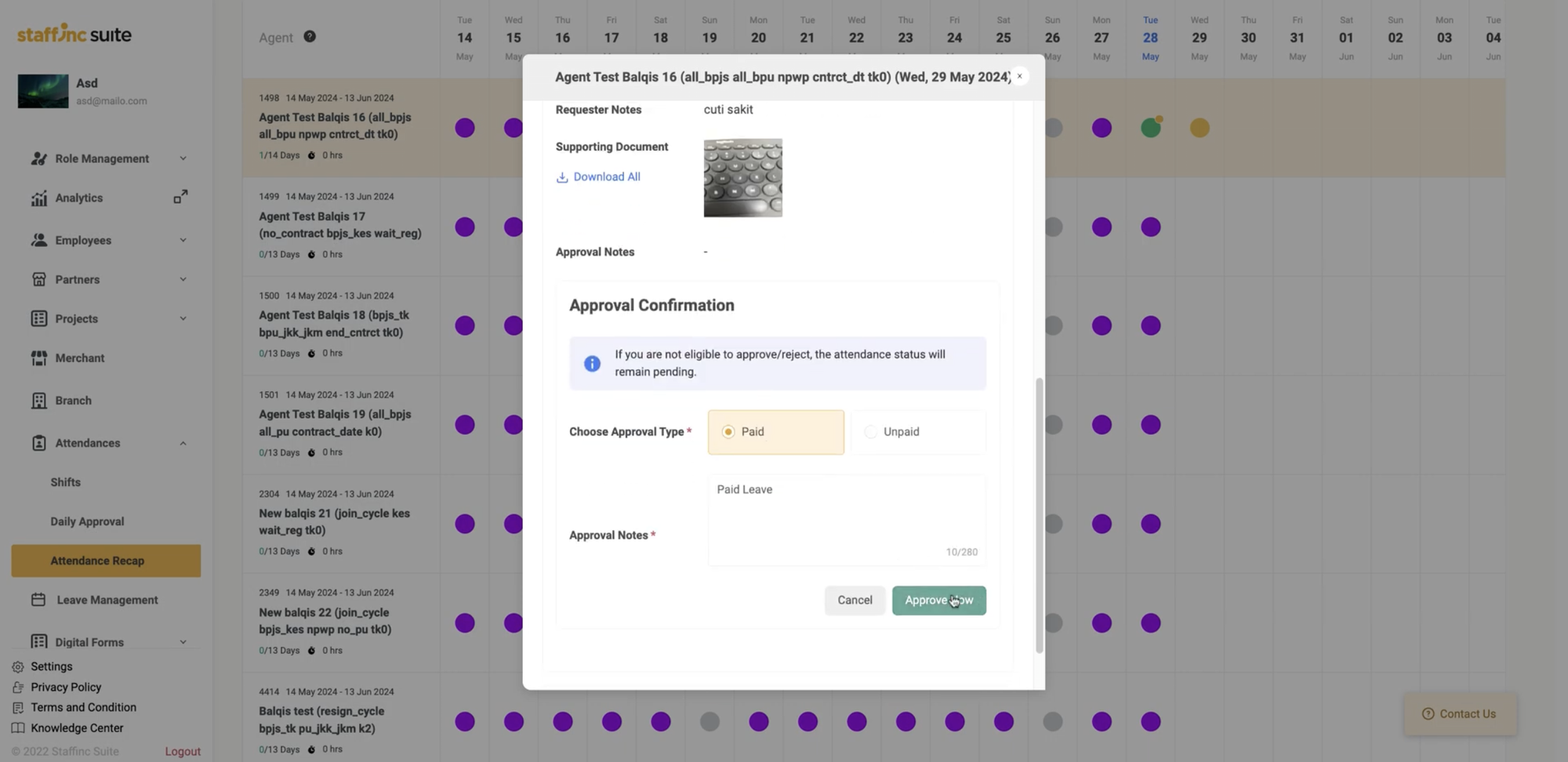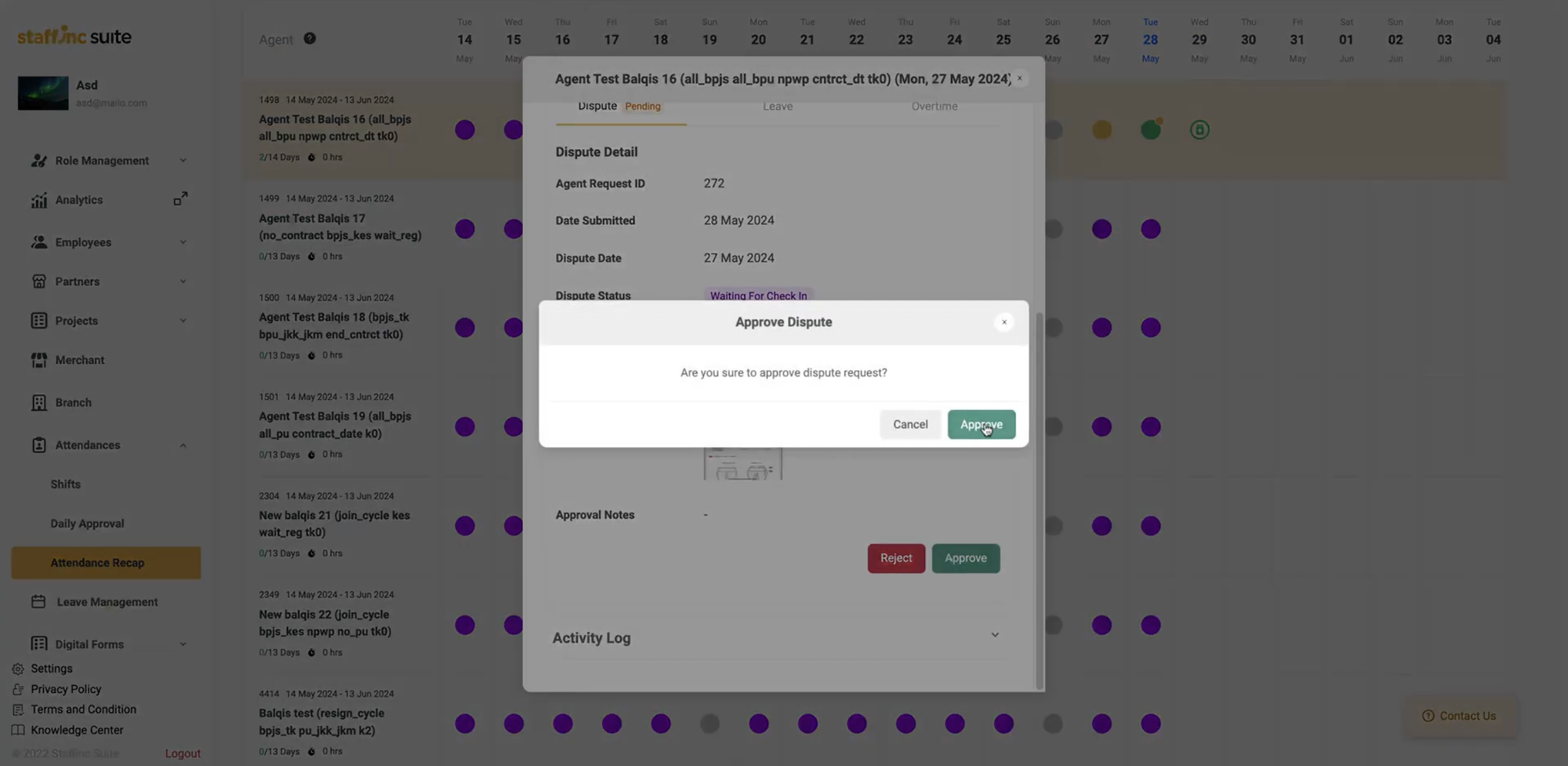Pending Approval - Approval of Attendance
You can approve employee attendance through Attendance Recap. Pending data requires approval, usually due to discrepancies in attendance requirements such as location and time. Approval is also needed for dispute requests, leave, or overtime.
Steps for Attendance Approval:
- Attendance Approval
- Click the circle icon on the employee's attendance date.
- Select the Approve or Reject button.
- Overtime Approval:
- Employees submit requests for overtime.
- Click the attendance icon with a small yellow circle next to the employee and date.
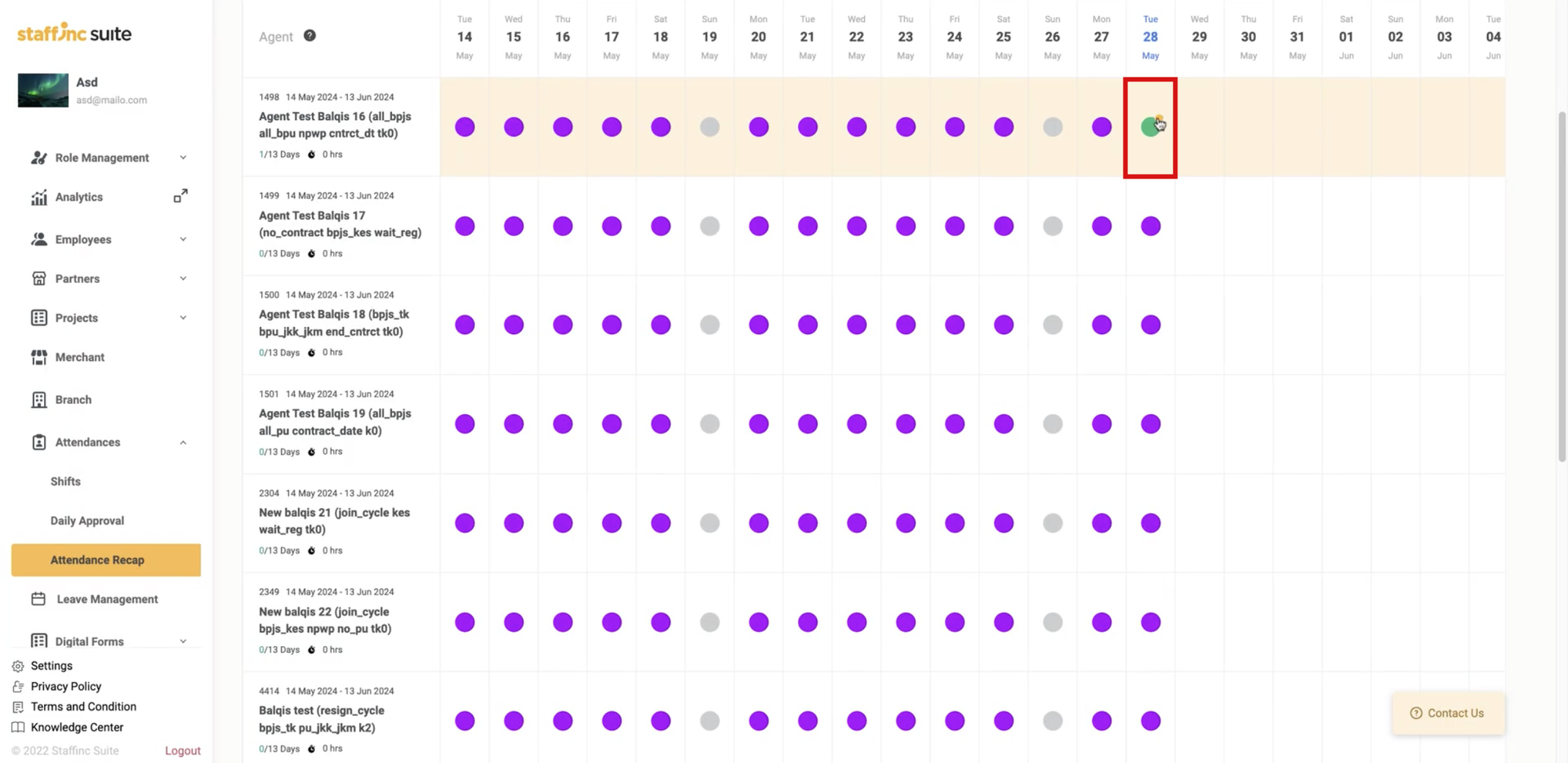
- A window will appear with the status "Pending Request."
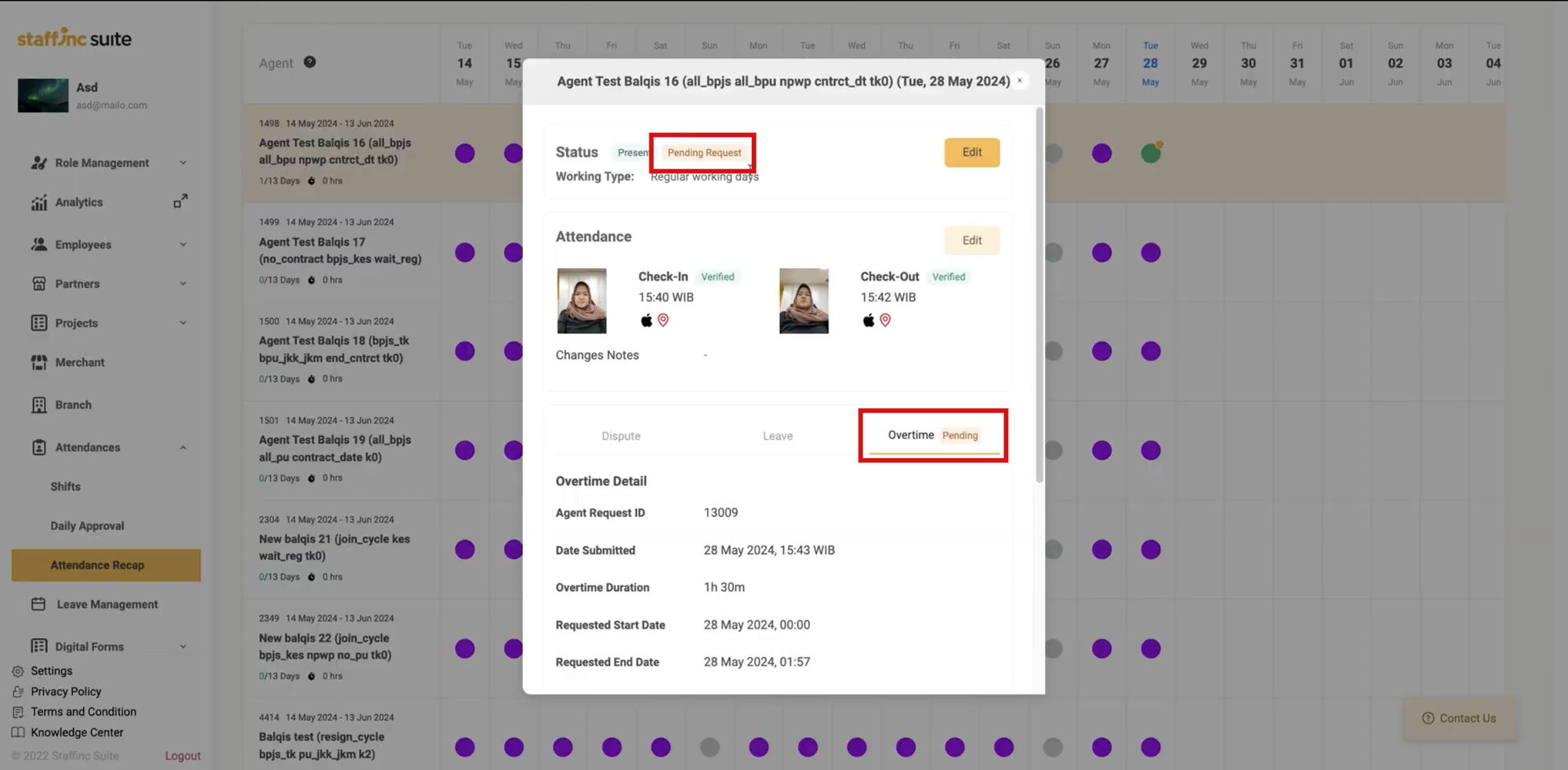
- In the Overtime section, click Approval Layer to see who can give approval in order.
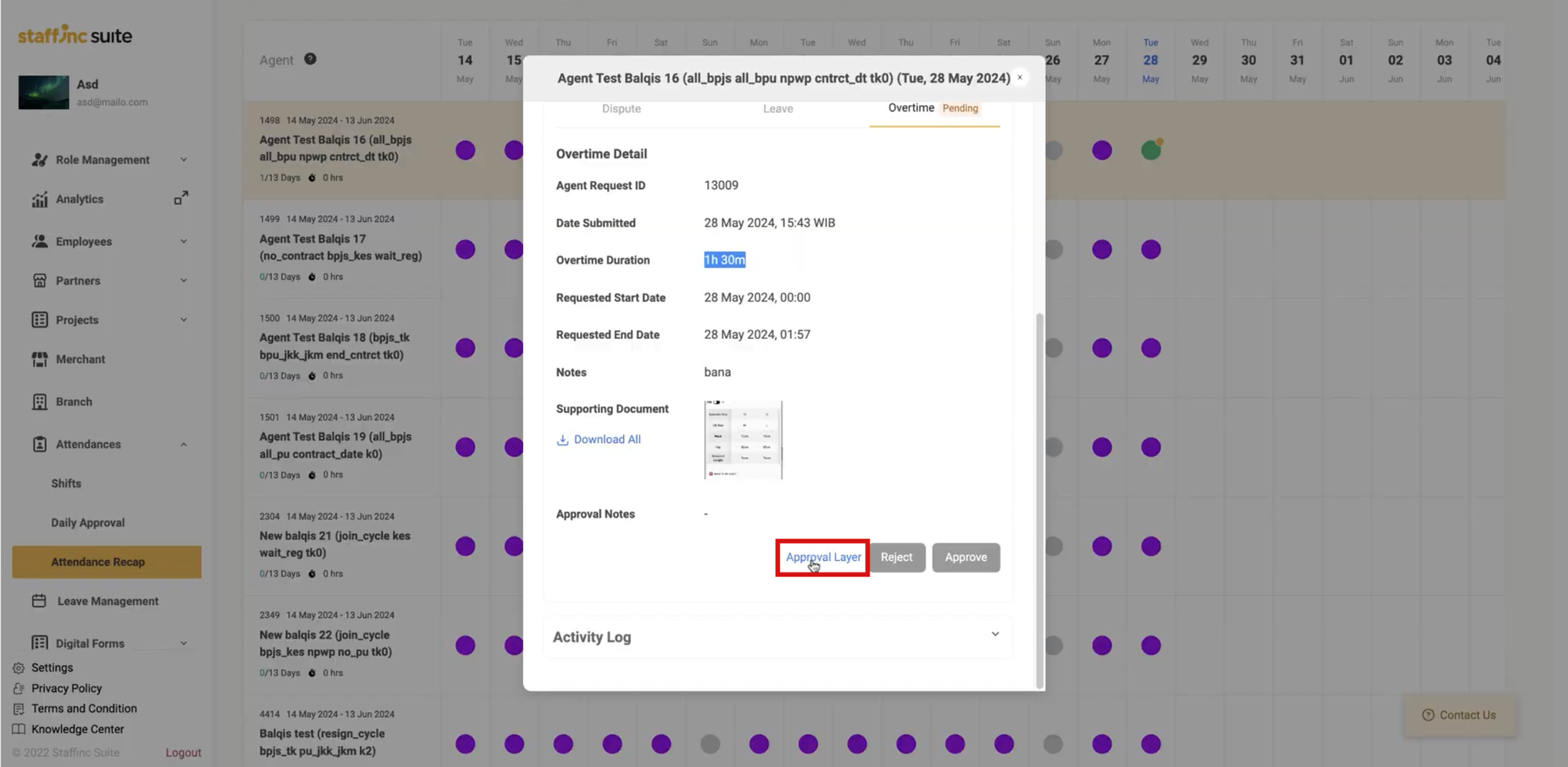
- Click Approve or Reject.
- Leave Approval:
- Employees submit leave requests.
- Click the yellow attendance icon next to the employee and date.
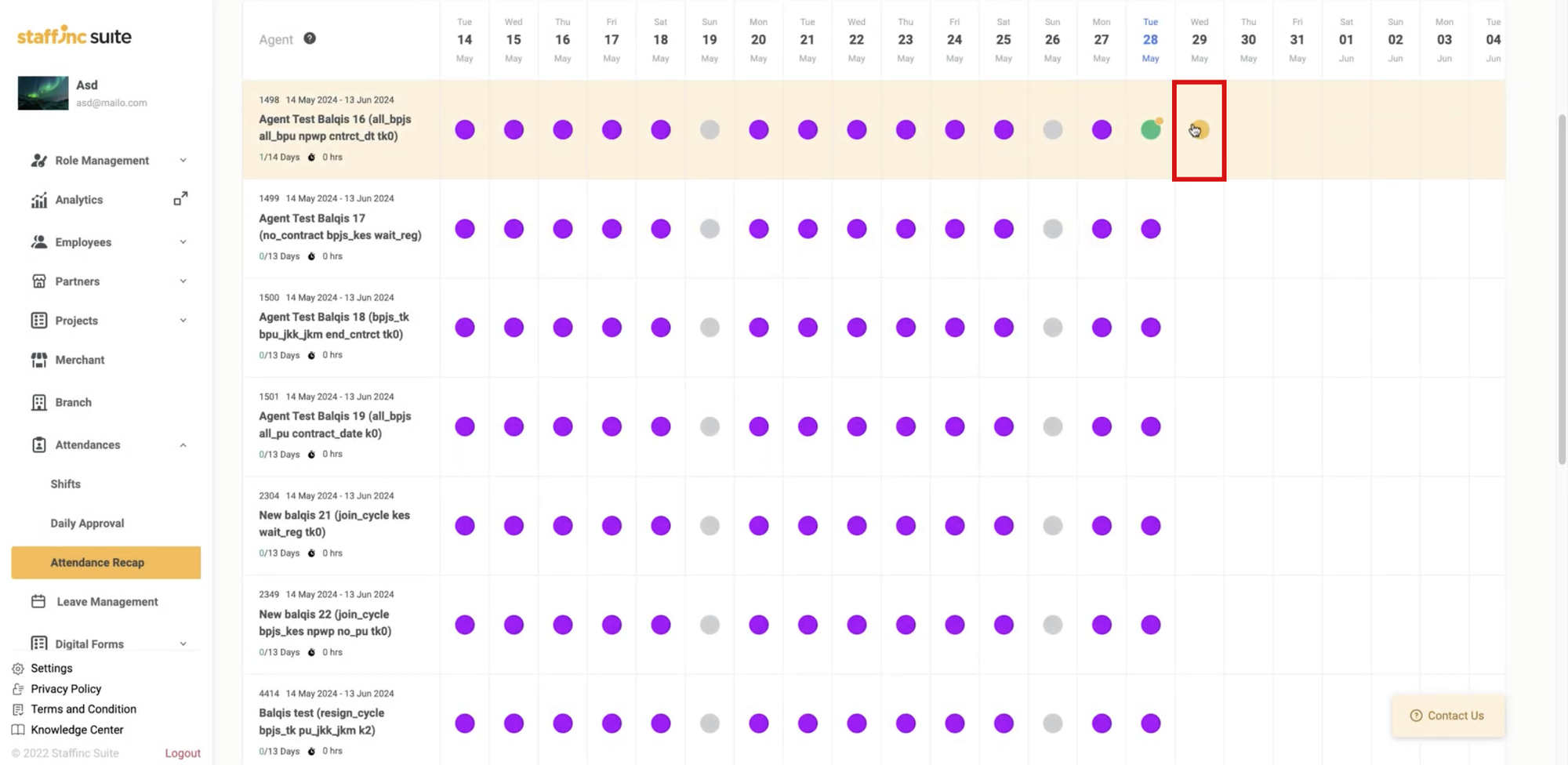
- A window will appear with the status "Pending Request". Click Approve or Reject.
- When you approve a leave request, select Paid/Unpaid in the Choose Approval Type field. You need to specify whether the leave is paid or unpaid.
- You can provide notes and comments.
- Click Approve Now for approval confirmation.
- Once the attendance status has been updated, the icons will change according to the type of attendance.
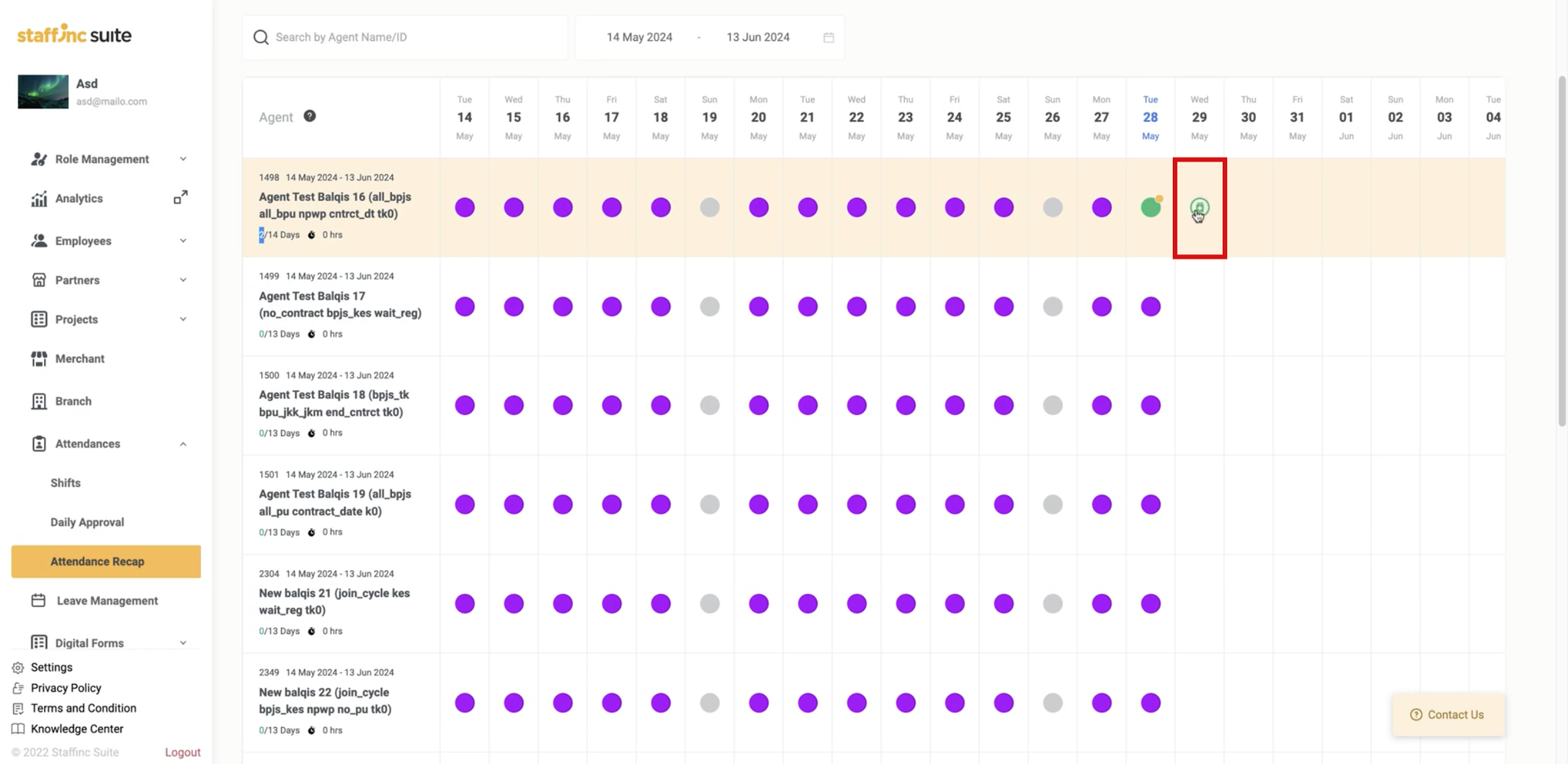
- Dispute Approval:
- If employees forget to check in/check out, they can submit a dispute request.
- Click the attendance icon with a yellow circle next to the employee and date.
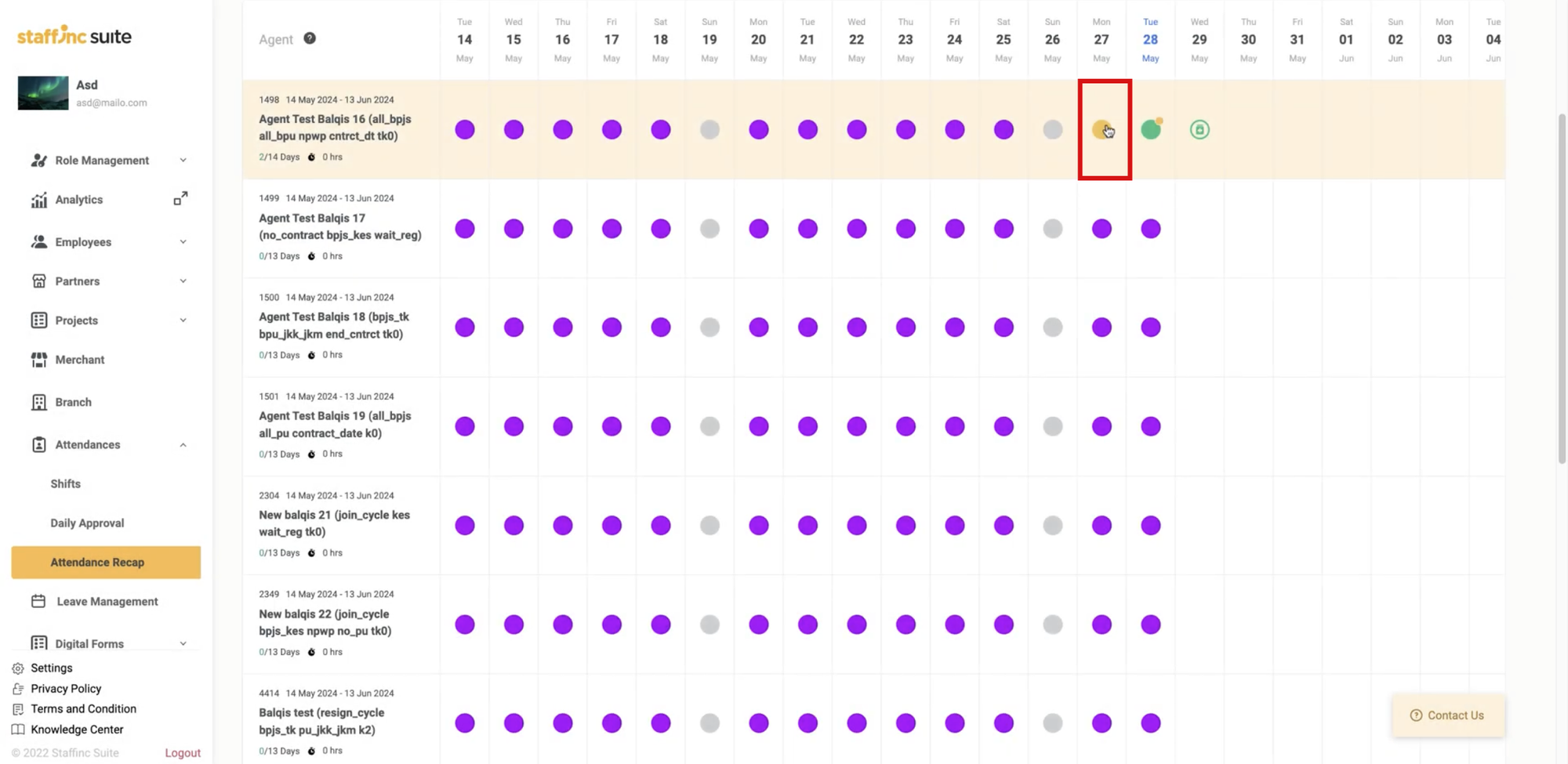
- A window will appear with the status "Pending Request."
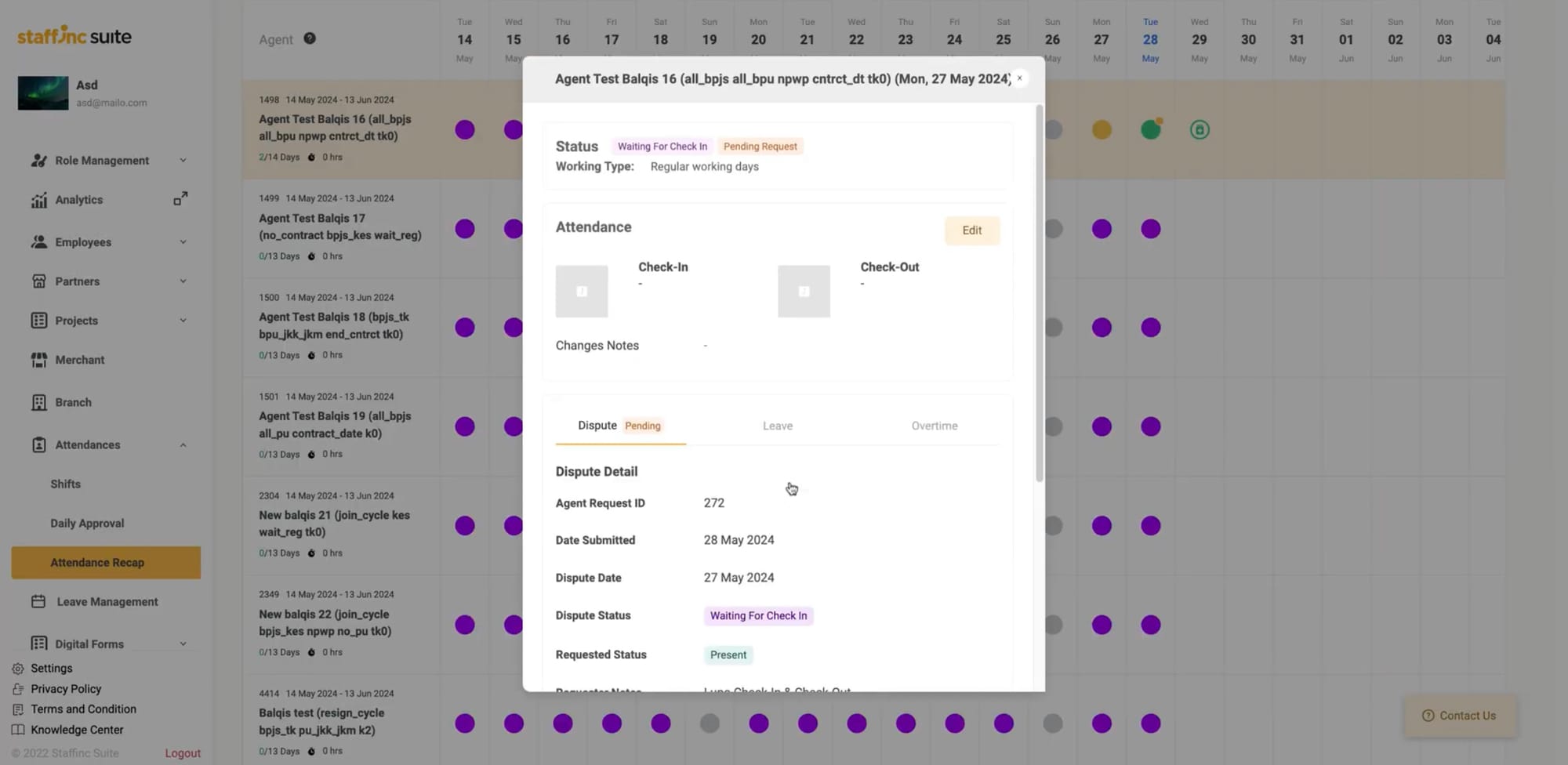
- In the Dispute section, click Approve or Reject.
- Once the attendance status has been updated, the icons will change according to the type of attendance.
By following these steps, you can easily approve employee attendance and ensure all requests are processed correctly.