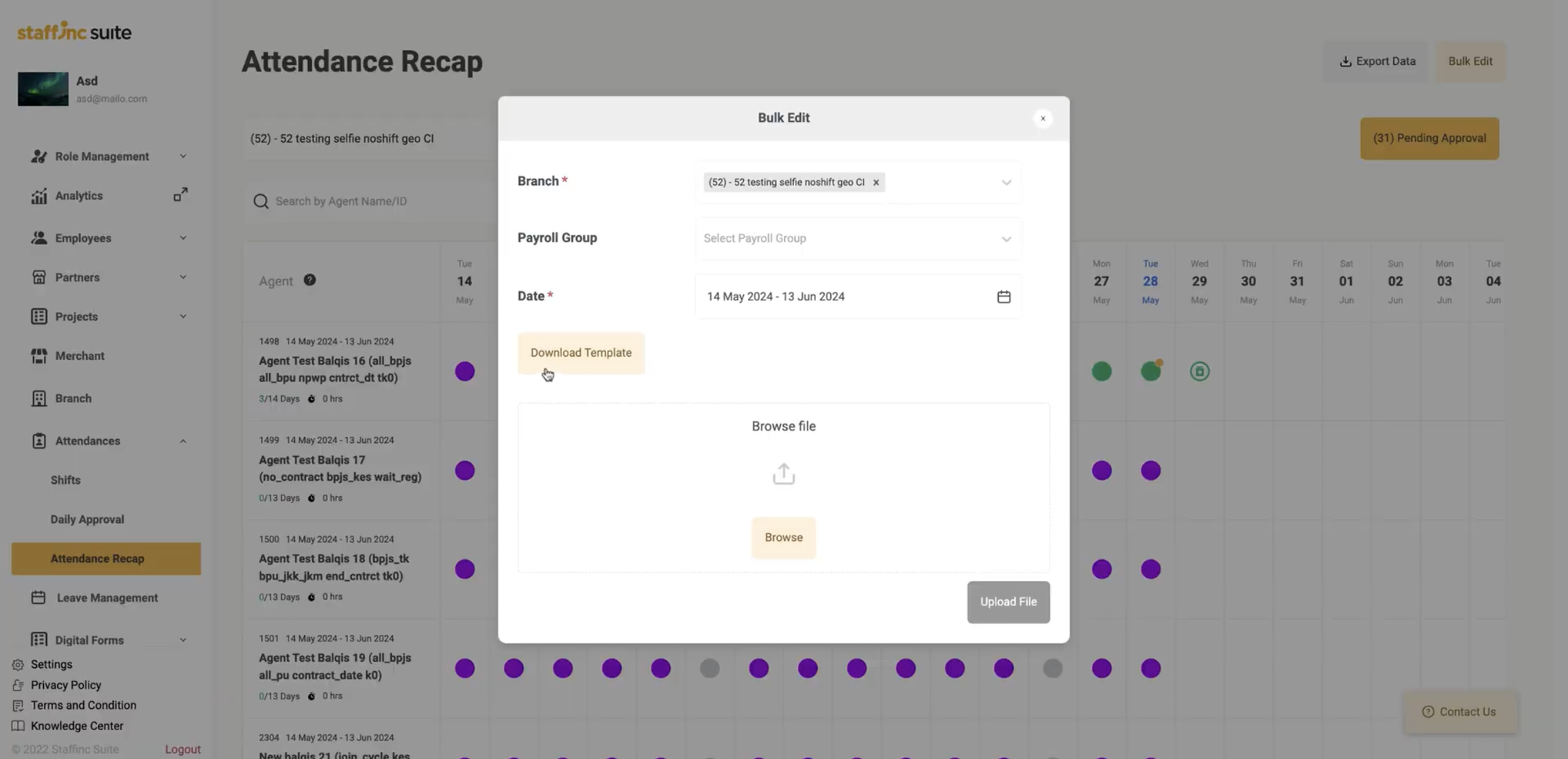Pending Approval - Editing Employee Attendance
The attendance editing feature allows you to change the attendance status and requests from employees, either individually or using the bulk system.
Editing Individual Attendance Status:
-
1. Access Attendance Status
- Click the colored circular attendance icon corresponding to the employee and date you wish to edit.
- window displaying the employee's current attendance status will appear.
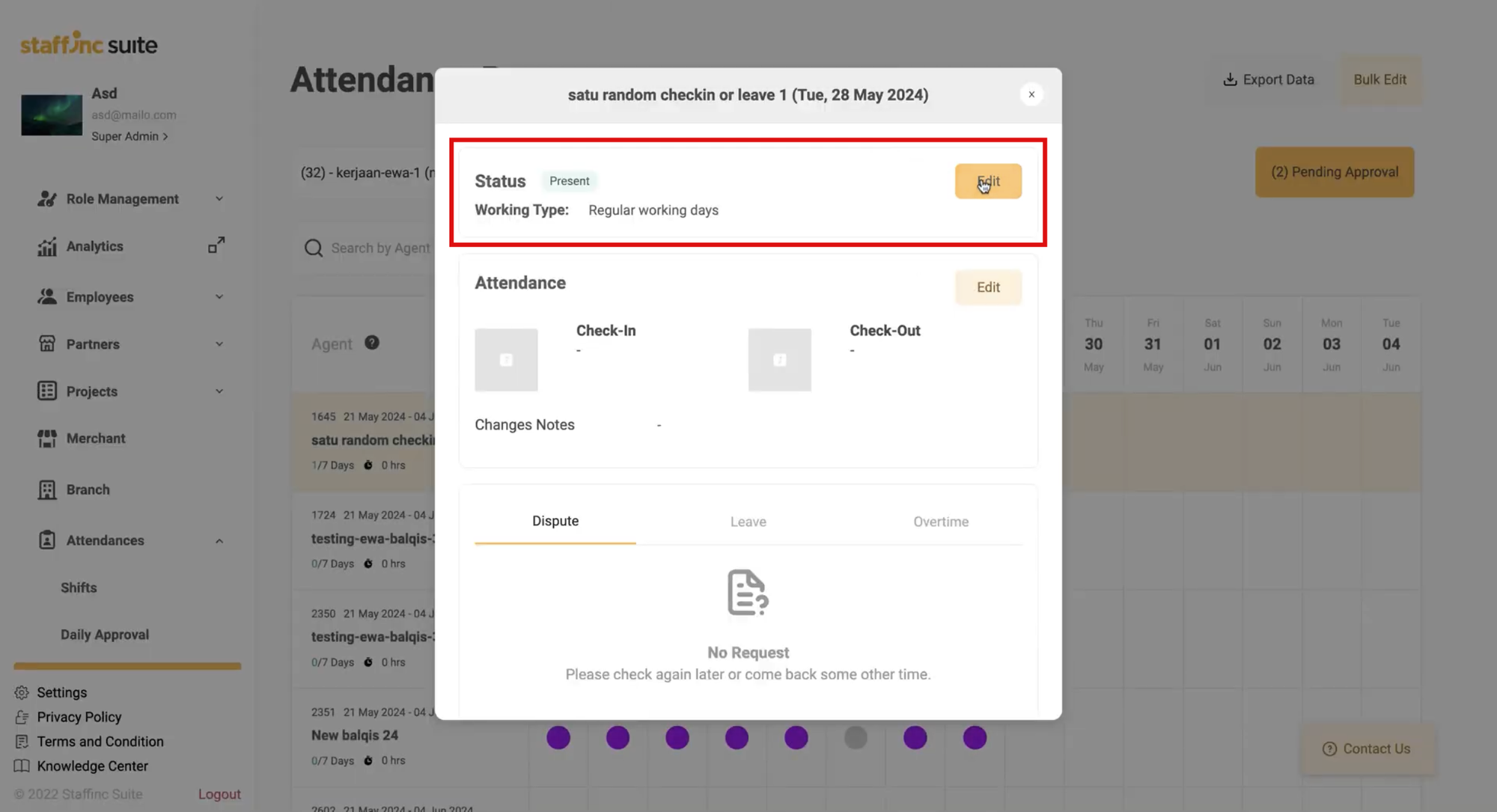
- Click the Edit button in the Attendance Status window
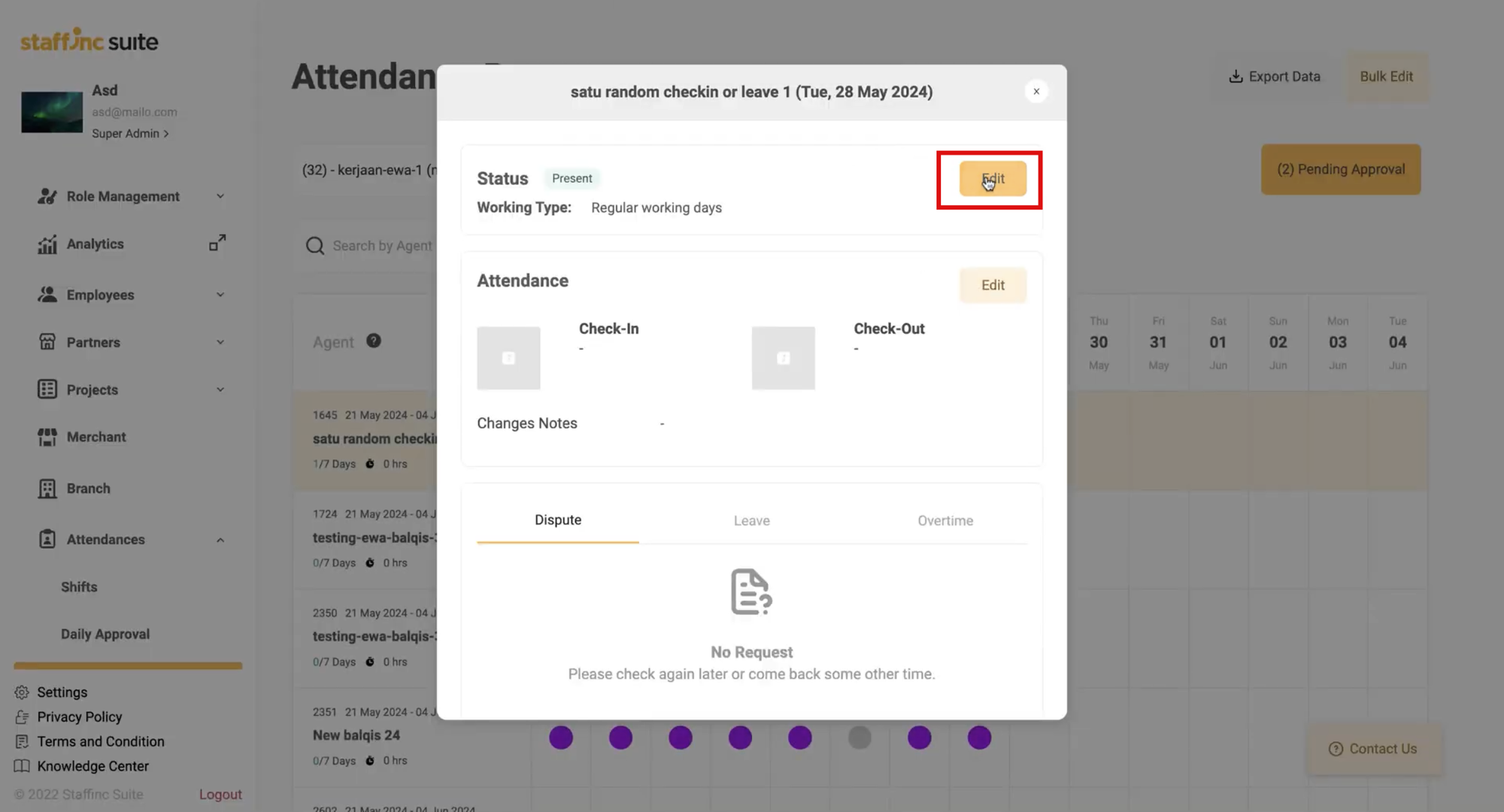
-
2. Edit Attendance Status
- Click on Attendance Status to view other attendance options. Status options include:
- Present
- Present Overtime
- Paid Leave
- Paid Sick Leave
- Absent
- Unpaid Leave
- Unpaid Sick Leave
- Days-Off/National Holiday
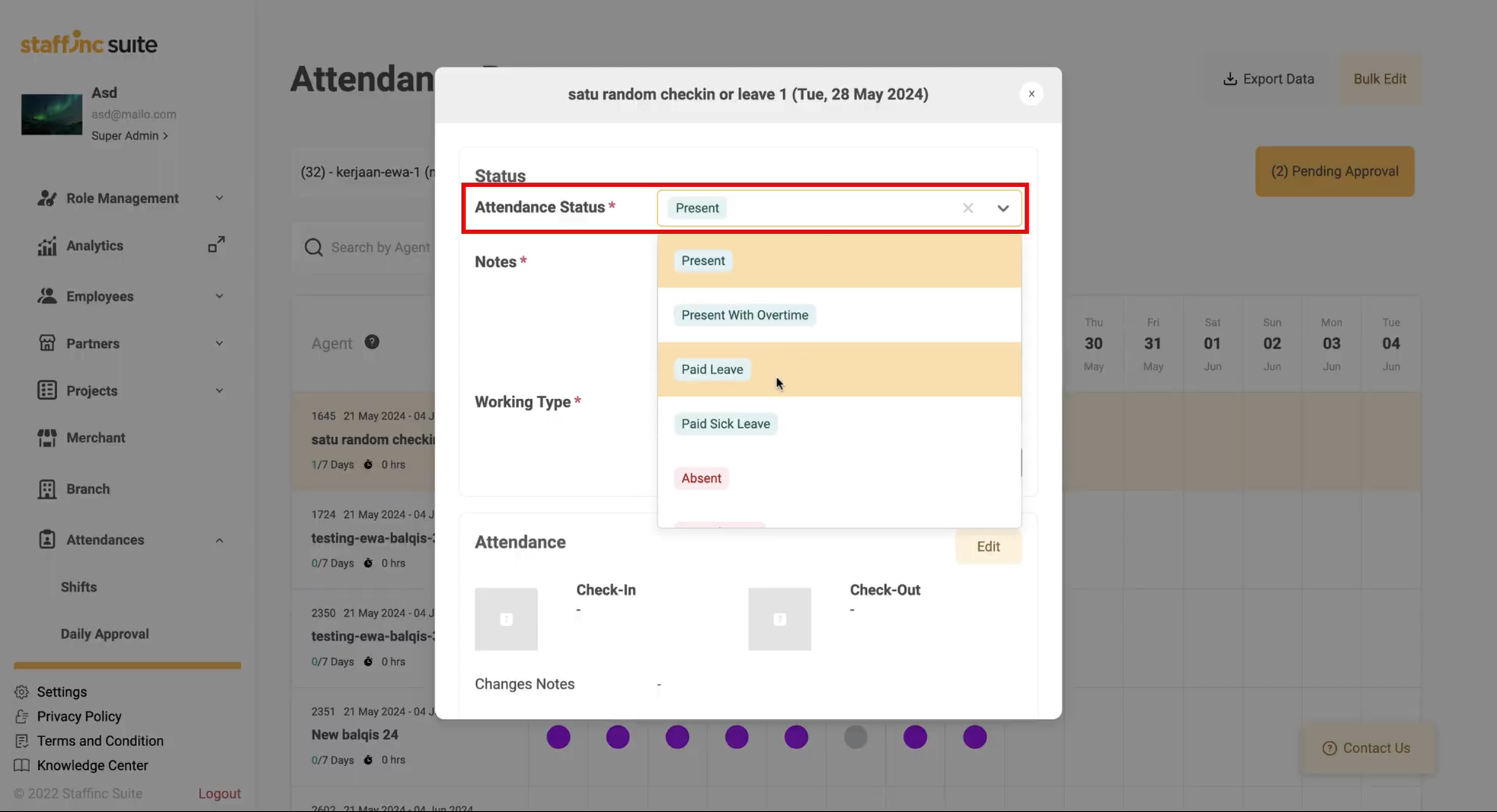
- Click on Attendance Status to view other attendance options. Status options include:
-
3. Filling in Data
- Fill the notes to provide additional information about the attendance status change.
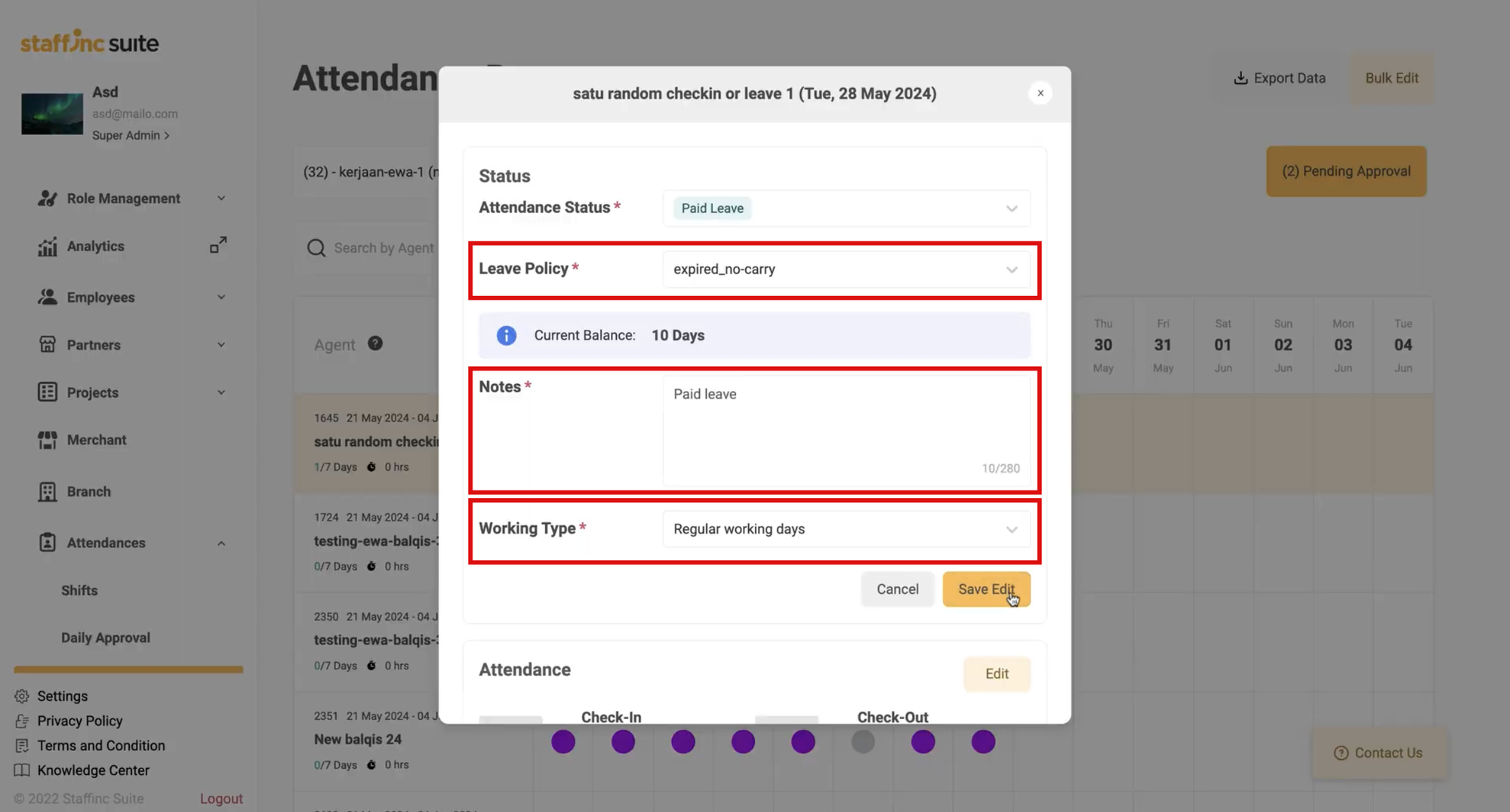
- Fill the notes to provide additional information about the attendance status change.
-
4.Save Changes
- Click Save Edit to save the changes.
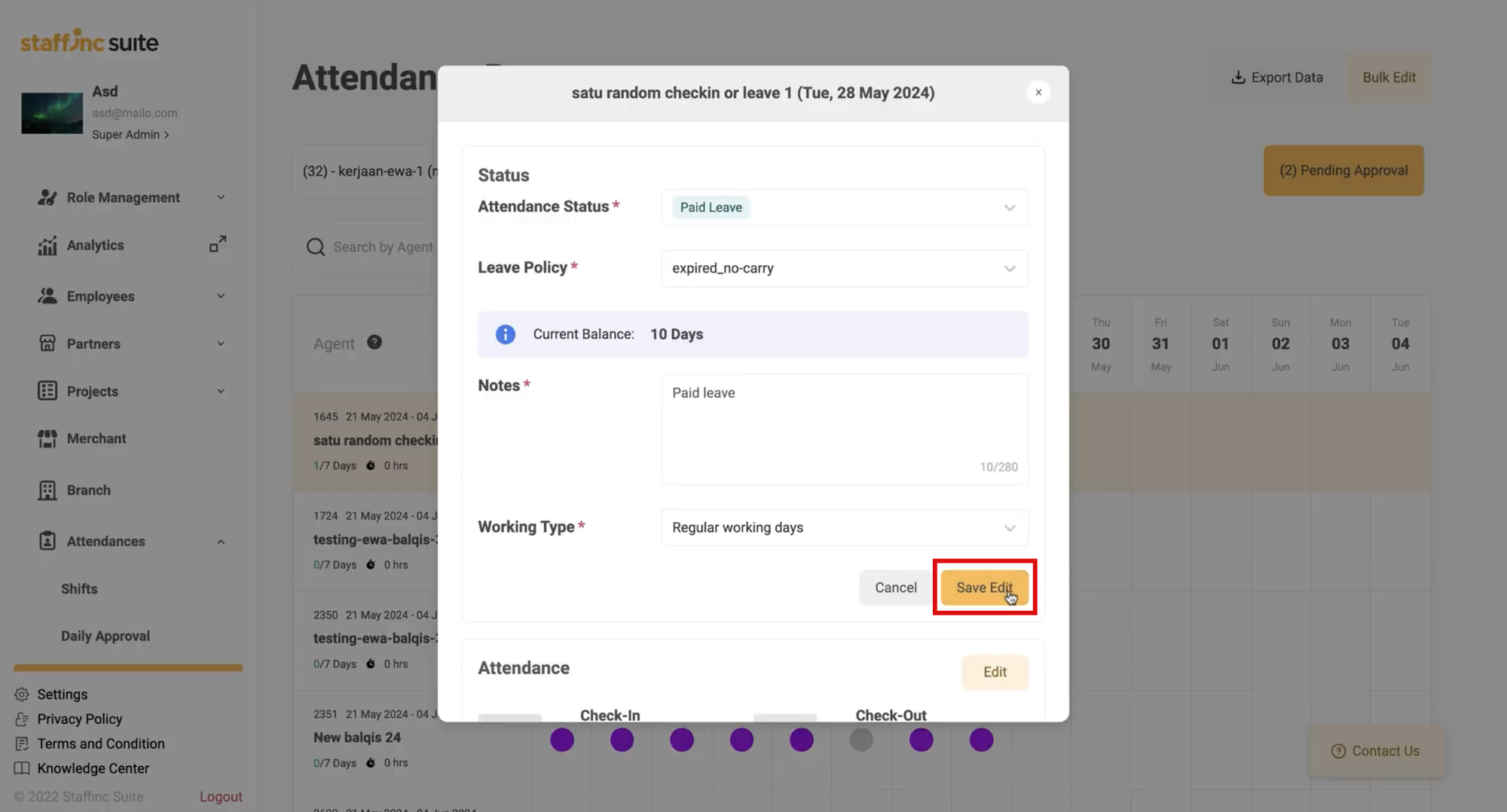
- A Change Status Confirmation notification will appear. Click Yes, I’m Sure to confirm the changes.
- You will see a notification stating Attendance Status Successfully Updated.
- Click Save Edit to save the changes.
Editing Attendance in Bulk:
-
Step 1: Access Bulk Edit
- Click the Bulk Edit button.
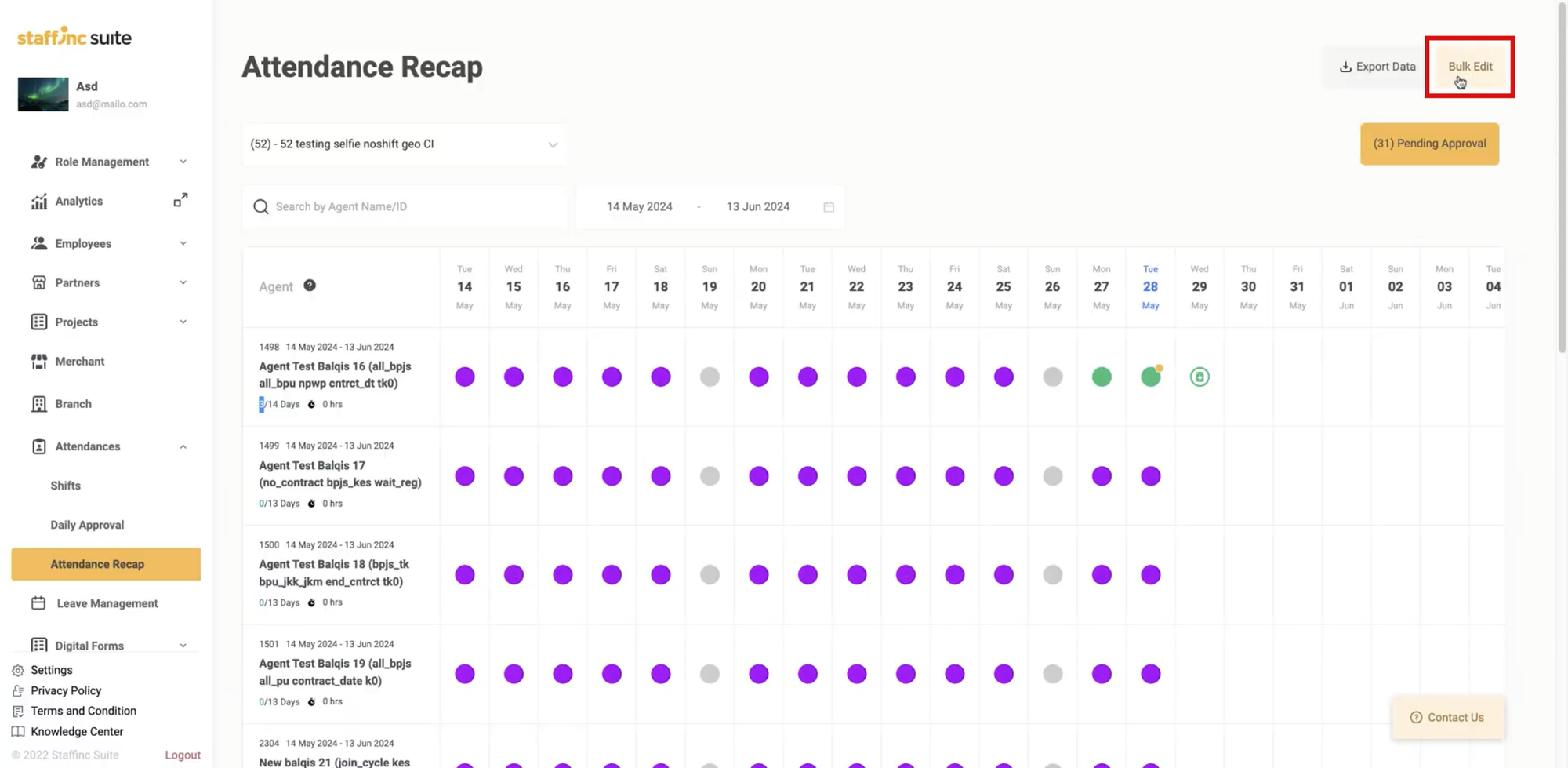
- Select the Branch, Payroll Group (if any), and the date you want to change.
- Click Download Template first.
- Click the Bulk Edit button.
-
Step 2: Edit Template
- After opening the template, you will see two sheets:
- Directory Bulk Edit: Guide for changing employee attendance status.
- Bulk Edit Template: The place to change employee attendance status.
- Enter information from the Directory Bulk Edit sheet into the Bulk Edit Template sheet.
- Copy information from the Initial column in Directory Bulk Edit into the Status column in Bulk Edit Template.
-
Step 3: Upload Template
- After editing, save the template.
- Re-upload the template to the portal.
- You will get a pop-up regarding the results of your bulk edit. Click Upload Now.
- Check the changes in attendance status by selecting the date you edited.
By following these steps, you can easily and efficiently edit employee attendance status individually or in bulk.