Recalculate Payroll Report
The Recalculate process recalculates payroll data after changes have been made. This is useful if there are data changes after the initial payroll calculation.
Steps to Recalculate Payroll:
1. Example of Changing Additional Salary Data:
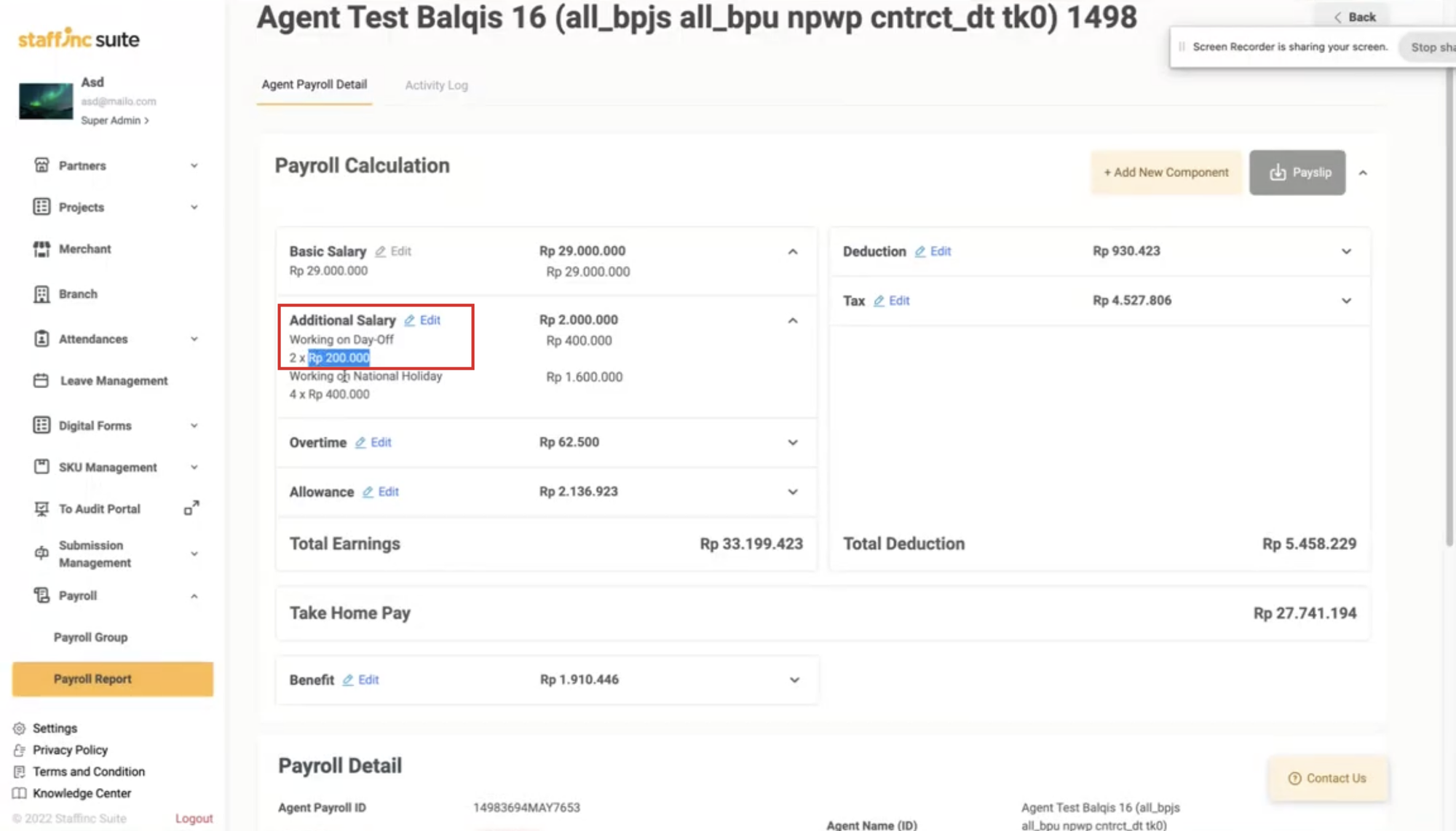
-
Click the Payroll Group link in the payroll detail field.
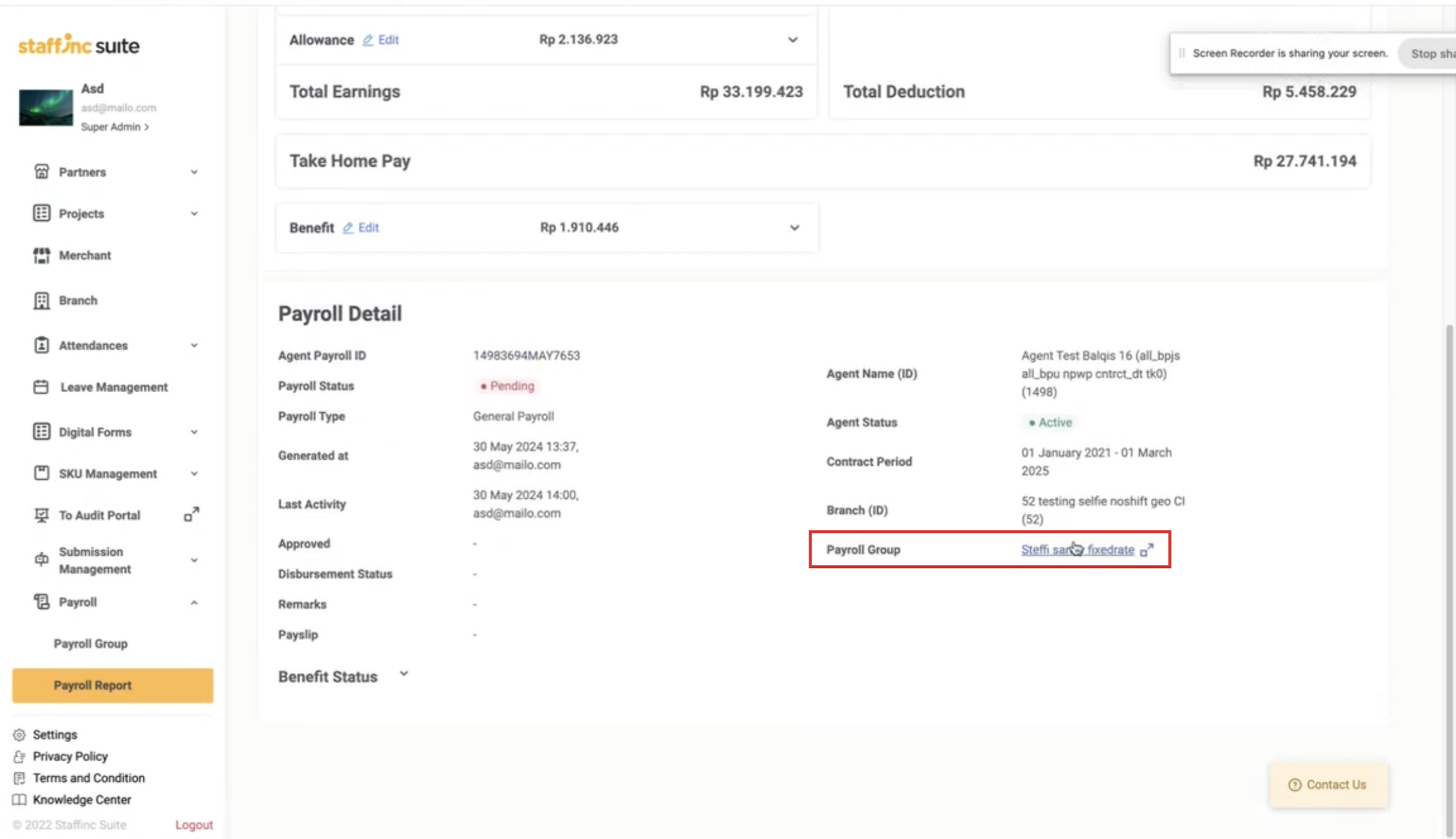
-
You will be directed to the Payroll Group Detail page. Click Edit Payroll Group.
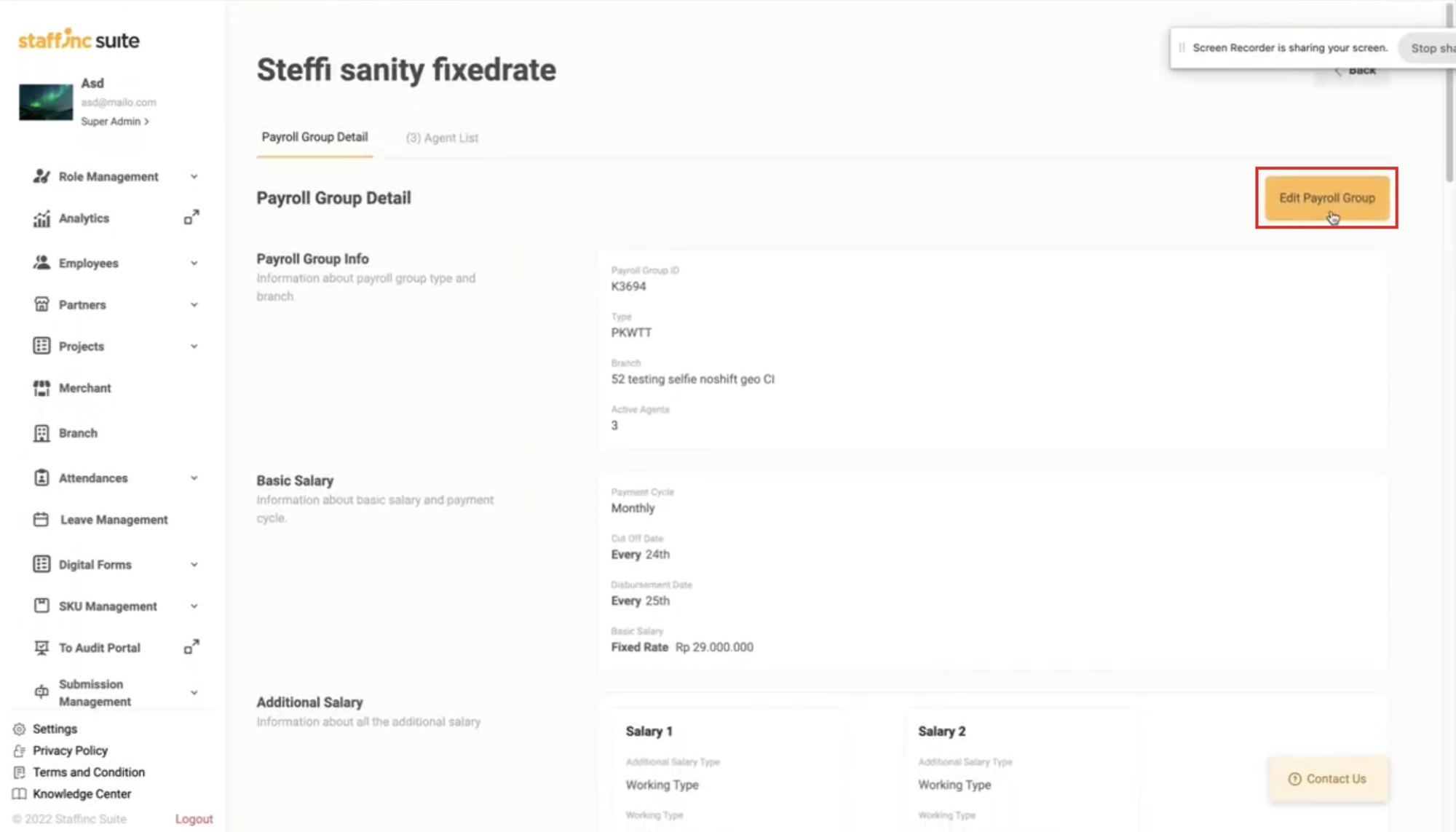
-
Change the value of Additional Salary 1 in the Baseline column. For example, change it from 200,000 to 500,000.
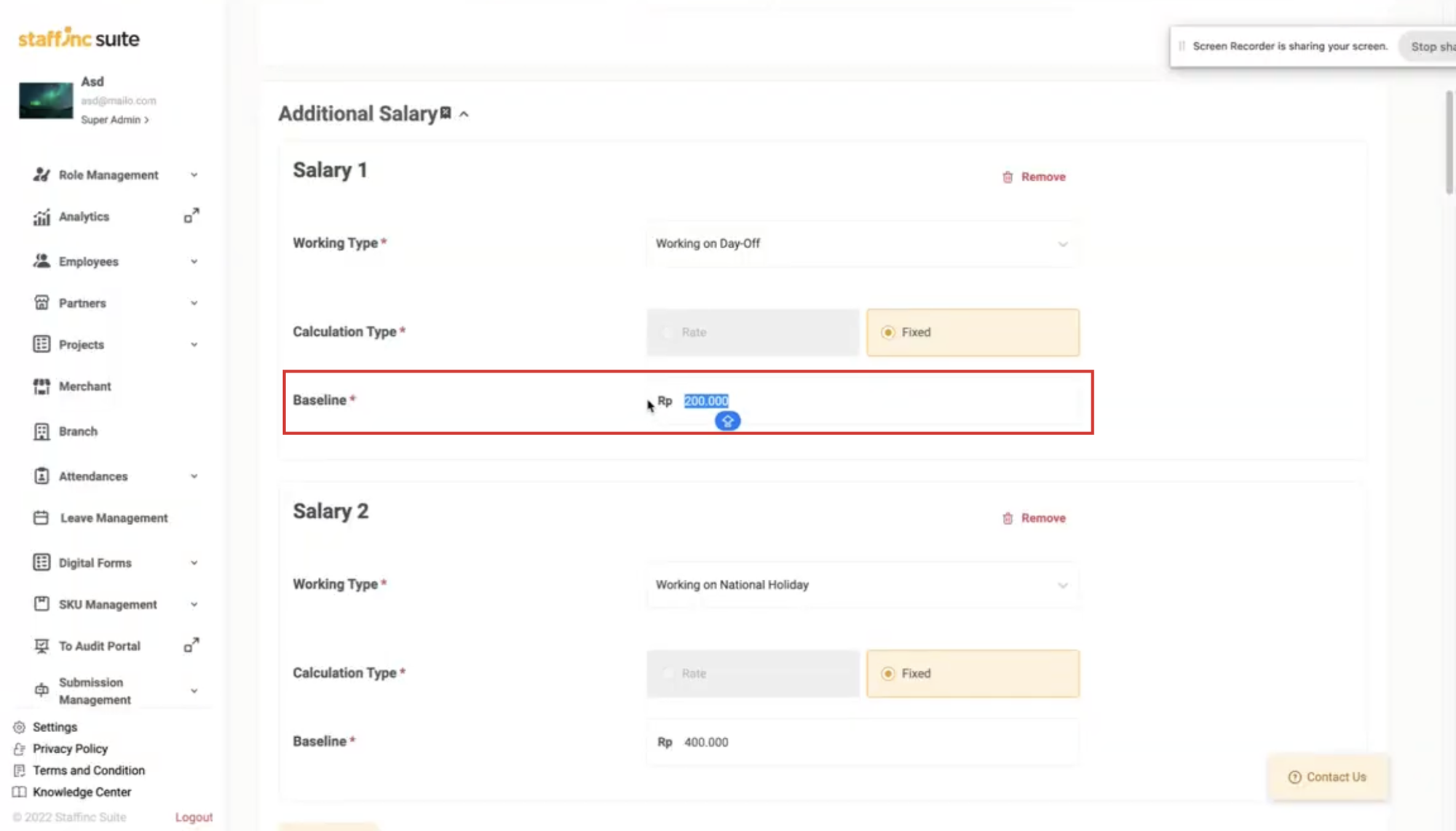
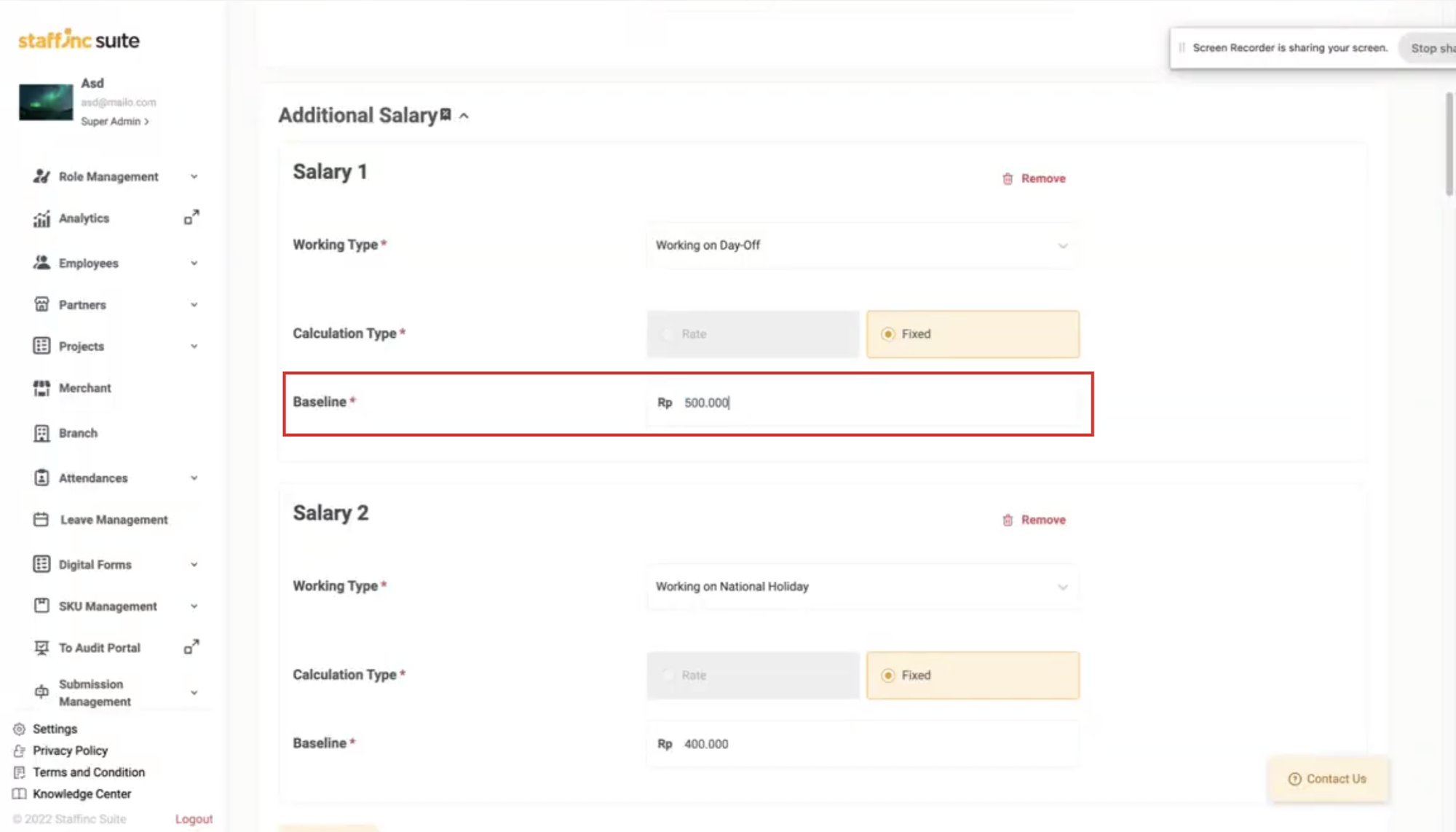
-
Scroll down and click Save to save the changes.
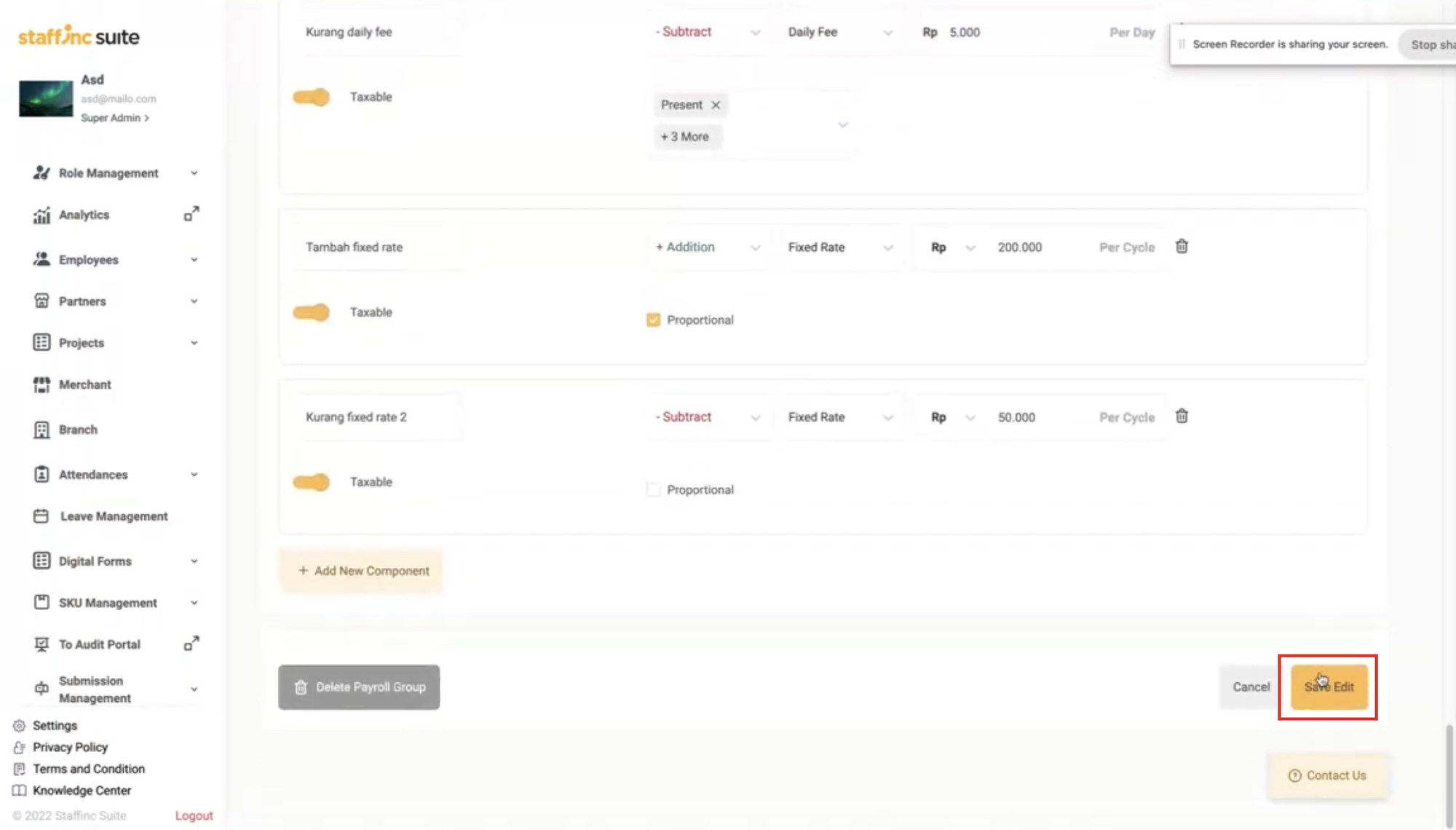
2. Recalculate Process:
-
Go back to the relevant payroll report and click the Report ID.
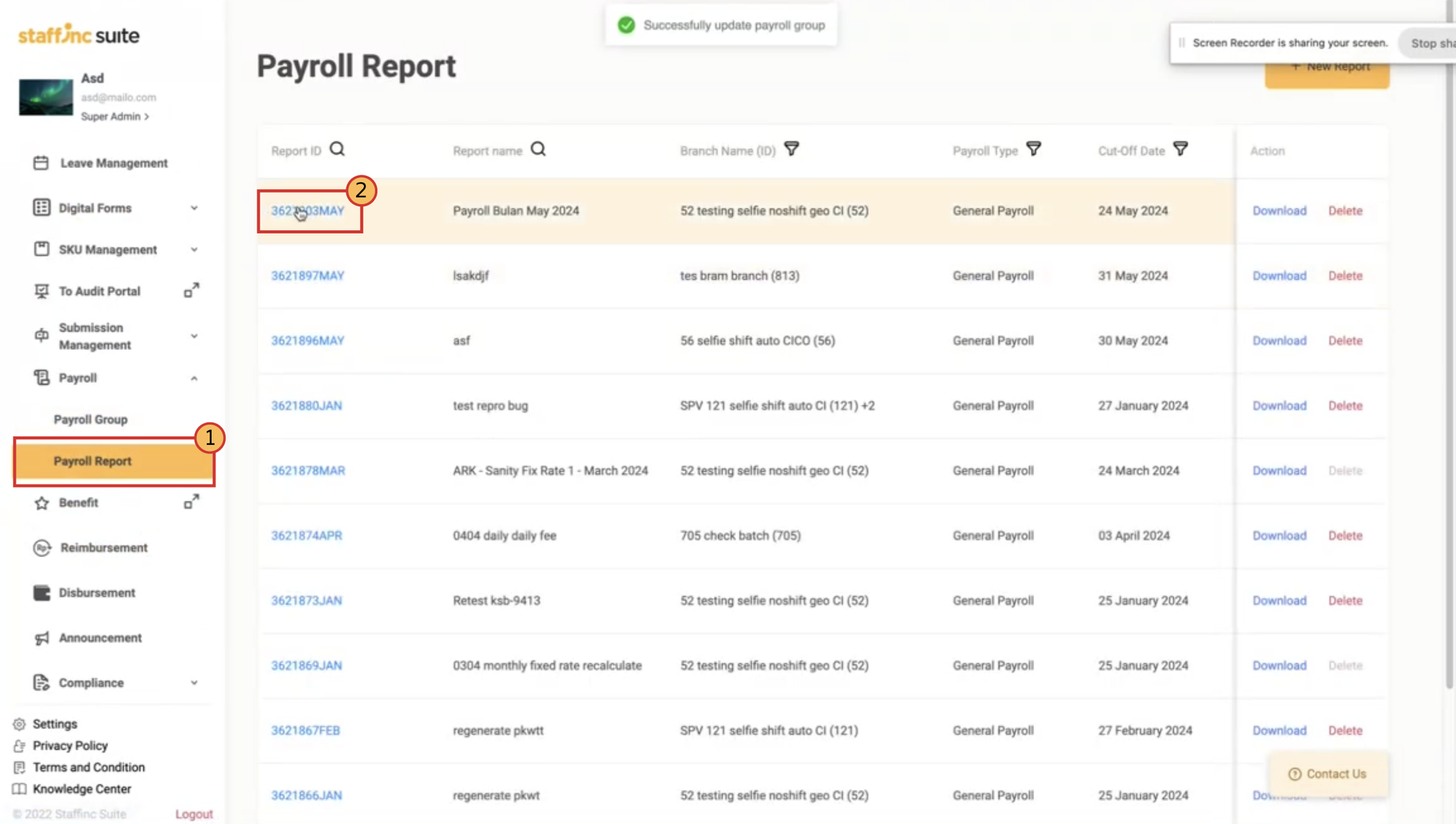
-
Click Recalculate, then review the Agent Payroll Detail.
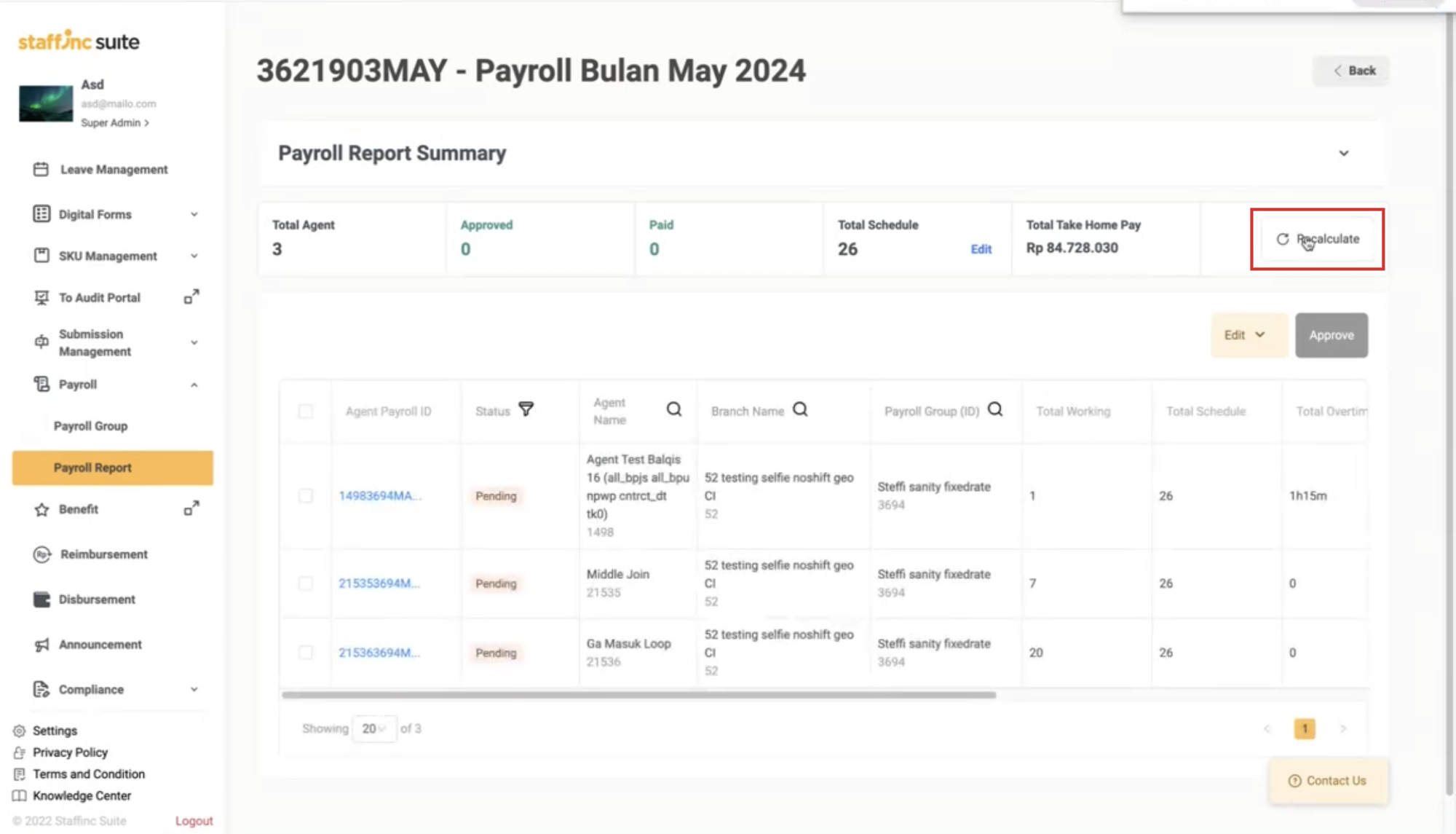
-
Click the Agent Payroll ID to view the details.
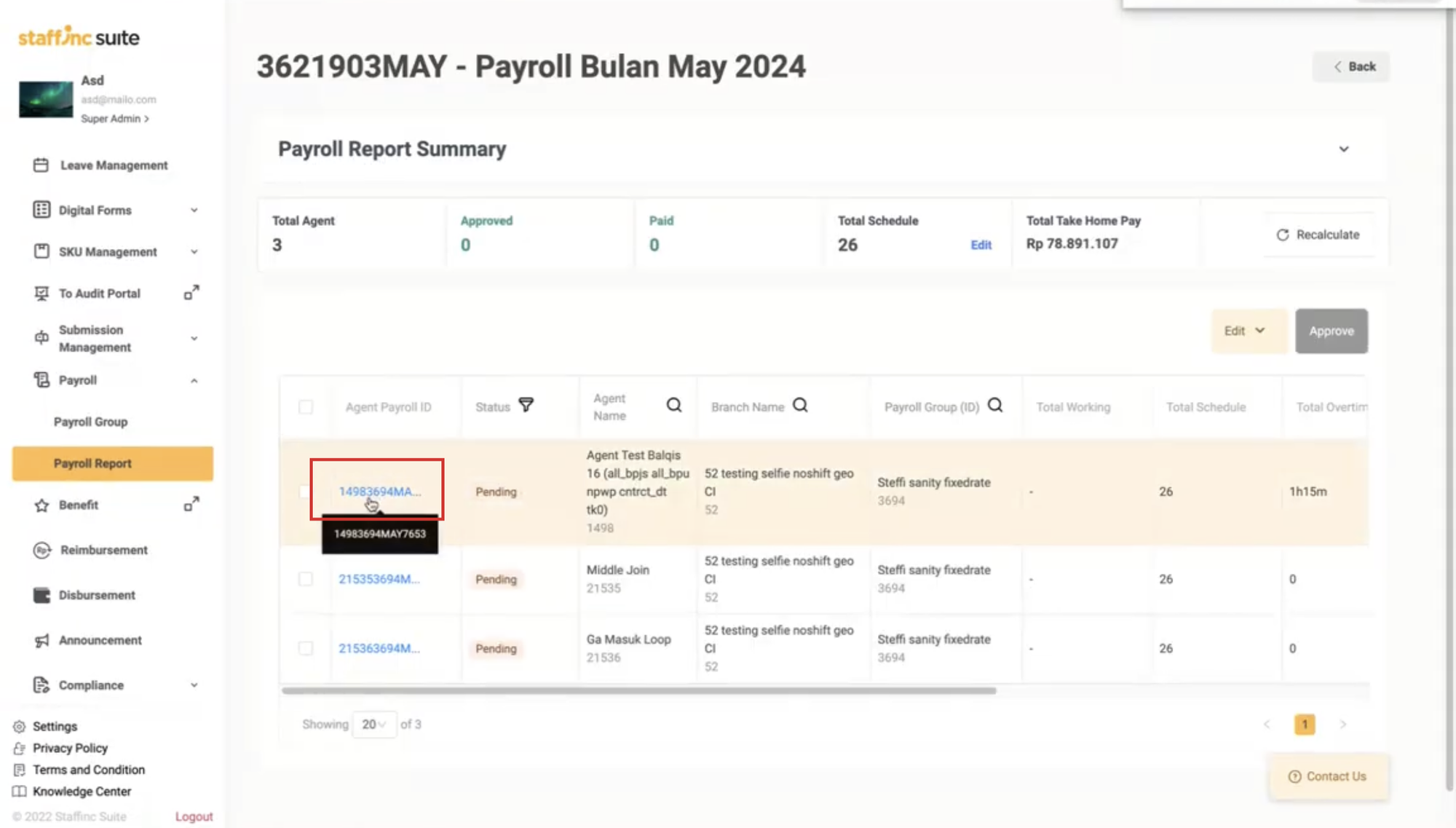
3. Verify Changes:
- Changes can be seen in the Payroll Calculation by clicking the arrow icon on the Additional Salary data point in the payroll calculation field.
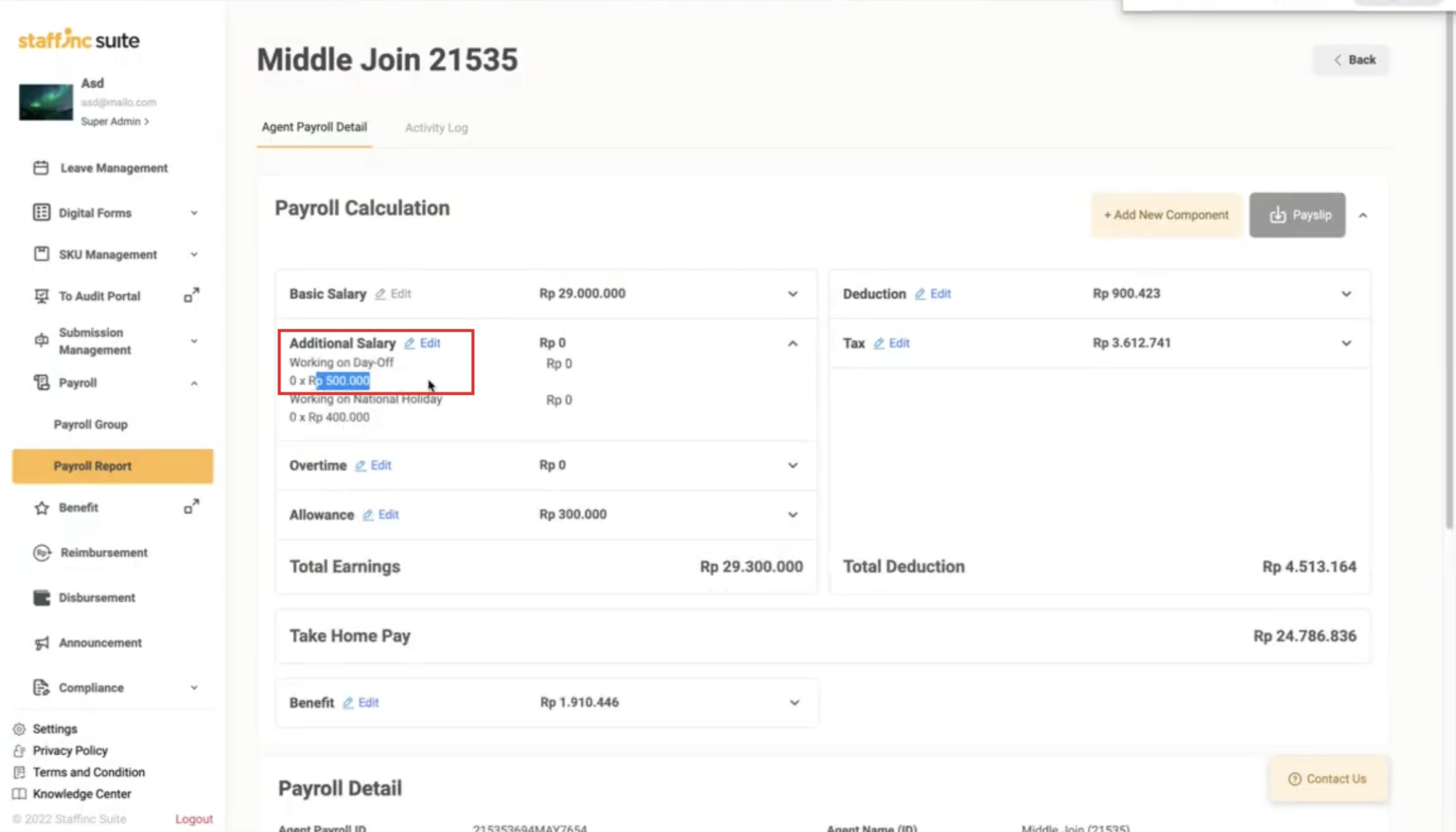
By following these steps, you can ensure that payroll data remains accurate and up-to-date after changes, especially when modifications are made to the baseline salary and other components of the payroll group data points.
